Follow these quick and easy instructions to update your Samsung Galaxy 10.1 Android tablet to the latest version of the Android operating system.
Updating an Andriod phone or tablet can sometimes be a serious nightmare. Thankfully this isn’t the case with Samsung Galaxy 10.1 Android tablet.
Samsung have made updating to the latest version of Android an absolute breeze, that is as long as you know where to look!
Instructions for Galaxy Tab Android update
Before you start Samsung recommends you remove any of the following from your home screen:
- Any contact widgets
- Any shortcuts (this includes bookmarks)
- Pulse app
- Movie Studio
- Clock widget
It is also recommended that you fully charge your Galaxy tablet before updating as the Galaxy Android tablet will not allow any firmware updated to install when on charge (which to us seems like a very odd idea!).
Gizchina News of the week
Ok, to get your Galaxy Tab Android update started make sure you are connected to a WiFi network and follow the steps below:
Step 1: Tap the home key, and then tap Apps at the top right corner.
Step 2: Choose the settings option.
Step 3: Choose ‘About tablet’, and then tap on ‘Software update’.
Step 4: Tap update.
Step 5: A pop up will appear. Tap OK to look for the latest software.
Step 6: If an update is available for your tablet a message will appear, tap Download to install the update.
Step 7: Hold tight as your update downloads.
Step 8: After the download has completed press install and let the update install on to your tablet.
Step 9: Once everything has finished press OK and reboot your tablet!



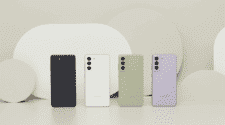

Sir
How to upgradr from 3.2 to 4.0
samsung galaxy tab 7.0 plus