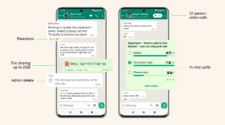If you have been gaining a few extra MB’s and your Android device due to downloading tons or great apps from the Android Market you might find your built in memory is running low. Follow these top tips to move your adds SD card on Android!
Since Google released Android 2.2 Froyo, moving Android apps to SD cards has been a pretty simple procedure and doesn’t need any additional software.
To move your Android apps to SD card simply:
- Head in to settings from your home screen.
- Tap Applications.
- Choose ‘Manage applications’
- You will now get a list of all your installed apps.
- Choose the app you want to move to SD card by pressing on it, then tap Move to SD card.
- Done!
Although the built in Android way to move apps to SD card is a very simple and straight forward process there is always room for improvement, and in this case it is the excellent SDMove app for Android.
Gizchina News of the week
SDMove, available from the Android Market, takes a few of the steps out of moving your apps to SD card, which really simplifies the whole task.
To move apps using SDMove all you need to do is:
- Press on the SDMove icon, this will take you to the SDMove version Application screen.
- From there you will see your apps are now colour coded determine which apps have already been moved, which cannot be moved and even where apps prefer to be!
- Now all you need to do is choose your apps and hit Move to SD.
- Done
If for some reason you don’t like SDMove, or you simply want to try an alternative take a look at App 2 SD also available on the Android market, which offers the same simple app moving functions as SDMove.