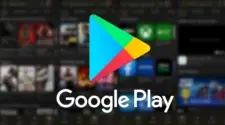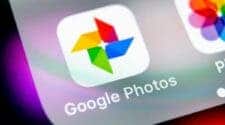Android is a powerful operating system with a wide range of settings that can be customized to suit your needs. However, not all of these settings are easy to find. In this article, we will discuss three ways to access hidden Android settings: secret codes, the quick settings panel, and the developer options.
Hidden Android Settings: A Guide to Advanced Customization

Secret Codes
Secret codes are a quick and easy way to access hidden Android settings. To use a secret code, simply open the phone app and dial the code. For example, to view your phone’s IMEI number, you would dial *#06#.
Here is a list of some of the most useful secret codes:
- ##2663## – Displays information about the touch screen version.
- ##44336## – Displays your phone’s build time.
- ##3264## – Check the RAM version.
- ##1111## – Displays the FTA software version.
- ##2222## – Displays the FTA hardware version.
- ##232337#*# – Displays the address of the Bluetooth device.
- *#06# – Displays your phone’s IMEI number.
- ##232338## – Displays the MAC address of the Wi-Fi network.
- ##49862650468##* – Displays information about your phone’s firmware.
- ##34971539## – Displays information about the camera’s firmware.
- ##1234## – Displays information about your phone’s firmware, including PDA software version.
- *#03# – Displays the serial number of the NAND flash memory.
- ##7594## – Change the behavior of the power button.
- ##197328640## – Access Service Mode to test and change phone settings.
- 3001#12345# – Access Field Mode and view information about local networks and cell towers.
- #3282727336*# – Displays information about data storage and consumption.
- ##4636## – Displays information about battery, WLAN status, and usage statistics.
- ##225## – Displays the calendar data stored on your phone.
- *#2263# – Displays RF band selection.
- *3282# – Receive a text message with your bill information.
- #0# – Enter trial mode (only available on some devices).
- ##1472365## – Take a GPS test.
- ##2664## – Test the touch screen.
- ##526## – Perform a WLAN test.
- ##232331## – Try Bluetooth.
- ##7262626## – Perform a field test.
- ##0842## – Test vibration and backlighting.
- ##0283## – Performs a packet loop test.
- ##0588## – Perform a proximity sensor test.
- ##0673## or ##0289## – Performs audio and melody tests.
- #0782*# – Perform a real-time clock test.
- ##426## – Run Google Play Services diagnostics.
- *#0589# – Perform a light sensor test.
- *#0228# – Check the status and details of your battery.
Quick Settings Panel
The quick settings panel is a convenient way to access frequently used settings. To access the quick settings panel, swipe down from the top of the screen. You will see a list of shortcuts to common settings, such as Wi-Fi, Bluetooth, and Do Not Disturb.
However, not all of the settings are visible in the quick settings panel by default. To add hidden settings to the quick settings panel, follow these steps:
- Swipe down from the top of the screen to open the quick settings panel.
- Tap the edit button (usually an icon with a pencil).
- Scroll down to the bottom of the list and tap More settings.
- Tap the settings you want to add to the quick settings panel.
Developer Options
The developer options menu contains a variety of advanced settings that are not available to the average user. To access the developer options menu, follow these steps:
- Go to the settings menu.
- Tap About phone or About device.
- Tap Build number repeatedly until you see a message that says You are now a developer.
- Go back to the settings menu and tap System.
- Tap Advanced.
- Tap Developer options.
The developer options menu contains a wide range of settings, including:
Gizchina News of the week
- USB debugging – This allows you to connect your phone to a computer and debug it using adb commands.
- Simulated location – This allows you to spoof your phone’s location using a third-party app.
- Animation scale – This allows you to adjust the speed of animations on your phone.
- OEM unlock – This allows you to unlock your phone’s bootloader, which is necessary if you want to root your phone or install a custom ROM.
These are just a few of the hidden Android settings that you can access. By exploring the secret codes, the quick settings panel, and the developer options menu, you can find even more advanced settings that can help you customize your Android experience.

Tips for accessing hidden Android settings:
- Use a search engine to find more information about specific secret codes or developer options.
- Check the documentation for your phone or tablet to see if there are any hidden settings that are specific to your device.
- Be careful when changing settings in the developer options menu. Some settings can cause problems if they are not used correctly.
I hope this article has helped you learn more about hidden Android settings. With a little exploration, you can find even more advanced settings that can help you customize your Android experience.
Hidden Android settings that you may find useful:
- Force GPU rendering – This setting can improve the performance of some apps, but it can also drain your battery faster.
- Debuggable – This setting allows you to debug your phone using adb commands.
- Strict mode – This setting can help you find and fix performance problems in your apps.
- Window animation scale – This setting controls the speed of animations when you open and close apps.
- Transition animation scale – This setting controls the speed of animations when you move between different screens.
- Animator duration scale – This setting controls the speed of all animations on your phone.
So, these are just a few of the many hidden Android settings that are available. By exploring the settings menu and experimenting with different settings, you can find the perfect configuration for your needs.
Other ways to find hidden Android settings:
- Read online forums and blogs – There are many online forums and blogs that discuss hidden Android settings. You can often find tips and tricks that you won’t find in the official documentation.
- Use a third-party app – There are a number of third-party apps that can help you find hidden Android settings. These apps can scan your phone for hidden settings and provide you with a list of all the available options.
- Ask a friend or family member – If you know someone who is familiar with Android, they may be able to help you find hidden settings that you wouldn’t otherwise know about.
So, with a little effort, you can find a wealth of hidden Android settings that can help you customize your phone to your liking. So don’t be afraid to explore the settings menu and experiment with different settings. You may be surprised at what you find.
Resources that you may find helpful:
Important things to consider
- Advanced debugging settings
The developer options menu also contains a number of advanced debugging settings that can be useful for developers. These settings allow you to control how your phone interacts with adb commands, and they can also be used to debug apps that are not working properly.
- Developer options for gaming
There are also a number of developer options that can be useful for gamers. These settings allow you to control the graphics performance of your phone, and they can also be used to improve the performance of certain games.
- Hidden settings for specific devices
Also, some Android devices have hidden settings that are not available on all devices. These settings are usually specific to the device manufacturer, and they can be found by searching for the device’s model number.
- Be careful when changing settings
It is important to be careful when changing settings in the developer options menu. Some settings can cause problems if they are not used correctly. It is always a good idea to back up your phone before changing any settings.