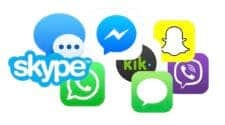Meta has integrated its artificial intelligence WhatsApp tools, which enable users to interact with AI without leaving the app. With Meta AI, users can now receive help answering questions and even generate images directly on the world’s most popular messaging platform. This guide goes through the capabilities of Meta AI and its access on Android, iOS, and desktop.

What is Meta AI, and how does it work?
Meta AI is an assistant powered by the Meta AI LLaMA 3 model. The tool is designed to respond to user prompts and perform various tasks like answering questions, aiding in search queries, and assisting in image generation, among others. In addition to WhatsApp, Meta AI is also accessible through Facebook, Messenger, and Instagram.
Meta AI-powered WhatsApp can answer user queries using the internet. This is done by first attempting to provide a response using its trained data, and in the event it is unable to do so, it proceeds to fetch the answer from the open web. The AI-powered WhatsApp is capable of answering questions through casual and friendly conversations, making it easier for users to phrase questions.
The addition of image generation adds another layer of usefulness. While many image generators on the web require subscriptions or accounts, Meta AI allows you to create images using simple prompts—for free, at least for now.
Using Meta AI on WhatsApp for Android
To start using Meta AI on your Android device, follow these steps:
-
Open WhatsApp on your phone. Make sure the app is updated to the latest version.
-
On the home screen, you’ll see the Meta AI icon in the bottom right corner, just above the New Chat button.
-
Tap the Meta AI icon to open a new conversation with the AI.
-
Type a question or prompt to begin chatting.
If you want to generate an image, type /imagine followed by your description. For example:
/imagine a futuristic train station at night
The AI will process your prompt and create an image right within the chat.
Using Meta AI on WhatsApp for iOS
If you’re using an iPhone, the steps are very similar:
-
Open WhatsApp and check that it’s updated to the latest version.
-
On the top right corner of the app (next to the camera and + icon), you’ll see the Meta AI icon.
-
Tap this icon to open a conversation with the AI.
-
Ask questions, request information, or type
/imagineto create an image.
For example:
/imagine a college student on a 2-wheeler
Meta AI will then create a matching visual.

Using Meta AI on WhatsApp Web and Desktop
The AI features are also available on WhatsApp Web and the desktop app. Here’s how to use it:
-
Open WhatsApp Web or the desktop app and link your phone using the “Link a Device” option.
-
On the left-hand side of the screen, locate the Meta AI icon.
-
Click on the icon to start chatting with Meta AI.
All standard features apply. You can ask questions or use the /imagine command just like on mobile.
Chatting with Meta AI in WhatsApp group chats
Another useful feature is that you can interact with Meta AI inside group chats. To do this:
-
Simply mention the AI by typing
@Meta AIin your group message and follow it with a question or request.
The AI will reply directly within the group chat, and everyone will be able to see and interact with the response. This is useful for shared information, group planning, or simply having fun with image prompts.
What to do if you don’t see Meta AI
If Meta AI isn’t showing up on your WhatsApp app, don’t worry—it might not be a technical fault. Here are some things to check:
1. Update WhatsApp
Go to the App Store (iOS) or Google Play Store (Android) and check for updates. If one is available, install it. Meta AI is only available in newer versions of the app.
2. Clear Cache (Android Only)
On Android, you might try clearing WhatsApp’s cache. While this is unlikely to be the root cause, it can resolve minor display glitches:
-
Go to Settings > Apps > WhatsApp > Storage > Clear Cache
3. Rollout Schedule
Even if your app is updated, you might not see Meta AI right away. That’s because Meta is rolling out the feature in phases. Some users may get access earlier depending on region or account history. If your friend has it and you don’t, the update may simply not have reached your account yet.
Make sure to also check if Meta AI is supported in your country. Availability may vary based on local regulations or server infrastructure.

Why use Meta AI on WhatsApp?
By integrating AI directly into WhatsApp, Meta removes the need for separate apps, browsers, or tools. Here are some practical benefits:
-
Faster information: No need to switch to a search engine—ask the AI directly.
-
Visual creativity: Create images on demand for fun, storytelling, or work.
-
In-app assistance: Whether you’re planning a trip, writing something, or solving a problem, the AI offers useful suggestions in real time.
-
Group support: Everyone in a group chat can benefit from the AI’s responses, whether it’s settling a debate or brainstorming together.
Because Meta AI can pull information from the web when needed, it acts like both a chatbot and a search engine inside WhatsApp.
Is it safe to use?
As with any AI service, you’ll need to agree to Meta’s privacy policy before starting. While Meta AI does not store private conversations permanently, users should still avoid sharing sensitive personal data when interacting with the tool.
It’s also worth noting that AI-generated responses may not always be correct. The system tries to provide accurate information, but it’s still recommended to double-check important facts independently.
Final thoughts
Meta AI on WhatsApp brings advanced language and image generation tools directly into one of the world’s most used messaging apps. Whether you’re chatting casually, researching, or generating creative visuals, this feature offers practical tools with very little setup required. As the rollout continues globally, more users will be able to take advantage of Meta’s latest move in the AI race.
If you don’t see it yet, stay patient. It’s likely just a matter of time before Meta AI appears in your WhatsApp app—and when it does, you’ll be ready to get started.