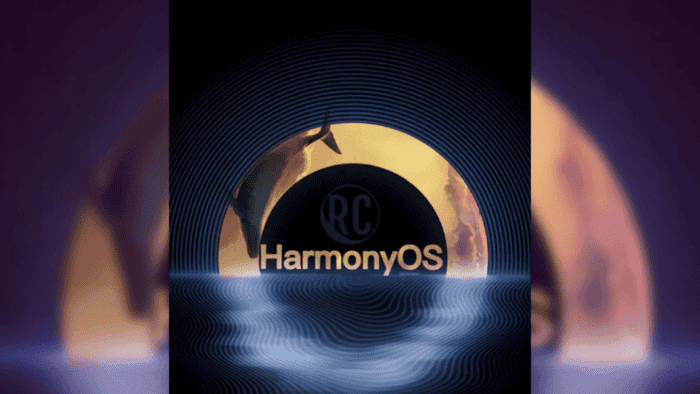Chinese manufacturing giant, Huawei, is doing a lot to ensure that its new HarmonyOS system is available for all its smartphones. According to the company, before the end of this year, over 100 models will have this system. As of now, over 80 Huawei and Honor phones are already receiving the HarmonyOS update. The interesting thing is that even very old devices are still getting the update. So after upgrading HarmonyOS, what are the new changes to the desktop? How should the new features be used?

In response, the official WeChat account of HarmonyOS released an official manual for the HarmonyOS desktop. Unfortunately, this manual is in Chinese thus we will just take excerpts of the full manual
What are the new changes in the HarmonyOS desktop?
The new changes are basically in terms of operation and functionality. In terms of operation, the notification center and the control center are separate. Swipe down from the top right side of the screen to bring out the control center. You can also slide down from the top left side of the screen to bring out the notification center.
Gizchina News of the week
In terms of functionality, the HarmonyOS desktop also brings three new features. The features are universal cards, large folders, and smart folders.
The universal card is a kind of service card on the HarmonyOS that displays important information on the desktop in the form of a card. Most of the card content will be updated in real-time. Also, users can quickly slide up to get services, or they can fix specific services to the desktop for easy access.
You can expand the universal card by sliding the application icon with the prompt bar on the desktop, or long-press the desktop application icon and select “Service Card” to add the card to the desktop.
In addition, after long-pressing a folder, click “show as large folder” to switch to a large folder, and the application can quickly reach it. Large folders are a kind of folder form that makes it very easy to work with a folder. You can directly click the icon to open the App. At the same time, it can be classified and named automatically.
Finally, for users who like to pursue individuality, DIY design of the HarmonyOS desktop can also be carried out, including fixed cards, staggered stacking of application icons, arrangement by colour, or combined desktop layout according to the different usage scenarios.