Malware is short for “malicious software”. Microsoft reported that on average, 1 in every 14 downloads is later confirmed to contain malware, which criminals use to damage devices and steal sensitive information. Once obtained, they use that information for financial gain or to commit identity theft.
Several kinds of malware exist, each with their own ways of affecting victims and means of transmission. In general, malware is typically delivered by way of a link or file that requires a user to click or open to execute. Some are delivered by email, seemingly harmless links on social media or instant messaging platforms, or via text messaging. Today, we offer you a quick and simple way to remove malware from your computer using chrome and the Guardio extension.
How to detect malware
If you’re seeing some of these problems with Chrome, you might have unwanted software or malware installed on your computer:
- Pop-up ads and new tabs that won’t go away
- Your Chrome homepage or search engine keeps changing without your permission
- Unwanted Chrome extensions or toolbars keep coming back after uninstalling them
- Your browsing is hijacked and redirects to unfamiliar pages or ads
- Alerts about a virus or an infected device
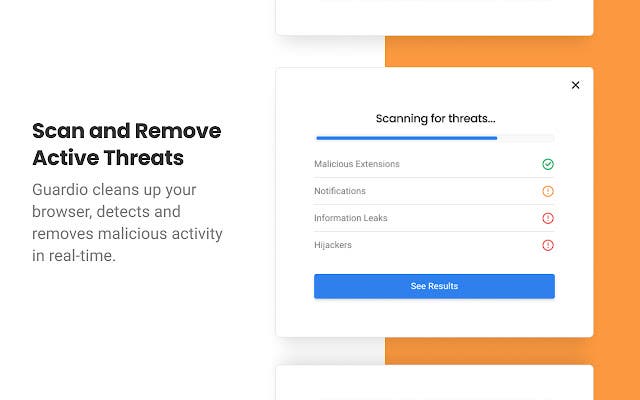
How to remove malware
There are three things you can do to remove malware on Chrome, the first option is to install browser protection software, the second is to reset your browser settings, and the third is to remove unwanted programs. If you are experiencing any of the situations we mentioned above, do the following:
1. Install browser protection software
Install the Guardio browser protection tool to add an added layer of security and make sure your device is fully protected. Guardio is an anti-malware program that removes existing malware from your browser and prevents new malware infections. It does this by blocking harmful sites, extensions, and push notification providers that try to insert malware on your computer.
Here’s how to install it on Chrome:
- Head over to the Chrome store and click “Add to Chrome” and confirm you want to add the extension.
- Create an account. You can use an email address and password or you can use Facebook or Google for a faster sign-up process.
- Grant permission to block intrusive pop-up notifications by clicking the button at the top-right part of the screen. Then click “Allow” to confirm.
And you are all set, Guardio will work in the background to make sure threats such as identity theft, virus downloaders, scams, compromised websites, malicious extensions, and more can’t harm you.
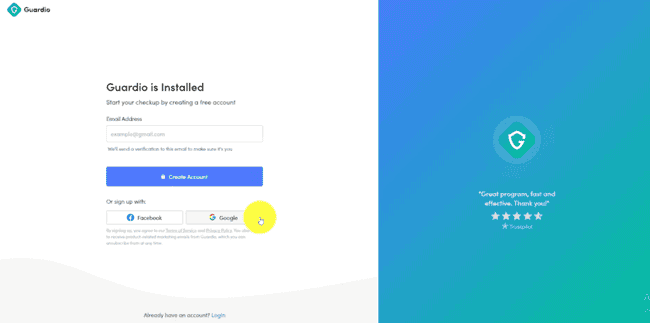
2. Reset your browser settings
Sometimes, malware changes your browser settings to redirect your searches to a different search engine, use affiliate links, and more. To make sure you disable extensions that might be causing problems, reset your browser settings. Here’s how to do it.
- Click the hamburger menu at the top right part of your browser.
- Click “Settings”.
- Scroll down to the bottom of the page and click “Advanced” to reveal more options.
- Scroll down to the bottom of the page again and under “Reset and clean up” click “Restore settings to their original defaults”.
- A pop-up window will appear, click “Reset settings” to confirm.
Important: If the malware was introduced by a browser extension and you enable them again, this process won’t work because the extension may change your settings again.
3. Remove unwanted programs (in both Windows and Mac)
The last thing you should try is cleaning up your computer. Chrome has an integrated tool under the “Reset and clean up” section in your settings that helps you find harmful software on your computer and removes it. To find it, follow the same steps we shared above until step #3, then do the following:
- Click “Clean up computer”.
- Then click “Find” to start your computer scan.

