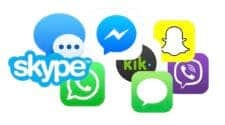It can be a serious issue to lose all your chats, irrespective of the social platform, because a lot of important history that you will need will be gone forever. On WhatsApp, one of the most used social media platforms worldwide, you do not have to lose this history if you are informed. Your Google account can be your saviour, but that is if and only if you sync WhatsApp with your Google account. If you sync them, all your WhatsApp information will be automatically kept safe on your Google Drive at a specific interval.

Thus, it becomes possible to retrieve your messages and media if there is a sudden loss of your device or chat history. Though the backup process is automatic, it is very important to know how to manage the data and where they are stored.
In this guide, we will explain how to locate your WhatsApp backups in Google Drive, how to restore them, and how to manage both cloud and local backups effectively.
Understanding WhatsApp backups
When you permit WhatsApp, it stores your chat history, photos, and other data in Google Drive. You can choose how often these backups occur: daily, weekly, monthly, or only when you tap the backup button manually. Each time you back up to the same Google account, the new backup replaces the old one. This means you cannot keep multiple older versions on the same account unless you switch to a different Google account for storage.
WhatsApp only retains the latest Google Drive backup for a given account. Once a new backup is created, the older version is overwritten permanently. To avoid losing important chat history, it is important to back up regularly. Google also reserves the right to delete WhatsApp backups that have not been updated in five months.
As you may know, you have 15GB of free memory on your Google Drive. If you send and receive a lot of messages, especially media files on WhatsApp, you may use up this free space quickly.
Backups stored in Google Drive are encrypted, which means you cannot open them directly to read messages or select specific items to restore. Your only options are to delete the backup, turn off backups, or restore the entire backup to WhatsApp.
WhatsApp also creates local backups on your phone or SD card once per day. These local backups are useful when you do not use Google Drive or have trouble restoring from the cloud.

How to find your WhatsApp backup in Google Drive on a PC
The most straightforward way to check your WhatsApp backup is through a web browser on your computer:
-
Go to drive.google.com and sign in to the correct Google account linked to WhatsApp.
-
Click Storage in the left sidebar.
-
Select Backups to view all available backups. Your WhatsApp backup will be listed along with the last update date.
-
Double-click the WhatsApp backup to see your options.
-
If you want to delete it permanently, click Delete Backup, then confirm.
-
To stop future backups, click Turn Off and confirm.
-
If you want to disconnect WhatsApp entirely from Google Drive, click the gear icon in the upper-right corner, select Settings, then go to Manage apps. Scroll to WhatsApp Messenger, click Options, and choose Disconnect from Drive. Confirm your choice.
How to locate your WhatsApp backup in the Google Drive mobile app
Use the following steps to locate your WhatsApp backup in Google Drive. Alternatively, you can check the Google Drive mobile app for your backup history.
-
Click the Google Drive app on your smartphone
-
Check the upper-left corner for the menu icon.
-
Click on Backups.
-
Locate your WhatsApp backup, which will display the last backup date.
-
Tap the three-dot icon beside it to open options.
-
Select Delete backup to erase it permanently, or choose Turn off backup to stop future backups.
Why your WhatsApp backup may not appear
If you cannot see your backup in Google Drive, there are several possible reasons:
-
You are signed into the wrong Google account. Make sure you use the same account connected to WhatsApp.
-
You are trying to restore to a different phone number. Backups are linked to the number they were created with.
-
The backup was deleted or overwritten. Google can remove backups not updated in five months.
-
There is insufficient storage space on your Google Drive. Without enough space, new backups cannot be created.
-
Your internet connection is unstable, preventing successful backup uploads.
How to stop WhatsApp backups to Google Drive
To stop Google Drive backups on Android, use the following steps
-
Click on the WhatsApp app
-
Tap the three-dot icon in the upper-right corner and select Settings.
-
Go to Chats > Chat backup.
-
Tap Automatic backups.
-
Select Off to disable them.
How to find and manage local WhatsApp backups
To find local backups, follow the steps below
-
Open your device’s file manager.
-
Navigate to Internal Storage > Android > Media > com.whatsapp > WhatsApp > Databases.
-
Here, you will see backup files ending in
.crypt14or earlier formats. Files with dates in their names (for example,msgstore-2024-06-03.1.db.crypt14) are older backups. The latest backup will be namedmsgstore.db.crypt14.
How to restore an older local backup
If you want to restore a specific older backup:
-
In the Databases folder, rename the current latest backup to something like
msgstore.latest.db.crypt14to keep it safe. -
Rename the older backup you want to restore to
msgstore.db.crypt14. -
Uninstall and reinstall WhatsApp.
-
During setup, verify your phone number and choose to restore the backup when prompted.
Do not change the encryption format if the backup has an older extension such as .crypt12, as WhatsApp may not restore it properly.

How to restore from Google Drive
To restore from Google Drive:
-
Ensure your phone is signed into the correct Google account and has the same phone number used for the backup.
-
Uninstall and reinstall WhatsApp.
-
Open WhatsApp and verify your number.
-
When prompted, select Restore from Google Drive. The restoration time will depend on your internet speed and the backup size.
If you skip the restoration stage, you will need to reset the app by uninstalling and reinstalling it.
Managing Google Drive storage for WhatsApp
As we said earlier, the backup of WhatsApp can quickly exhaust your Google Drive available space, especially if you have a lot of media files. However, there are simple ways you can manage your space.
- Always check your Google Drive available space using the app or website
- If you are running out of space, delete irrelevant files.
- Backup just images instead of both videos and images
- If any video or image is sent to you and they are not important, delete it immediately before the system automatically backs it up
WhatsApp offers end-to-end encryption of backups, and when active, you will need a password or a 64-digit encryption key to decrypt the backup. To enable this feature,
- Click on Settings
- Chats
- Chat backup
- End-to-end encrypted backup.