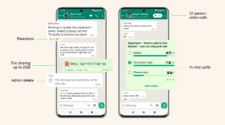Joyoshare UltFix (iOS System Recovery) is an amazing tool for iOS users who have problems with their Apple devices such as iPhone, iPad or iPod Touch, etc. It has great features and solves many issues and problems associated with iOS.
The software is developed by Joyoshare with the latest iOS recovery technology to make it easier for Apple users to prevent any unwanted problems like iTunes disabled, the device does not charge, the device stuck on the Apple logo, blue screen, iPhone not installing updates, etc. It is an exceptional iOS recovery tool with multiple recovery options to keep your Apple device away from annoying issues that can cost you a lot. Continue reading the article to learn more about the usefulness of UltFix and the other recovery features it offers.
Joyoshare UltFix (iOS System Recovery) features:

- Effective results against the common errors of the iOS system of the iPhone, iPad, and iPod Touch.
- Quick solution with more than 30 types of problems, from the iOS system.
- Security and speed without loss of data.
- Intuitive and easy to use tool.
- Automatic configuration by the software.
- The software has effective solutions that meet the needs of the client.
- Resolve common issues successfully, from iOS system even if: iPhone was not updated, could not be restored, or is disabled.
- Resolve the errors with iTunes, iPhone activation or a locked iPad
- Joyoshare UltFix (iOS System Recovery) includes 2 different recovery modes.
- Standard Mode: Solves common problems, such as: Your iPhone cannot be turned on, black screen display, or tucked on the white Apple logo, etc.
- Advanced Mode: It is useful when the Standard Mode has not been able to solve the mentioned problems. The advanced mode does not cause data loss and quickly restores iPhone factory settings; without having to access iTunes, or enter access codes.
- The software is fully compatible with all iOS devices (iPhone / iPad / iPod Touch). Including the latest iPhone models, as well as the recent iOS release.
- The software is available for Mac and Windows
- Free Trial: The software has a free trial version with limited features.
- Accessible Prices, for full licenses:
- Single License (1 device) for $ 39.95 Lifetime.
- Family License (2-5 devices) for $ 49.95 Lifetime.
- Multi-User License (6-10 devices) for $ 69.95 Lifetime.
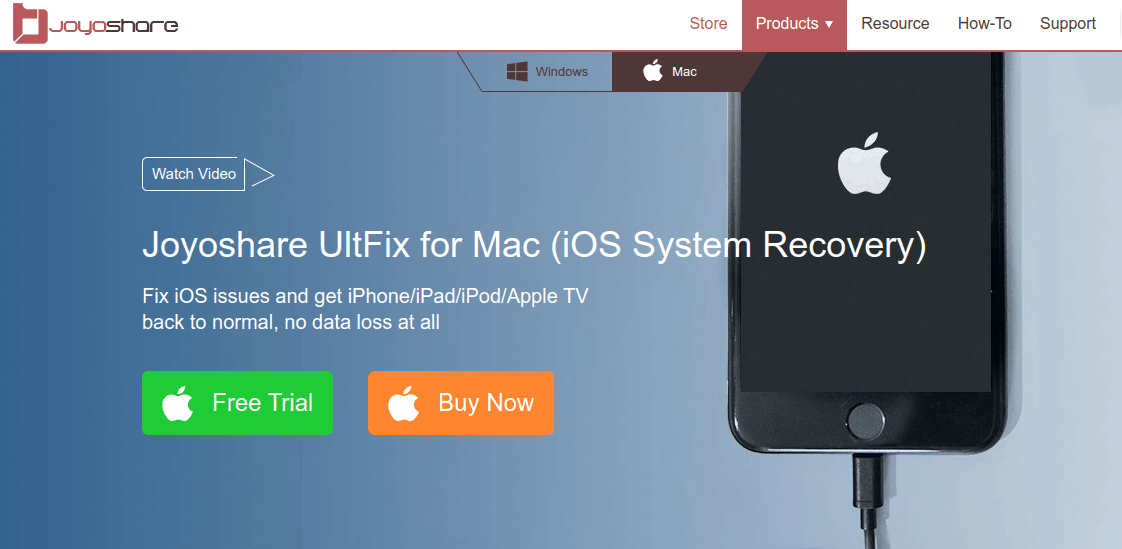
How to Fix iOS System Problems with Joyoshare UltFix for Mac in a few minutes
Step 1: Launch Joyoshare UltFix and Connect iPhone/iPad/iPod touch to Mac
After successfully installed Joyoshare UltFix on your Mac, simply open the program and then connect the iOS device you want to fix with an original USB cable to the computer. Then click the blue “Start” button to initiate the program.
Gizchina News of the week
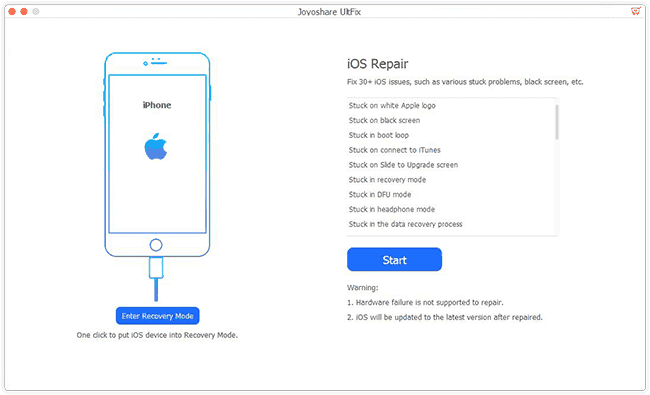
Step 2: Choose a Recovery Mode and Put iDevice into DFU/Recovery Mode
Next you’re offered with 2 modes. Standard Mode can fix almost all common iOS system issues such as iPhone stuck on White Apple logo, black screen, won’t turn on, etc and it will never cause any data loss; while Advanced Mode allows you to fix some serious iOS issues that can’t be fixed under Standard Mode or remove screen lock, etc but it will erase all data. Choose one according to your needs.
Then do as it said on the Joyoshare interface to boot your iOS device to the DFU mode or recovery mode, and then click the “Next” button to proceed.
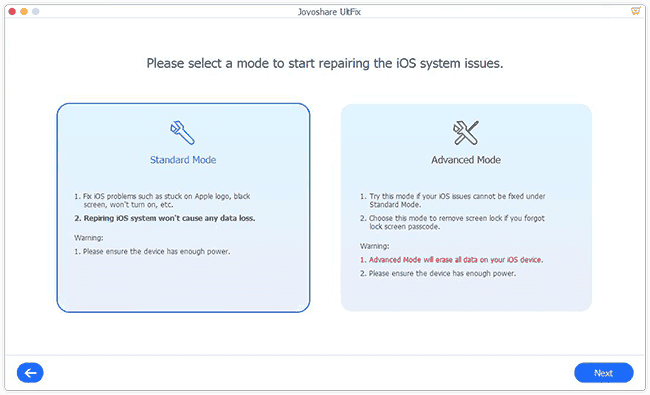
Note: You can simply click the “Enter Recovery Mode” button on the main interface of Joyoshare UltFix to place your iOS device into the recovery mode in one click.
Step 3: Download and Verify Firmware Package
After entering the DFU/Recovery mode, you can now confirm your device info like model version, iOS version, etc. Manually correct it if there is something wrong. Then press the “Download” button to download and verify the firmware package.
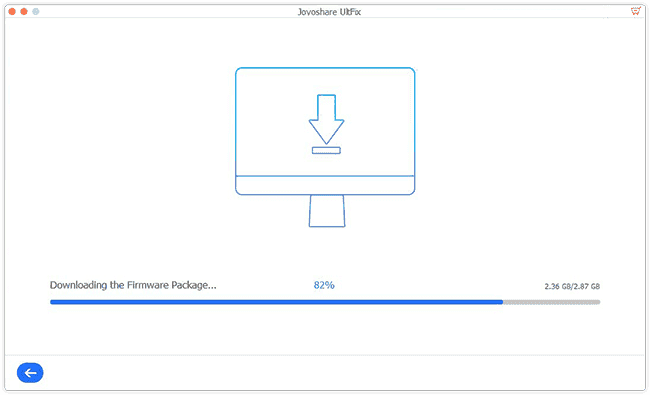
Step 4: Start to Fix the iOS Issue
Wait a moment until you see the download and verification of firmware package end. Next click the “Repair” button to let Joyoshare UltFix start fixing the iOS problem and your iOS device will work normally again a few minutes later.
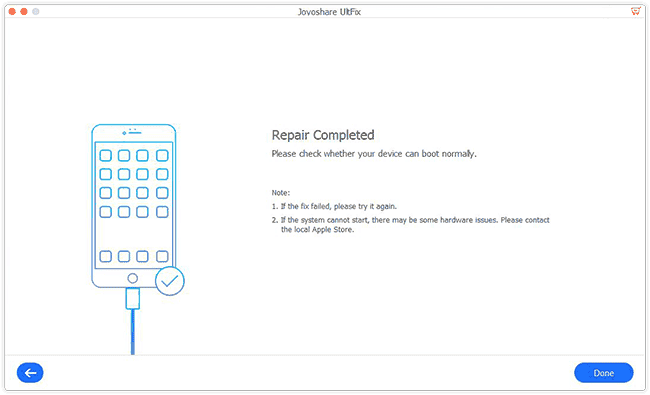
Video Tutorial – How to Repair iOS System Issues with Joyoshare
Joyoshare UltFix iOS System Recovery
Buy Joyoshare UltFix iOS System Recovery for Mac
Buy Joyoshare UltFix iOS System Recovery for Windows