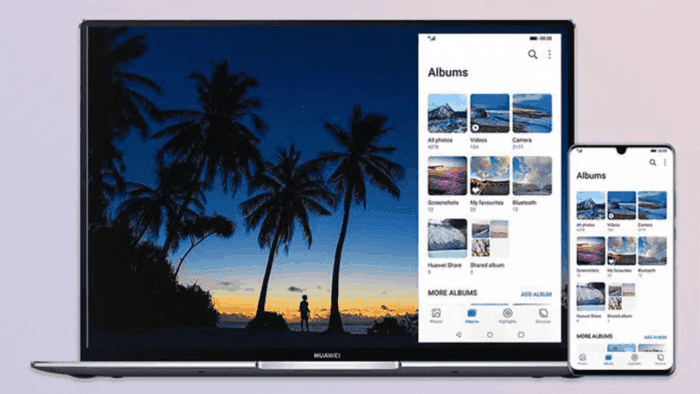Have you ever thought of a seamless way of transferring documents and multimedia from your phone to your laptop and vice versa? No doubt, there are many easy ways to do this. However, it is quite interesting when you can do this by simply dragging and dropping. Many mobile phone users will only use some common functions after buying a mobile phone. However, most phones come with many features that users never make use of. These features usually make the phone much easier to use only if you know how to use them. Today, we will take a look at a feature on Huawei phones that we barely talk about. This is the Huawei multi-screen feature
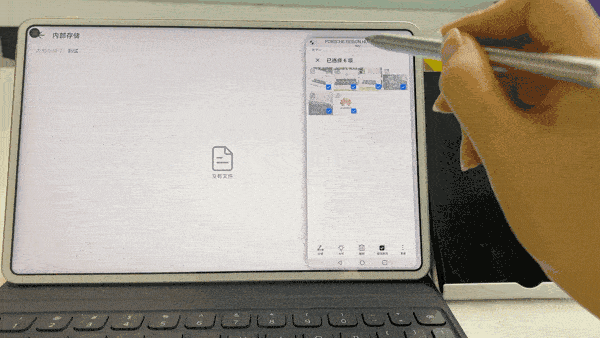
This feature can be easily considered as a “small feature” that many Huawei users have noticed. Nevertheless, those who know this feature can say that users who do not use it are wasting 80% of the functions of your mobile phone.
One of the most impressive features that come with the latest Huawei EMUI 10 system is the Multi-screen feature. Well, this feature arrived with the EMUI 10 system thus it is pretty old. The likes of Huawei Mate 30 and its Pro model already have this feature. In addition, all Huawei smartphones currently running the EMUI 10 system can also enjoy this feature. However, many users do not use the Multi-screen feature because they don’t even know that it exists. There are also some users that can not activate or enable the feature on their smartphones. In this article, we will give you a step by step guide on how to use this feature.
What is the Huawei Multi-screen feature?
Before we go into the guide on how to use this feature, let us first explain what the Huawei Multi-screen feature is. Remember the Huawei Share?, the Huawei Huawei Multi-screen feature is a better version of Huawei Share. It is a feature that provides a very simple way of interaction between smartphones and PCs. After a successful connection, you can have your phone screen on your laptop. Using the mouse and keyboard, you can simultaneously control what happens on both devices. Furthermore, you can transfer files and multimedia with a simple drag and drop.
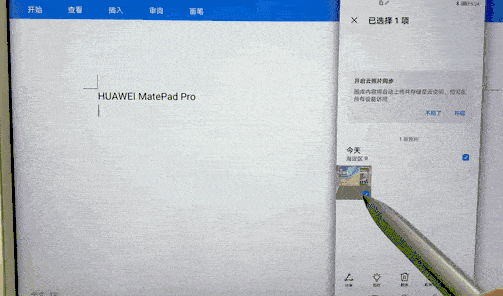
How to use/activate the Huawei Multi-screen feature?
Interestingly, to activate this feature is very easy. Basically, there are three ways that you can establish a connection between Huawei phones and PCs using the Multi-screen feature. These methods include Bluetooth, NFC connection, and QR code. To activate this feature using any of these methods is quite easy. However, you have to make sure that both devices are compatible with the feature. Information on compatible devices is contained below
To use this feature, the first thing that you need to do is to upgrade to Huawei’s EMUI 10.0 version and above. If this update is not available for your phone, then sorry, you can use it for now.
Method 1: Bluetooth connection
- Step 1: Make sure the phone is near the laptop.
- Step 2: Make sure that the Bluetooth of the mobile phone and PC is active.
- Step 3: Find “Multi-screen collaboration” in the drop-down menu.
- Step 4: Go to “PC Manager” on your PC, then click on “My Phone”, click “Connect” now – “Close up connection”.
- Step 5: Wait for the pop-up connection request on both devices and finish the connection.
- Step 6: After the connection is complete, operate the phone and transfer files on the laptop
We will like to emphasize the need for Step 1. This is a very common reason for an unsuccessful connection. Your smartphone needs to be close to the laptop or tablet for the connection to be successful. Also, make sure that your Bluetooth connection is set to be able to find other devices. This should be active on both the smartphone and the PC. Otherwise, both devices may not be able to find each other and the connection will be unsuccessful.
Method 2: NFC Connection
- Step 1: Ensure that both the smartphone and laptop or tablet supports NFC
- Step 2: For a laptop, it is compulsory that it has the Huawei Share NFC icon or Magic-Link NFC icon. If these NFC icons are not available, you can go to the Huawei official offline store to get one.
- Step 3: Turn on the NFC feature on the phone by dragging down the notification bar
- Step 4: Place the NFC detection area on your phone to the Huawei Share icon on your laptop until the phone rings or vibrates. Please note that the NFC detection area may vary with phone models, but it is usually near the rear camera.
- Step 5: Wait for the pop-up connection request on both devices and finish the connection.

Method 3: QR code connection
- Step 1: For a laptop, it needs to be compatible with the PC Manager. The PC Manager version should be 10.0 or higher. To update PC Manager, open PC Manager and click the three lines and check for updates.
- Step 2: Go to PC Manager on the laptop and enter “My Phone” then click “Connect Now” before you scan the QR code
- Step 3: Please use the Huawei browser on the phone to scan the QR code
- Step 4: Click “Connect” on your phone and click “Authorize” on your laptop.
When you have a successful connection via any of the methods above, you can operate the phone from the tablet or PC and vice versa. For example, you can open the phone album from the PC or tablet. When you have this access, you can simply drag and drop files directly into the PC or tablet from the phone. If you are writing a Word document on the PC and need to insert an image from your phone, you can drag the picture directly from the phone to enter the document. Isn’t it easy?
Huawei devices that support the Multi-screen feature
Technically, we do not need a list for this. The simple criteria for this feature is that your smartphone MUST be on EMUI 10.0 and above. The good news is that the Huawei EMUI 10 update is available for most Huawei and Honor models. This means that most Huawei and Honor devices already support this feature. In fact, we are already talking about EMUI 10.1 which came with the P40 series a few months ago.
However, at the time that this feature was launched, here are the devices that supported the feature. Thus, if your smartphone or laptop is newer than those on this list, it definitely supports the Huawei Multi-screen feature
Smartphones: Huawei Mate 30 series, Mate 20 series, P30 series, Honor 20 series, V20 series, and Honor Magic 2. If your device is newer than these, it most likely supports this feature.
Laptops: Huawei MateBook X Pro, X Pro (2019), MateBook 13 & 14, MagicBook Ryzen 2019, and MagicBook 2019. If your device is newer than these, it most likely supports this feature.
We left the SAD NEWS for last
Unfortunately, the Huawei Multi-screen feature only works with Huawei laptops for now. It is not compatible with many Windows PCs because of the ambiguous Bluetooth, Wi-Fi, and chips standards on PCs. If you are lucky, you may have a PC that tallies with Huawei’s standard and it will work.