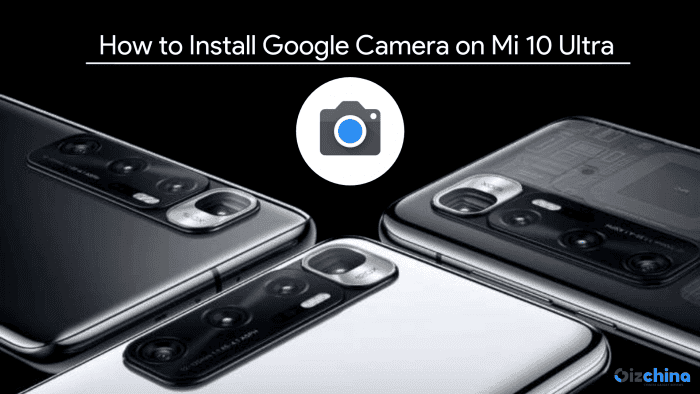Xiaomi recently launched the Mi 10 Ultra in China packing in a set of excellent quad cameras; it packs in a 48-megapixel primary lens which shoots stunning images. Talking about mobile photography the term which comes to our mind at the first would be Google Camera a.k.a GCAM. Google Camera can bring out more from a camera than one could expect. Pixel smartphones have blessed with this technology thus making them some of the best smartphones in the photography market. They have official support for advanced features like Astrophotography and many others. So, in case you have bought the Mi 10 Ultra; Here’s How to Install Google Camera (GCAM) on the Mi 10 Ultra.
Xiaomi Mi 10 Ultra Specifications
- 6.67-inch (2340 × 1080 pixels) Full HD+ AMOLED 19.5:9 aspect ratio HDR10 + display; with 120Hz refresh rate, 1120nit (HBM) / 800nit (Typ) brightness; 5000000:1 (Min) contrast ratio, DCI-P3 Wide Color Gamut, Corning Gorilla Glass 5 protection
- Octa-Core (1 x 2.84GHz + 3 x 2.42GHz + 4 x 1.8GHz Hexa) Snapdragon 865 7nm Mobile Platform with Adreno 650 GPU
- 8GB LPPDDR5 RAM with 128GB. 256GB UFS 3.1 storage. 12GB LPPDDR5 RAM with 256GB storage. 16GB LPPDDR5 RAM with 512GB UFS 3.1 storage
- Dual SIM (nano + nano)
- MIUI 12 based on Android 10
- 48MP rear camera with 1/ 1.32″ OV48C sensor,1.2μm, f/1.85 aperture, OIS, 8P lens, LED flash. 48MP Sony IMX586 periscope telephoto lens with f/4.1 aperture for 10x optical zoom and 120x digital zoom, OIS. 20MP 128° ultra-wide-angle lens with f/2.2 aperture. 12MP 1/2.6″ 2PD sensor with 1.4um for 2x zoom and portrait, 8k at 24fps, 4k 60fps, 960fps at 1080p
- 20MP front-facing camera
- In-display fingerprint sensor, Infrared sensor
- USB Type-C audio, Hi-Res audio, Stereo speakers
- Dimensions: 162.38×75.04×9.45mm; Weight: 221.8g
- 5G SA/NSA Dual 4G VoLTE, WiFi 6 802.11 ax (2.4GHz + 5GHz) 8 x / MU-MIMO. Bluetooth 5.1, GPS (L1 + L5), NFC, USB Type-C
- 4500mAh battery with 120W QC 5 / PD3.0 wired. 50W wireless fast charging, 10w wireless reverse charging
Xiaomi Mi 10 Ultra Google Camera Features
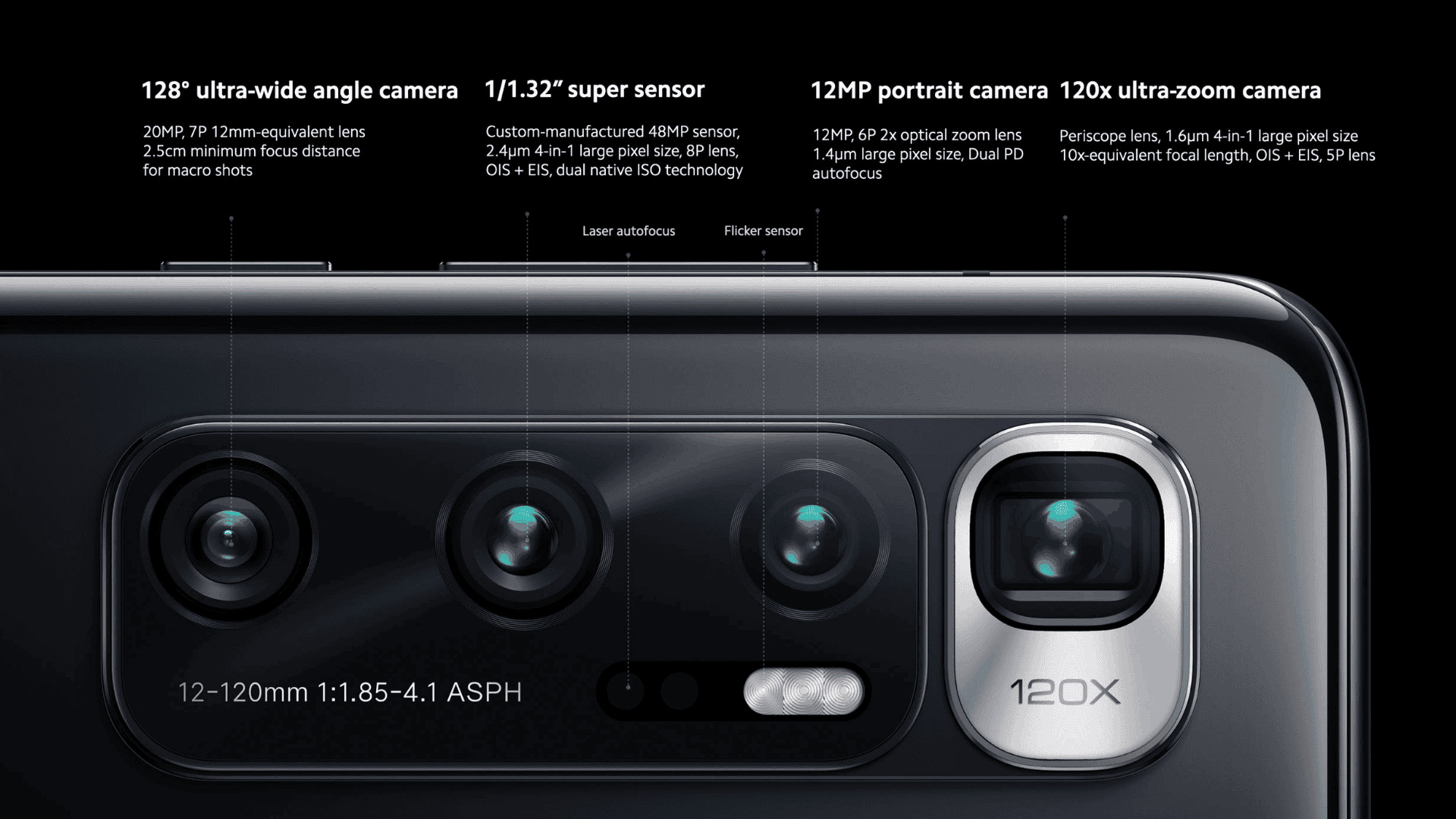
Officially developed by Google for its Pixel users, Google Camera is an stock application; that ships out of the box with the Pixel devices. With that said, Developers have been working very hard behind and have ported the best version of Google Camera for the Xiaomi Mi 10 Ultra. There are several variations of GCAM. Some are meant to work with multiple android devices, while others are made specifically for a single smartphone. There multiple developers working on Gcam and an active community of users using the Mod.
- Google Camera performs exceptionally well in low lighting conditions with the Night Sight Mode.
- It doesn’t require any additional depth sensor to bring out great portrait shots.
- With the Astrophotography Mode turned on, one can capture long exposure shots to click pictures of stars.
- GCAM can be customized based on users preference such as the colours, saturation etc can be edited.
Download Google Camera for the Xiaomi Mi 10 Ultra
To get the best out of Google Camera for the Mi 10 Ultra, you’ll need to get two files the APK mod and the configuration file for the smartphone.
Download Google Camera for Mi 10 Ultra Download Config File for Mi 10 UltraHow to Install Google Camera on the Xiaomi Mi 10 Ultra
- Download the latest version of the Google Camera and its config file; supported for the Mi 10 Ultra from the download links mentioned above.
- Now, Install the Google Camera (GCAM) application as you would install an APK manually.
- Open the File Manager, and create a new folder named “GCam” under the internal storage. Create another folder under the GCam folder named as “Configs7″.
- Copy the downloaded Config file and place it under the newly created Configs7 folder.
- Open the GCAM application and double-tap/press near the shutter button to pull up the configs menu.
- Here, select your recently downloaded XML file and press on the Apply button.
- Once done, you are all set to capture impressive images from the Mi 10 Ultra.
Note: The Mi 10 Ultra was launched recently; the developers are working hard behind the scenes to get a perfectly working Google Camera Mod for the Mi 10 Ultra. There may be some bugs in this release, but they will be fixed soon with a newer update.
With that said, how much of a difference can you notice; with the shots captured on the stock camera application versus the google camera application? Do drop a comment down below.