Google basically domains the segment of smartphones thanks to Android. The Linux-based software is basically running in almost every smartphone in the world, except for Apple devices and a few devices from brave companies that try to be an alternative. Android is available for free, but there is still a cost. You’ll become dependent on Google Mobile Services to have a proper experience. Sometimes, this involves sending off your data when you use apps, making searches through the browser and etc. It’s not possible to get rid of all the data tracking unless you move to a custom ROM or switch to the competition. However, there are a few tips to make you feel more secure. There are a couple of tips brought by the folks at AndroidPolice, and we can list some of these tips here.
How to Enhance the Security / Privacy of your Android smartphone
Devices with Android 10 or higher, will be able to tweak the privacy through Google Account and Android settings. Other versions, will require the user to dig through the Settings app, fortunately, the search bar has been around for long enough.
1 – Turn Off Backup
The first tip involves turning off the Auto Backup options provided by Google. You’ll need to head to Settings >> System >> Backup. There, you’ll disable the backup to Google Drive.
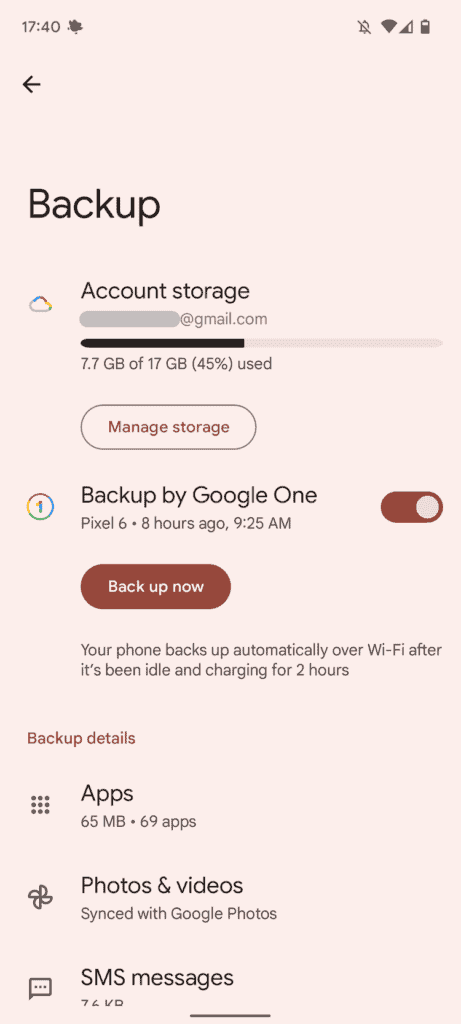
Of course, by doing this you’ll be sacrificing some features made to ease the life. For instance, you won’t be a syncing number or SMS chats, therefore, they won’t be restored if you lose or break your handset. You’ll also lose custom devices settings including Wi-Fi passwords, and your photos and videos won’t be backed up.
There are still some solutions like ownCloud or other similar open-source solutions to keep your files in the “cloud”.
2 – Switch to third-party apps and services
Of course, this option is for those who want to have a “Google-less” Android. Anyway, if you want to get alternatives to Google Apps, you’ll still be giving info to other applications. So this can be just a personal option of to who you’ll send your data to.
You can switch Gmail to options such as Microsoft Outlook. Drive can be switched for Dropbox or Onedrive, The Keep app can be switched to Evernote. There are even options for Maps such as OsmAnd (OpenStreetMap) and Here WeGo (former Nokia Here, or Microsoft Here). You can even switch to open-source replacements.
You can disable some Google Apps via the settings menu, or even through some launchers. However, some apps like Google Search are still needed, you can disable non-mandatory apps such as YouTube and etc.
3 – Pick a Third-Party Browser
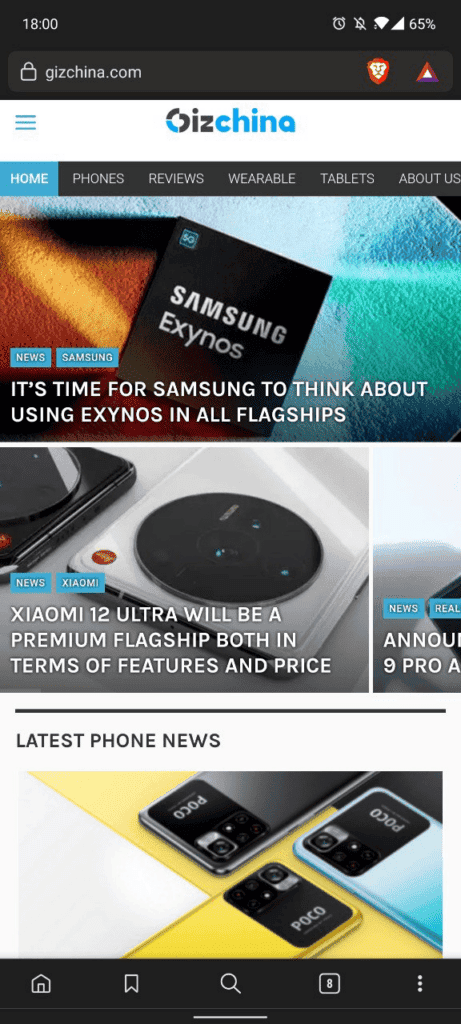
Another option involves switching Chrome and its tracking mechanisms to a third-party browser. There are options like Browser and Opera GX, as well as Firefox and Firefox Focus for those who want extra privacy. Alternatively, you can use Microsoft Edge, Samsung’s built-in browser, and Vivaldi.
You can keep Google Chrome and reduce its data-draining features. You can head to the three-dot menu >> Settings >> Search Engine and change to a third-party search engine like DuckDuckGo.com which is the best one for privacy. Of course, Google still stands as the king of search engines, so you’ll need a little adaption. The search giant will still the best place to go if you want to find anything.
Another option is to disable Syncing, but you’ll lose cross-platform synchronization. You can also disable Google’s native password tool, payment methods, and autofill options.
Another tip is to not unconditionally trust Incognito Mode
Incognito Mode promises a low profile and says that your browsing story will be private. However, your ISP and public Wi-Fi providers might still be able to see the websites you’re visiting. There are browsers such as Firefox-based Tor Browser or a trustworthy VPN offering like ProtonVPN. These will encrypt your data and allow you to be “really invisible”.
4 – 2-Factor Authentication for everything
This is mandatory for anyone that wants to stay safe in this world full of hackers and viruses. It won’t make you Google-less, but there are other things that you’ll need to be concerned about. Google already offers a 2-factory authentication and honestly, that is a must! Other apps and services, such as Microsoft, Facebook, Twitter, Reddit, Slack, and Password Managers also have 2FA options.
5 – Other tips
There are some “good practices” that you can still adopt in your use of Android. For example, you can turn off location when you’re not using it or does not need it. Using less battery-draining Location Options will also conserve the phone’s battery for a longer time.
Another tip is to check which apps are Device Admins (Settings >> Apps > Advanced > Special App access :> Device admin apps. Find My Device and Google Pay are among those that usually get this permission by default.
Keep a track of the apps’ permissions. If you find one app has permission that does not necessarily need it, disable it.
Avoid logging with Google into third-party apps. Try to create new individual accounts with separate passwords.
Go for a Security Checkup. Google will take you through unused logins and 3rd party apps with access to your account and ask you whether you still need them.
6 – Custom Android ROM
The last and final tip is going for a Custom ROM. This is also a good practice if you own a device that reached the end of its support. The XDA-Developers is the place to go if you’ll need tips on how to flash a custom ROM in your device. There are also some specific custom ROMs like the /e/ project that offer a truly Google-less experience.





