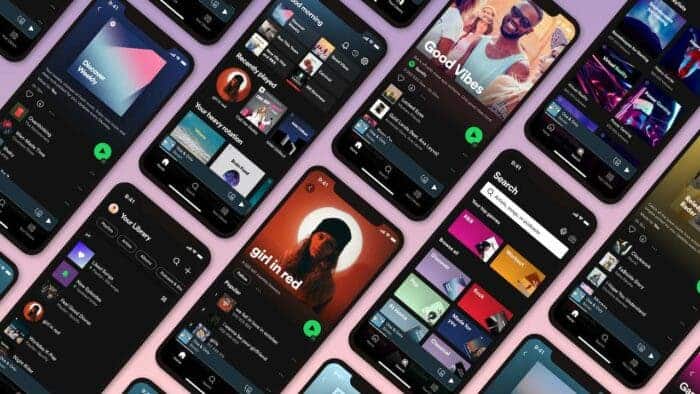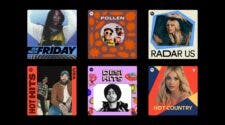If you have been wondering how to cancel your Spotify premium plans, we’ve got your back. You can cancel your Premium plan at any time. Spotify Premium is incredible without an iota of doubt. However, some users only want to buy Spotify Premium for a short period. For instance, many users just want to try the trial period of Spotify Premium. Likewise, many users decide to take a break from the audio streaming service.
There’s no dearth of streaming platforms you can choose from. For instance, you can choose Amazon Music Unlimited, Apple Music, or Spotify. You can now pay for Netflix and Spotify subscriptions outside the Apple App Store. So, there’s a wide range of music platforms users can choose from. As a result, some users may eventually turn away from Spotify. Also, they are likely to reduce the time they spend on the app.
Moreover, this is as simple as ABC. You can cancel your Spotify premium plan in just a few simple steps. Notably, you will still be able to access the Spotify music library. However, your listening experience will be interrupted by a few ads. So, without further ado, let’s check how you can cancel your Spotify premium plans. Spotify halted its service in Russia earlier this year. The company decided to pull out of Russia due to new laws about free expression and information.
How To Cancel Spotify Premium On Android Or iOS Devices
You will not find the Spotify Premium opt-out options within the mobile app. However, you can follow these steps to cancel your subscription.
Go to your Spotify account page in a browser on your Android or iOS device. Here, you can access your account details.
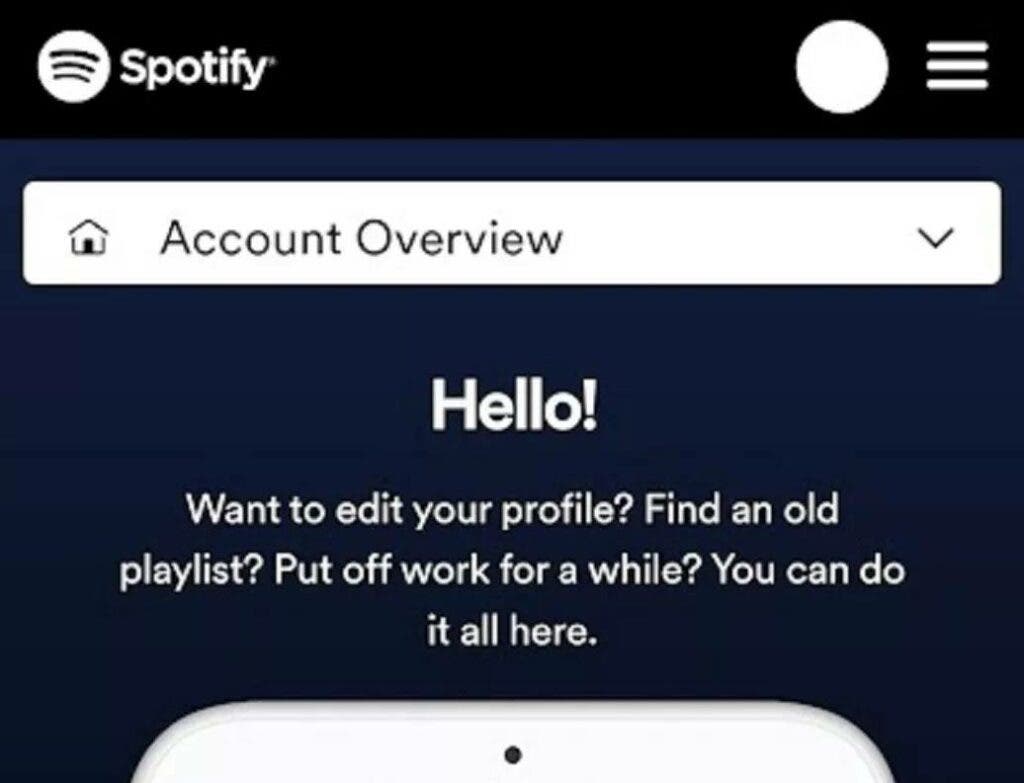
Now, scroll down to Your Plan.
Tap Change plan.
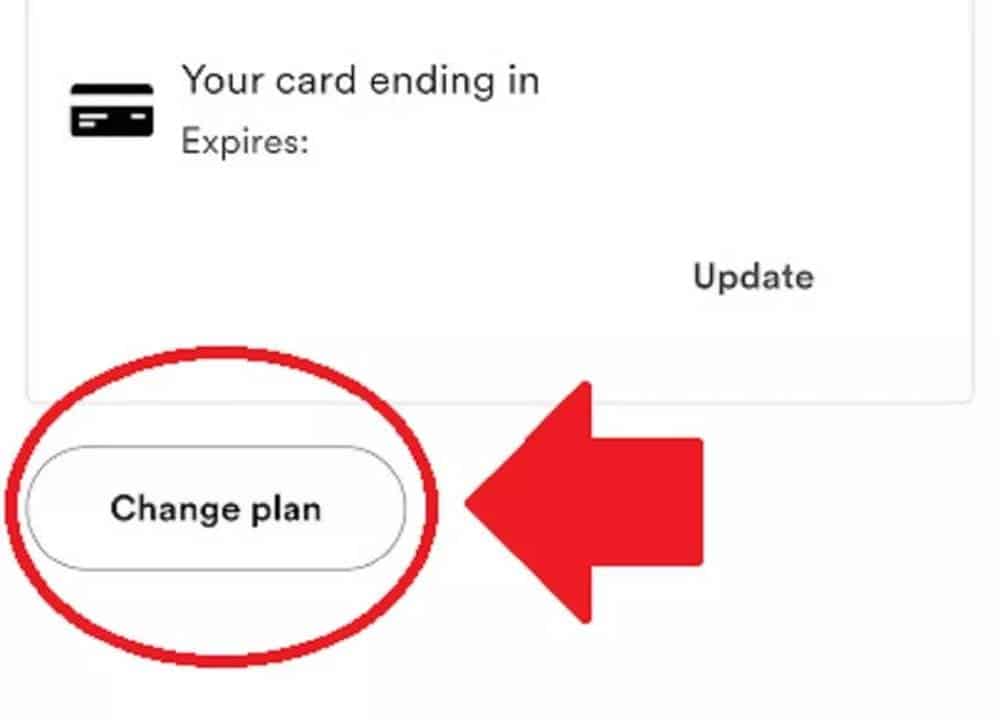
You’ll be able to see a list of available plans. Now, scroll down to Spotify Free.
Tap Cancel Premium.

You’ll need to click Continue to cancel on the next page.

On the last page called “Cancel premium,” select Yes, cancel.

How To Cancel Spotify Premium On Web Players Or Desktop
You will have to use a browser to cancel Spotify Premium using the mobile and desktop versions. Likewise, you’ll have to use a browser to cancel your subscription via the web player. Now, let’s check out how you can cancel your subscription from the web player or desktop. First off, click the downward-facing arrow at the top to access the display name dropdown menu. You will be redirected to your Spotify account page once you click Account.

Now, go to the Available plans tab on the menu on the left.
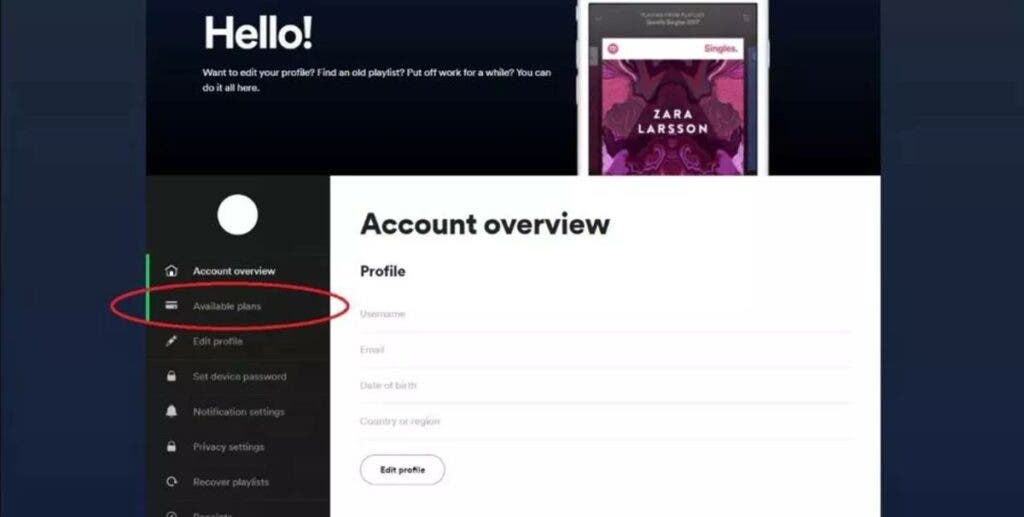
Scroll down to Spotify Free. Select Cancel Premium.
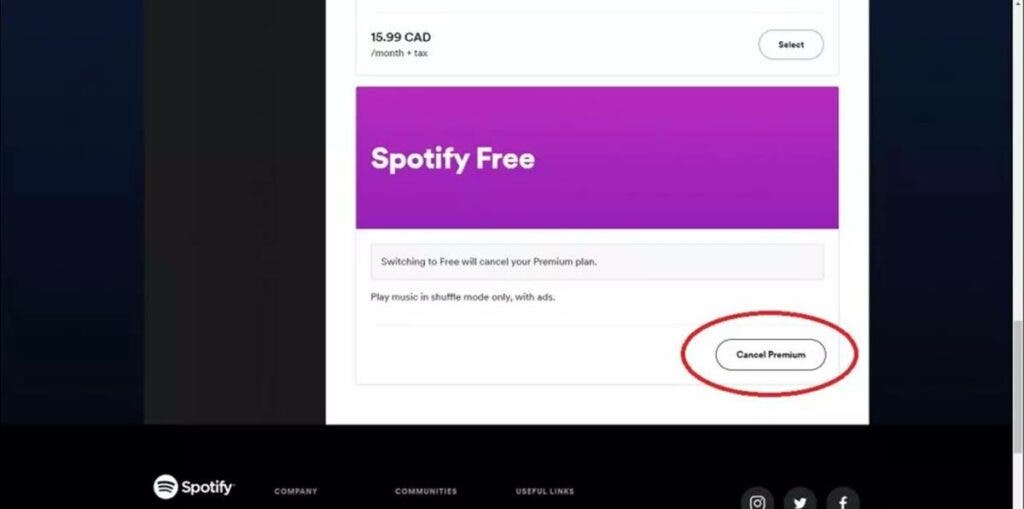
You will be directed to the next page, where you need to select Continue to cancel.
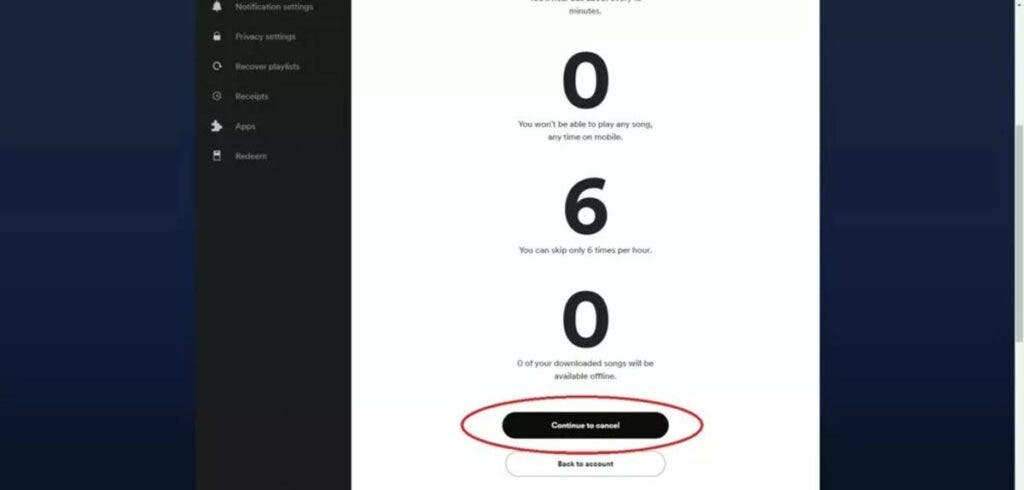
You will find yourself on the last page titled, Cancel Premium. Select Yes, cancel to opt out of your subscription.
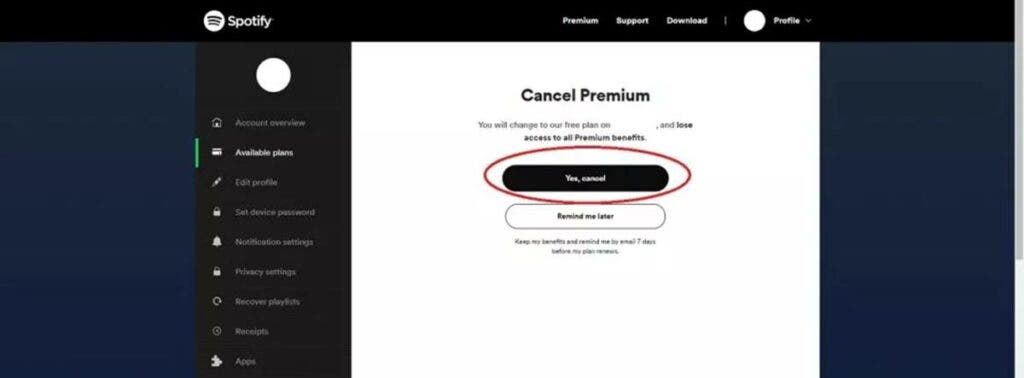
You can even transfer your Spotify playlist to other music platforms.