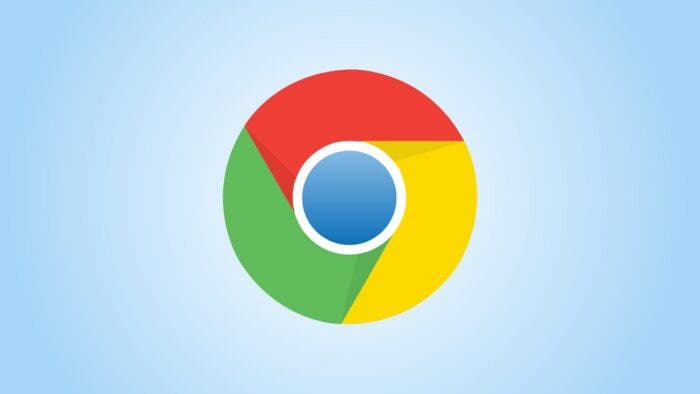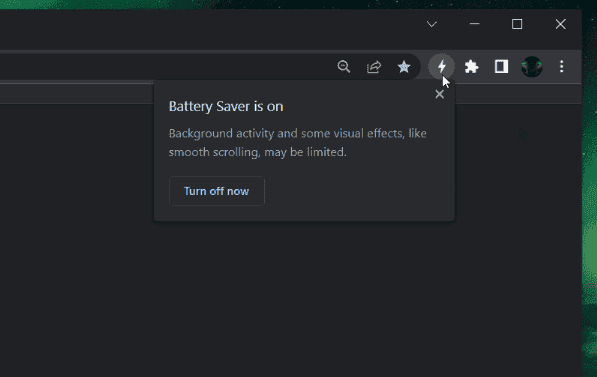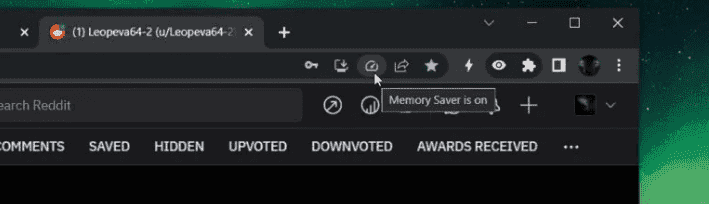Google Chrome browser has been criticized by users for its high memory and system resource usage. Over the past few years, the company has been seeking to improve the performance of the Chrome browser. In Chrome 107 canary, new performance settings memory saving and power saving modes have been added to the page. The major target of this feature is to save the power (battery) of your laptop. It improves power and memory performance by snoozing inactive tabs. This means that the contents of these inactive tabs will only load when you click on them.
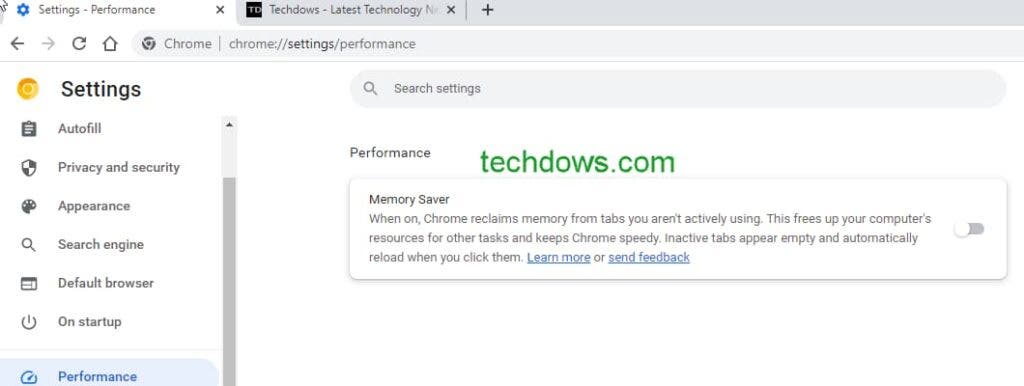
Google Chrome adds a new performance section on the settings page at chrome://settings/performance for users to activate and use memory saving and battery saving modes. It is important to note that the power-saving mode may not appear if your device is not consuming the battery. Thus, it may take some time after putting on your laptop for this feature to appear.
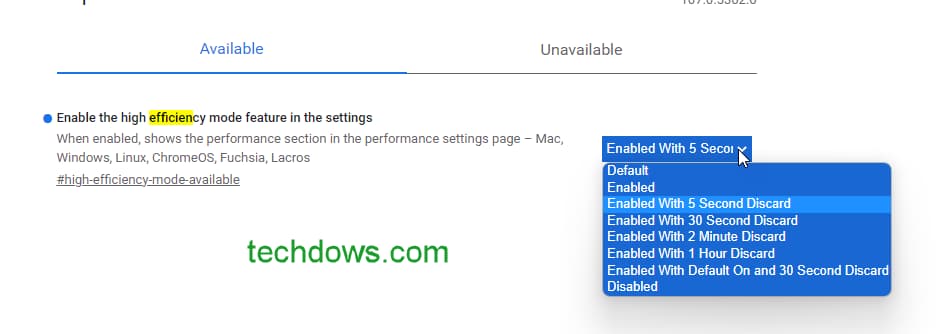
Memory saver mode in Chrome browser works just like Microsoft Edge’s tab hibernation feature. When memory saver mode is on, Chrome reclaims memory from tabs that are not active. This will free up computer resources for other tasks and keep the Chrome browser fast. Inactive tabs will appear empty and automatically reload when the user taps them. However, the battery saver works by limiting the framerates of the display to reduce power consumption.

How to enable memory saving and battery saving modes on the Chrome browser
- Visit chrome://flags
- Search for battery saver and efficiency mode
The high-efficiency mode includes different options, you can choose the label discard time as 5 seconds, 30 seconds, 2 minutes, and 1 hour. After selection, you need to restart the browser, then click the menu, select settings, and a performance column will appear.
After opening, you can enable memory saving and power saving (for laptops). There are visual prompts for memory saving and power saving modes as shown above.