Although purchasing a pre-owned iPhone can save you money, it may pose a problem if the previous owner’s Apple ID is still logged in. This is because all your data, including photos and videos, will be backed up to the previous owner’s Apple ID instead of your own, and you won’t be able to download new apps. Therefore, it is crucial to remove the previous owner’s Apple ID from the used iPhone before you start using it with your own Apple ID. If you’re unsure how to do this, don’t worry – in this article, we’ll discuss an easy method for removing the previous owner’s Apple ID from a used iPhone using one of the best tools that can do that: Foneazy Unlockit. So, let’s get started.
Delete Apple ID without Password Using Unlockit iPhone screen unlocker
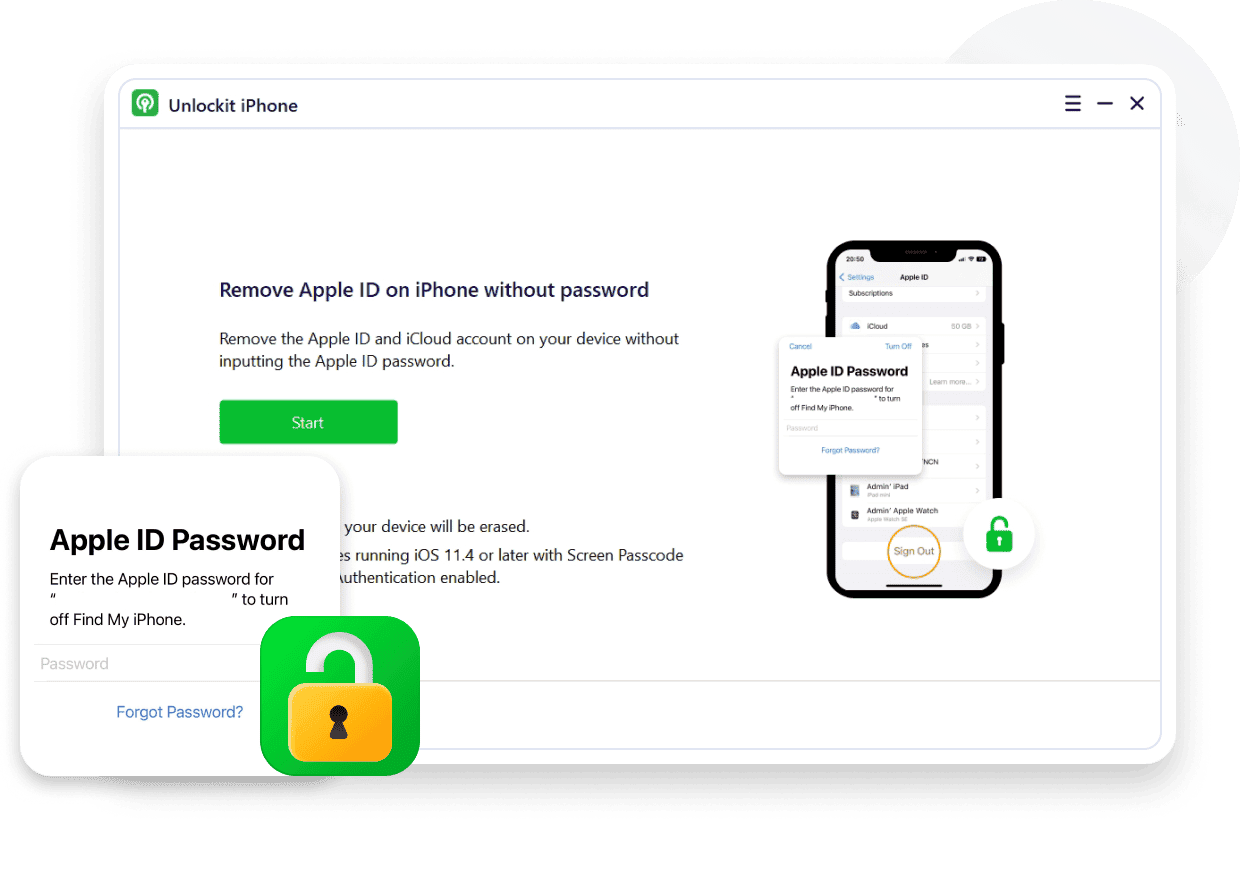
Foneazy Unlockit iPhone screen unlocker is a desktop-based software designed to help in removing and bypassing different types of passcodes and locks on your iPhone and other iOS devices. It is a paid software that is compatible with Windows 7/8/8.1/10/11 as well as macOS 10.12 or later systems and is available in monthly, yearly, and lifetime plans. The software is known for its ease of use and efficiency.
Foneazy Unlockit iPhone screen unlocker key features:
Foneazy Unlockit iPhone screen unlocker has a ton of features that make it an ideal choice for iPhone users. Some of its key features include:
- Signing out of Apple ID without a password
- Removes Screen Time Passcode
- Bypass the MDM (Mobile Device Management)
- Remove Remote Management on iPhone
- Disable backup encryption settings without a password
- Compatible with all iOS and iPadOS versions, including the latest iOS 16
Foneazy Unlockit iPhone screen unlocker offers an easy way to remove Apple ID from your iPhone without a password in a few steps. In addition, if you’re looking for a way to remove Mobile Device Management from your iPhone or iPad without losing your data, Unlockit is the perfect solution. With a simple three-click process, you can bypass the MDM lock in just a few minutes. The software is compatible with all iOS and iPadOS versions, including the latest iOS 16 and iPadOS 16.
Screen Time is a great feature that lets you keep track of how much time you spend on your iPhone or iPad and set limits for certain apps. However, if you forget your Screen Time passcode, it can be a frustrating experience. Also, Unlockit can help you remove the Screen Time passcode without losing any data. The service supports all iOS and iPadOS versions, so you can use it even if you’re running the latest software update.
If you’ve forgotten your backup encryption settings password, you can use Unlockit to remove the encryption settings without losing any data. The user-friendly program helps you remove the encryption settings in just a few clicks. Once the encryption settings are removed, you can back up your data without worrying about losing it. Unlockit is an essential tool for anyone who needs to keep their data safe and secure.
How to remove Apple ID from iPhone without a password with Foneazy Unlockit:
With Foneazy Unlockit iPhone Screen Unlocker, you can remove your Apple ID quickly and easily without a password. In this section, we’ll go through the step-by-step process of using this tool.
Step 1: Download and Launch Unlockit iPhone
The first step in removing your Apple ID is to download and launch Foneazy Unlockit iPhone Screen Unlocker. You can do this by clicking the Download button on the software’s official website on your computer and waiting for the installation process to finish. Once the installation is complete, launch the Unlockit iPhone software and select the “Unlock Apple ID” option.
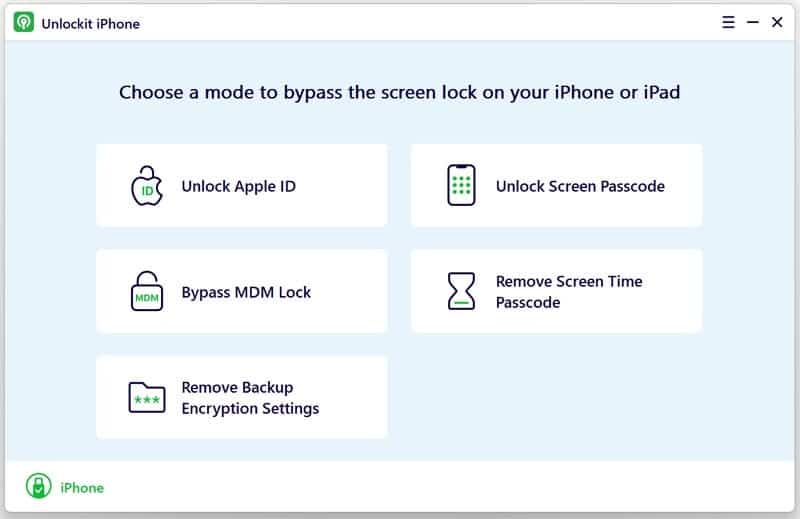
Step 2: Connect Your Device and Prepare to Unlock your Apple ID
The next step is to connect your iOS device to your computer and select “Trust” on your iPhone/iPad screen. Once your device is connected, click the “Start” button on Unlockit iPhone to begin removing the Apple ID and iCloud account on your iOS device.
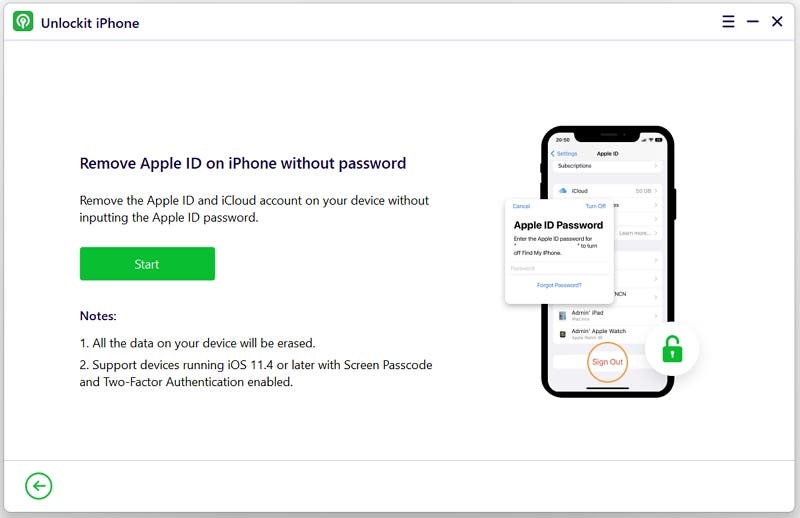
During this phase, you will need to confirm that the screen passcode is enabled on your device. You should also confirm that two-factor authentication is enabled. So, if you’re not sure if two-factor authentication is enabled, you can follow these steps to check:
- Go to Settings.
- Tap your Apple ID Name.
- Scroll down and select “Password and Security.”
- Check if two-factor authentication is enabled.
Once you have confirmed that two-factor authentication is enabled, tap “Yes” on your PC to proceed.
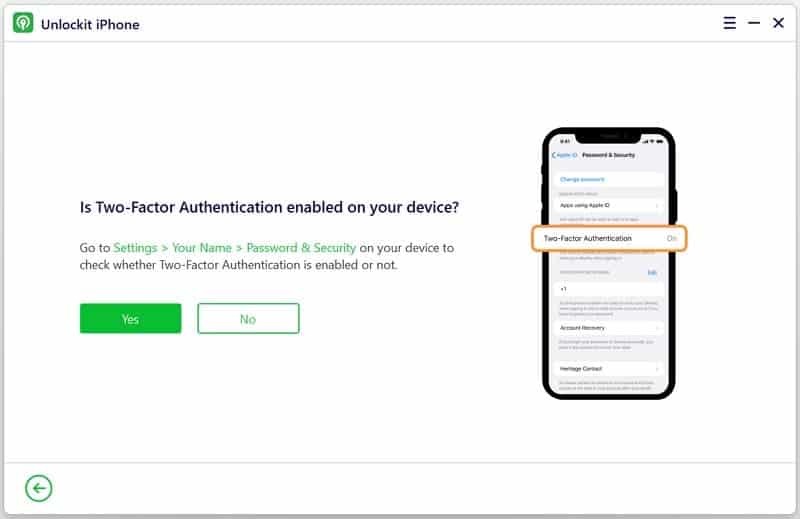
Note: UnlockIt iPhone’s Unlock Apple ID feature supports devices with iOS versions 11.4 and higher. It can bypass these models if two-factor authentication or a passcode lock is enabled.
Step 3: Start Unlocking Apple ID
After confirming that two-factor authentication is enabled, you’ll need to download the firmware. UnlockIt iPhone will automatically detect your device model. Select the appropriate firmware version and select “Download.” Wait for the download process to finish.
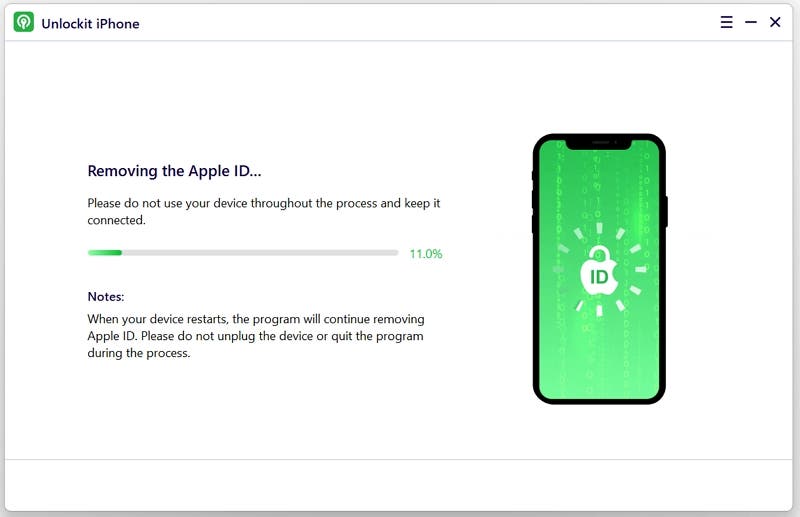
Once the firmware is downloaded, click “Remove” to proceed. The process will take a few minutes, during which your device should remain connected to your computer.
Step 4: Set up Your Device After Unlocking
Once the unlocking process is complete, your device will restart, and the Apple ID should already be removed. If your iPhone doesn’t reboot, wait for a while. Next, follow the guide on the interface to set up your device.
After rebooting, select “Unlock with Passcode” on the display screen. Next, choose “Use Device Passcode” and enter the screen passcode. Once you finish this process, you’ll be able to create a new Apple ID and enjoy all of your device’s features.
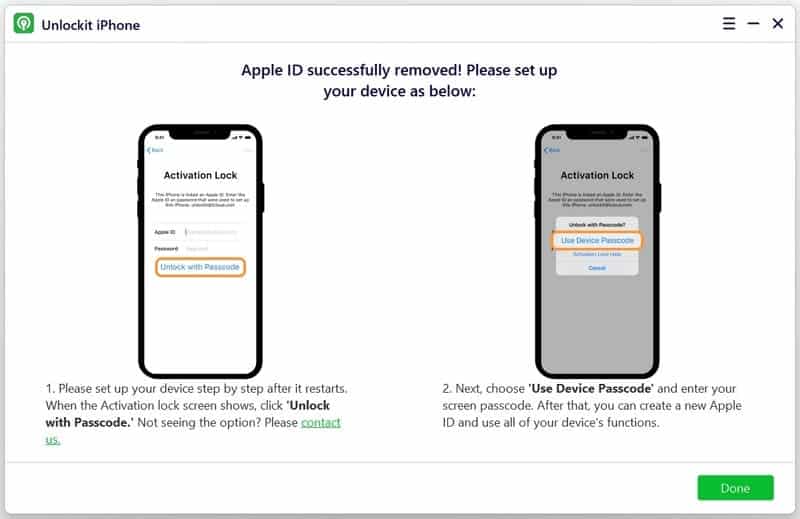
Pricing:
Foneazy Unlockit iPhone Screen Unlocker is available in three different pricing plans – a lifetime plan for $49.95, a 1-year plan for $39.95 and a 1-month plan for $29.95. So, you can choose the plan that suits your requirements and budget.
Conclusion:
In conclusion, Foneazy Unlockit is a reliable and efficient tool that can help you to remove and bypass different types of locks on your iPhone and iPad. Its key features such as removing Screen lock, Time passcode and bypassing the MDM lock make it an ideal choice for many users. If you are stuck in a situation like this, we highly recommend testing it.

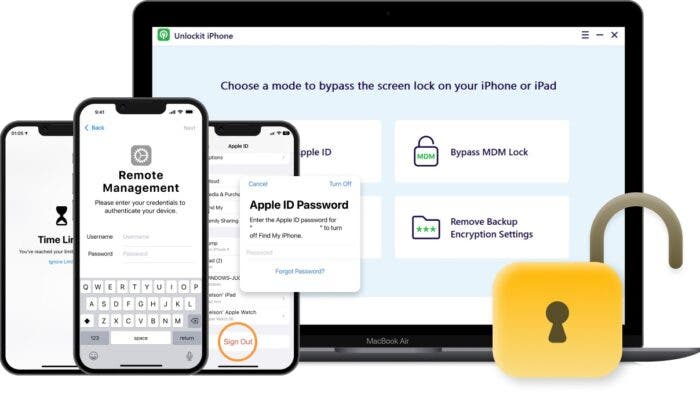

Can this Foneazy Unlocker can remove iCloud activation as well? I used Joyoshare iPasscode Unlocker and Tenorshare as well, they can only unlock iPhone screen lock through factory reset.