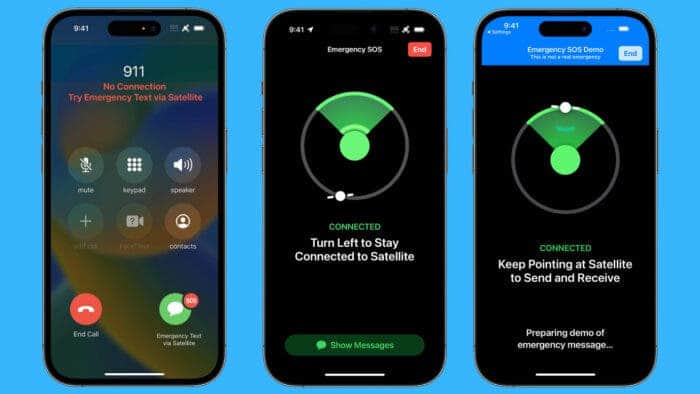Sharing information has become increasingly important in today’s fast-paced world. One such crucial piece of information is your location. Whether you’re arranging a meeting with friends, coordinating a rescue mission in an emergency, or simply sharing your whereabouts with loved ones, knowing how to share your location is essential. Apple, with its cutting-edge technology, has made it possible to share your location via satellite on iPhone, ensuring you can always stay connected, even in the most remote locations. In this comprehensive guide, we’ll walk you through everything you need to know about sharing your location via satellite on iPhone, so you can stay connected, safe, and informed.
Understanding the Find My App
Before diving into the process of sharing your location via satellite on iPhone, it’s important to understand the backbone of this feature – the Find My app. Introduced in iOS 13, the Find My app combines the functionalities of the previously separate Find My iPhone and Find My Friends apps. With the Find My app, you can:
- Locate your iPhone, iPad, Mac, Apple Watch, or AirPods
- Share your location with friends and family
- View the location of friends and family who are sharing their location with you
However, the most innovative aspect of the Find My app is its ability to share your location via satellite, even when you don’t have a cellular or Wi-Fi connection.
Requirements for Sharing Your Location Via Satellite
Before you can share your location via satellite on iPhone, you’ll need to ensure you meet the following requirements:
- iPhone Model: This feature is currently only available on iPhone 14 and iPhone 14 Pro models.
- iOS Version: Your iPhone must be running iOS 16.1 or later. If you need help updating your iPhone, check out Apple’s guide on how to update an iPhone.
- No Cellular or Wi-Fi Connection: You can only use this feature when you don’t have access to a cellular signal or Wi-Fi connection, and you must have a SIM card installed.
Setting Up Location Sharing Via Satellite
Now that you have the necessary requirements in place, it’s time to set up location sharing via satellite. Follow these simple steps to get started:
Step 1: Open the Find My App
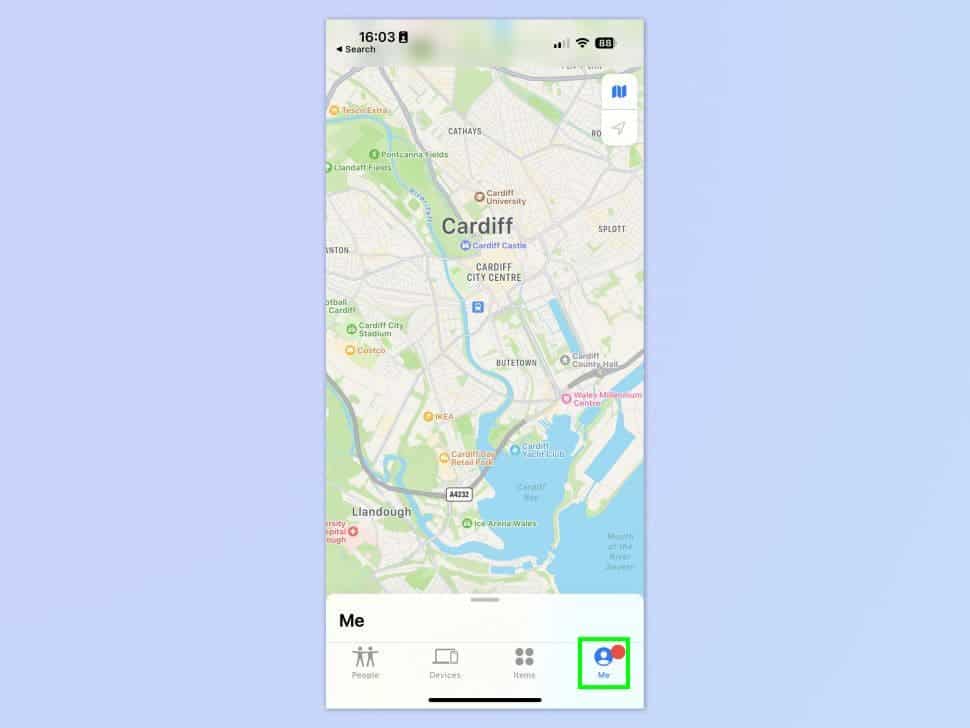
On your iPhone, open the Find My app and tap the “Me” tab at the bottom of the screen.
Step 2: Access the Full-Sized Tab
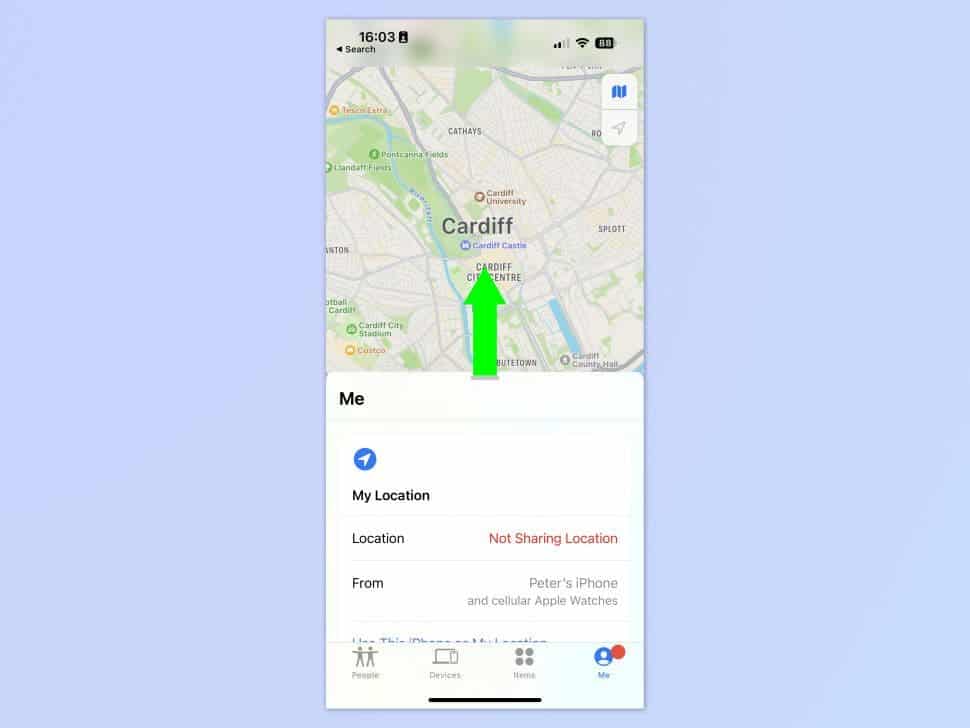
Swipe up on the tab to bring it up in full size.
Step 3: Enable Location Sharing
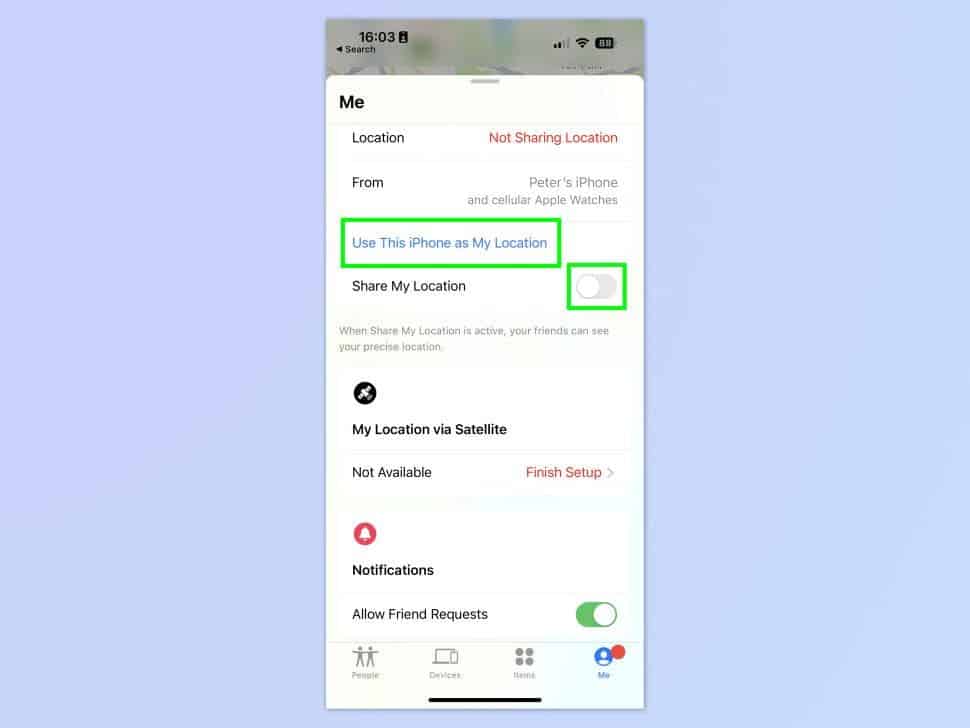
Toggle on “Share My Location” and tap “Use This iPhone as My Location.”
Step 4: Complete the Setup
Underneath “My Location via Satellite,” tap “Finish Setup.” If you’re in an area with cellular coverage, a message will appear informing you that you can’t share your location via satellite at the moment.
Step 5: Share Your Location Via Satellite
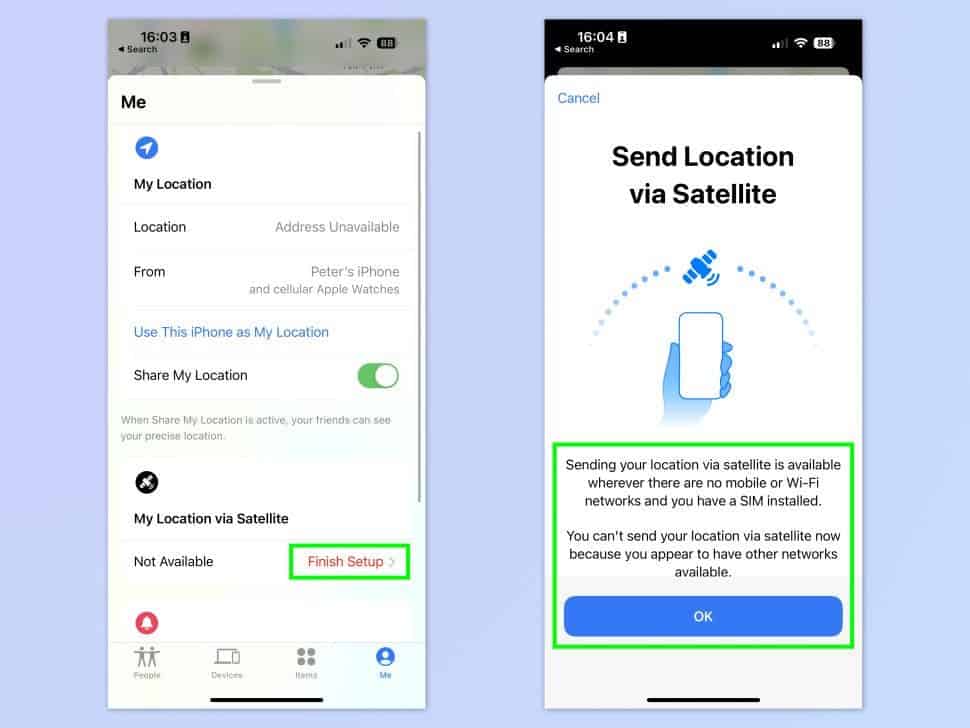
When you’re without a cellular or Wi-Fi connection, return to the Find My app’s “Me” tab and select the option to share your location via satellite.
Step 6: Point Your iPhone at the Satellite
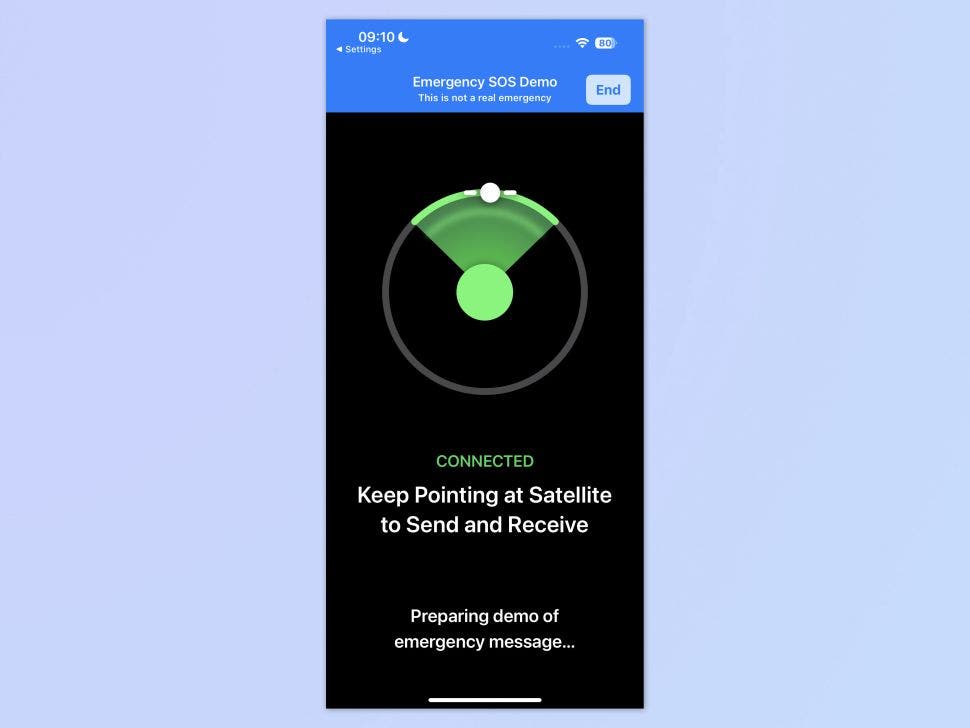
As prompted by your iPhone, point your phone in the direction of the nearest satellite. Note that this feature won’t work indoors, so you’ll need to be outside to use it.
Tips for Maximizing the Satellite Location Sharing Feature
To make the most of the satellite location sharing feature on your iPhone, consider these helpful tips:
- Familiarize Yourself with the Feature: Before venturing into remote areas, practice using this feature, so you’re well-prepared if the need arises.
- Inform Your Friends and Family: Teach your friends and family how to access your location via satellite, so they’re ready to help in an emergency.
- Keep Your iPhone Charged: A dead battery won’t be of any help in an emergency situation, so ensure your iPhone is fully charged before heading out.
Additional iPhone Location Sharing Features
Apart from satellite location sharing, iPhones offer several other location sharing features that can help you stay connected and safe. Here are some other ways to share your location on iPhone:
Share Your Location in Messages
You can easily share your location with friends and family directly through the Messages app. Simply open a conversation, tap the contact’s name at the top, and select “Share My Location.”
Share Your Location in Apple Maps
While using Apple Maps, you can share your location with others by tapping the blue dot representing your current location, then selecting “Share My Location.”
Set Location-Based Reminders
With iOS, you can set location-based reminders to help you remember tasks based on your geographical location. To do this, open the Reminders app, create a new reminder, and tap the “i” icon to set a location-based trigger.
Troubleshooting Satellite Location Sharing Issues
If you’re experiencing difficulties while trying to share your location via satellite on your iPhone, consider the following troubleshooting tips:
- Check for Updates: Ensure your iPhone is running the latest version of iOS.
- Reset Network Settings: Go to Settings > General > Reset > Reset Network Settings to reset your iPhone’s network settings to factory defaults.
- Contact Apple Support: If all else fails, reach out to Apple Support for further assistance.
Conclusion
Sharing your location via satellite on iPhone can be a lifesaver in emergency situations, especially when you’re in remote areas without cellular or Wi-Fi connectivity. By understanding the Find My app, meeting the necessary requirements, and following the step-by-step setup process, you can ensure you’re always connected, safe, and informed. With this comprehensive guide, you’ll be well-equipped to share your location via satellite on your iPhone and make the most of this innovative feature.