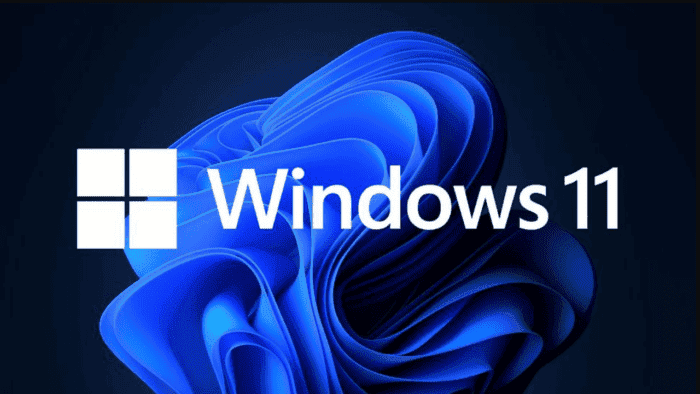Microsoft has adopted a once-a-year major feature update approach for Windows 11. However, the company remains committed to generating excitement around its operating system. As part of this effort, Microsoft has released a feature preview update called “Moment 3” for PCs running Windows 11 22H2.
Windows 11 Moment 3 Update Top Features
Although the Moment 3 update doesn’t bring a whole lot of changes, there are a few new features that are worth checking out. This guide will highlight the top new features you should check out after installing this “moment” on your Windows 11 computer.
Seconds in System Clock
Microsoft has added a new option to show the seconds in the System Tray clock in the “Moment 3” update for Windows 11. To show seconds on Windows 11, open the Settings app and go to Personalization > Taskbar. Click the Taskbar behavior setting and check the Show seconds in the system tray clock option.
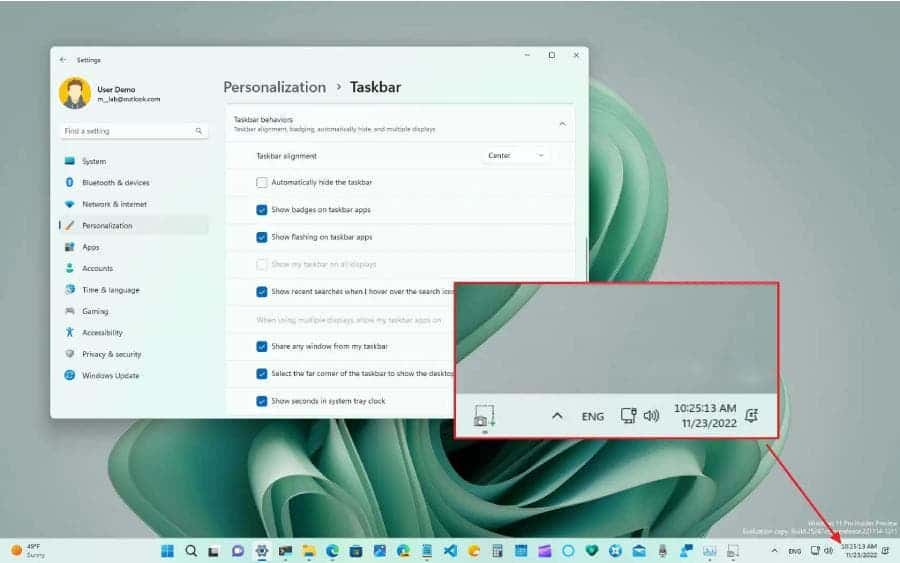
The ability to show seconds in the system clock was previously available in Windows 10. But it was removed with the introduction of the new Taskbar in Windows 11.
Copy Security Code from Notifications
After installing the Moment 3 update, Windows 11 will automatically detect when you receive a security code in an email. It will then display a notification that allows you to copy the two-factor authentication (2FA) code to your clipboard. This way, you can quickly verify your service without having to open the email.
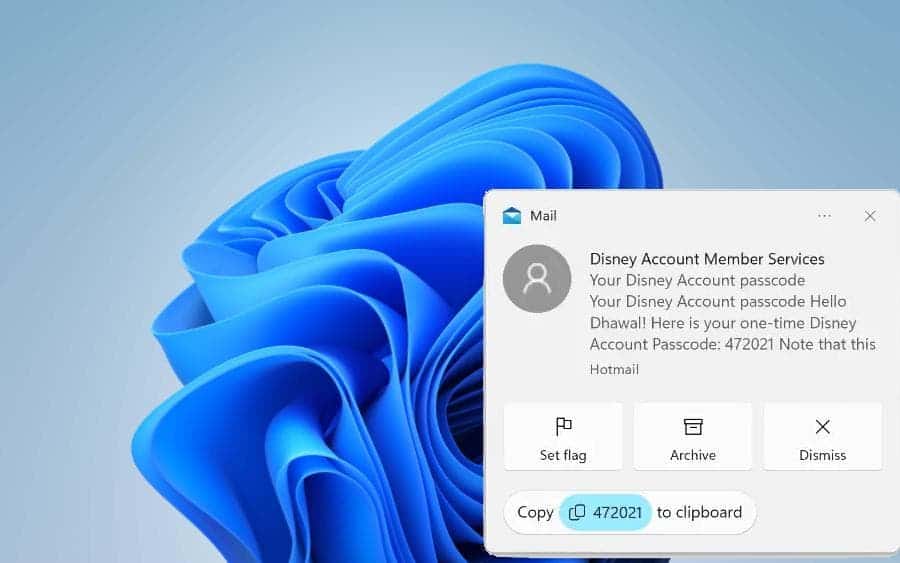
Although this is a minor update, it can save you significant time. Previously, you would have to open your email client, find the email with the security code, and then copy the code manually. Now, you can simply click on the notification and the code will be copied to your clipboard.
Account badge notification
Microsoft is adding new badge notifications to the Start menu to help you keep your account secure. These notifications can remind you to add missing information to your account, back up your files to the cloud, or switch to a Microsoft account. If you find these notifications bothersome, you can turn them off.
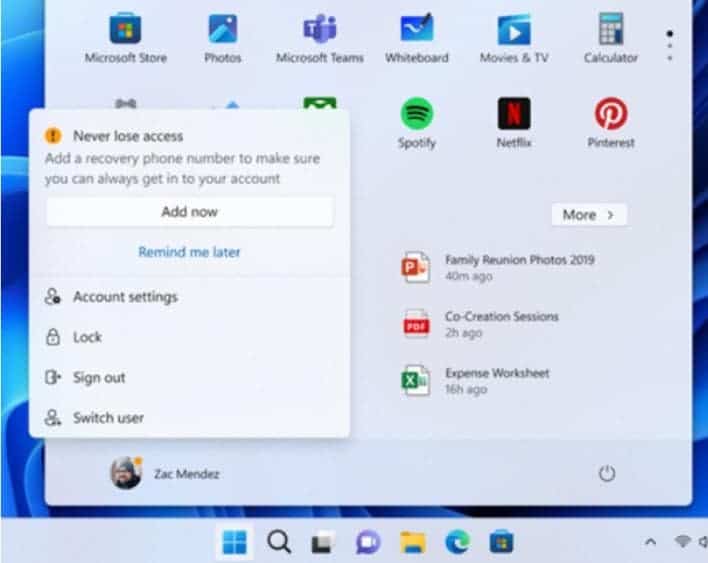
But if you find these notifications annoying, you can disable them. To do this, open Settings > Personalization > Start, and turn off the “Show account-related notifications” toggle switch.
USB4 Hubs and Devices
The Moment 3 update for Windows 11 includes a new “USB4 Hubs and Devices” page in the Settings app. This page provides details about the USB4 capabilities of your computer and peripherals. You can’t configure anything from this page. But it can be helpful for understanding your devices’ capabilities and troubleshooting problems. To access this page, open Settings > Bluetooth & devices > USB > USB4 Hubs and Devices.
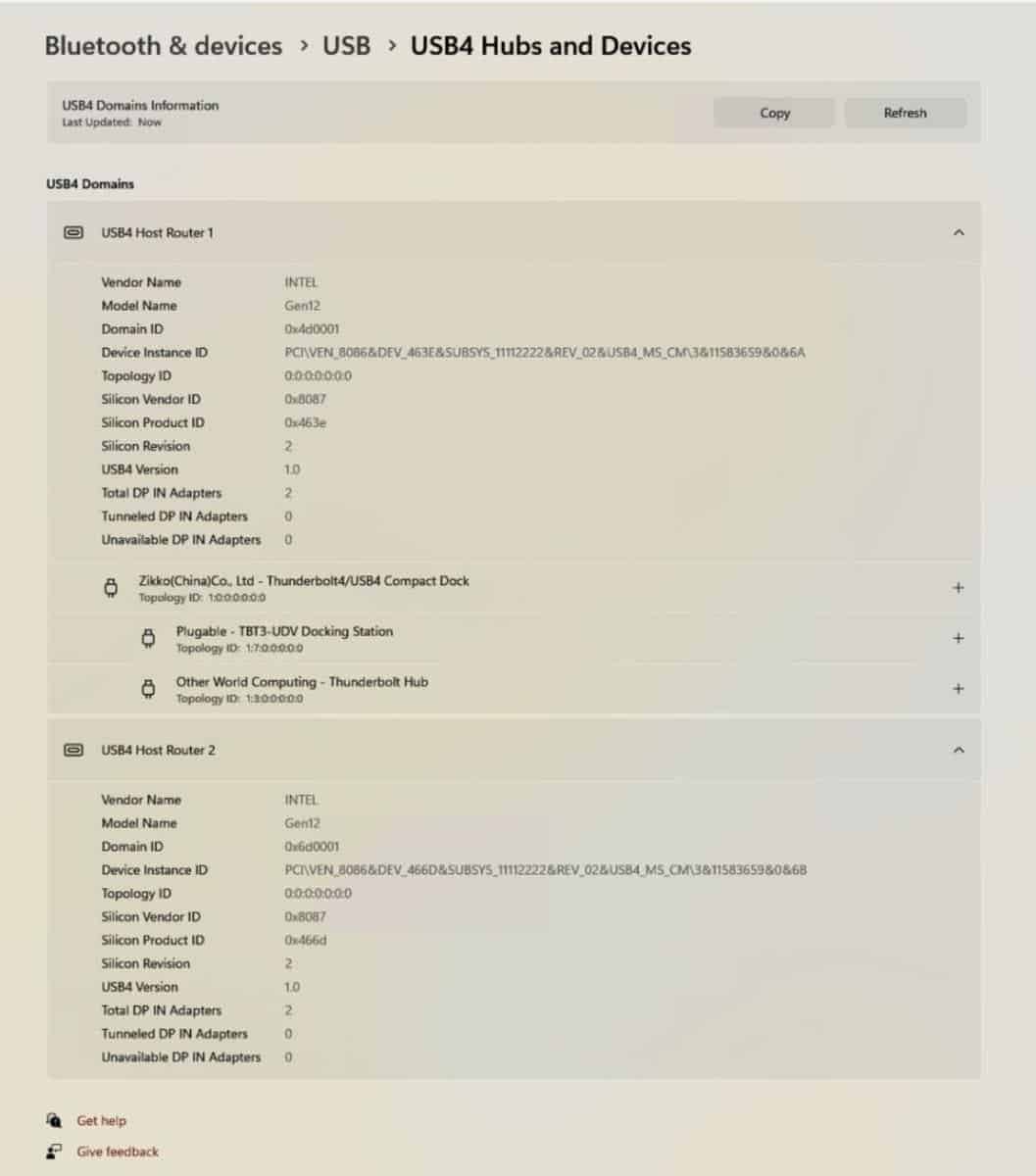
Windows 11 also includes new privacy settings for controlling devices that can detect your presence. These settings let you allow or deny access to presence sensor information. It can be used to turn on or off features like waking the device on approach or locking the computer when you leave the room. To manage these settings, open Settings > Privacy & security > Presence sensing, and turn on the “Presence settings access” toggle switch. If you don’t want the system to block these devices, you must turn off this feature.
Bluetooth LE Audio Support
Microsoft is also adding Bluetooth Low Energy Audio support to Windows 11 Moment 3 update. It will allow users to enjoy high-quality sound without draining their device’s battery. This new feature is made possible by a partnership with Samsung and Intel.
Bluetooth Low Energy Audio is a new standard that uses less power than traditional Bluetooth audio. This means that you can use your Bluetooth headphones or speakers for longer without having to worry about them running out of battery.
In addition to saving battery life, Bluetooth Low Energy Audio also offers better sound quality. This is because it uses a new codec called LC3, which is designed to provide better sound quality with less data.
If you have a compatible device, you can start using Bluetooth Low Energy Audio in Windows 11 by going to Settings > Bluetooth & devices > Audio. Under “Audio output,” select the device that you want to use.
Task Manager with kernel dump
The Windows 11 Moment 3 update also includes an updated version of the Task Manager app. Now it lets developers create live kernel memory dumps and memory dumps for user-mode processes. This allows developers to collect information to troubleshoot problems and improve their apps without having to force crash the system.
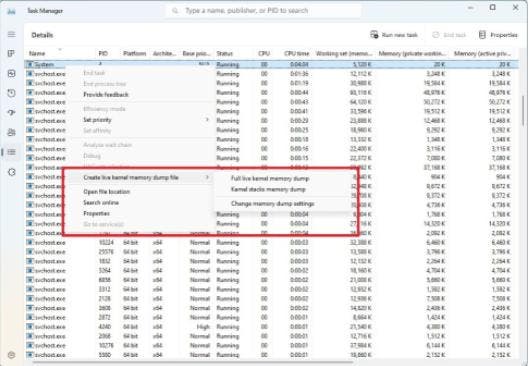
To create a live kernel dump, open Task Manager, go to the Details tab, right-click the process, and select the “Create live kernel memory dump file” option.
How to download Windows 11 Moment 3 Update?
The Moment 3 update is now available as an optional install for devices running version 22H2. It will be rolled out automatically during the June Patch Tuesday update. To install it early, open Settings, go to Windows Update, turn on the “Get the latest updates as soon as they’re available” toggle switch, click the “Check for updates” button, and then click the “Restart now” button.