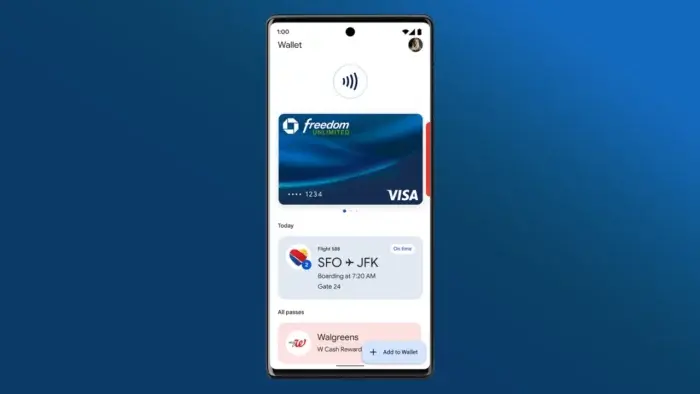Google has introduced its own virtual card for all users in the United States. This new virtual card will replace the traditional card and digital wallet. It will serve as a more secured payment method since it works quite different from other virtual cards.
Everyone makes or accepts payments through one way or the other. Payments have been a part of human life since ancient times. Even in times when people engaged in barter trade instead of using physical cash payment, the barter trade system was still a way of making or receiving payment. The advancement of technology has changed a lot when it comes to making or receiving payment.
Making financial transaction in modern days is not just more convenient but also more secured than the previous years. This is because you no longer have to go through the stress of carrying huge sums of money around. In as much as the new technology brings more convenience and security, it does not provide complete security. This is due to the daily occurrence of phishing attacks targeting thousands of people’s accounts. Also, since your bank card is directly connected to your whole bank account, once a thief gets hold of your bank card, your whole bank account is at risk.
This is why virtual bank cards have become the new technology to save the day. With virtual cards, you only deposit certain amounts of money you need onto the card. The card is not entirely connected to your whole bank account. This does not just give you extra convenience but also keeps your bank accounts safe. Due to how convenient and safe virtual card has become, Google has introduced its own virtual card system to allow users make payments with ease.
Google’s Virtual Card, what is it About? 
Google’s new virtual card takes the place of the traditional virtual card system. It brings a couple of changes to how virtual cards work with Google. Instead of linking it directly to your bank account or your digital wallet, the virtual card rather links to your bank card. This card replaces your original card number with a different card number. The new card number is what the users will now use in making online purchases. This means, the users original card information is hidden from any third eye.
How Does Google’s Virtual Card Work?
The virtual card feature provides you with a different number than your physical card when you buy things online. However, the way it works varies. Some card issuers give you one virtual card number for all purchases, but the CVC/CVV code changes for each merchant. On the other hand, some issuers give you a unique virtual card number for every new merchant you shop with.
How to Create your Own Google Virtual Card
While Google’s virtual card feature is highly beneficial, it has certain limitations that prevent everyone from using it. Firstly, the feature is currently limited to users in the U.S. Furthermore, your physical card must be compatible with the feature. If you are a U.S. resident, you can enable a Google virtual card on your phone or computer by following these steps:
- To begin, open your Chrome web browser and visit the Google Pay website at pay.google.com.
- Once you’re on the Google Pay website, click on the “Payment methods” tab located at the top of the screen.
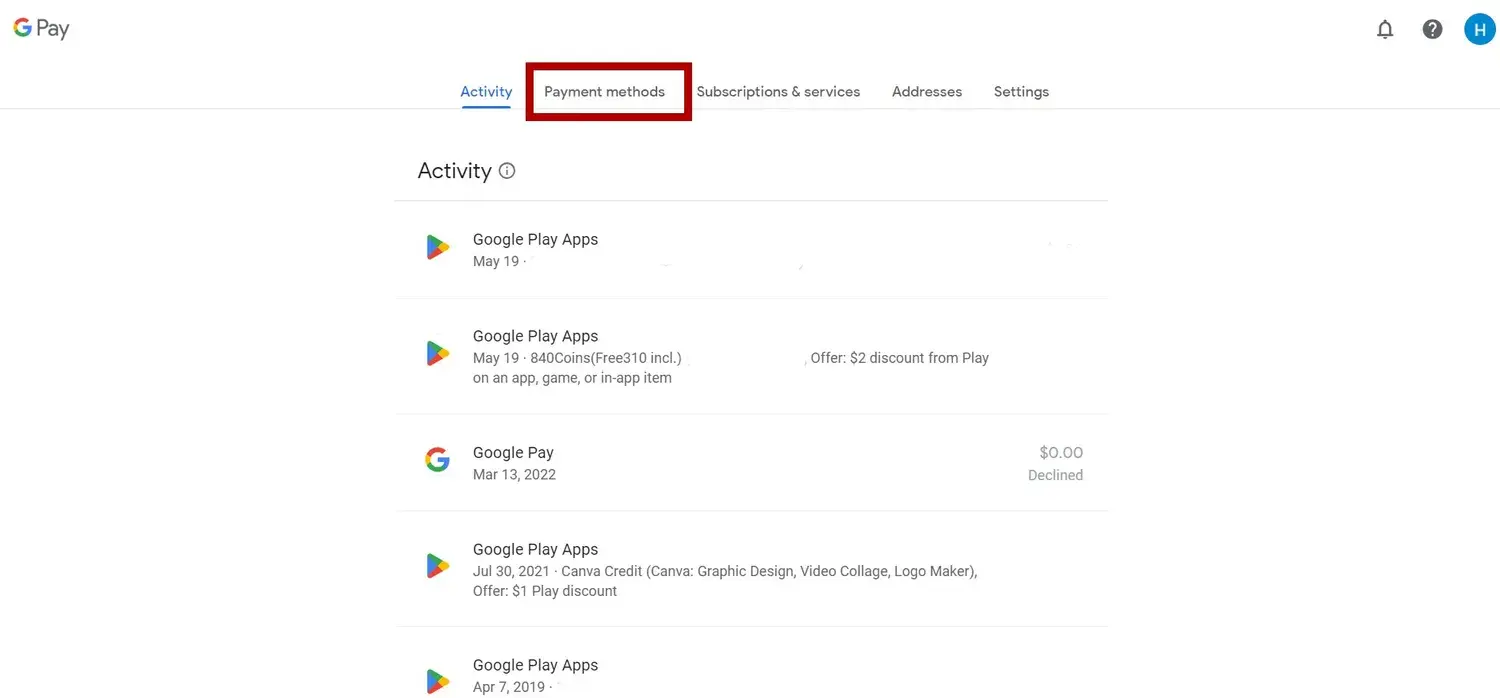
- Locate the card for which you wish to create a virtual number.
- Click on the option “Turn on virtual card” if it is available for the selected card. Please note that this option is only accessible if the card supports the virtual card feature.
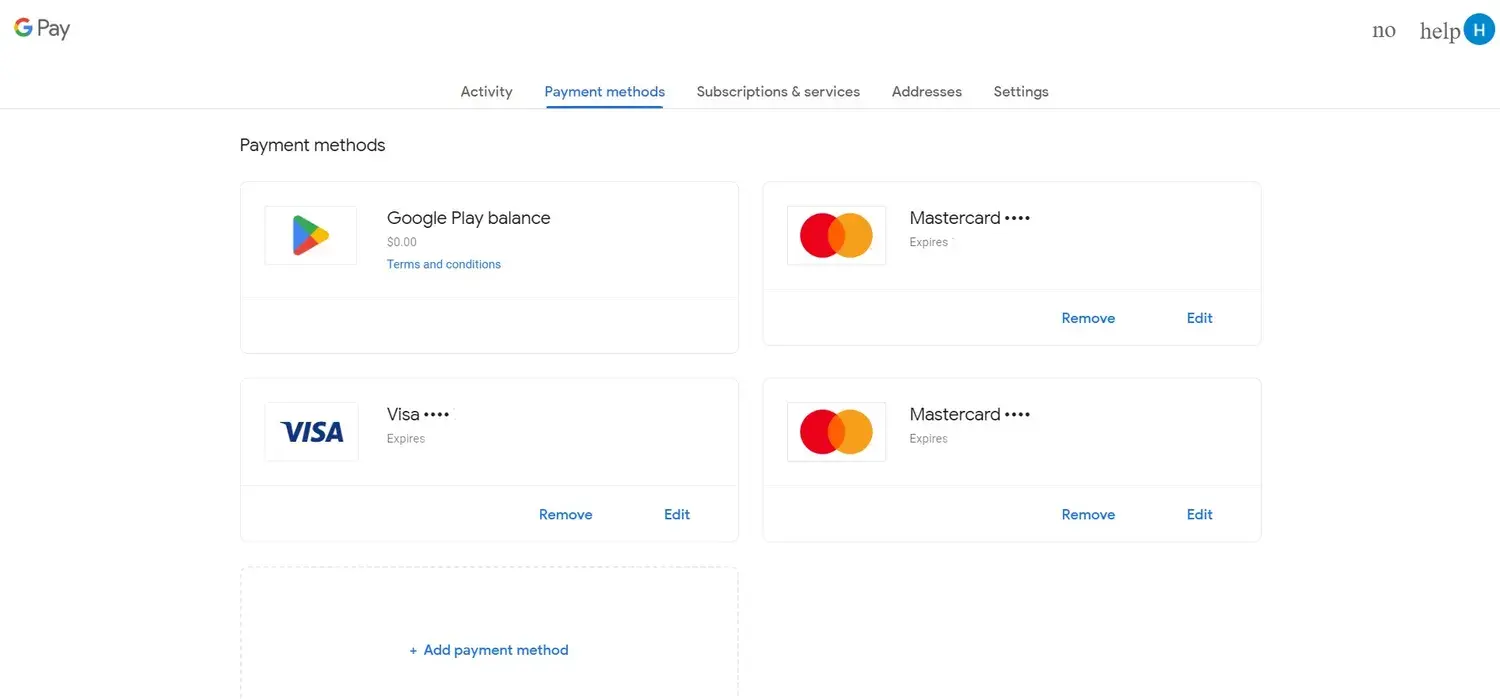
- Click on the “Turn on” button to activate the virtual card for the selected card.
- Click on the “Got it” button to acknowledge and confirm the activation of the virtual card.
The process of enabling a virtual card on an Android device is similar to the one shown in the screenshots for a laptop. The only difference is that on Android, you will need to open the hamburger menu to access the “Payment methods” option. Once you locate the option, you can follow the same steps to turn on the virtual card.