Nowadays, we have gaming powerhouses in the palm of our hands. Modern smartphones are pretty much capable of running excellent games with high-quality and smooth frame rates. But did you know that you can tweak certain smartphone options to further enhance game performance? These are easy-to-make changes, and most of them won’t require you to root your smartphone. So if you plan to make your gaming experience better on Android, follow these simple tips and extract the best of your handset.
How to Boost Android Gaming Performance
1 – Increase the Screen Refresh Rate
Nowadays, most smartphones in the market offer more than 60 Hz refresh rate. While this shouldn’t be a big deal for certain activities, it’s especially important in games. The higher your screen refresh rate is, the smoother the content will look. In games that means smooth movements and a faster pace which could be determinant in some competitive games. Switching to a high refresh rate is quite easy and you don’t need to root your Android for it.
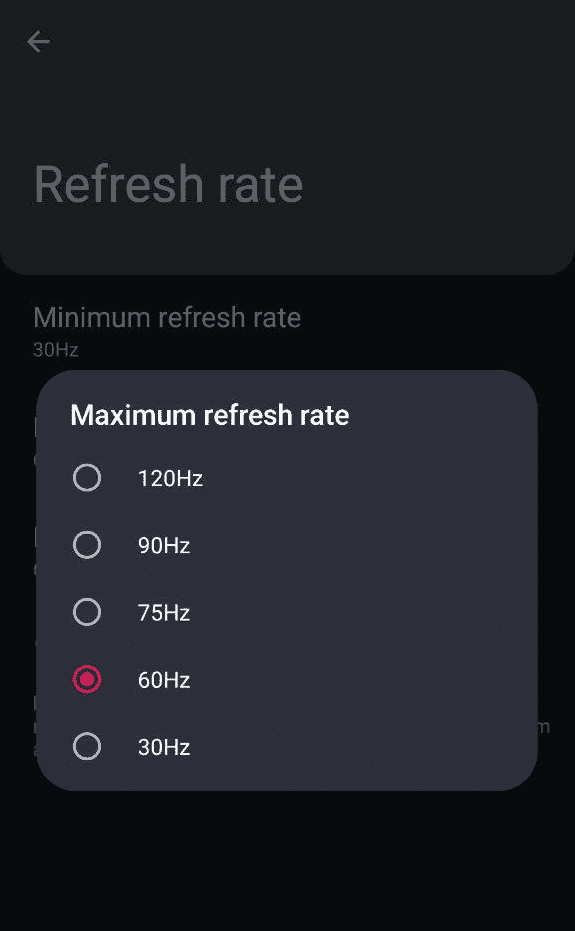
Most of the flagship and mid-range models with high refresh rates have the option in the Settings App to change the screen refresh rate. If you change this to the highest your phone offers, you will greatly improve the visuals and experience of your games.
Usually, to reach these settings, you follow these steps:
- Launch The Settings app on your phone and Tap Display.
- From there you may see the option to change the Screen Refresh Rate, if not the case, look for Advanced.
- Tap Refresh Rate.
- Select the Highest Possible Refresh Rate from the Options on Your Screen.
The precise steps may vary from one device to another. Thankfully, you can also use the Settings Search Icon or Bar to look for any option related to “Screen Refresh Rate”. There are various devices ranging from 90 Hz to 165 Hz. Some of these may be overkill, but we suggest you try and play with the highest options.
2 – A decent Android Gaming Experience Need a Fast and Stable Internet Connection
If you enjoy playing online and competitive games, it’s important to consider internet connectivity. Online games need to send and receive data constantly. Data transfer tasks will be slower with a poor internet connection. In turn, your gaming experience will be ruined. In online games, stability is also important, otherwise, you can be ruined by net hiccups or sudden disconnects.
You can use any connection that is fast enough. The experience will be better on a solid and stable Wi-Fi network with 5GHz or 6GHz bands preferred. However, 5G connectivity is also a possibility due to its low latency and speed rates. We still recommend using a Wi-Fi network instead of relying solely on cellular data if you intend to get a lower ping on multiplayer games.
3 – Turn Off Force 4X MSAA
Some Android phones bring the Force 4X MSAA (multisample anti-aliasing) option. It greatly enhances the visual quality of your games. It’s one of the best Developer Options to improve the look of games. For that reason, it’s put to you to go ahead with this hint.
It demands more from your GPU. If your processor is not powerful enough, a feature like this one can compromise the overall quality. In the end, you could experience frame drops if your mobile doesn’t have enough power. Games like PUBG Mobile, Fortnite, and Call of Duty: Mobile can draw your power severely. So, you can try to disable the option to see if will improve things. In the end, it’s up to you to see if the performance benefits will be enough to sacrifice the look a little bit.
Not all smartphones will offer support for Force 4x. But you can check if you have the option by following the steps below:
- Open The Settings App, Tap About Phone, and Tap Build Number Five to Seven Times. Your phone will enable the Developer Settings. Some phones will ask you to enter your device password before enabling them.
- Head Back to the Main Settings and Tap System for the Developer Settings.
- Alternatively, You can use the Search to look for the Developer Options. Due to the variety of Android Skin, the arrangement and placement of these settings could be different.
- Find the Option that Says Force 4x MSAA and toggle it off.
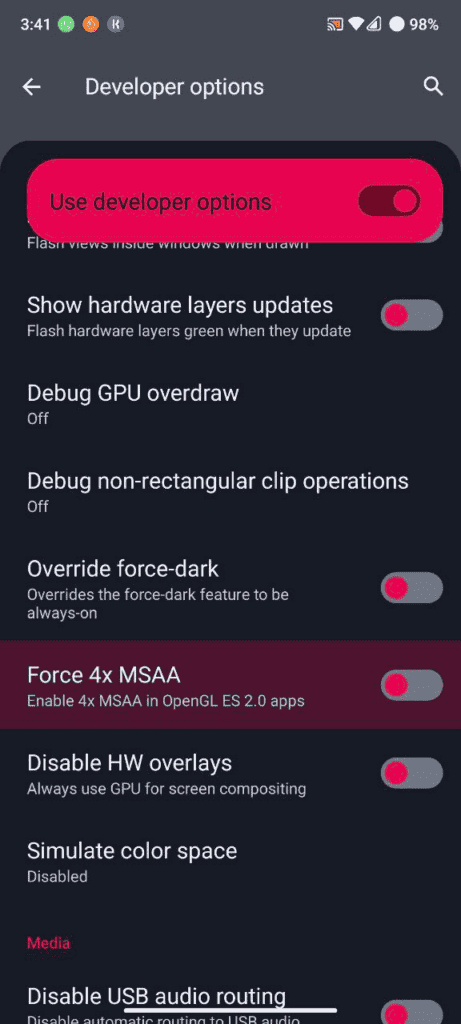
The Force 4X option also tends to draw more of your device’s battery. If you’re looking for some extra juice while playing your favorite games, then the option will also be useful.
4. Limit the Number of Processes in the Background for better Android Gaming
If you’re going 100% into gaming, then some processes running in the background can be a problem. So perhaps, you can play with the option of limiting them. The background processes can take a huge portion of Android’s gaming performance and reduce the amount of RAM available. So by limiting them, you may get better performance while playing games.
The option also requires you to have enabled the Developer Settings (See Hint 3 for more details). Once you’re done, follow these steps on your device:
- Open Settings and go to System.
- Tap Developer Options and scroll down to Apps.
- Tap Background Process Limit and Select Your Preferred Maximum Number of Background Processes.
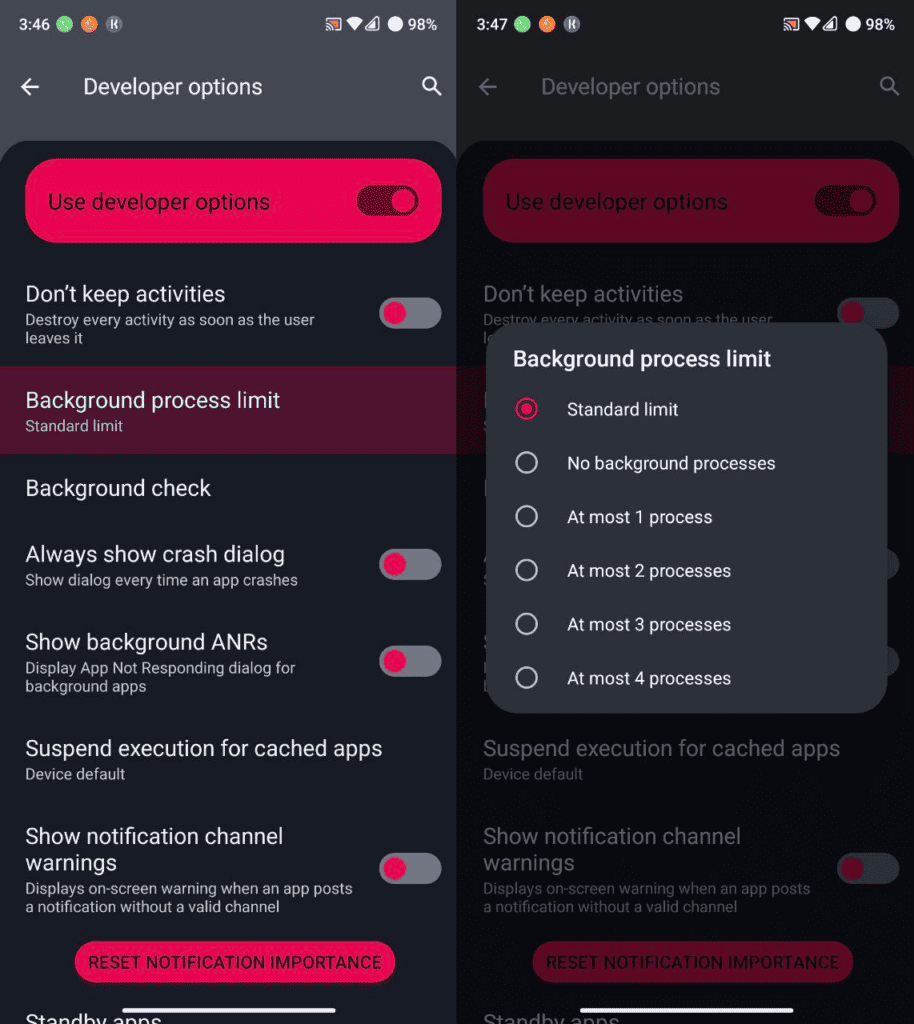
5 – Remove the Junk
On Samsung phones follow these steps:
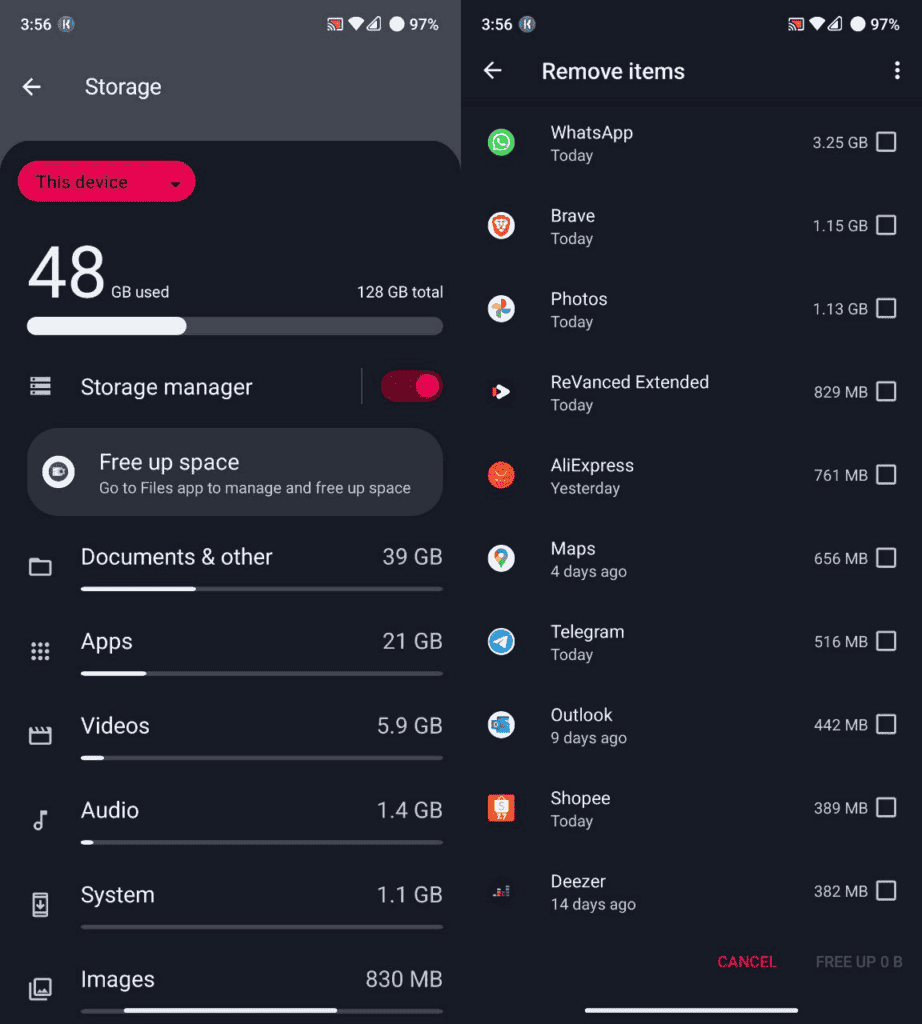
Modern Android versions, like Android 13 (in my case) will offer the option to free up storage. From there you can see a comprehensive list of the apps and how much they’re taking of your internal storage.
6 – Enable Dolby Atmos or Similar Audio Boost Settings
Audio is also an important part of an immersive game experience. Some don’t give much importance, but competitive gamers know the importance of this in multiplayer games.
For some smartphones, there is an interesting feature called Dolby Atmos. It’s a surround sound system that enhances the audio quality in games. It’s not available for all Android smartphones, but if you own a device with it it’s important to enable a deeper gaming experience.
On a Samsung smartphone:
- Open the Settings app, and tap Sounds and Vibration.
- Head to Sound Quality and Effects.
- Turn Dolby Atmos for gaming.
7 – Disable Power Saving Mode or Battery Saver
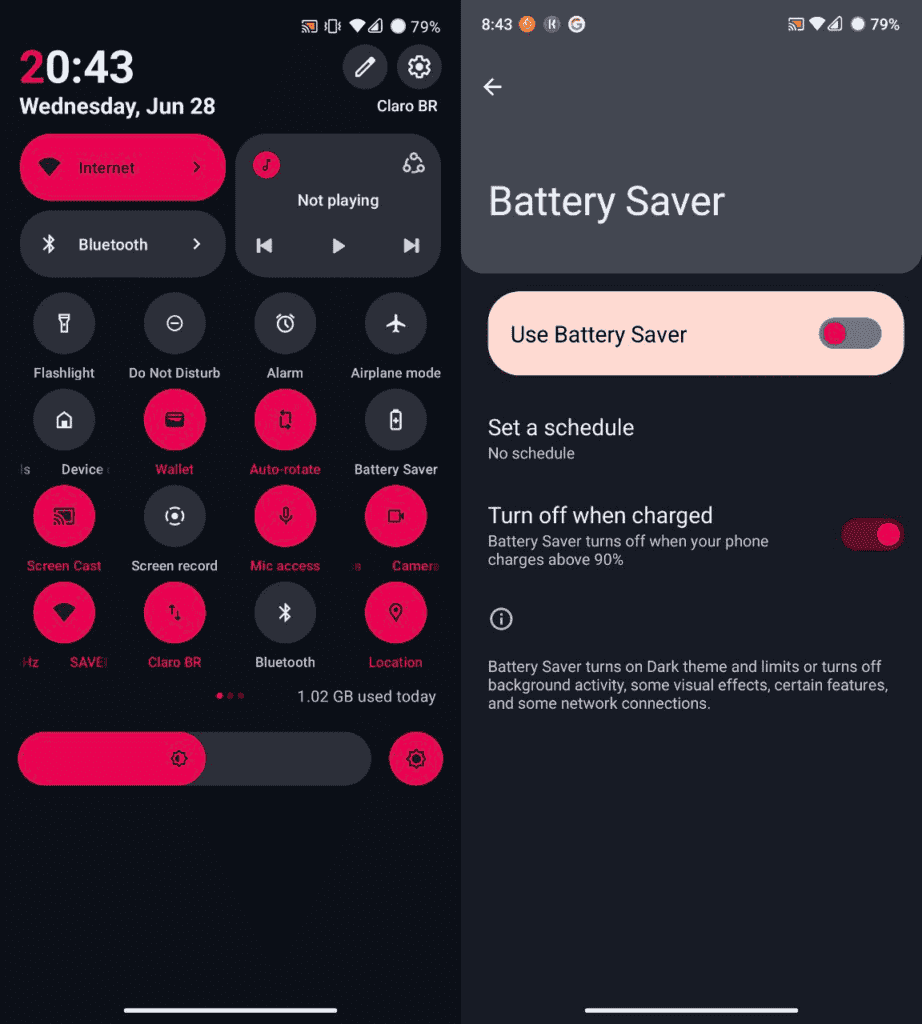
You can turn Off the Battery Saver via Quick Settings by disabling it when active. Alternatively, you can head to the Settings App on Battery >> Battery Saver and toggle off the Use Battery Saver. Your device UI might be different, but nowadays the feature is present in basically every Android skin.
8. Use Native Game Booster
Nowadays, some Android OEMs offer native Game Booster Apps or Modes that automatically tweak the experience when gaming. Make sure to use these apps or modes to ensure the best experience. In some smartphones, they will reduce some limitations of the CPU to ensure the best performance for games. They can also reduce latency and shut off notifications to avoid interruption. Some Gaming Hubs also allow you to quickly enable recording of your gaming sessions among other things. Samsung for instance, has the Game Launcher.
There are some Game Booster Apps on Play Store, but I’m not a big fan of this kind of app that offers Boosting Performance. My advice is to avoid them and try using native apps, or only go for Game Boosters that come from 100% reliable developers (With Open Source preferably) rather than apps from shady companies.
9. Use Phone Gaming Accessories
To get the best experience when playing games, perhaps, you need to go beyond software tweaks. One good suggestion is to invest, when possible, in external accessories to boost gaming. For instance, you can grab some external game controllers to make some games feel more immersive. For certain games like PUBG, and Call of Duty, there are some specially-designed controllers to aid you in the game. If you have a console like the Xbox Series X or PS5 you can also connect to their respective controllers via Bluetooth.

10 . Overclock your CPU [Root/Custom Kernel]
The last option to boost Android gaming performance is to overclock the performance through a custom Kernel. You should not try this if you’re not an experienced user with the “know-how” of flashing kernels and custom ROMs. If you’re brave enough, or your device no longer has a warranty, you can try flashing a custom ROM with a custom Kernel enabled. You may improve the performance a bit by overclocking your CPU or betting on a more performance-tied governor for your CPU. However, take in mind that your phone may run hotter and the battery life will be sacrificed. With certain tweaks on battery, and by following some hints to keep the phone cooler, you may find a balance.
Conclusion – Is it Possible to Boost Android Gaming?
As you can see it’s possible to improve your gaming experience on Android with some tips. These tips will help you to improve your gaming in some scenarios. They are also valuable hints to keep your gaming sessions smooth and immersive.
Android is quite versatile in the number of games it has to offer. It also has many emulators allowing you to play some retro games. Therefore, you have many possibilities, and having the best experience and performance is always a good thing. So be sure to apply some of these tips above, and you will see the effects.
If you need tips on how to pick the best smartphone or tablet for you, please refer to this link. It may help you to get some ideas when you’re trying to find a good device for gaming.





