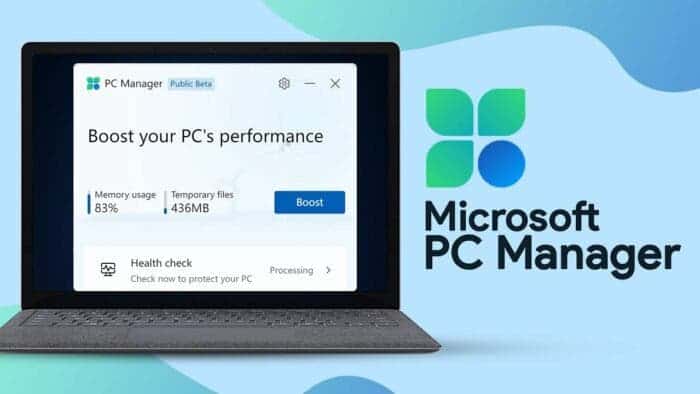PC enthusiasts have always sought ways to closely monitor their system’s performance to ensure optimal results. This was particularly crucial in the past when dealing with slow hard drives, resource-heavy software, and operating systems that tended to slow down over time. However, the situation has significantly improved with the advent of SSDs. Despite this, there is still a need for free utilities that allow users to perform periodic health checks on their PCs.
In the past, apps like CCleaner were popular choices for this purpose, and they still hold appeal for some users. However, Microsoft now offers a free utility that provides similar functionality for both Windows 10 and 11. This will allow users to keep an eye on their PC’s health and performance.
Microsoft Introduces PC Manager Software
The program referred to as PC Manager is available on the Microsoft Store. Currently, it’s in beta, but it’s a small download and operates smoothly, based on our experience. Microsoft aims to “boost your PC’s performance” with this tool. It serves as a convenient one-stop shop to speed up your PC by allowing you to delete unnecessary files. It can also end memory-consuming applications and manage storage and startup settings. PC Manager brings together various Windows settings into a single, easy-to-use app, offering a quick way to review and adjust some system configurations. The app was mentioned and highlighted in PCWorld.
How PC Manager Software Works 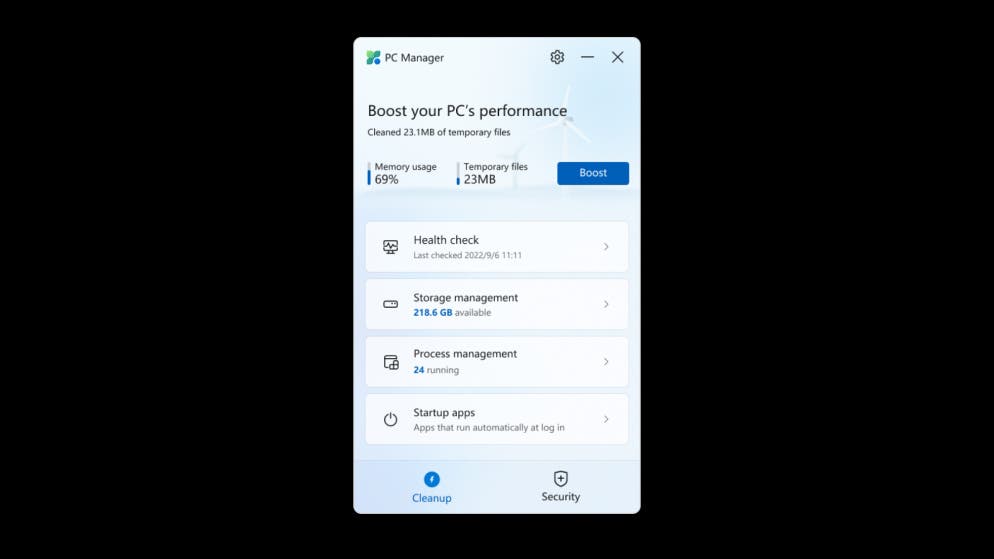
When you install and launch the app, PC Manager will automatically dock to the right side of your screen. However, because of its relatively large size for a docked app, you might not want to keep it open at all times. Some users feel that Microsoft should have designed it to be full-sized like a traditional desktop app or made it possible to minimize it to the system tray. Currently, you can only quit the app or have it stay in the taskbar. The main menu of PC Manager consists of four visible and accessible sections.
The Health Check section of PC Manager analyzes your system and identifies potentially unnecessary files, such as browser and system caches, log files, and temporary files. Additionally, you can manage startup items from this section. However, the app only offers a “low, medium, high” ranking to indicate the amount of system resources used by these startup items.
Interestingly, during testing, OneDrive was humorously listed as ‘high’ in terms of resource usage. Nevertheless, users appreciated the ability to quickly disable it if they preferred to do so.
Storage Manager Option in PC Manager 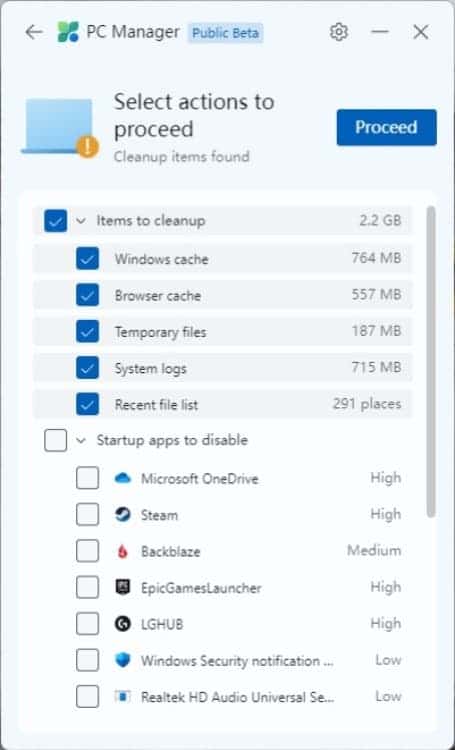
When you click on Storage Manager in PC Manager, you are presented with two new options. The first option allows you to delete additional unnecessary files, while the second option lets you search for files of a specific size. By clicking on Deep Cleanup, the app performs a thorough system scan and identifies even more files from Windows and its applications that can be safely removed. During testing, many of these files were found to be leftovers from Windows Update.
Another useful feature in Storage Manager is the ability to “manage large files.” You can select a file type and size, and the app will show you the specific files on your storage device that meet those criteria. This helps you identify files that may be taking up space without you realizing it. However, it’s worth noting that the largest file size allowed for search is over 1GB.
Process Management and Startup Apps in PC Manager 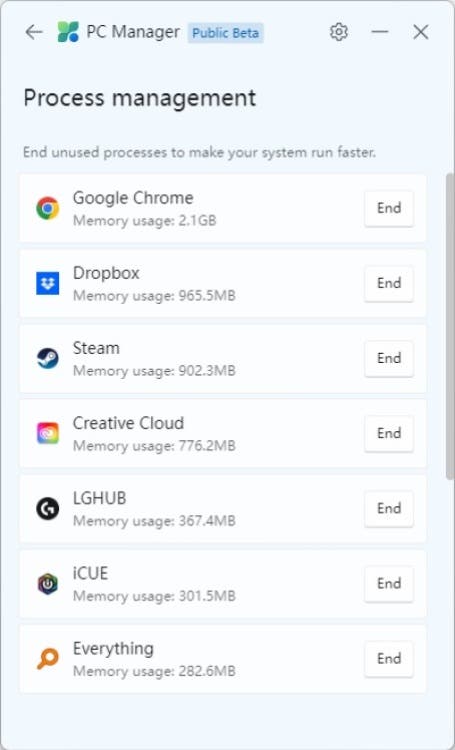
The final two segments of the app, Process Management, and Startup Apps, provide you with options to terminate running programs and easily disable startup apps. In Process Management, you can see a list of currently running processes along with the amount of memory they are using. A similar information is what we usually find in Task Manager. This allows you to quickly identify apps that are using excessive memory and terminate them with ease.
In the Startup Apps section, you can toggle on, or off specific startup items based on their resource ranking. This enables you to control which apps launch automatically when you start your computer. However, it’s worth noting that there is some duplication in the app’s features, as “startup apps” are also available in the Health Check area.
Other Features of PC Manager 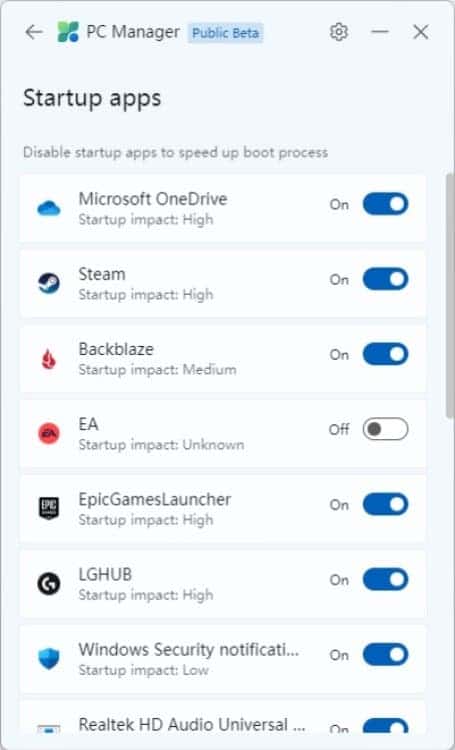
Overall, PC Manager offers a set of useful tools for managing your PC’s performance, optimizing storage, and controlling startup items. This helps in providing a convenient way to keep your system running smoothly.
At the bottom of PC Manager, you will find a Security tab that offers two key features. Firstly, you can use it to run Windows Update, ensuring your system is up to date with the latest security patches and improvements. Secondly, the Security tab allows you to conveniently change your default web browser.
Microsoft deserves credit for not forcing users to switch to its own Edge browser. Instead, the app displays a list of installed browsers and lets you confirm your current default or easily change it to a different browser of your choice. This provides users with the freedom to use the web browser they prefer without any unnecessary restrictions.
Conclusion
In all, PC manager will go the long way to be a useful and handy app. While modern PCs are generally more robust and efficient, having a lightweight and fast tool like PC Manager provides a convenient way to occasionally check and optimize your system’s performance.
The fact that the app is free makes it even more appealing to users and trying it out poses no risk. Considering its practicality and ease of use, it wouldn’t be surprising if Microsoft decides to incorporate similar features into future versions of Windows. PC Manager seems to offer a valuable service to users and may become a welcome addition to the Windows operating system.
Availability of PC Manager
At the moment, the application is in its beta stage. However, users can still get the chance to test it before the company makes the final version available. Users who wish to test it can visit the Microsoft Store to download it now.