Your Android phone is a valuable tool that you use every day. But what happens when your phone’s storage is full? You can’t download new apps, take new photos, or even make phone calls.
If you’re starting to run out of space on your Android phone, don’t worry. There are a few things you can do to free up some space.
In this article, we will discuss 10 different ways to free up space on your Android phone. We will cover everything from deleting unused apps to moving files to a cloud storage service.
By the end of this article, you will know how to free up enough space on your Android phone so that you can use it without any problems.
How to Free Up Space on Your Android Phone

1. Delete Unused Apps
One of the easiest ways to free up space on your Android phone is to delete unused apps. Go to your phone’s Settings menu and tap on “Apps.” This will show you a list of all the apps that are installed on your phone.
Scroll through the list and look for any apps that you don’t use anymore. Tap on the app that you want to delete and then tap on “Uninstall.”
2. Clear the Cache
Another way to free up space on your Android phone is to clear the cache. The cache is a temporary storage area that your phone uses to store data from apps. When you clear the cache, you’re deleting all of the temporary data that’s stored on your phone.
To clear the cache, go to your phone’s Settings menu and tap on “Storage.” This will show you a list of all the files that are stored on your phone.
Scroll down to the “Cache” section and tap on “Clear cache.” This will delete all of the temporary data from your apps.
3. Move Apps to Your SD Card
If you have an SD card, you can move some of your apps to the SD card to free up space on your phone’s internal storage.
To move an app to your SD card, go to your phone’s Settings menu and tap on “Apps.” This will show you a list of all the apps that are installed on your phone.
Scroll through the list and find the app that you want to move to your SD card. Tap on the app and then tap on “Storage.”
In the Storage section, tap on “Change” and then select your SD card. This will move the app to your SD card.
4. Delete Photos and Videos
If you have a lot of photos and videos stored on your phone, you can delete some of them to free up space.
To delete photos and videos, go to your phone’s Gallery app. This will show you a list of all the photos and videos that are stored on your phone.
Scroll through the list and find the photos and videos that you want to delete. Tap on the photo or video and then tap on the trash can icon.
This will delete the photo or video from your phone.
5. Use a File Manager App
If you want to get more granular about how you free up space on your Android phone, you can use a file manager app.
A file manager app allows you to see all of the files that are stored on your phone. You can then delete files that you don’t need to free up space.
Also, there are a number of different file manager apps available for Android. Some popular options include ES File Explorer, Astro File Manager, and FX File Explorer.
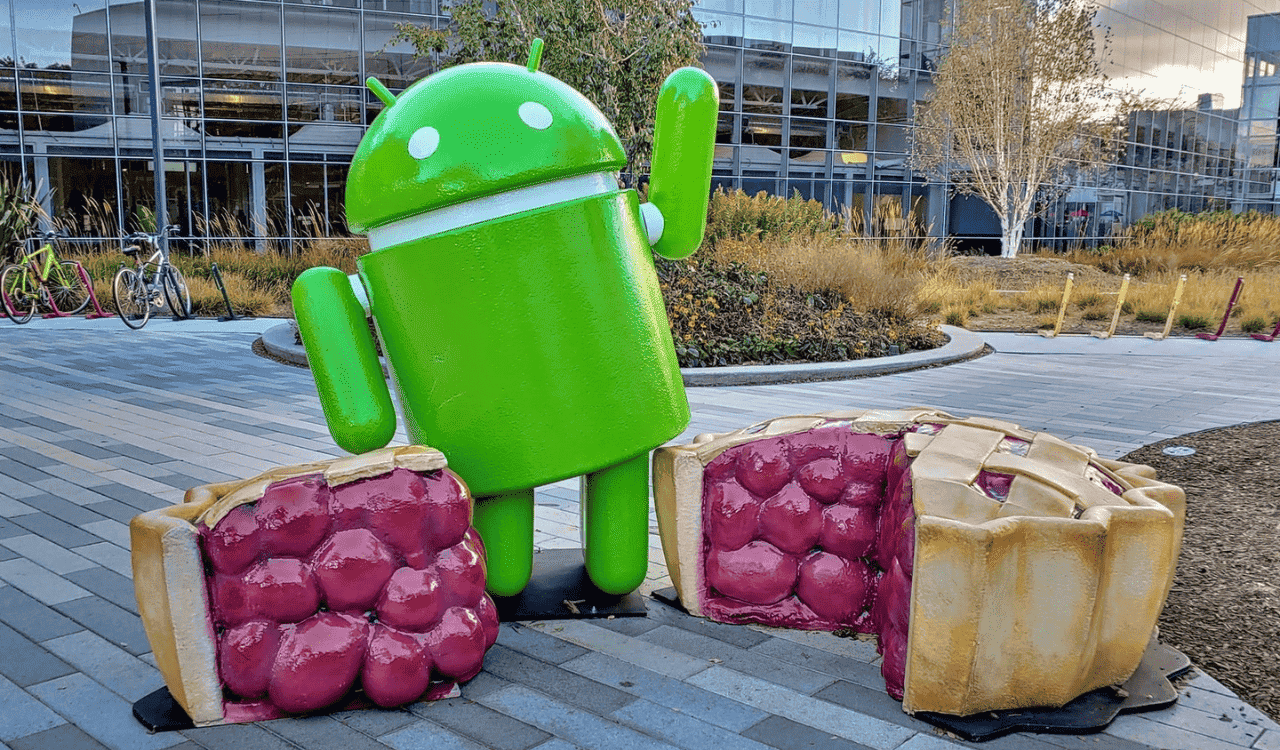
6. Use a Cloud Storage Service
If you have a lot of files that you don’t need to access all the time, you can store them in a cloud storage service.
Cloud storage services like Google Drive and Dropbox allow you to store files online. This frees up space on your phone’s internal storage.
7. Disable System Apps
Some Android phones come with pre-installed apps that you can’t delete. However, you can disable these apps to free up space.
To disable a system app, go to your phone’s Settings menu and tap on “Apps.” This will show you a list of all the apps that are installed on your phone.
Scroll through the list and find the system app that you want to disable. Tap on the app and then tap on “Disable.”
8. Factory Reset Your Phone
If you’ve tried all of the other methods and you’re still running out of space, you can factory reset your phone. This will erase all of the data on your phone, so make sure you back up your important files before you do this.
So, to factory reset your phone, go to your phone’s Settings menu and tap on “System.” This will show you a list of all the system settings.
Scroll down to the “Reset” section and tap on “Factory data reset.” This will bring up a warning message. Tap on “Reset phone” to confirm.
9. Use a Third-Party Cleaning App
There are a number of third-party apps that can help you free up space on your Android phone. These apps can scan your phone for unused files and help you delete them.
Some popular third-party apps for freeing up space on Android include:
- CCleaner
- SD Maid
- Clean Master
- DU Speed Booster
10. Use a Data Recovery App
If you’ve accidentally deleted some important files, you can use a data recovery app to try to recover them.
Also, there are a number of different data recovery apps available for Android. Some popular options include:
- DiskDigger
- EaseUS MobiSaver for Android
- Recuva
These are just a few of the things you can do to free up space on your Android phone. By following these tips, you can keep your phone running smoothly and have plenty of space for all of your apps, photos, and videos.

Tips for freeing up space on your Android phone
- If you’re not sure which files to delete, you can use a file manager app to see how much space each file is taking up.
- You can also use a cloud storage service to back up your photos and videos before you delete them from your phone. This way, you’ll still have access to them if you need them later.
- If you’re still having trouble freeing up space, you can contact your phone’s manufacturer for help. They may be able to offer some additional tips or suggestions.
- Check your downloads folder. This is a common place where people accumulate files that they no longer need. You can delete individual files or empty the entire folder.
- Look for large files. If you have a lot of files on your phone, it can be helpful to sort them by size. This way, you can quickly identify the files that are taking up the most space.
- Use a file manager app to find duplicate files. Duplicate files are a common problem, and they can take up a lot of space. A file manager app can help you find and delete duplicate files.
- Move apps to your SD card. If you have an SD card, you can move some of your apps to the SD card to free up space on your phone’s internal storage.
- Disable background apps. Background apps can continue to run even when you’re not using them, and they can use up a lot of battery power. You can disable background apps to free up space and improve your battery life.
- Keep your phone up to date. Software updates often include performance improvements and bug fixes that can help to free up space on your phone.
- Use a data compression app. Data compression apps can help you reduce the size of your files without losing any quality. This can be a great way to free up space on your phone, especially if you have a lot of photos and videos.
- Use a cloud storage service. Cloud storage services like Google Drive, Dropbox, and iCloud allow you to store files online. This is a great way to free up space on your phone, and you can still access your files from anywhere.
- Use a file sharing app. File sharing apps like ShareIt and Xender allow you to transfer files between devices without using any data. This can be a great way to free up space on your phone, and it’s also a convenient way to share files with others.
- Consider a factory reset. If you’ve tried all of the other methods and you’re still running out of space, you may need to consider a factory reset. This will erase all of the data on your phone, so make sure you back up your important files before you do this.
I hope these tips help you free up more space on your Android phone. I also hope that this article has been helpful. If you have any questions, please feel free to leave a comment below.





