is one of the most popular messaging platforms worldwide, with millions of users relying on it for communication. Last year, the Screen Lock feature beta was released and at the time, it was available to a few users that joined the beta program. However, after a long time of testing this feature, WhatsApp is now releasing it to a few users that use the latest version of the app. In an effort to enhance privacy and security, WhatsApp has introduced a new screen lock feature for its web version beta. This feature allows users to set a password for accessing WhatsApp Web. It ensures that their chats remain safe from prying eyes.

What is WhatsApp Web?
WhatsApp Web is a web-based extension of the WhatsApp messaging app that allows users to access their WhatsApp account on a computer or laptop. It also mirrors the conversations and messages from the user’s mobile device. Furthermore, it provides a convenient way to send and receive messages without having to switch between devices.
The Importance of Privacy in Messaging Apps
Privacy is a crucial aspect of any messaging app, as users want to ensure that their personal conversations and information are kept secure. With the increasing reliance on digital communication, it is essential for messaging platforms to provide robust privacy features to protect user data.
Introducing the Screen Lock Feature
The new screen lock feature on WhatsApp Web beta aims to enhance privacy by adding an extra layer of security. With this feature, users can set a password that needs to be entered every time they want to access their WhatsApp account on the web. This ensures that even if someone gains access to the user’s computer or laptop, they won’t be able to view their WhatsApp conversations without the password.
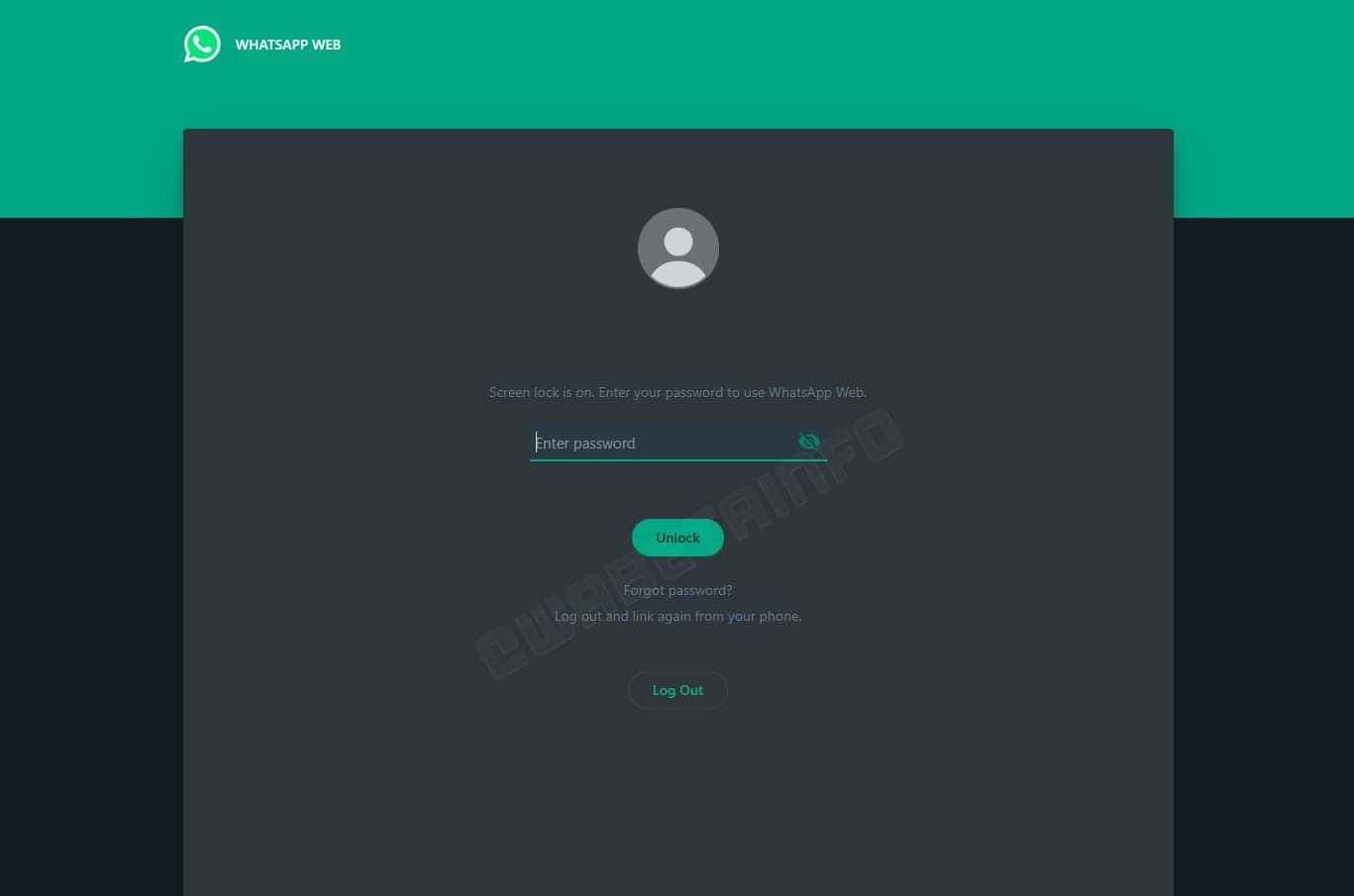
How to Enable the Screen Lock Feature
To enable the screen lock feature on WhatsApp Web beta, users need to follow a few simple steps:
1. Update WhatsApp: Make sure you have the latest version of WhatsApp installed on your mobile device.
2. Open WhatsApp Web: Open the WhatsApp app on your mobile device and go to the “Settings” menu. Tap on “WhatsApp Web/Desktop” and scan the QR code displayed on the WhatsApp Web page using your phone’s camera.
3. Access Privacy Settings: Once you are logged in to WhatsApp Web, click on the three-dot menu icon in the top right corner and select “Settings”. Then, click on “Privacy”.
4. Enable Screen Lock: In the Privacy settings, you will find the option to enable the screen lock feature. Toggle the switch to enable it.
5. Set a Password: After enabling the screen lock feature, you will be prompted to set a password. Enter a strong and secure password that you can remember.
6. Confirm Password: Re-enter the password to confirm it.
7. Screen Lock Enabled: Once you have set the password, the screen lock feature will be enabled. From now on, every time you want to access WhatsApp Web, you will be prompted to enter the password[2][6].
Who Can Use the Screen Lock Feature?
Currently, the screen lock feature is only available for beta testers who have enrolled in the WhatsApp Web Beta program. Beta testers get early access to new features and updates, allowing them to provide feedback and help improve the functionality of the app before it is released to the general public. This means that users must join the beta program to get this feature for now

How to join the WhatsApp beta testing program
WhatsApp beta program is a testing program that allows users to test new features before they are released to the general public. Becoming a beta tester for WhatsApp is easy and can be done in a few simple steps. Here is a step-by-step guide on how to join the WhatsApp beta program:
1. Open your browser and go to the following link: https://play.google.com/apps/testing/com.whatsapp. This link will take you to the WhatsApp beta testing page on the Google Play Store.
2. Make sure that you are logged in with the same email address that you use for the Google Play Store.
3. Scroll down the page until you see a button that says “Become a Tester”. Click on this button to join the beta program.
4. It may take some time for your application to be accepted, so be patient. You will receive a notification once you have been enrolled in the beta testing program.
5. To confirm that you have been accepted into the program, go back to the link in step 1. If you see a message that says “Welcome to the testing program”, then you have been successfully enrolled.
6. Once you have been accepted into the beta program, you can download the beta version of WhatsApp from the Google Play Store. Simply search for “WhatsApp beta” in the search bar and download the app.
7. You can now use the beta version of WhatsApp and test out new features before they are released to the general public.
It is important to note that beta versions of apps may contain bugs and other issues that the app is yet to fully resolve. Therefore, we recommend that you use the beta version of WhatsApp on a secondary device or account to avoid any potential issues with your primary account.
Conclusion
The launch of the screen lock feature on WhatsApp Web beta is a big step towards enhancing privacy and security. By setting a password for accessing WhatsApp Web, users can ensure that their conversations and messages remain private. Even if someone gains physical access to their computer or laptop, their data remains safe. However, it is important to keep in mind the significance of privacy in messaging apps. Users also have to take advantage of the available security features to protect personal information.





ChatGPT rules!