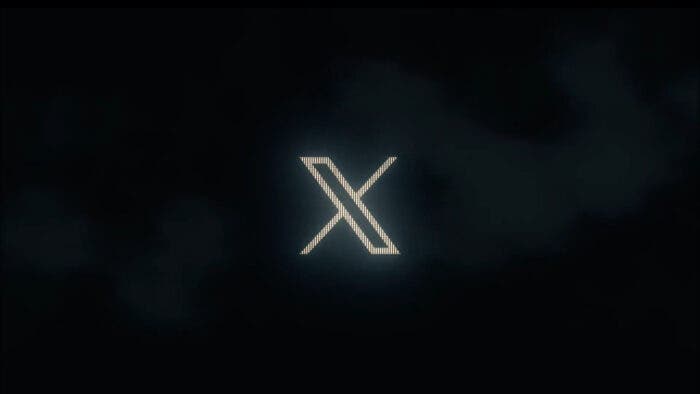In today’s digital age, social media platforms have become an integral part of our lives, allowing us to share our thoughts, opinions, and experiences with the world. Twitter, a microblogging platform, has gained immense popularity, enabling users to express themselves. However, with time, our perspectives change, and some of our old tweets might no longer align with our current beliefs or values. As a result, many users seek ways to find and delete their old tweets, ensuring that their online presence accurately reflects who they are today. In this article, we will explore the steps to effectively find and delete old tweets.
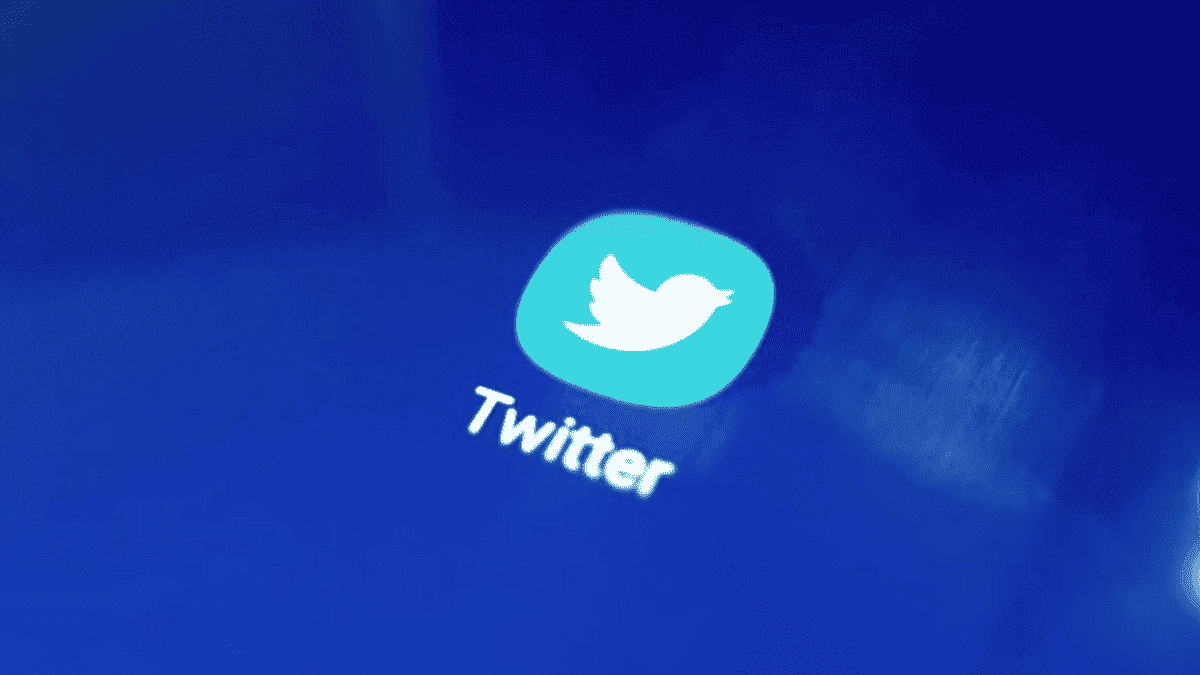
The Importance of Managing Your Online Presence
Before delving into the process of finding and deleting old tweets, it’s essential to understand why managing your online presence matters. Social media platforms are public forums where anyone can access and view your content. Over time, your thoughts and opinions may evolve, making some of your old posts seem inappropriate or outdated. Deleting such content helps you present a consistent and up-to-date image of yourself to the world, particularly to potential employers, colleagues, or connections.
Why Delete Old Tweets?
There are many reasons why someone might want to delete old tweets. Perhaps you have changed your views on certain topics and no longer want to be associated with your past tweets. Or maybe you are looking for a job and want to clean up your online presence. Whatever the reason, deleting old tweets can be a good way to start fresh.
Step-by-Step Guide to Finding and Deleting Old Tweets
Step 1: Log into Your Twitter Account
Begin by logging into your Twitter account using your credentials. You can do this on your computer or mobile device.
Step 2: Access Your Twitter Archive
Twitter provides users with an option to request their Twitter archive, which includes a downloadable file containing all of your tweets. To access this archive:
- Click on your profile picture at the top right corner of the screen.
- From the drop-down menu, select “Settings and privacy.”
- On the left-hand side, click on “Your account.”
- Scroll down and find the “Download your data” section.
- Click on “Request data” and follow the prompts to receive a link to download your Twitter archive via email.
Step 3: Download and Extract Your Twitter Archive
Once you receive the email containing the link, click on it to download the archive file. This file will be in a compressed format (ZIP). After downloading, extract the contents to a folder on your computer.
Gizchina News of the week
Step 4: Open the Archive and Locate Old Tweets
Navigate to the folder where you extracted the archive. You will find an “index.html” file. Open this file in a web browser. This will display a user-friendly interface with a calendar and a search bar.
Step 5: Search and Delete Old Tweets
- Use the calendar to navigate to specific time periods when you want to review your old tweets. You can also use the search bar to look for specific keywords or phrases.
- Once you find a tweet you want to delete, click on it to open it.
- On the tweet’s page, look for the three-dot menu icon (usually located at the top or bottom of the tweet).
- Click on the three-dot menu and select “Delete tweet.” Confirm the deletion when prompted.
Step 6: Repeat the Process
Continue this process for each tweet you wish to delete. Remember that deleting a tweet is permanent and cannot be undone.
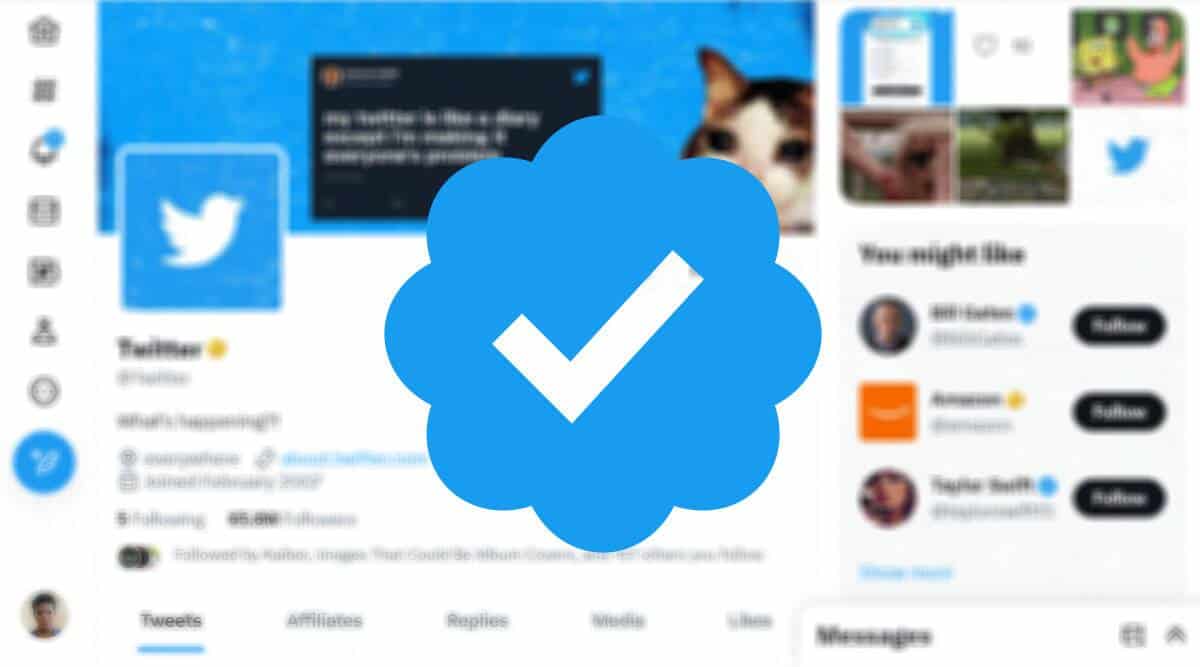
Additional Tips and Considerations
- Bulk Deletion: If you have a large number of old tweets to delete, consider using third-party tools that allow for bulk deletion. However, be cautious when using third-party services and ensure they are reputable and secure.
- Retweets and Likes: When you delete a tweet, its retweets and likes are also removed. Keep this in mind if you have engaging conversations or interactions associated with the tweet.
- Public vs. Private Accounts: If your Twitter account is private, only approved followers can see your tweets. However, public accounts are accessible to everyone, making it even more crucial to manage your content.
- Regular Maintenance: To prevent the buildup of old tweets, consider regularly reviewing and deleting posts that no longer reflect your current views. This practice will help you maintain a consistent online image.
- Archive Before Deleting: Before you embark on a mass deletion spree, ensure that you have a backup of your tweets by downloading your Twitter archive. This way, you have a copy of your content should you ever want to reference it in the future.
In Conclusion
As social media continues to shape our personal and professional lives, managing our online presence becomes increasingly important. The ability to find and delete old tweets on platforms like Twitter empowers users to curate their digital identities. By following the steps outlined in this guide, you can navigate your past posts, evaluate their relevance, and ensure that your online persona accurately reflects who you are today. Remember that social media is a powerful tool, and using it thoughtfully can contribute to a positive and authentic online experience.
Deleting old tweets can be a good way to clean up your online presence and start fresh. There are many methods and tools available to help you find and delete old tweets, so choose the one that works best for you. Remember to think carefully before deleting tweets, as once they are gone, they cannot be recovered.