Microsoft Windows 11, the latest operating system from the tech giant. It has been making some changes to its peer-to-peer (P2P) network services. The company recently released the Windows 11 Insider Preview Build 25951 version to the Canary channel. On this latest Build, tech expert, Xeno, spotted that Microsoft quietly deleted some P2P (peer-to-peer network) related services in this version.
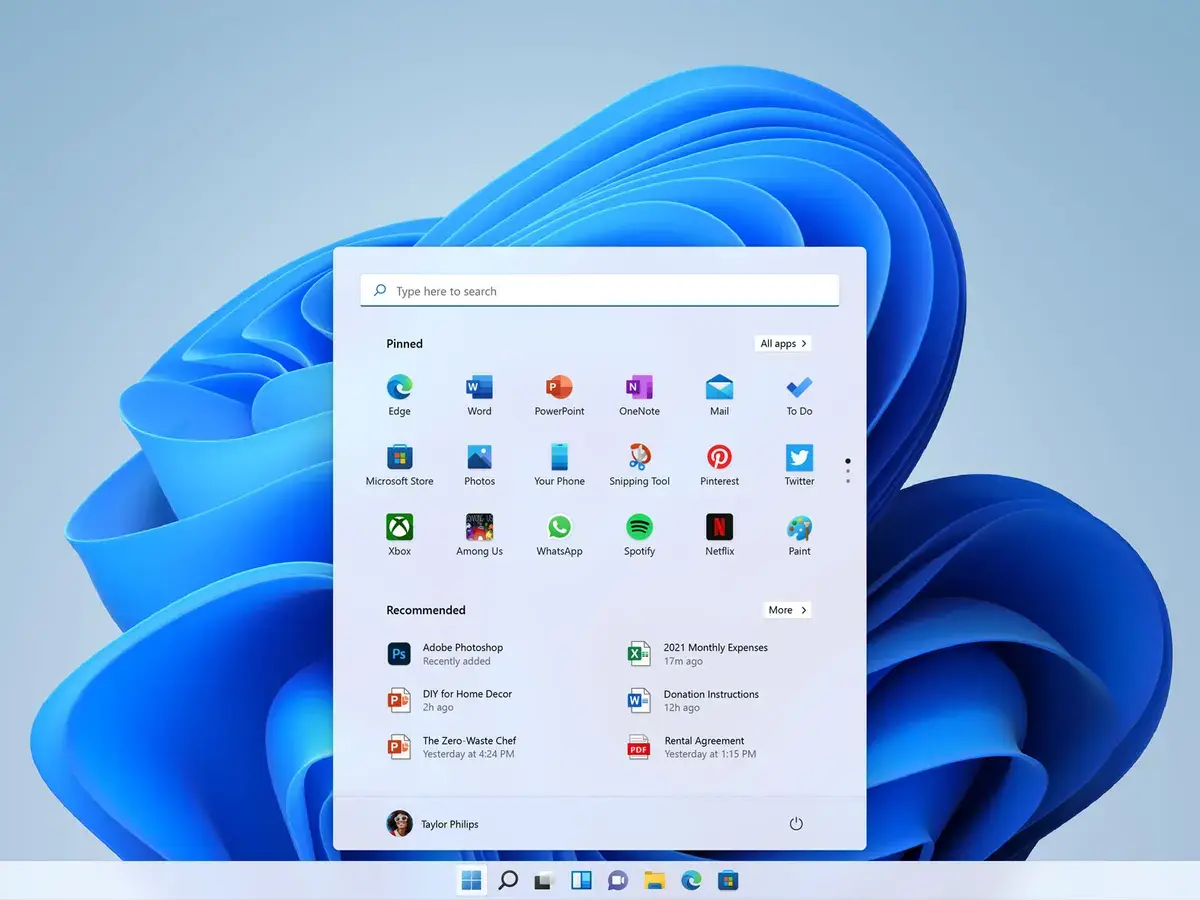
P2P networking allows devices on the same network to share resources and communicate directly with each other, without relying on a central server. While P2P networking can be beneficial for tasks like file sharing and streaming, it can also raise privacy and security concerns. In this article, we will explore how Windows 11 is quietly removing some P2P network services and discuss the implications of these changes.
According to reports, Microsoft has removed several DLL files related to peer-to-peer networking. The files removed include those used for distributed routing and P2P services, from the built System32 folder. Xeno noted that along with the deletion of a dozen such files, three services also disappeared:
- Peer Name Resolution Protocol Peer Name Resolution Protocol
- Peer Networking Grouping Peer Networking Grouping
- Peer Networking Identity Manager Peer Networking Identity Manager
An inquiry by ITHome reveals that these services are quite old and have a history of more than 20 years. For example, the Peer Name Resolution Protocol (PNRP) originated in the Windows XP era as a solution to some of the shortcomings of DNS. Of course, the Canary channel of Windows 11 is only a version used to test new features. So these changes may not necessarily appear in the final official version.
Windows 11 and P2P Networking
Windows 11 has been gradually moving away from P2P networking, with some users reporting a sudden loss of network computers from Windows Explorer. One possible reason for this change is Microsoft’s focus on privacy and security. P2P networking can potentially expose users to security risks, as it involves direct communication between devices on the same network. By reducing its reliance on P2P networking, Microsoft may be aiming to provide a more secure and private operating system.
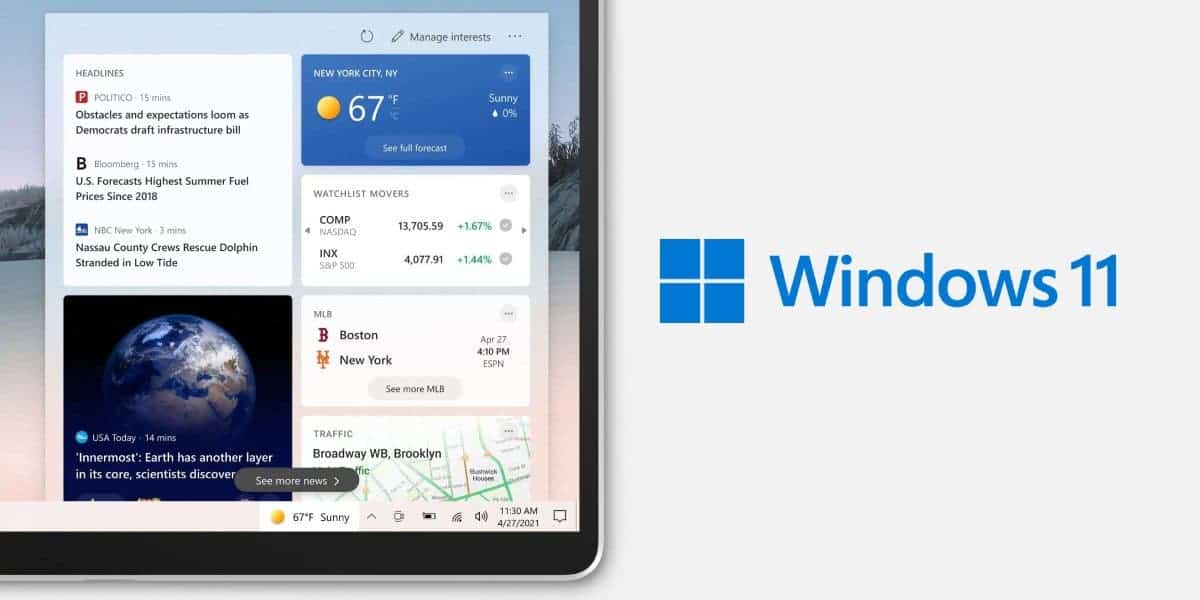
Windows Update Delivery Optimization
One area where Windows 11 has made significant changes to its P2P network services is in the Windows Update Delivery Optimization feature. This feature allows Windows devices to download updates and apps from other devices on the internet or the local network, reducing the strain on Microsoft’s servers and potentially speeding up the update process. However, this feature also raises privacy and security concerns, as it involves sharing files with other devices on the network.
To manage the Windows Update Delivery Optimization feature in Windows 11, follow these steps:
1. Select Start > Settings > Windows Update > Advanced options.
2. Select Delivery Optimization.
3. Make sure “Allow downloads from other PCs” is turned off[3].
By turning off this feature, you can ensure that your Windows 11 device does not download updates or apps from other devices on the internet or the local network, thereby reducing the potential privacy and security risks associated with P2P networking.
Networking in Windows 11 Workgroups
Another area where Windows 11 has made changes to its P2P network services is in workgroup networking. Workgroups allow devices on the same network to share files and resources, such as printers and scanners. In previous versions of Windows, users could easily access other devices on the network by navigating to the “Network” section in Windows Explorer. However, in Windows 11, this feature has been removed, and users have reported a sudden loss of network computers from Windows Explorer.
To work around this issue and access other devices on your network in Windows 11, you can create a folder named “My Network” and add shortcuts to each of your computers. While this workaround may not provide the same level of convenience as the previous network browsing feature, it still allows you to access other devices on your network and share files and resources.
Privacy and Security in Windows 11
Windows 11 has introduced several new privacy and security features to help users protect their data and ensure a safe computing experience. Some of these features include:
- Diagnostic Data Settings: You can configure the diagnostic data settings in Windows 11 to the lowest level for your edition of Windows, minimizing the amount of data shared with Microsoft.
- App Permissions: Windows 11 allows you to control which apps have access to your microphone, camera, and other sensitive data. You can manage these permissions by going to Settings > Apps > Advanced Settings.
- Windows Update Settings: In the Windows Update settings, you can choose how updates are delivered and control whether your device shares update files with other devices on the internet or the local network. To access these settings, go to Settings > Windows Update > Advanced options > Delivery optimization.
By taking advantage of these privacy and security features, you can ensure that your Windows 11 device is protected against potential privacy and security risks associated with P2P networking.
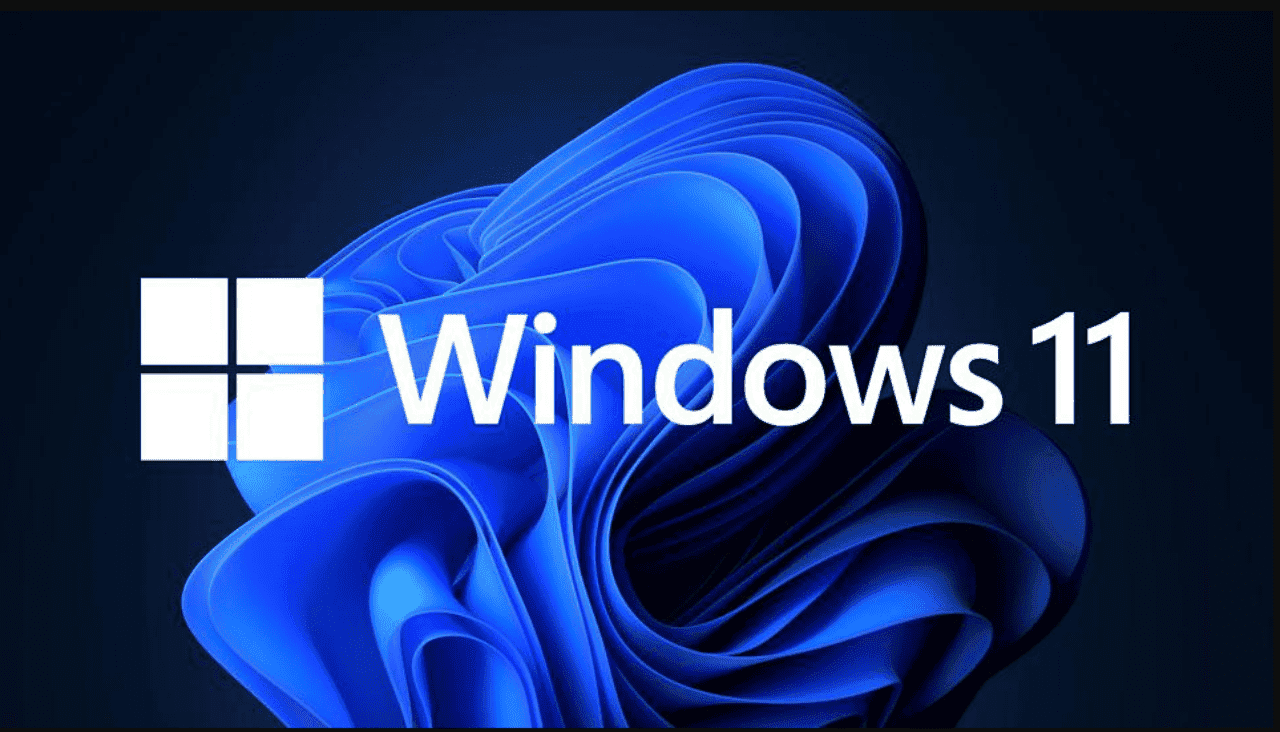
Final Words
Microsoft Windows 11 is quietly removing some P2P network services. This is in an effort to provide a more secure and private operating system. P2P networking can be beneficial for tasks like file sharing and streaming. It can also raise privacy and security concerns. By reducing its reliance on P2P networking, Windows 11 aims to protect users’ data and ensure a safe computing experience. However, an ITHome inquiry shows that some of these services are really old and date back 20 years. To further enhance your privacy and security in Windows 11, consider implementing the recommended settings and features in this article.





