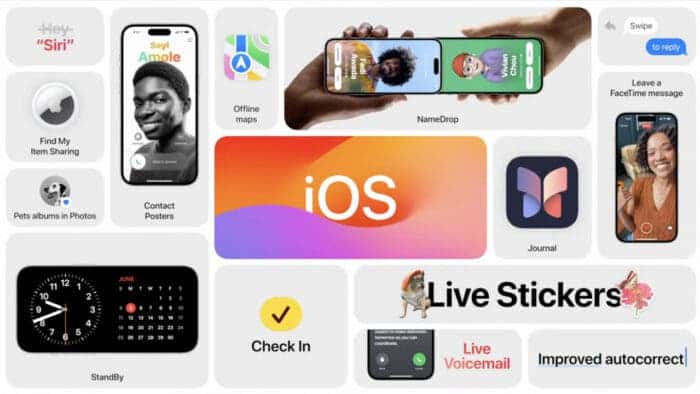For those unaware, iOS 17 is now available for all the iPhones that have been released in the past five years. And like the previous iOS releases, Apple has made some big changes to the software with this launch. More specifically, the existing apps saw a big upgrade, which includes the messaging app.
There are several new features on the Message app of iOS 17. Some of them are extremely useful and can take your messaging experience to the next level. Also, some of the existing features got revamped with the new update. Let’s explore each of them in detail to help you make the most of these features.
Audio Message Transcription in iOS 17
Audio messages are a quick way of replying to a text. But you may not be a big fan of them. With iOS 17, you have the option to skip listening to audio messages. You can simply glance at the screen to see what the message is all about.
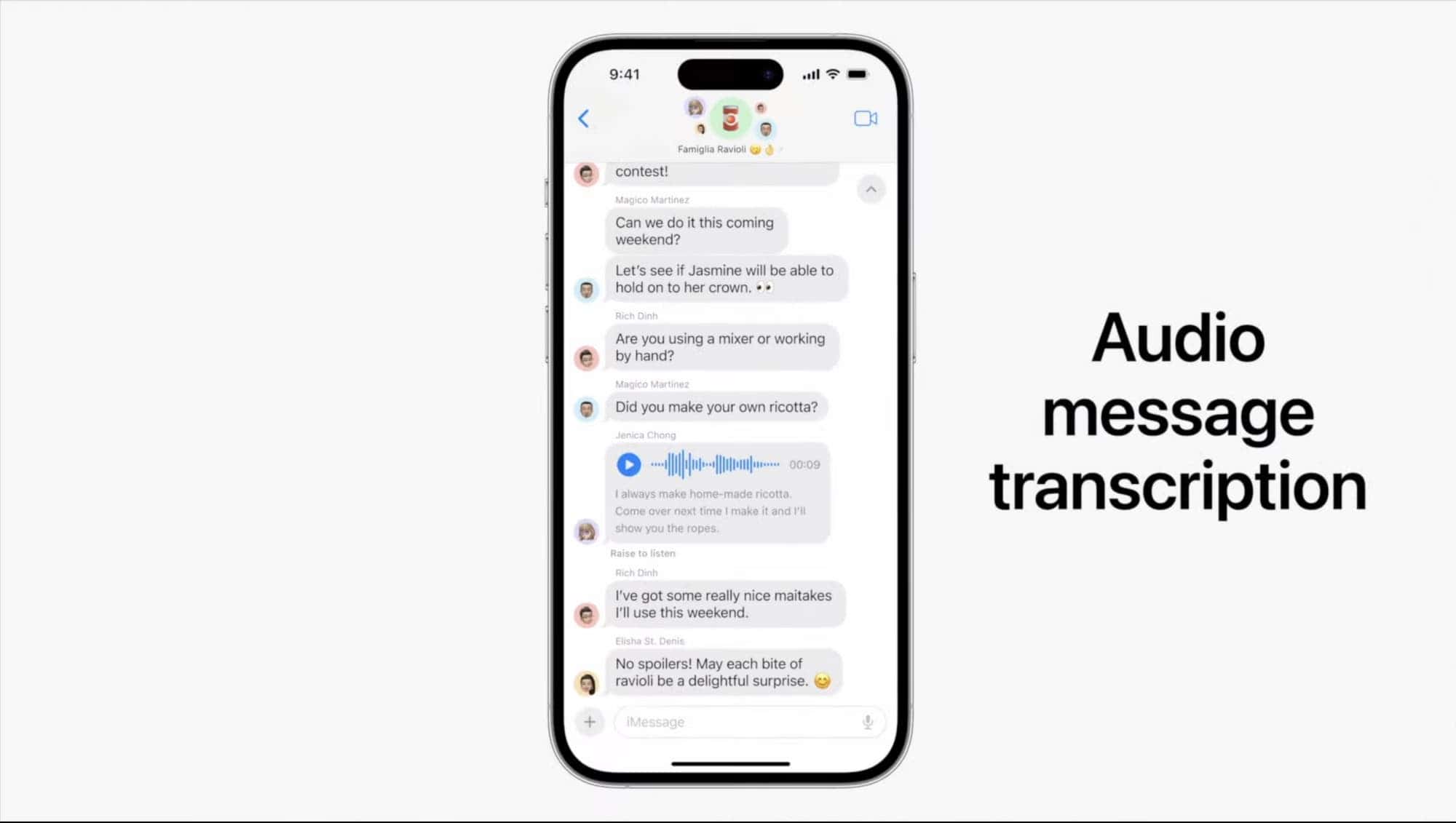
When you receive a voice message on iOS 17, it comes with a text transcription. Thanks to that, you don’t need to press play to see what the message is all about. Instead, you can just read the transcription. And if you’re wondering, this feature is turned on by default.
Check In with Contacts
Have you ever found it annoying to let your friends and loved ones know that you’ve arrived at a destination? Well, the Check In feature of the iOS 17 is here to make things easier. With it, you can automatically share an estimated time of arrival with your trusted contact.
The feature will even send out an alert when you don’t show up at the destination when expected. To turn this feature on your iPhone with iOS 17, you have to tap the plus button that’s next to the text input of the conversation. Then, click on Check In from the list of options presented. There, you can choose between the “After a timer” or “When I arrive” option.
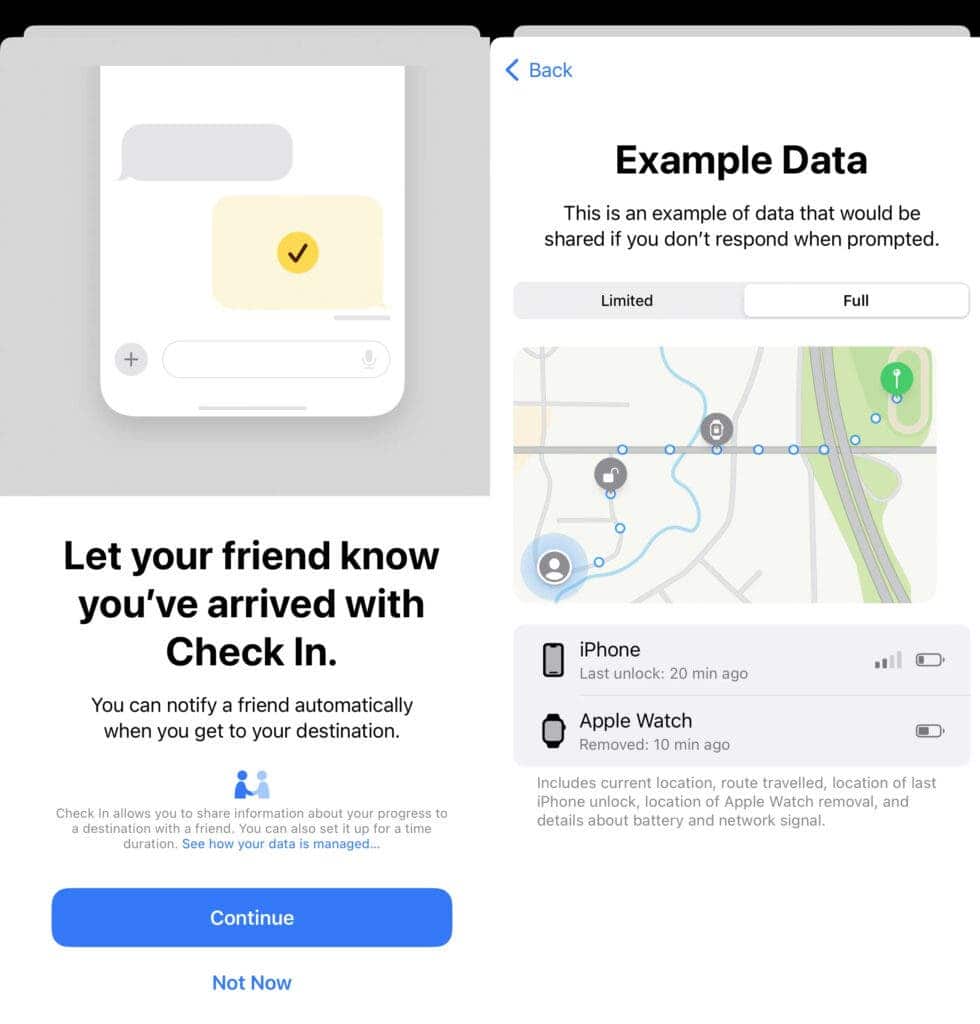
The “When I arrive” option lets you choose a destination, the mode of transport, and the estimated time of arrival. If you don’t reach the destination in time, the app will check in with you.
On the other hand, if you select the “After a timer” option, you can choose a timer duration, and the check-in happens after the period of time elapses. Basically, the check-in is a simple prompt on iOS 17 that makes sure you’re okay. If you can’t or don’t respond within 15 minutes of the notification, the contact you’ve selected gets an alert.
In addition, the trusted contact will also get some information with the alert, which includes your last known location and your phone’s battery level with cell signal. This message will also be sent when your phone is offline for a prolonged amount of time. And the good part is iOS 17 lets you modify how much info is shared.
Location Sharing on Messages of iOS 17
The iOS 17 brings improvements to the location-sharing feature of the Messages app. With the update, you can share your current location in real-time. There’ll be no need to get into the Apple Maps or Find My App to share your location.
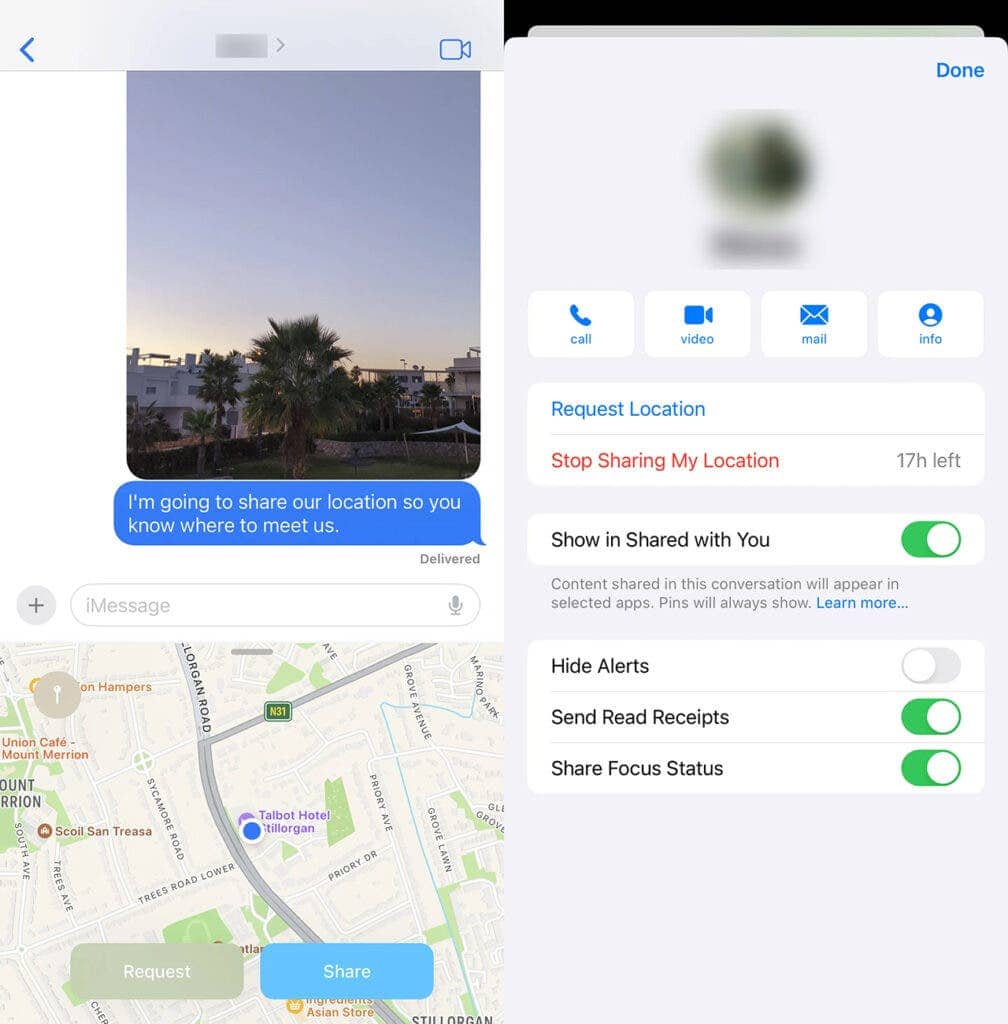
To share location in Messages of iOS 17, tap on the plus button that’s on the left of the text input box. Then, choose “Location” from the list of options. In the default mode, the location sharing is in real-time. But you have the option to choose the period. The options are “For One Hour,” “Until End of Day,” and “Indefinitely.”
Alternatively, you can tap the pin icon and press “Send Pin” to share your current location with the contact. As you can guess, the “Send Pin” feature won’t update your location in real-time.
Search Messages with Multiple Filters on iOS 17
In iOS 17, you can combine multiple terms and filters into the same search. To search, simply swipe down the main conversation list and tap on the search box at the top. There, you can search for multiple words and set the customized filter.
Repositioning the Apps in Messages
On iOS 17, Apple has moved the various mini apps that come along with Messages to the left of the text input box. These mini apps include Music, Photos, Stickers, Audio, Location, and more.
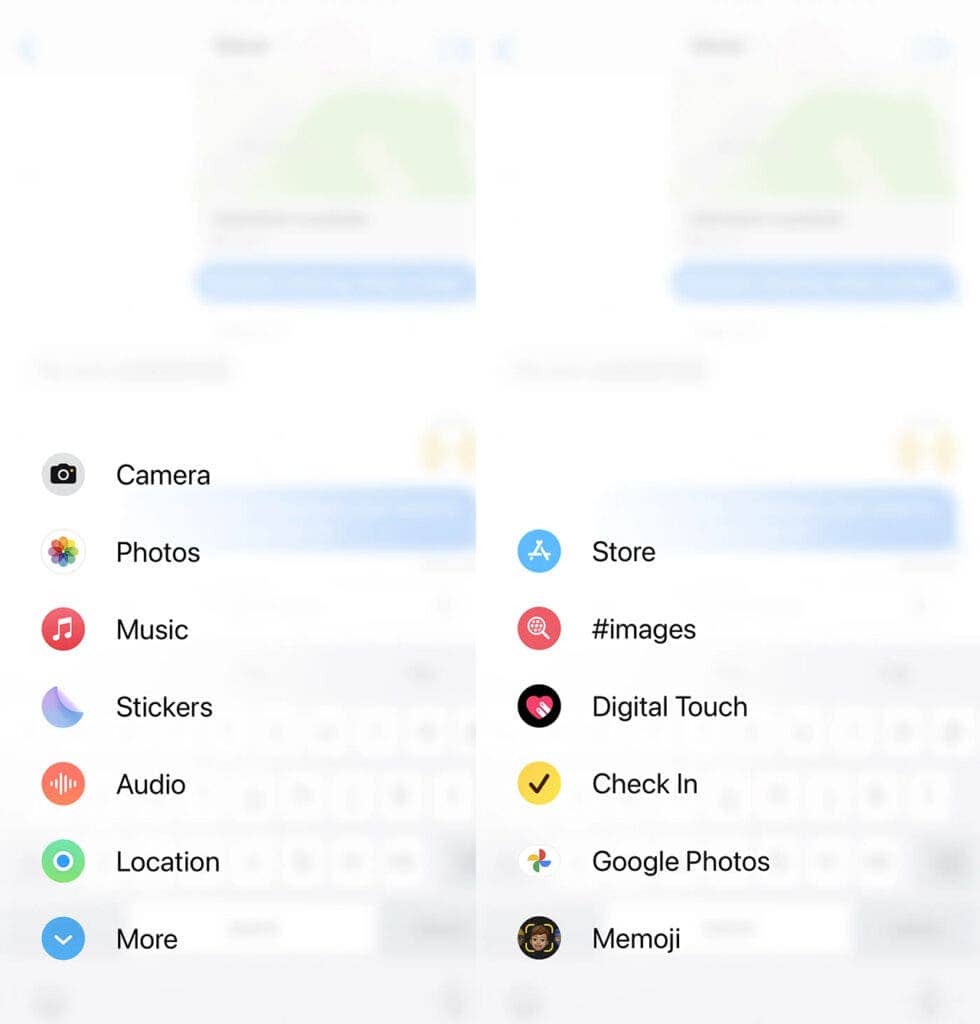
You can tap and hold one of these apps to drag them into a new position. In other words, it’s now easier to get quick access to the mini apps found in Messages.
Easy Navigation and Quick Replies
You may have stopped responding to a group chat at some point. And if you have decided to check into it after some time, you may have found a ton of unread messages. In such cases, it’s a pain to scroll back up and start reading from the point you have stopped responding to the texts. Well, iOS 17 has a solution.
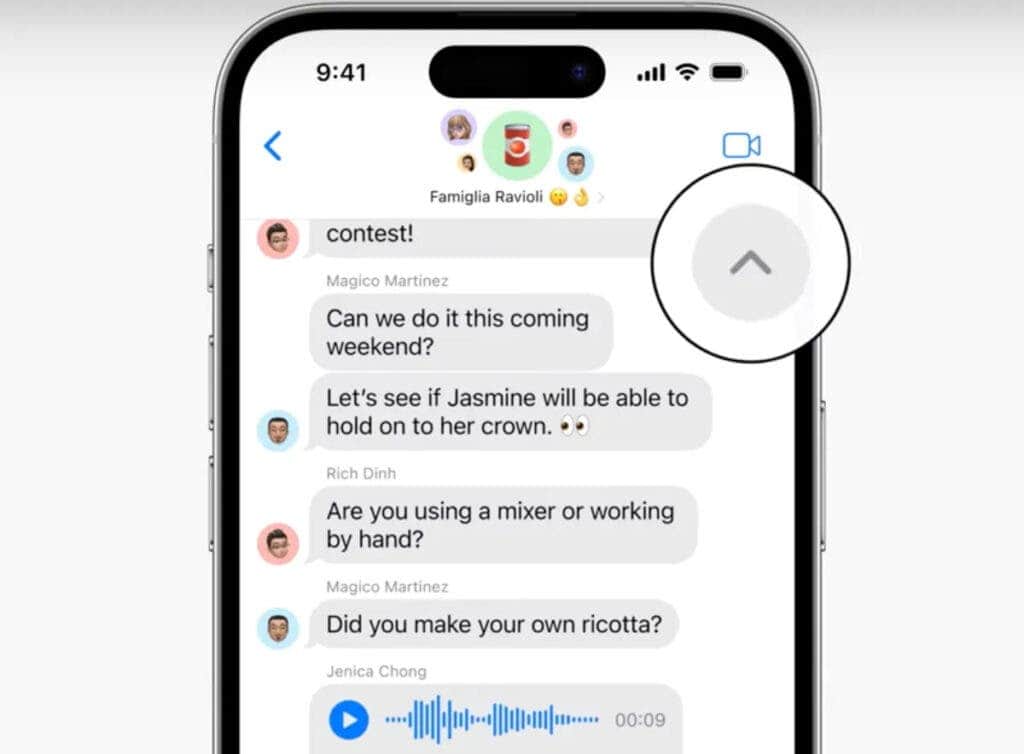
On iOS 17, you will find a little arrow on the right-hand side, which will take you to the point where you stopped responding. And the great part is that the feature also works for one-to-one chats.
Besides, it’s now easy to reply to text messages on iOS 17. You can just swipe to the right on a message to quickly send a reply.
Automatically Delete Verification Codes on iOS 17
Did you get two-step verification on all of your important accounts? You must have a ton of verification codes sitting on the messaging app. To keep your inbox clutter-free and offer you extra peace of mind, iOS 17 will delete the codes after you’re done with them.
To enable this feature, head over to the settings for built-in apps, choose “Passwords,” tap on “Password Options,” and enable “Clean Up Automatically.“