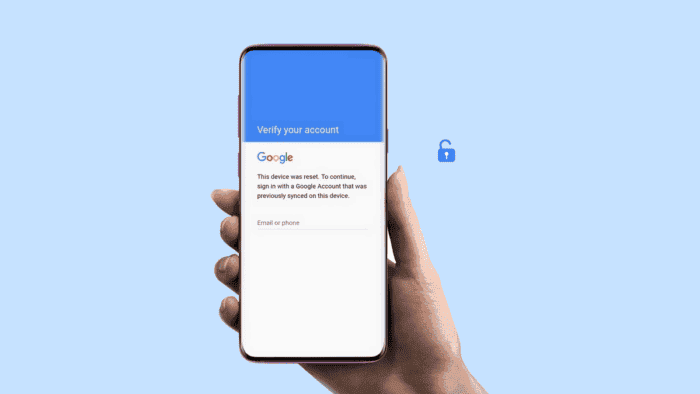Google’s FRP (Factory Reset Protection) is undoubtedly a great security feature (Source). It ensures your smartphone is tied to the firstly configured Google Account. So, when you reset the phone, you will still need to put your original Google Account in the same phone to use it. This is a great security feature to protect your smartphone. After all, it becomes unusable if someone steal it and try to hard reset it. There are great benefits in this feature, but at the same time, it can also bring issues. This article will guide you in removing Google Account in your device and disable the FRP.
Part 1 – Does resetting Android delete Google Account?
Google’s FRP is great, but it can bring issues once you reset your Android smartphone. If you’ve added any account just to configure the phone and forget credentials and password, you’re in trouble. Also, if you sell the device and forget to remove the account originally tied to FRP, you will also have issues. A simple factory reset isn’t enough to remove FRP lock.
Thankfully, there is one way to bypass the FRP Lock and make your device brand new so you can configure any account after the factory reset. Through this article, we will teach you how.
Part 2 – Remove previously synced Google Account from Android after Reset
One valid and powerful alternative exists for removing Google Account is the software dubbed DroidKit . With the “FRP Bypass” feature you can easily remove the previously synced account and move on.
- You can bypass FRP Lock and Google Account Verification on all Android phones & Tablets of Samsung, Xiaomi, Redmi, POCO, and more.
- It allows you to remove previous Google account and regain full access to your phone or tablet.
- Provides support for Android versions 6 to 13, and works on Windows and Mac.
- It also supports other features such as remove Android screen lock, recover lost or deleted data, transfer and manage device data, fix system issues, and etc.

Without further ado, let’s see how to remove one Google Account from Android smartphone after factory reset. Please refer to the steps below.
How to remove Google Account after factory reset with DroidKit FRP Bypass
Firstly, you can download and install the DroidKit suite through the links below. It works flawlessly regardless if you’re a Windows or Mac user. Please refer to the links below for your OS of choice:
Step 1. Get FRP Bypass Tool Download and Install DroidKit on your Windows PC or Mac >> Preview DroidKit and Select FRP Bypass.
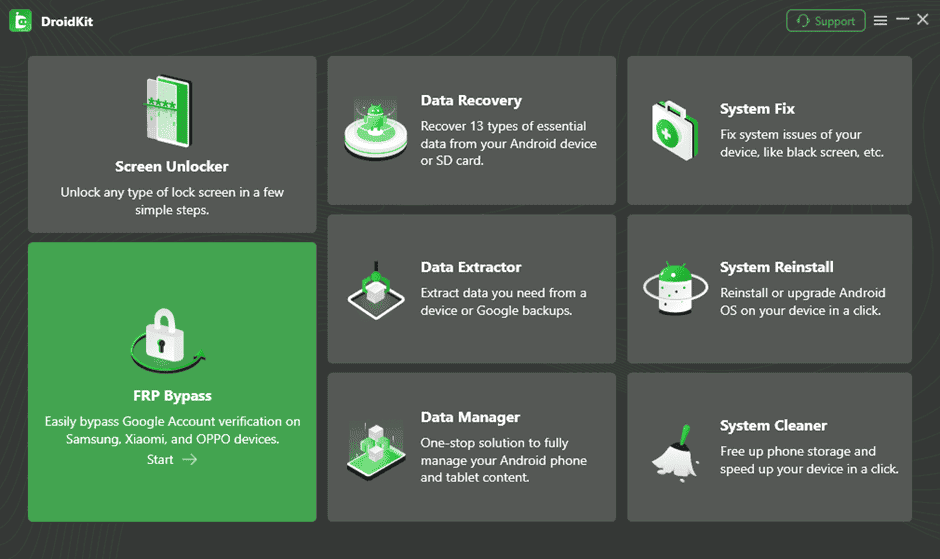
Step 2. Connect Your Android smartphone
Once you download DroidKit, open the app and select the FRP Bypass. Connect your phone hit through the USB port and press the Start Button.
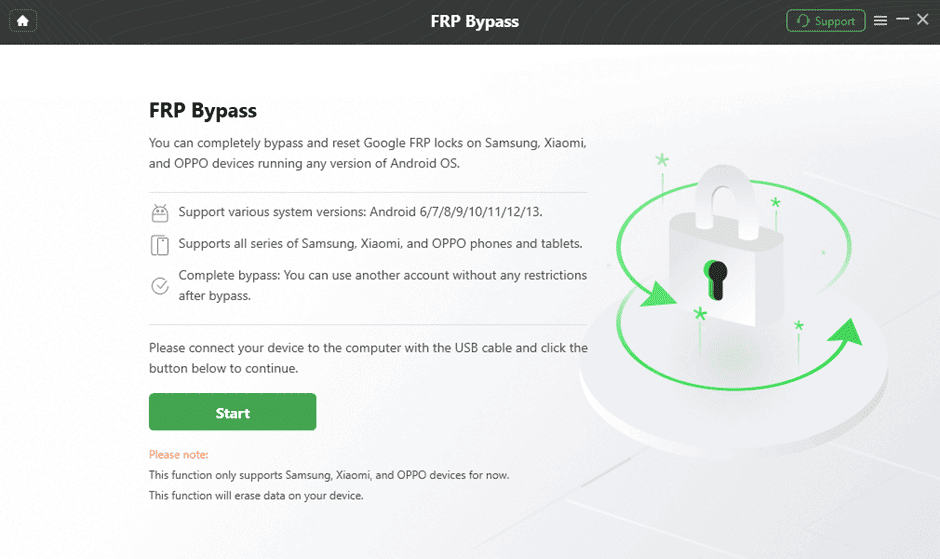
Step 3. Start to Bypass and Enter Recovery Mode
In the next step, the software will prepare the configuration file for your Android phone. Once the preparation process ends, press the Start to Bypass button. Then, follow the instructions shown in the image to put your device in recovery mode.
Step 4. Click Next to Get Firmware
Once you’re in the recovery mode, select the System version and tap on the Next button.
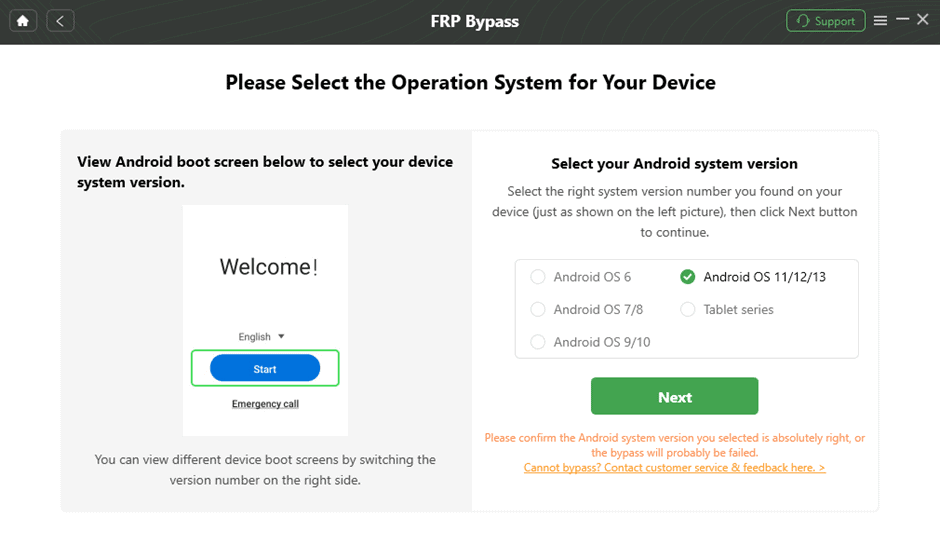
Step 5 – Complete the Corresponding Settings
Then, follow the full instructions in DroidKit Interface, and click on the Reset button.
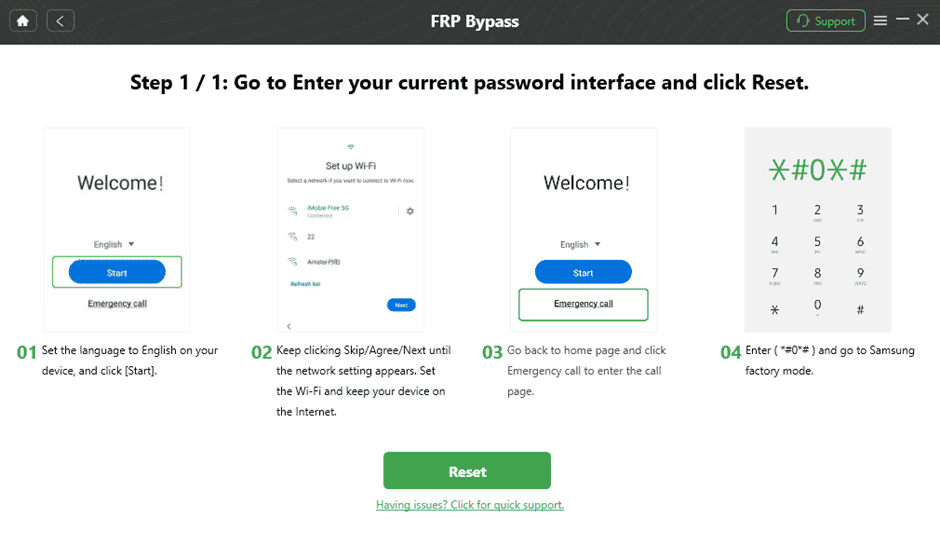
Step 6 – Samsung Google FRP Bypassed
After completing the steps above, the device will be fully restored and the FRP Lock is also removed successfully.
Gizchina News of the week
As you can see the process using DroidKit is simple and gets the job done in just a few minutes. After that, you’re ready to sell or give your smartphone to another user. You can also start from scratch with a new Google Account.
Part 3 – Remove Google Account from Android without phone reset and PC
There is also one way o remove the Google FRP Lock without phone reset and PC. This is, in fact, the conventional method. However, it’s not useful if you’re already stuck with a device that is FRP locked.
Follow the steps below to remove the FRP On Android.
1 – Unlock your device and navigate to “Settings.”
2 – Tap on “Cloud & Accounts” and hit the “Accounts” Option.
3 – Loock for Your Google Account and Select It.
4 – Click the Three Dots in the Upper-Right Corner, then select “Remove Account”.
Alternatively, you can use the search function in the settings to look for your Google account sub-menu.
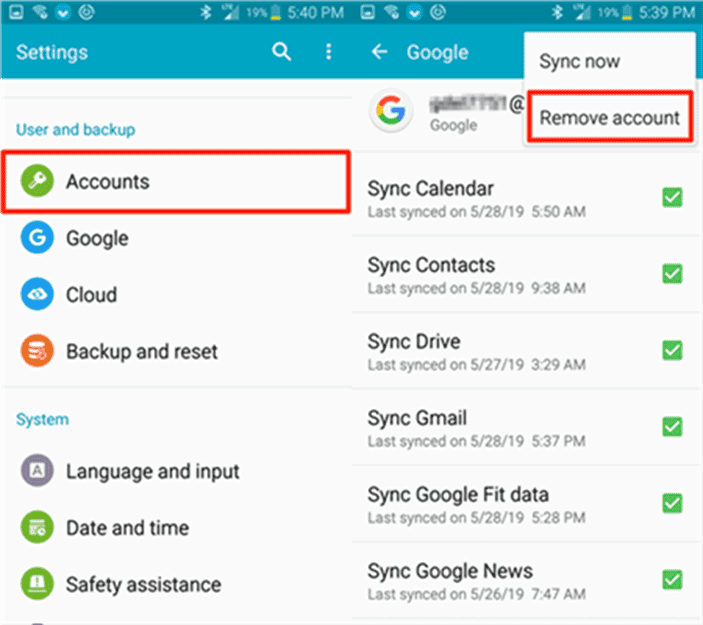
After confirming that your account is deleted from this device. The Account is intact, but it’s not tied to your device with the FRP lock.
Part 4 – Bypass Google Account verification via disable factory reset protection
To avoid your device being locked by the Factory Reset Protection, it’s possible to completely disable this feature. Follow the steps below and learn how:
- Open Settings on Your Android Phone
- Find the Accounts or Accounts Backup option and click on it.
- Choose the Remove Account option. By taking this action your account will be removed from Android phone as well as the Factory Reset Protection.
- Repeat the process for any other accounts you may have used in the past.
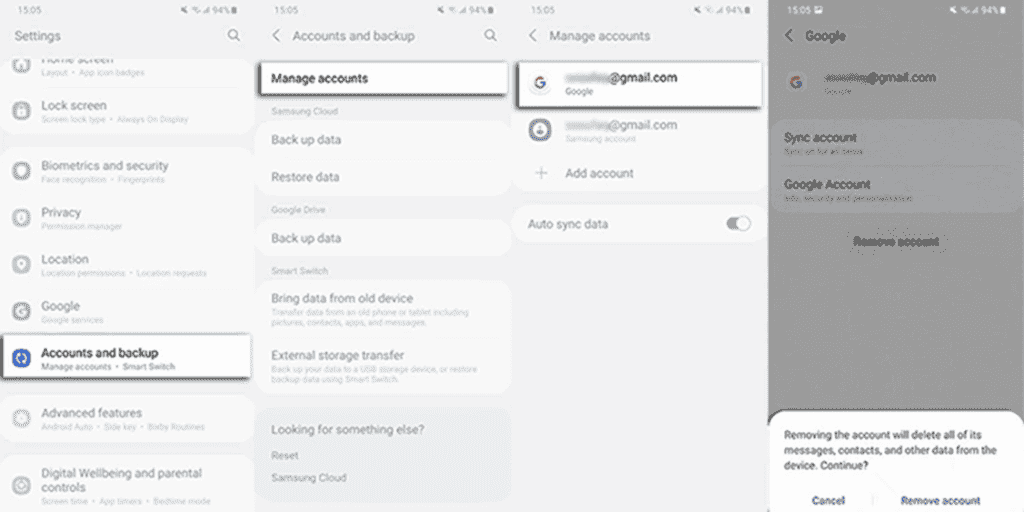
Step 5 – How to Bypass FRP via Recover Google Account Information
You can also get rid of the FRP issue by trying to recover your Google Account info. If you don’t remember your Account credentials, you can visit the Google Account Recovery page on a computer or another mobile device.
1 – Visit the Google Account Recover Page
2 – Follow the Instructions provided by Google to Recover your Account.
This process may involve answering some security questions, providing account recovery information, or using a backup email or phone number.
Alternatively, you can recover the Google Account via the Google Support. If the automated process does not work, you can visit the Google Support website and follow the instructions to connect with a support representative who can help you unlock your account.
Part 6 – Frequently Asked Questions (F.A.Q)
How to Remove Google Account from Android Phone after Factory Reset without PC?
It can be tricky to do this process without the computer. However, you can try to this through the keyboard method or via SIM Card by calling your phone from another one in a way to activate the settings. However, these options can be tricky. Google is always rolling update patches to prevent FRP from being bypassed via these workarounds. Therefore, a PC with a proper software like DroidKit still stands as a better alternative.
Can You Bypass a Google Locked Phone?
Yes, it’s possible to bypass FRP. There are multiple methods, some will work flawlessly while others will be tricky. Through this article, we recommend the use of DroidKit suite to bypass the FRP Lock.
Conclusion
Although seeing your device FRP locked can look like an “apocalyptical” situation, be aware of the fact that is still possible to bypass it. We can’t help but recommend DroidKit as a complete solution to get rid of the FRP Lock. The software also comes with a handful of solutions to help you with your Android smartphone. It can help you to unlock forgotten passwords, bypass the FRP Lock, recover data, fix system issues and much more.
The Factory Reset Protection is an important security measurement to keep your device safe in certain circumstances. However, at the same time, the extra level of security can bring you some annoyances if you plan to sell or give the phone and forgot to remove it. For that reason, it’s great to have secure software solutions like DroidKit to help you.
Disclaimer: It’s worth noting that removing the Google Factory Reset Protection will reduce the security of your Android device. So only make this if you plan to sell the phone or give it to another person. Don’t remove FRP unless you need!