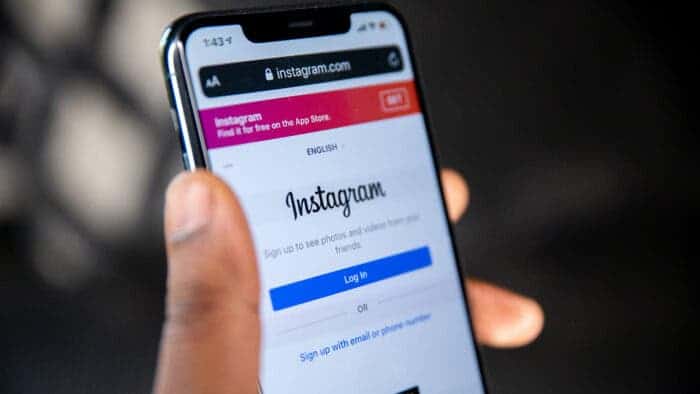It goes without saying that most social media apps and websites offer little to no privacy for your data. Yes, there are some apps and websites that let you browse privately. But in the case of most apps and websites, you give your data for accessing them without any money. The good news is now Meta allows you to block Instagram web activity tracking.
And it’s not just Instagram; Meta is now offering a few extra controls in the Accounts Center section of Messenger and Facebook too. These additional controls could give you more control over your data, offering you a little more privacy. Some of these settings, however, aren’t really about privacy.
But one setting in particular lets you “manage how information other businesses send to us is connected to your Facebook and Instagram accounts.” Here, you can check which businesses are sharing data with Meta. Alongside that, you can clear the previous data and prevent future web activity tracking from taking place.
How to Block Web Activity Tracking on Instagram
Most Instagram users don’t really know that the app is tracking the web activity in some way. But there were some clear signs. For example, the social platform would serve you ads for a product that you have recently searched for. The good news is that Meta is allowing you to block web tracking on Instagram with the new setting. Here’s how you can activate it:
1. Get into Your Instagram profile
Open your Instagram app and press your profile picture from the bottom right corner of the app. This will get you in your Instagram profile.
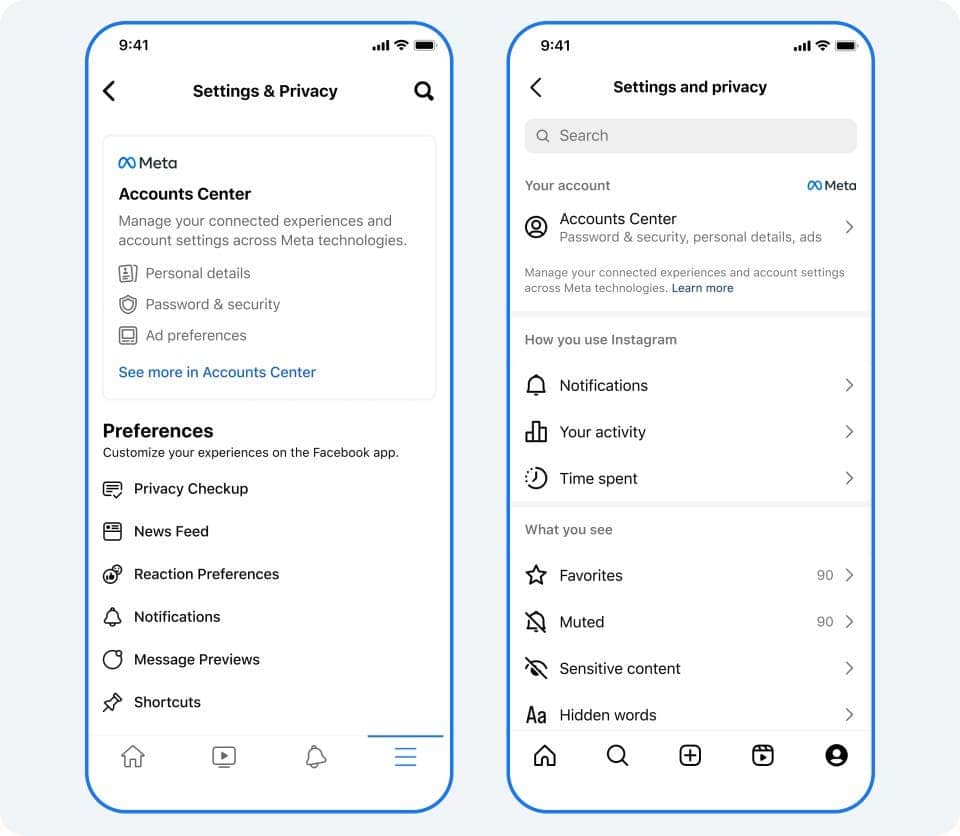
2. Navigate to the Settings and Privacy Settings
After getting into the Instagram profile, press the three horizontal lines that appear in the top right corner. Tap on “Settings and privacy” from the options that are presented afterward.
3. Go to the Accounts Center
Tap on Accounts Center, which will be the first option when you go to the “Settings and privacy” screen.
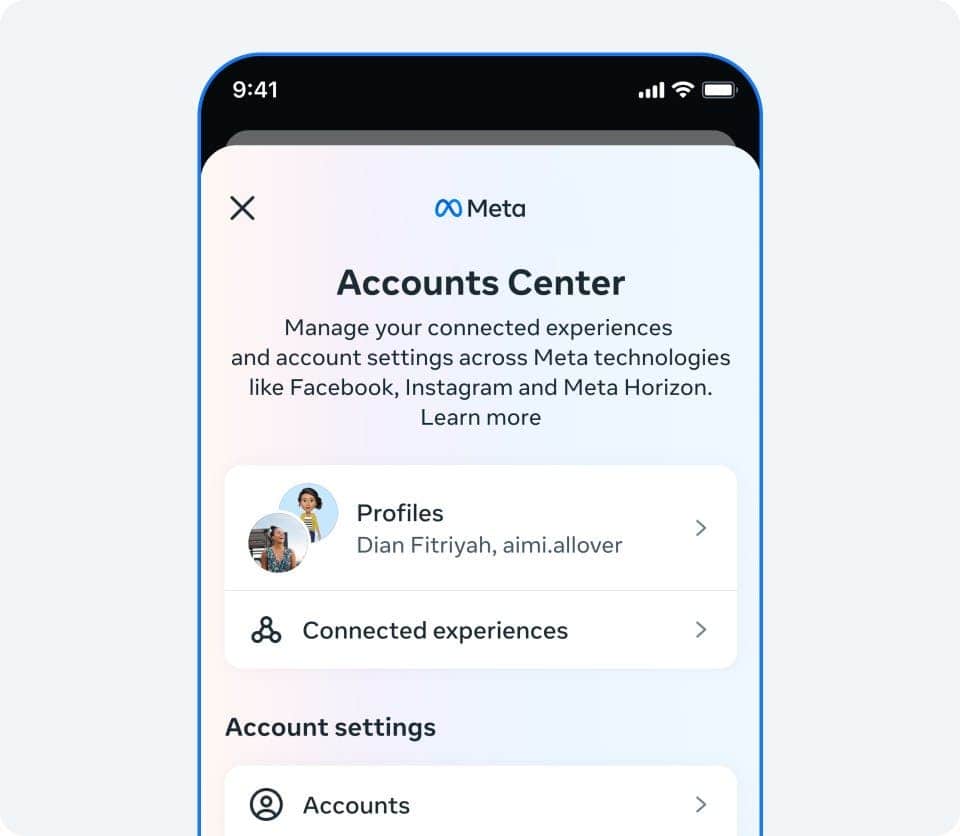
4. Get in the Activity Options
Press on “Your information and permissions” after getting into the account center screen. Then, press on “Your activity off Meta technologies.”
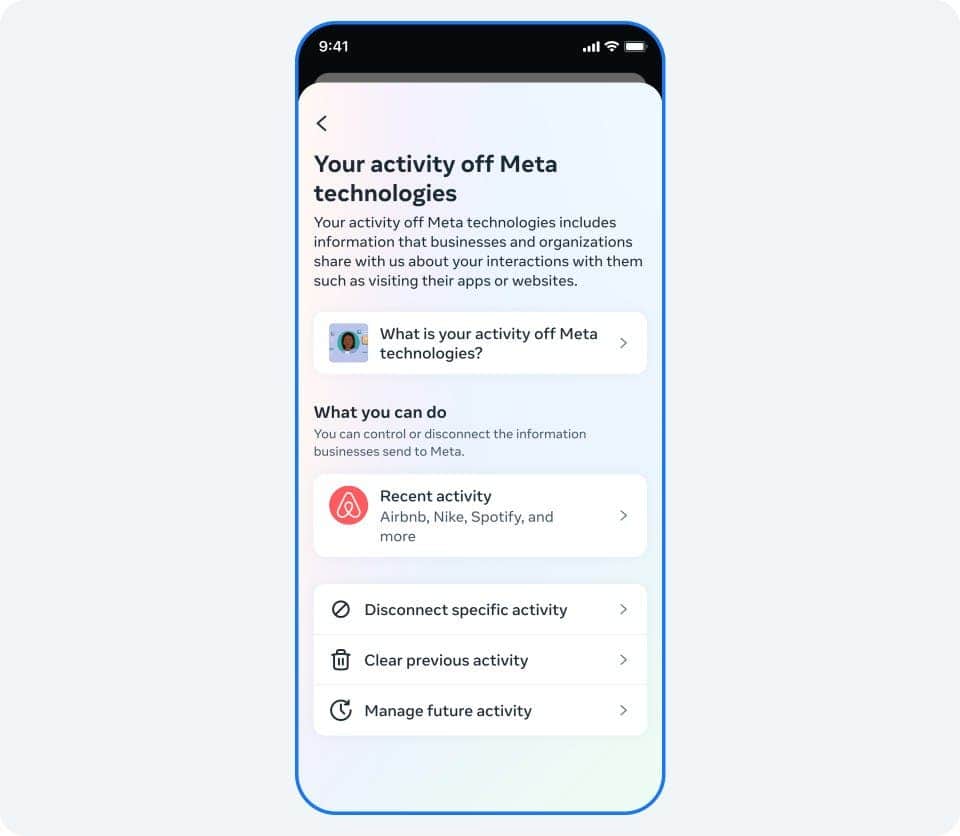
5. Select What Privacy Action You Want to Take
You will see a couple of options here. To see which of the apps have been sending information to Meta, press “Recent activity.” If you want to prevent particular apps from sending data to Meta, tap on “Disconnect specific activity.”
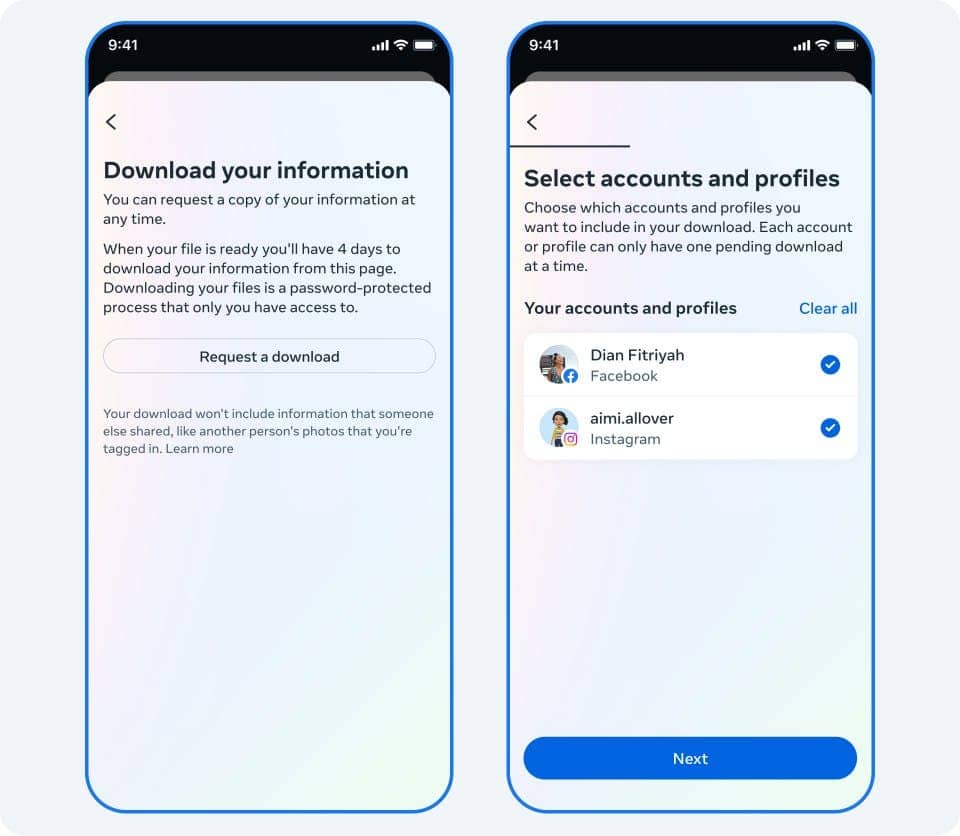
Press the “Clear previous activity” to wipe all the previous data sent to Instagram. And lastly, press “Manage future activity” to prevent businesses from sending data in the future.
If you press the “Disconnect future activity” after selecting “Manage future activity,” you can clear the previous activity data from Instagram as well. After pressing this, you should get a confirmation. It says that Meta will disconnect information from organizations and businesses that send Meta information about your interactions with them.
Why Does Instagram Track Your Web Activity
As hinted earlier, Instagram uses your web activity to offer you personalized ads. This data is often sold to Meta from the platforms you interact with. Now, personalized ads are better than seeing random ads. At least, that’s what most people think. But it’s better to have control over your data.
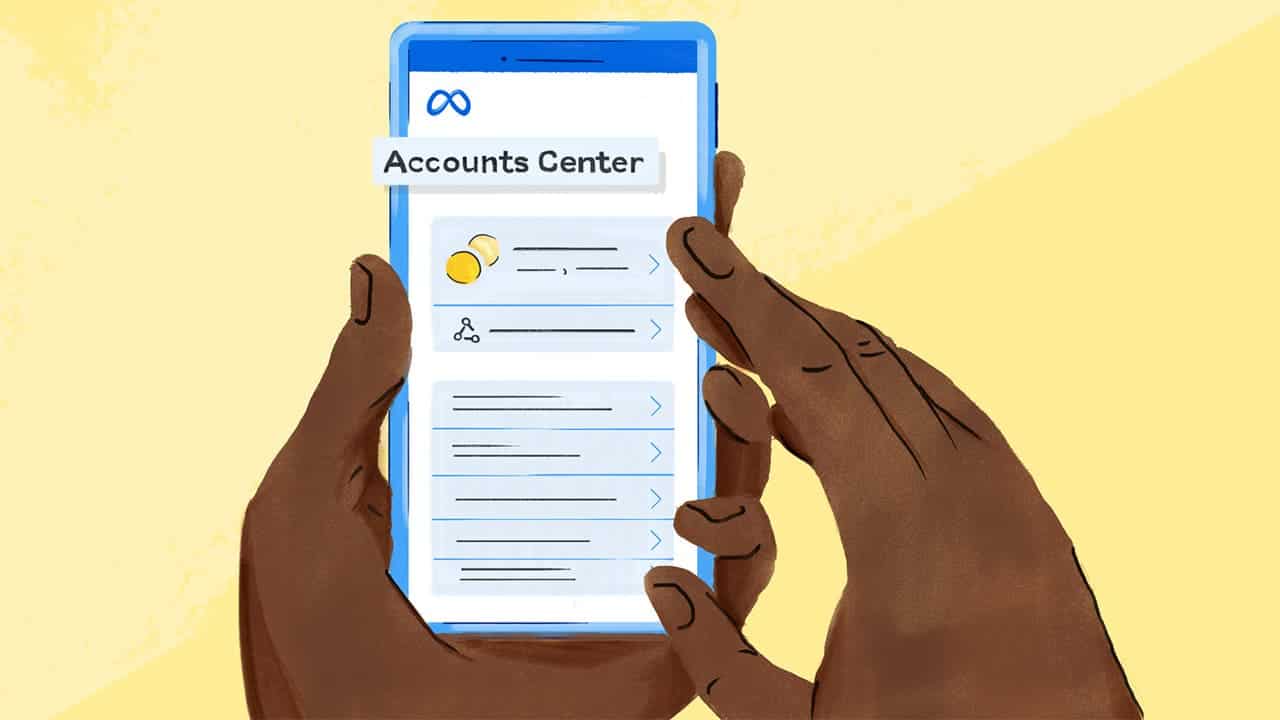
So, it’s better to cut the line between your Instagram profile and the organizations that track your personal data. And this option to disable Instagram web activity tracking is already available on Facebook. The steps are the same, which means you can do the same for your Facebook and Messenger app if you want to.