Google Chrome introduces a new feature that shows “Memory usage” when hovering over a tab. This simplifies monitoring and managing memory usage, providing users with a quick overview of which pages are consuming more system resources. The feature is available in Chrome version 119, offering a convenient way to optimize computer performance.
Hover to Show Memory Usage in Google Chrome 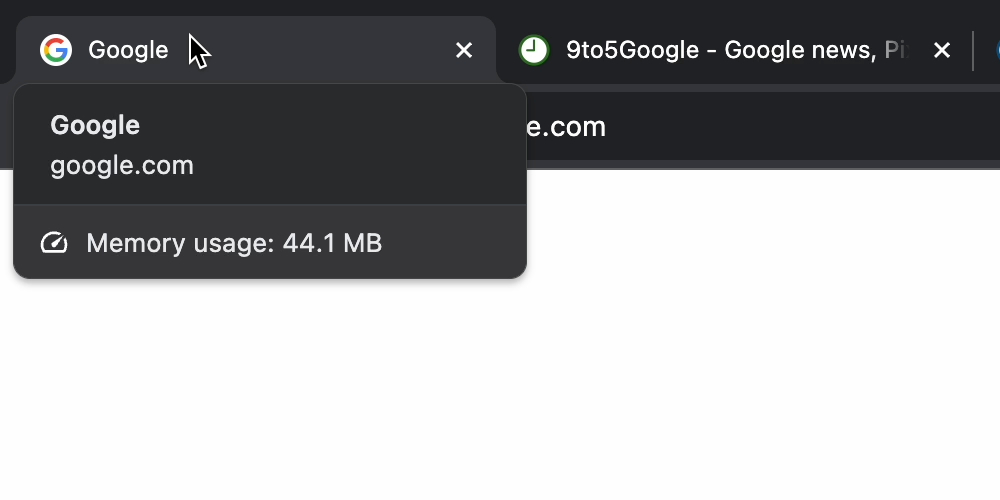
Now, when you hover over a tab in Chrome on your computer (like Mac, Windows, or ChromeOS), you’ll see a new highlight – “Memory usage.” This tells you how much memory that specific page is using on your system. Before, to find this out, you had to go to a few different menus. This new feature is easier – just hover over the tab.
This helps you quickly see which pages might be using a lot of your computer’s memory. Chrome already had ways to save memory, like the Memory Saver and Energy Saver modes. The Memory Saver frees up memory from tabs you’re not using, and they reload when you go back to them.
How to Enable the Memory Usage Feature in Google Chrome 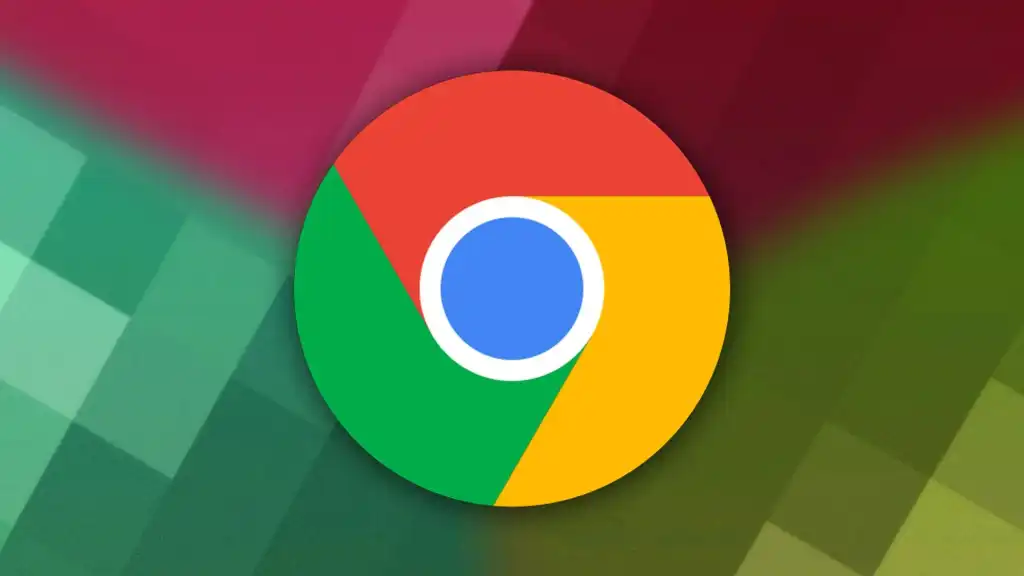
To use this feature, hover over a tab, and you’ll see the page name, domain, and how much memory it’s using. It’s a simple way to manage your computer’s resources better. You can also control memory and energy settings in Chrome’s settings under “Performance.” This shows Chrome’s focus on making things simpler for users and giving them more control over how their browser uses their computer. The “Memory usage” feature is available with Chrome version 119, and you can enable it by going to chrome://flags/#memory-saver-memory-usage-in-hovercards if you don’t have it yet.
Conclusion
In conclusion, the new “Memory usage” feature in Google Chrome provides a user-friendly way to monitor and manage memory usage, enhancing the overall browsing experience. With this addition, users can easily identify resource-intensive pages and optimize their system’s performance. The feature is part of Chrome’s ongoing efforts to streamline functionality and improve user accessibility.





