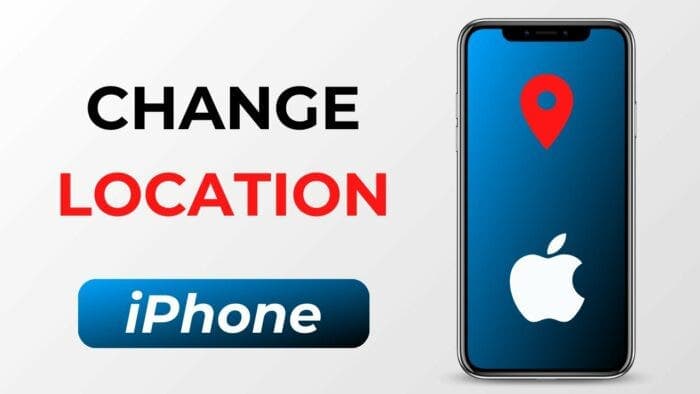Greetings, iPhone enthusiasts and digital explorers! In the ever-evolving digital landscape, where connectivity knows no bounds, our smartphones have become the compasses navigating us through the vast realms of technology.
Among the myriad functionalities, the ability to alter our virtual coordinates has garnered intrigue and necessity alike. Whether you’re an avid traveler longing for location-specific app features or simply seeking to keep your privacy intact, changing your iPhone location opens up a world of possibilities.
In this comprehensive guide, we delve into the several methods available to figure out of how to change location on iPhone, including using Location Services, iPhone location changer app, changing your Apple ID country or region, or changing your home address in Maps.
If you’re wondering how can I change my location on my iPhone, please read on.
Part 1: Why Would You Change Location on an iPhone?
Before formally introducing the methods of changing location on iPhone, let us take a look at what they can be used for:
- To play location-based games like Pokémon GO、Monster Hunter Now that rely on your physical location.
- To expand your dating options beyond the geographic limitations imposed by certain apps.
- To safeguard your privacy while browsing websites and using apps by altering your location.
- To access geo-restricted content libraries on streaming platforms.
- To decrease the chance that GPS-related usage is draining your battery or using data.
- To hide your real location from hackers and anyone who might be spying on you.
Part 2: How to Change Location on iPhone?
Method 1: Change the Apple ID region on the iPhone
Changing the location on your iPhone by changing your Apple ID region is a simple process that can be done in a few steps. This can be useful if you are traveling or moving to a different country, or if you want to access App Store or iTunes content that is only available in a specific region.
Here are the steps to change your Apple ID region on your iPhone:
- Open the Settings app on your iPhone.
- Tap on your name, then tap on “Media & Purchases.”
- Tap on “View Account.” You may be asked to sign in.
- Tap on “Country/Region.”
- Tap on “Change Country or Region.”
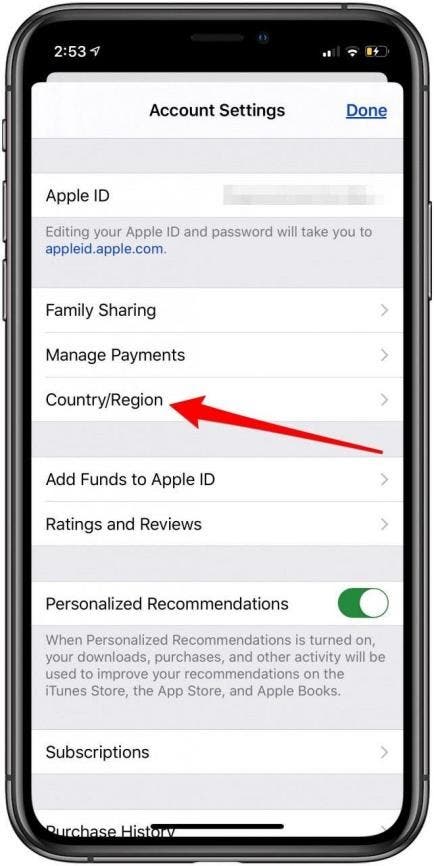
- Select your new country or region, then review the Terms & Conditions.
- Tap “Agree” in the upper-right corner, then tap “Agree” again to confirm.
- Select a payment method and enter your new payment information and billing address, then tap “Next.” You must enter a valid payment method for your new country or region.
Changing the location on your iPhone by changing your Apple ID region can have some potential problems that you should be aware of before making the change:
- Loss of access to previous purchases: If you switch regions, you may not be able to download previous purchases if they aren’t available in the store of the region you are switching to.
- Payment method issues: When you change your Apple ID region, you will need to select a payment method and enter your new payment information and billing address. You must enter a valid payment method for your new country or region, and you may encounter issues if your payment method is not accepted in your new region.
Method 2: Use UltFone Location Changer
UltFone Location Changer is a software that allows you to change your iPhone’s location without jailbreaking it. With just a few clicks, you can transport your device virtually to any location around the world
Here are some of its features and advantages:
- You can prank your friends, match more friends on dating apps, and protect your iPhone privacy with this software.
- It supports to fake location on multiple social media, such as Facebook, WhatsApp, Snapchat, etc
- It is easy to use, and you can change your location with just a few clicks.
- You can customize the route and speed as you like for a more natural course if you are playing geo-restricted games .
- It offers 24/7 customer support in case of malfunction.
Here are the steps to use UltFone Location Changer to change iPhone location
- Download and install UltFone Location Changer on your PC. Choose the “GPS Change” mode and press Enter.
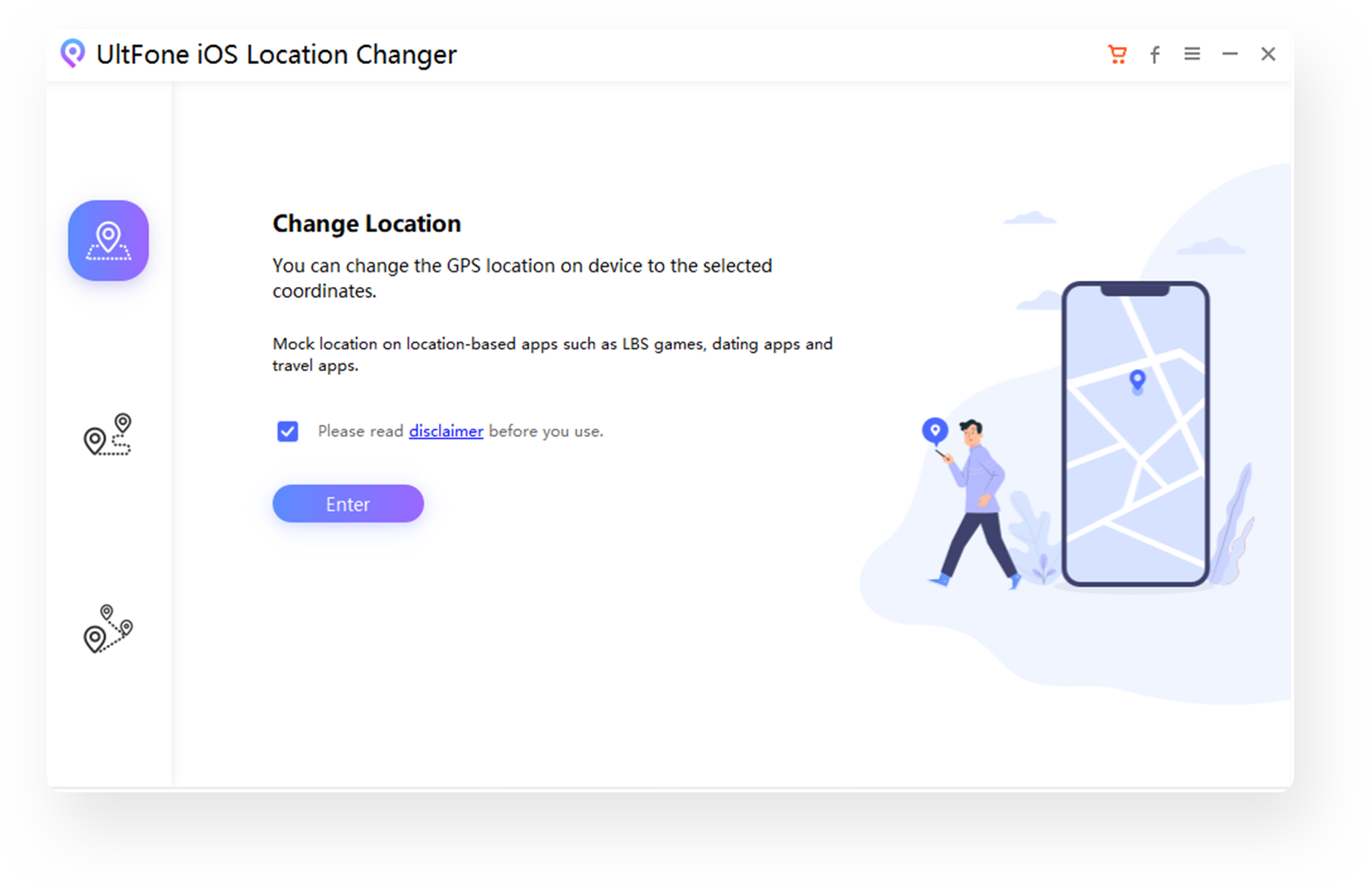
- Connect your iPhone device to your PC, , and then click on the “Next” button.
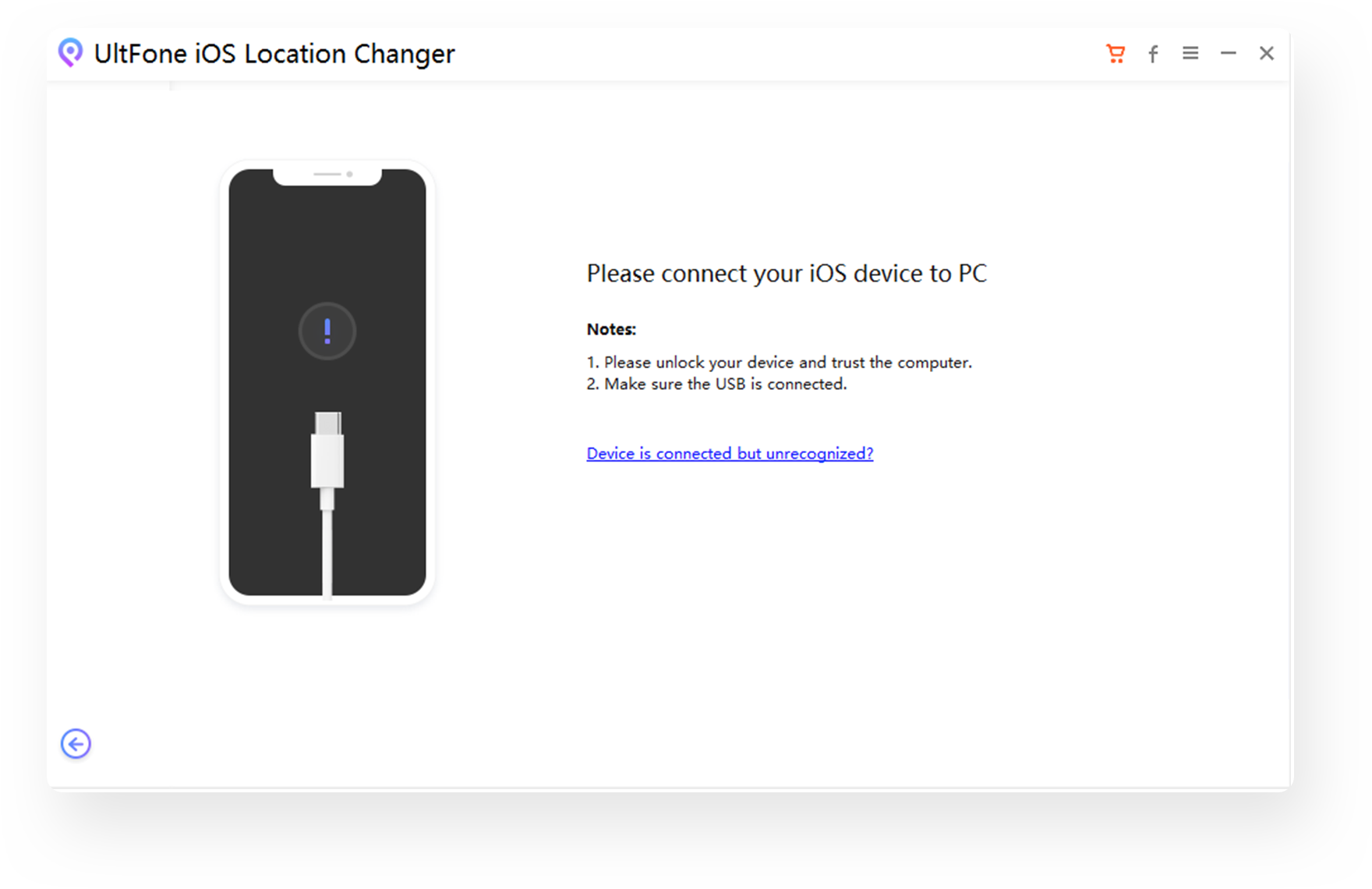
- Enter your new GPS coordinates and click ‘Search’. Confirm your new address and click ‘Start to Modify’. Now you’ve know how to change location in iPhone.
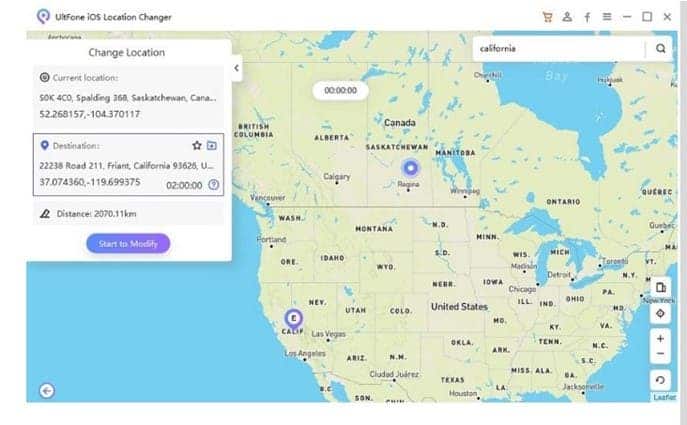
Method 3: Use VPN
Another way to change your location on an iPhone is by using a VPN (Virtual Private Network).
Below are the method about how to change your location on iPhone with VPN:
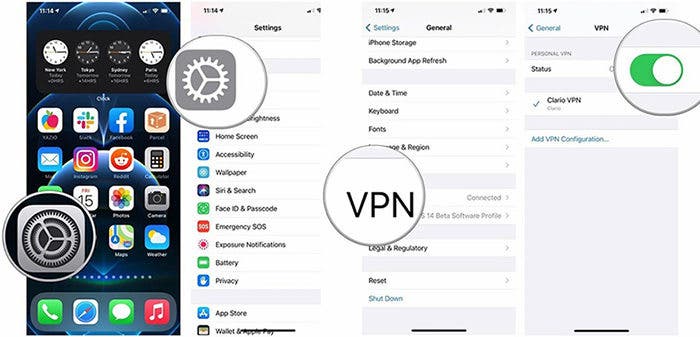
- Go to the App Store and search for a VPN app. Some popular options include NordVPN, ExpressVPN, and Surfshark.
- Download and install the VPN app.
- Open the VPN app and sign in or create an account.
- Agree to the notification asking permission to create a VPN profile for your iPhone.
- Select a VPN server location in the country you want to change your location to.
- Establish a VPN connection by tapping “Connect.”
Once you have established a VPN connection, the VPN will give you a new IP address, which essentially changes your current location in the eyes of websites and apps that can see your IP address.
It’s important to note that while VPNs provide the most straightforward and reliable way to change location on your iPhone, they don’t work all the time. You’ll need to take a different approach from simply changing your IP address in some cases, such as when using GPS-dependent apps. Additionally, using a VPN on your iPhone may slow down your overall browsing speed.
If you seek how to change iPhone location without VPN, there are other options.
Method 4: Use 3utools
3uTools is a software that can be used to modify the virtual location of an iPhone or iPad, which can be useful for various purposes such as testing location-based apps or services or bypassing geolocation restrictions.
Here are the steps to use 3uTools to change iPhone location:
- Download and install the latest version of 3uTools on your computer.
- Connect your iPhone to your computer using the original USB cable.
- Open 3uTools and click on “Toolbox”.
- Click on “Virtual Location”.
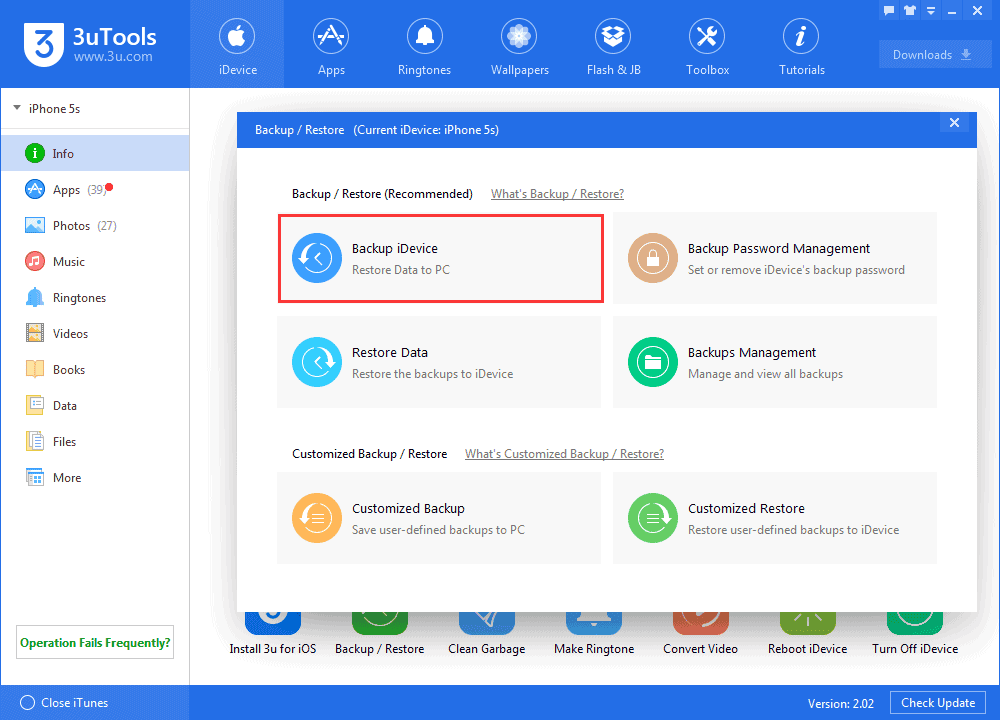
- Enter the longitude and latitude of the address you want to set or enter the address on the search location bar or drag and click the address on the map using the mouse.
- Click the button “Modify virtual location” after all setup.
- You will learn whether it is successful from a prompt popped up soon after the click.
- Observe your social media displaying the new virtual location. And you have figured out of how to change your location on your iPhone.
Note that the following problems may occur when using 3uTools:
- The server and the map may delay the loading of a bogus location.
- Sometime error message “Failed to modify the virtual location” may appear if the device fails to modify the virtual location.
Method 5: Change Location on iPhone by Jailbreaking
Jailbreaking an iPhone means bypassing the restrictions put forward by device manufacturers to gain full control of your phone. It can unlock the full potential of your iPhone, allowing you to install apps that Apple has not approved and customize the interface.
Here are the steps to jailbreak an iPhone and how to change location of iPhone:
- Check the iOS version and device model to see if they are supported by the jailbreaking tool.
- Back up your data to prevent data loss.
- Download and install the jailbreaking tool.
- Connect your iPhone to your computer and run the jailbreaking tool.
- Follow the instructions provided by the tool to put your iPhone into “DFU mode.”
- Wait for the jailbreaking process to complete.
However, jailbreaking an iPhone comes with several disadvantages:
- It may voids the warranty of any device that’s still in Apple’s warranty period.
- It exposes your device to security vulnerabilities since you’ll no longer receive security updates from Apple.
- It can cause poor cellular reception and data connectivity, and your battery might not last as long as before jailbreaking.
Therefore, it’s important to consider all the pros and cons before deciding whether to jailbreak your iPhone or not.
Part 3: FAQs about Change Location on iPhone
1. How to turn off location on iPhone?
To turn off location on your iPhone, go to Settings > Privacy & Security > Location Services. From there, you can turn off location services for specific apps or turn off location services altogether.
- Can I fake GPS location on iPhone?
Yes, you can fake GPS location on iPhone using a VPN or GPS changing software. However, it’s important to note that use technology ethically and within the guidelines set by the platform or service providers.
- How to change VPN location on iPhone?
To change VPN location on iPhone, you need to download a VPN app from the App Store, create an account, and sign in. From there, you can select a server location from the VPN app to change your IP address and location.
- How to change location on iPhone Find My Friends?
To change location on iPhone Find My Friends, you can use a location changer app like UltFone Location Changer. It allow you to set a fake location that will be displayed to your friends on Find My Friends.
- How to change location on iPhone to another device?
To change location on iPhone to another device, you can use a location changer app like UltFone Location Changer. These apps allow you to set a fake location that will be displayed to other devices.
Conclusion
Changing the location on an iPhone can be useful for accessing geo-restricted content, playing banned games, or hiding your real location from hackers and anyone who might be spying on you.
There are several methods of doing this but these different methods have their pros and cons. There are safe methods like changing the location on your iPhone but this will invalidate any active subscription you have.
The UltFone Location Changer and 3uTools are also pretty decent for changing the iPhone location. Some methods may require jailbreak your iPhone, which can void your warranty and expose your device to security risks. So it is also important to address it with caution.