Your iPhone says “iPhone Locked to Owner” after a factory reset and you can’t unlock it? This is a common problem that many iPhone users face when they buy a second-hand iPhone, forget their Apple ID or password, or lose their iPhone and find it later. In this article, we will show you how to unlock an iPhone that is locked to the owner with or without a computer.
Why is my iPhone locked to owner after factory reset?
Your iPhone is locked to owner after a factory reset because Find My was not turned off prior to the factory reset, triggering the Activation Lock. Activation Lock is a security feature included in Find My designed to prevent unauthorized reactivation and use of the iPhone after it’s been reset.
When you set up your iPhone with an Apple ID, Find My as well as the Activation Lock is automatically turned on, linking your iPhone to the Apple ID. If you turn off Find My or sign out of Apple ID before resetting your iPhone, Activation Lock is turned off. Then, anyone can activate and use the iPhone after it’s been reset without any restrictions.
However, if you erase or factory reset your iPhone without first turning off Find My, Activation Lock will be triggered and you’ll see the message “iPhone Locked to Owner”. It asks for the Apple ID and password that were used to set up the iPhone to prove that you are the owner before you can activate and use the iPhone again.
“iPhone Locked to Owner” is useful if your iPhone is lost or stolen, but it can cause problems if you forgot your Apple ID and password or bought a used iPhone. So, that’s what this article aims to address. We will demonstrate how to bypass or unlock iPhone Locked to Owner with or without a computer.
Part 1: Unlock iPhone Locked to Owner with a Computer
Many times, the most efficient way to bypass the iPhone Locked to Owner screen and unlock your iPhone is to use a computer. By using iSumsoft iLock Refixer, a specialized activation lock bypass tool on your computer, you can successfully bypass the iPhone Locked to Owner screen and regain access to the device. You need a Windows computer and follow the steps below.
Step 1: Download and install iSumsoft iLock Refixer on your computer and launch it after installation.
Step 2: Make sure you have the latest version of iTunes installed on your computer as it comes with the drives needed to bypass iPhone Locked to Owner.
Step 3: Connect the iPhone showing “iPhone Locked to Owner” to the computer using the USB cable.
Step 4: On iSumsoft iLock Refixer, select the Bypass ID option and click Start on the next page to confirm you want to continue.
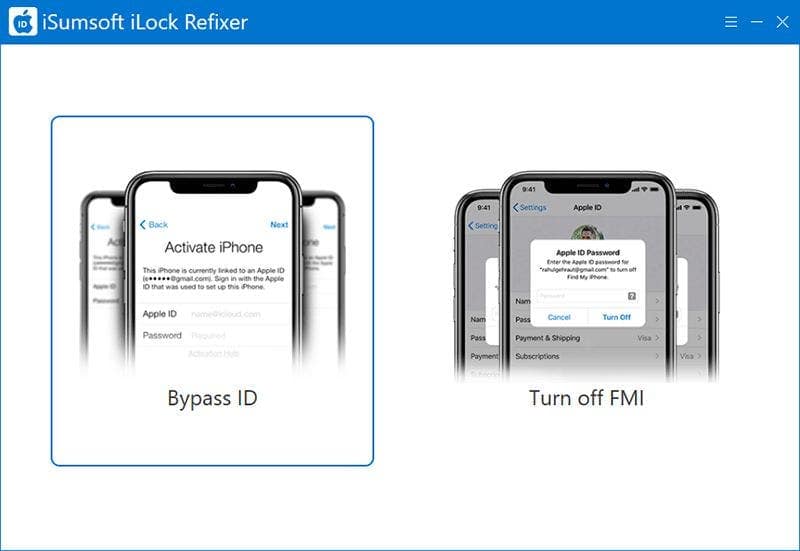
Step 5: The software will immediately detect your iPhone and make the relevant preparations for bypassing the “iPhone Locked to Owner”.
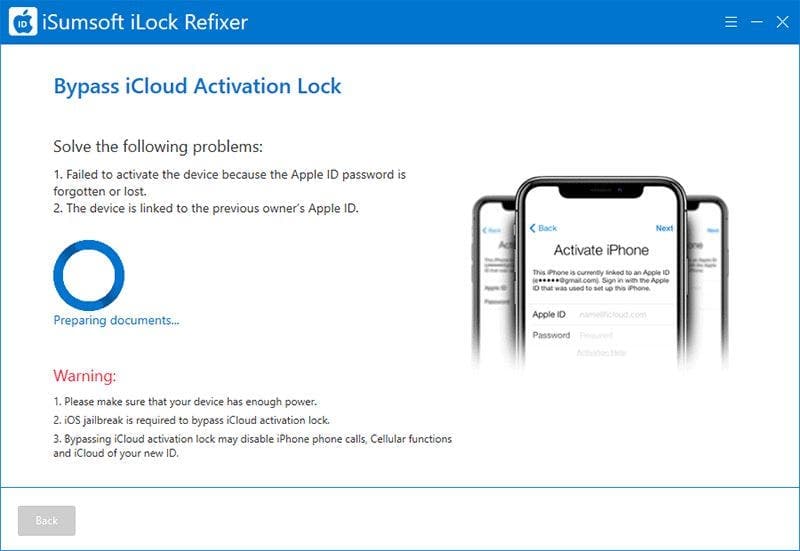
Step 6: Your iPhone will automatically enter the recovery mode, and then you need to manually switch it to DFU mode by following the instructions on the software screen.
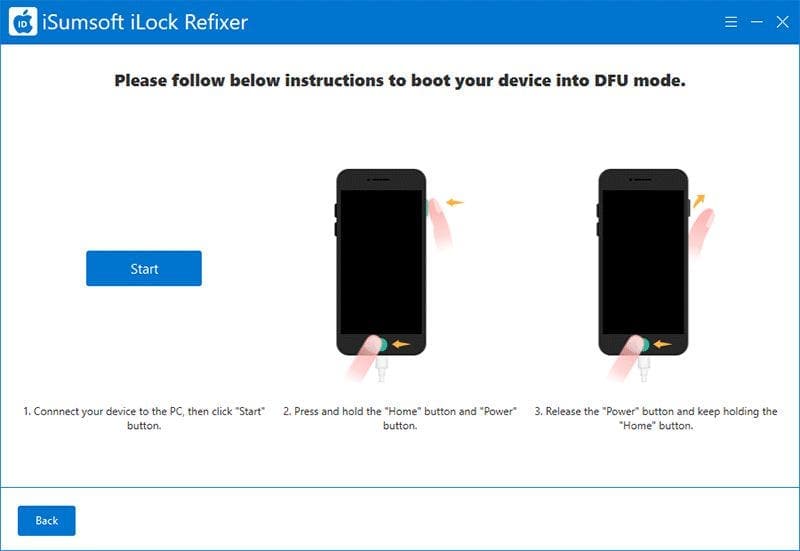
Step 7: Once your iPhone enters DFU mode, the software will start jailbreaking it. Then you need to wait a few minutes for the jailbreak to complete.
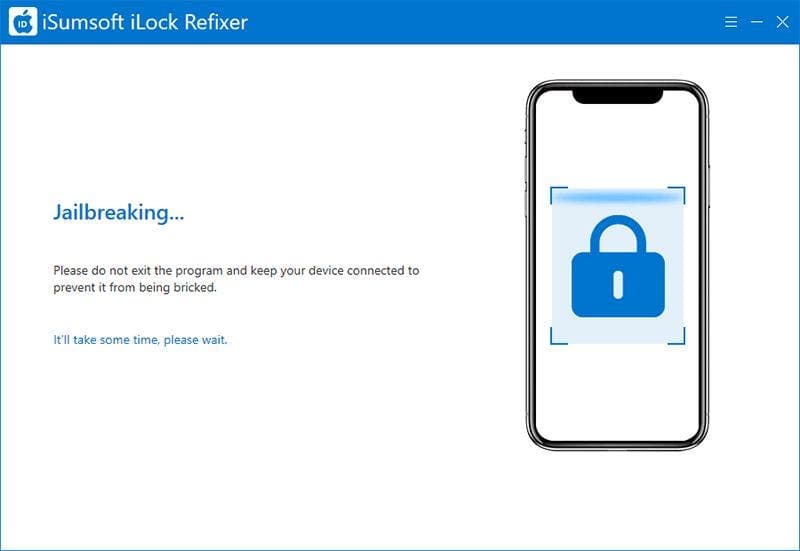
Step 8: Once the jailbreak is complete, your iPhone will go into recovery mode again, and then you need to manually put it in DFU mode again by following the on-screen instructions.
Step 9: Once your iPhone is in DFU mode again, the software will immediately jailbreak it for the second time.
Step 10: Once the second jailbreak is complete, the software will start bypassing the iPhone Locked to Owner screen (a.k.a. Activation Lock).
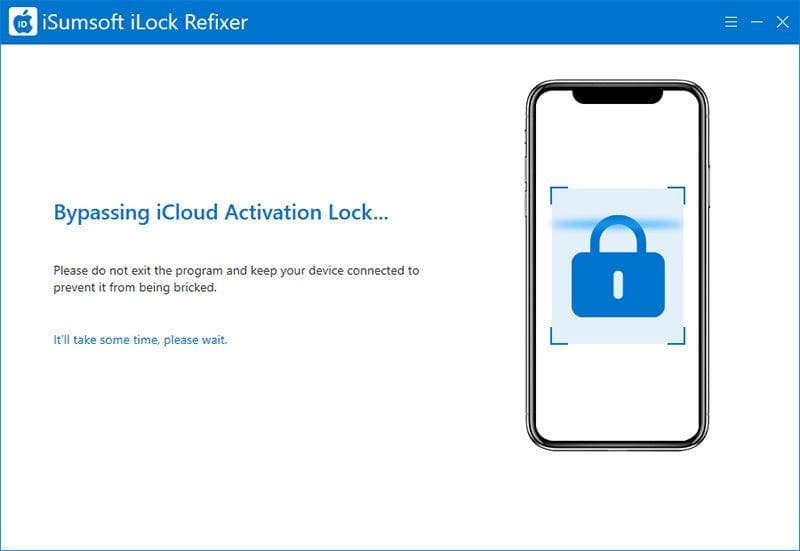
Step 11: When the bypass was successful, you’ll be able to set up and use your iPhone without seeing the iPhone Locked to Owner message.
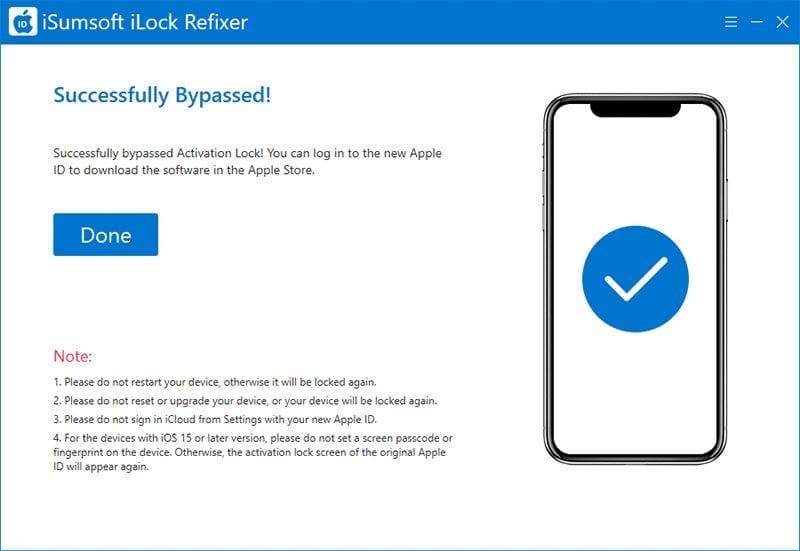
Note: After bypassing the “iPhone Locked to Owner” using this method, please do not set up a screen passcode or iCloud for your iPhone. Otherwise, the iPhone Locked to Owner screen will appear again, and you will have to repeat the previous procedures to bypass it. This is a limitation of this method.
Part 2: Unlock iPhone Locked to Owner without Computer
If you want to unlock an iPhone that is locked to its owner without jailbreaking it or using a computer, the options below may help.
Option 1: Recover your Apple ID
If you are the actual owner of the iPhone and are stuck at the “iPhone Locked to Owner” screen because you forgot your Apple ID or password, the best course of action is to recover your Apple ID or password. You can recover your Apple ID or Apple ID password on another available device.
Option 2: Unlock with passcode
Sometimes, you’ll see an Unlock with Passcode option on the iPhone Locked to Owner screen. This option allows you bypass the iPhone Locked to Owner screen and again access to the iPhone using the passcode that was used to unlock the iPhone before it was factory reset.
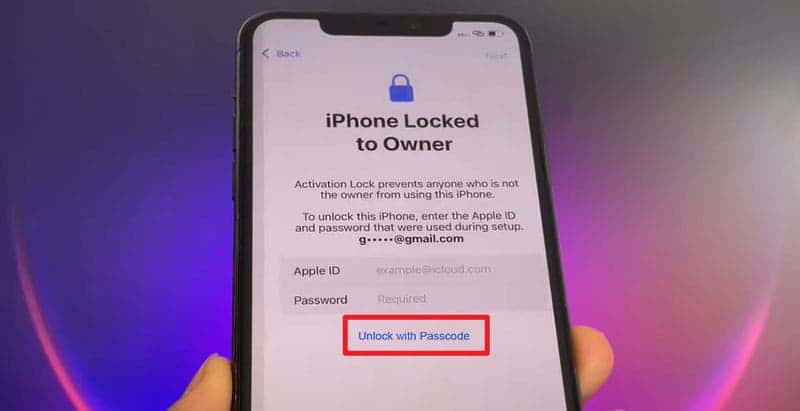
Option 3: Get in touch with the owner
If you are experiencing the iPhone Locked to Owner issue on a second-hand iPhone, the best course of action is to get in touch with the previous owner. This method works best if you purchased the used iPhone from a friend or acquaintance, or if you have the owner’s phone number, email address, or social media account. You can explain the situation to the owner and request them to provide you with the Apple ID and password, or to remove the iPhone Locked to Owner screen remotely.
Option 4: Contact Apple Support
If none of the above works for you and you are still stuck on the iPhone Locked to Owner screen, the last resort is to contact Apple Support to unlock it. This method works if you have the proof of purchase for your iPhone. You first need to submit an Activation Lock support request on the Apple Support website, providing them with the serial number, IMEI number, or MEID number of the iPhone, and the proof of purchase. Then, wait for the Apple representative to verify your information and remove the Activation Lock from your iPhone.
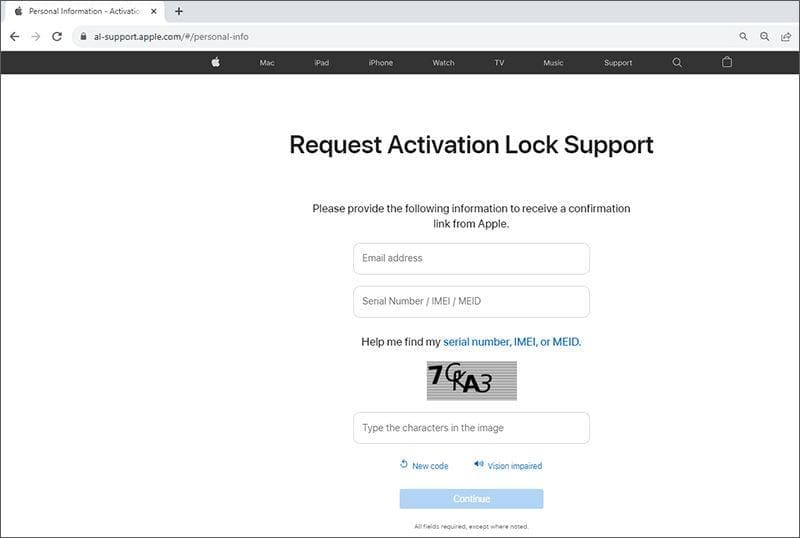
Conclusion
The iPhone is locked to the owner after a factory reset because of the Activation Lock feature embedded in iOS. This is very useful in case the device is lost or stolen. However, if you forgot your Apple ID and password or bought a used iPhone, you could end up in trouble with this feature. In this case, it’s best if you can recover your Apple ID, contact the previous owner, or ask Apple Support for assistance. If none of these methods work for you, using iSumsoft iLock Refixer on your computer is the best choice to bypass the “iPhone Locked to Owner” screen and unlock your iPhone.






My old iPhone 6s is locked to my former colleague’s Apple ID, and I am unable to contact him.