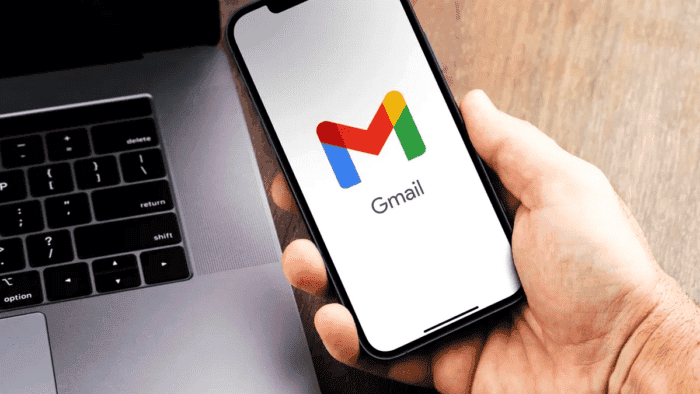Android users are in for a handy update that will bring a new panic button to their Gmail app, allowing them to easily combat the menace of SPAM flooding their mailboxes. This addition is set to make unsubscribing from mailing lists and automatic emails a breeze, ensuring a cleaner inbox experience. The functionality, already present in the web version of Gmail, is gradually making its way into the Android app. Providing users with a seamless solution to filter out unwanted commercial communications.
The introduction of the “Unsubscribe” option is not groundbreaking for Gmail, as it has long been available in the web version through browsers. Users accessing Gmail through the web merely need to log in, navigate to their inbox, and locate the “Unsubscribe” option conveniently positioned to the right of the sender’s email.
Decluttering Your Inbox: Gmail’s New Unsubscribe Button Takes on SPAM in the Android App
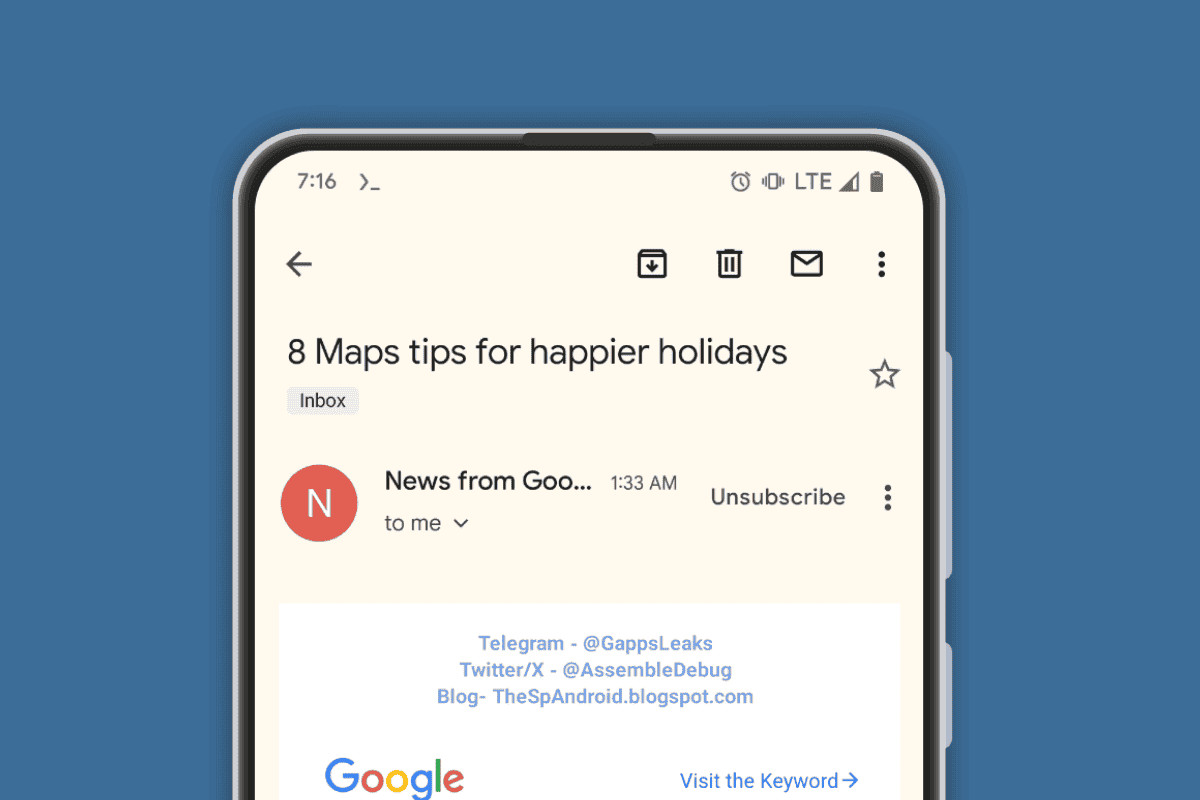
The transition of this feature to the Android app is imminent, providing mobile users with an equally efficient method to combat SPAM. In the app, a designated “Unsubscribe” button will allow users to swiftly cut ties with unwanted communications, ensuring that their mailbox remains free from intrusive marketing messages.
Recent reports from TheSpAndroid suggest that the new feature is currently undergoing finalization. With beta users already getting a taste of its functionality. The global rollout will commence within days, bringing relief to Android users grappling with SPAM-related issues.
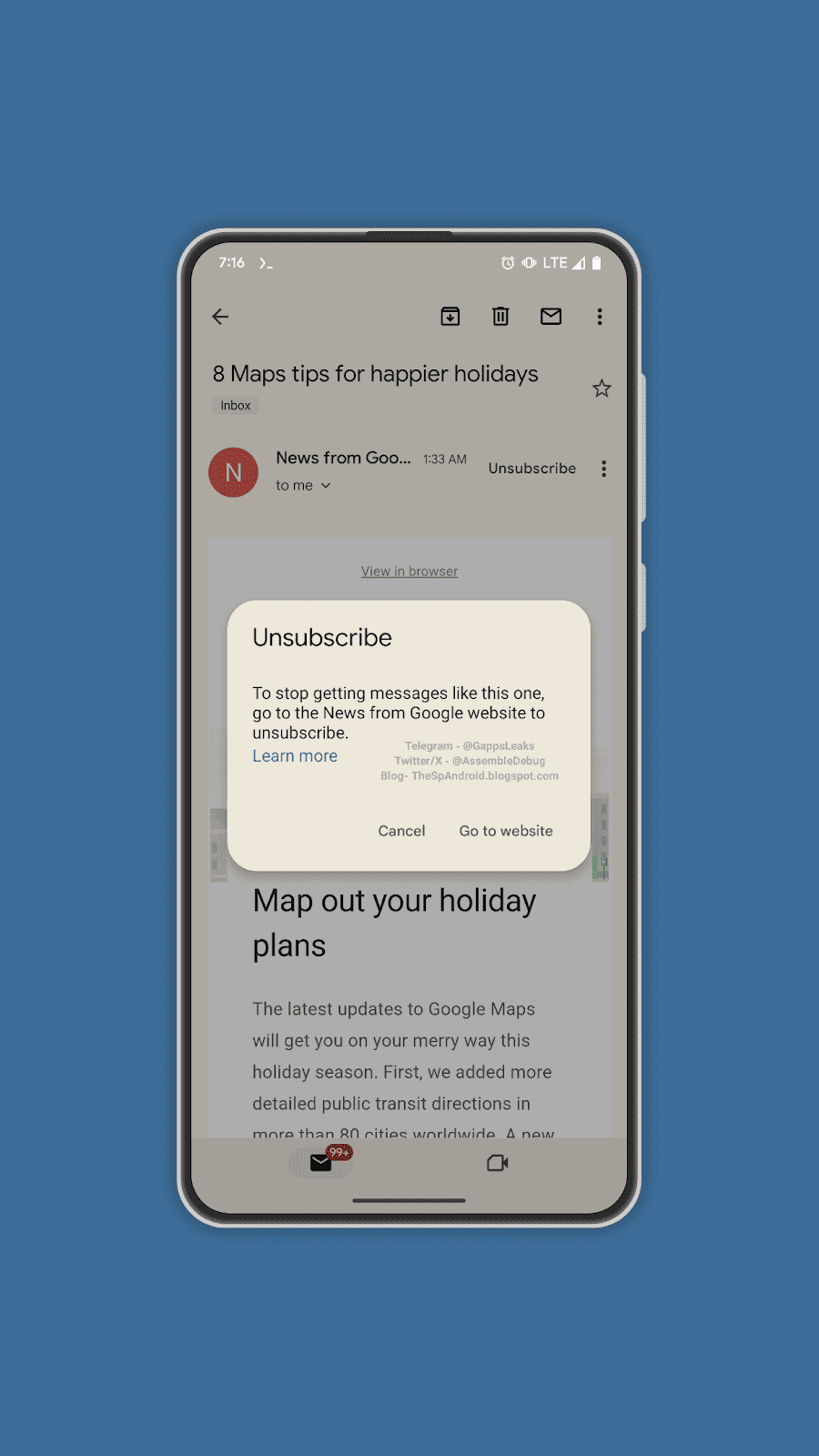
While Gmail’s web version has long featured a visible warning next to the sender’s address whenever a communication contains an unsubscribe link, the app is catching up to ensure a consistent user experience across platforms. This move aims to enhance the visibility of the unsubscribe option, which traditionally resides at the bottom of emails in smaller font, often overlooked by users.
To check for the update, Android users can head to the Play Store, where the availability of the new feature can be confirmed. However, the global distribution may take a few more days. So users should keep an eye out for the update notification.
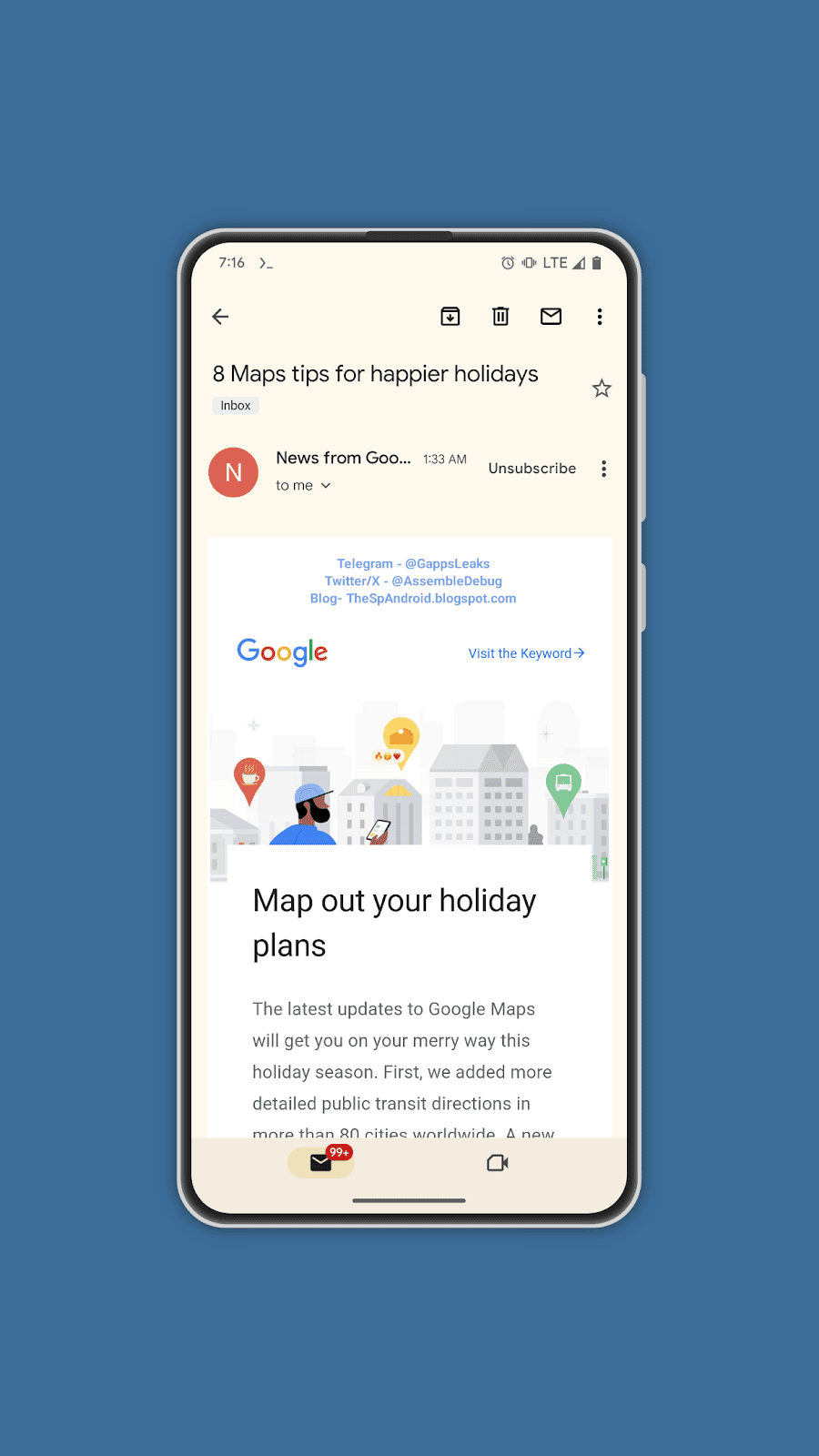
In conclusion, the imminent addition of the “Unsubscribe” button in Gmail’s Android app is a welcome development for users seeking a quick and efficient way to declutter their mailboxes. As the holiday season approaches, this feature comes at a timely moment, offering users a tool to combat the surge of promotional emails and keep their inboxes organized. Stay tuned for the official rollout, and bid farewell to SPAM with a simple tap on the “Unsubscribe” button.
Tips and Tricks to Effectively Unsubscribe from Unwanted Emails
In today’s digital age, our inboxes are constantly bombarded with unwanted emails, from promotional newsletters to irrelevant marketing messages. This can not only clutter our inboxes but also make it difficult to find important messages. To combat this issue, Google’s Gmail service has introduced a new unsubscribe button feature for Android devices. Making it easier than ever to unsubscribe from unwanted emails. Here are some tips and tricks to effectively unsubscribe from unwanted emails using this new feature:
-
Be Proactive: Don’t wait for unwanted emails to pile up before taking action. As soon as you receive an email from an unfamiliar sender or a sender you don’t want to hear from, unsubscribe immediately.
-
Use the Unsubscribe Button: The new unsubscribe button is conveniently located next to the sender’s email address. Making it easy to spot and click. Simply click the button and follow the prompts to confirm your unsubscription.
-
Check for Alternative Unsubscribe Links: If you don’t see the unsubscribe button, check for alternative unsubscribe links within the email body. These links are often available at the bottom of the email. But they may be disguised as small text or hidden among other links.
-
Block Senders: For particularly persistent or malicious senders, you can block them entirely. This will prevent any future emails from that sender from reaching your inbox, ensuring a clutter-free inbox.
-
Use Third-Party Unsubscribe Services: If you’re overwhelmed by the sheer volume of unwanted emails, consider using a third-party unsubscribe service. These services can scan your inbox and automatically unsubscribe you from multiple senders with just a few clicks.
-
Create Filters: Gmail allows you to create custom filters to automatically unsubscribe from or block certain types of emails. This can be particularly useful for filtering out specific senders or categories of emails.
-
Be Mindful of Sharing Your Email Address: Limit the sharing of your email address to only trusted sources. Avoid signing up for newsletters or promotions that you don’t genuinely want to receive, as this can lead to an influx of unwanted emails.
-
Review Your Subscriptions Regularly: Take some time periodically to review your email subscriptions and unsubscribe from any that you no longer want to receive. This will help keep your inbox clean and organized.
By following these tips and tricks, you can effectively manage your email subscriptions, reduce clutter in your inbox, and regain control over your digital mail. Remember, a clean inbox is a happy inbox!