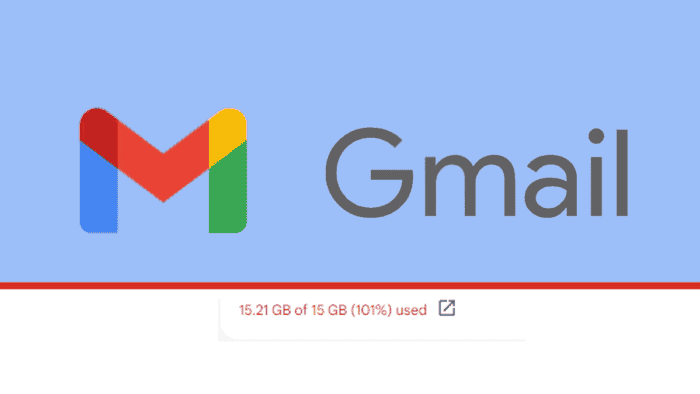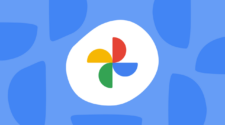The end of unlimited storage for Google Photos caught some users of Google’s storage off-guard. Of course, it was not Google’s fault as the company alerted users several months before ending its free unlimited storage period. If you didn’t make adjustments to your Gmail storage, you’re probably running out of storage at this point. To those unaware, every Google Mail has about 15 GB that is commonly shared between Gmail, Drive, Photos, and Google services that rely on cloud storage. Unfortunately, once you reach the limit of storage, you will start to feel some annoyances like Photos not being saved anymore and emails that cannot be sent or received due to the cloud storage shortage.
When you’re on the verge of running out of Gmail storage, it can be a nightmare for some users who don’t know exactly what to do. You can’t miss important e-mails, and unfortunately, the lack of storage can prevent you from getting important emails, attachments, etc. It’s easy to fix, and there are two primary ways of doing so. The first way is to increase your storage by upgrading your Google One account. The second is to clean out files and emails you don’t need. While the second part looks like annoying work, Google eased the process for users.
Through this article, we will guide you on some tips that can help you deal with the Google Mail Storage shortage. (Via)
Check Your Gmail Storage – Here is How to Do It
The first thing you need to do is to check the exact amount of storage you have on your Google Account. Check how much space is left to know exactly the kind of condition you’re dealing it. For some users, the storage shortage is not so severe, and it’s possible to follow these tips just to lift the weight. For others, this is a needed step to know exactly how much storage you will need to recover with these tips.
The easiest way to check how much space you have left for emails is through Gmail itself. Log in to your Gmail account and scroll down to the bottom of the page. You will see a miniature line that designates how full your Google Storage is. Again, it is shared between Gmail, Drive, and Photos. There is a numerical value for how much you’ve used and have left.

You can still get a detailed breakdown of how much storage space you have left on your Gmail and other Google services. Head to your Google One Storage Page.
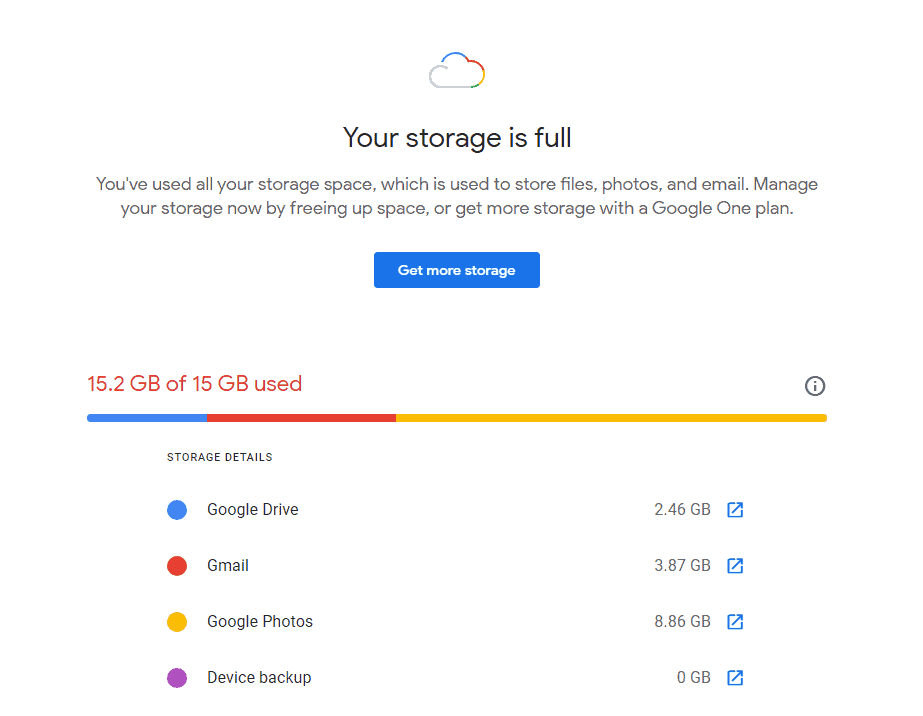
How to Increase Your Storage
If money isn’t a problem, we can easily recommend you to pay for more storage. If you don’t want to go through making backups manually and deleting files, you can upgrade your account and pay for more storage. With a basic plan you can get 100 GB, 200 GB in the standard plan, and 2 TB in the Premium plan. Any of the three plans will already offer plenty more storage than the 15 GB that is offered for free. Here are the steps to upgrade your account if you want to go through this alternative.
- Head to Google One Storage Page.
- Select the Get More Storage Button, or Scroll down to the Google One Plan Section
- Choose the monthly or annual plan that fits your needs and budget. You will get a lot more for your money with the higher tiers. It’s important to be aware that some are tied to “short-time offers”. The cost can rise dramatically once the grace period ends.
- When you’ve chosen the offer, select Get Offer. Agree to the terms and conditions and follow the on-screen instructions. After a few minutes, you will find your Gmail and Google One account.
How to Free Your Gmail Storage
If you don’t want to pay for more storage, you will need to fit your needs to the 15 GB that is freely offered. You will need to empty some space by cleaning files you don’t need or moving them to backups. Yes, while this sounds like moving backward, it may be useful to save your files to external drives and keep them in a safe place. Since the storage is split between Drive, Gmail, and Photos. You will need to check all these services and clean the files you don’t need anymore.
Check Google Photos and Remove Photos and Videos You Don’t Want There
One easy tip is to check Photos for videos or images that have been uploaded automatically even if you never intended to keep them saved. Again, Google offered unlimited storage, and for that reason, users have been uploading all photos and videos to Google Photos automatically. In the end, you may have a lot of images and videos that you’ve never planned to keep them on a cloud storage. Look for these images and videos and clean the ones you don’t need. This may lift the weight of your storage.
If you want to clean the Gmail emails manually, you can simply navigate to your Gmail account and manually send emails to the bin. They’ll be deleted after 30 days, or you can manually empty the bin and remove them permanently. It can be a slow process, and fortunately, you can ease things.
- Navigate to your Google Storage and Select Free Up account storage. Alternatively, navigate straight to the Storage Management page. Google will suggest some items you can clean up. If any of those are something you’d like to consider deleting, select Review under them. You can also select the arrow next to the service you want to clean up.
- From a detailed view, select all the emails, files, and/or folders that you don’t mind deleting, then select Delete to Remove Them.
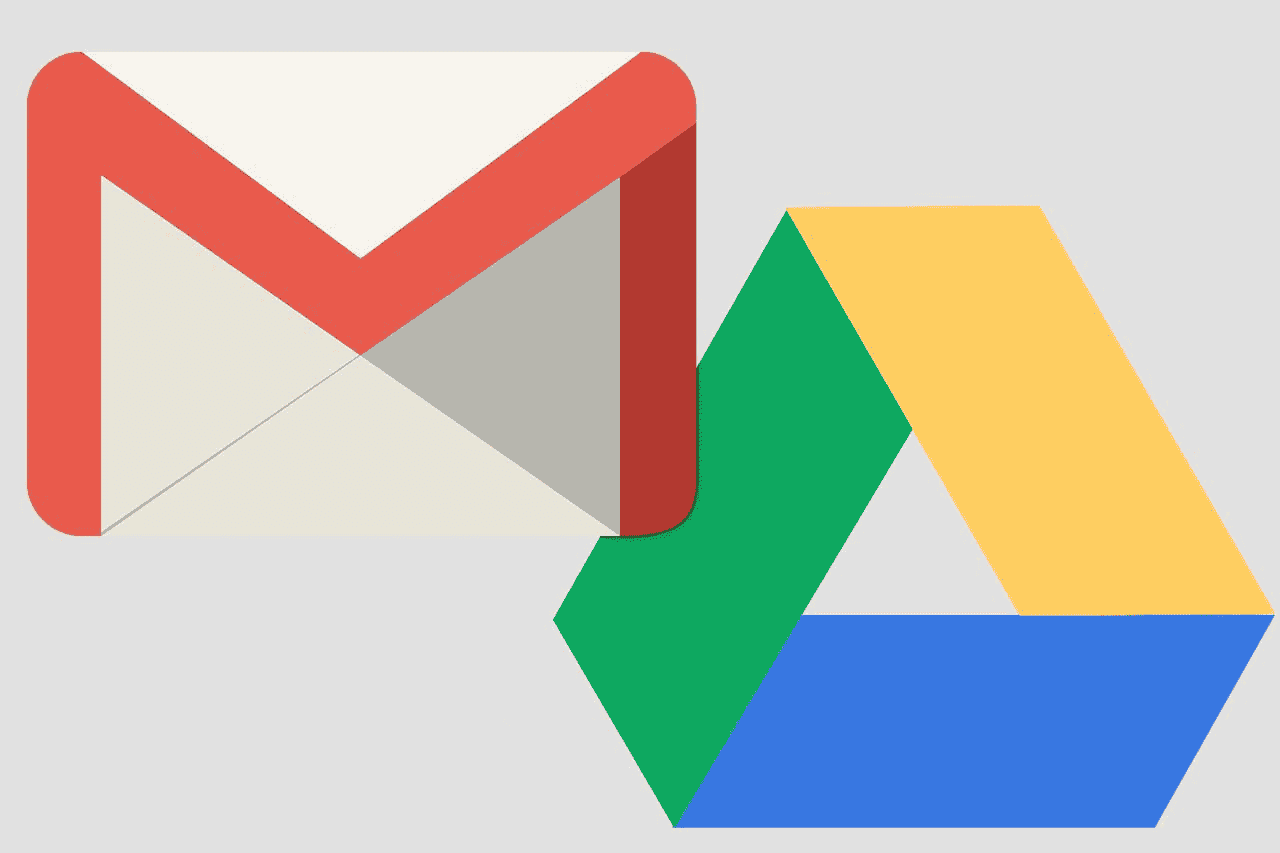
More Tips
The process of manually checking and cleaning may be a bit time-consuming. However, it may still be the best option for some users. If you take some time to look for files across Drive and Google Photos you may end up with more storage than letting Google One do it automatically. Perhaps, you have a set of files on Google Drive that you will never use again. You can remove them and get some additional storage for emails and photos. The same goes with Google Photos and the backup. Navigate to the previous years and look for files that you don’t want to keep a copy on the cloud.
You can download the files you wish to remove from the Cloud. Make a copy of these files and save them on your PC drive, move them to USB drives, or even to alternative Cloud Services where you have more storage. This way, you will still keep a copy of the files you don’t want to delete permanently.
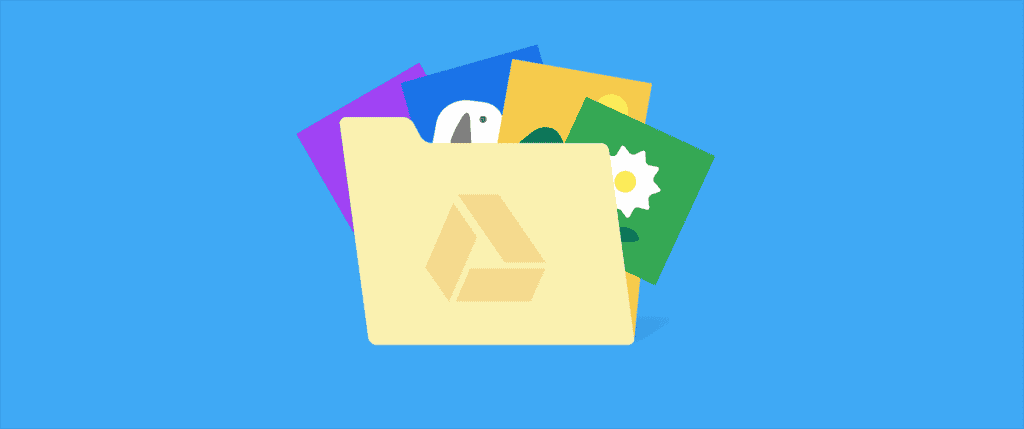
One tip for Google Photos is to make copies of the old photos and videos you want to keep safe. Move them to alternative cloud services, or save them on external drives. Make external backups for your old videos and photos and let the storage for the newer videos and photos.
Keep the balance between the Google Services you use. If you don’t use Google Drive, then don’t keep many files in the service. Be aware that you will always need storage to keep Gmail working smoothly.
Conclusion
As you can see it is still possible to lift the weight of your Google Account without having to upgrade. Of course, if money is not a problem and you don’t want to run into annoyances, upgrading your account might be the best option. However, for those who want to remain in the 15GB tier, follow these tips to keep the balance and make sure you have enough storage for Gmail.