There are many different reasons why you might want to learn how to remove remote management from iPad or iPhone. For example, you may want unrestricted app usage on a previously company-owned device that you have taken ownership of. Likewise, you may want more privacy on the device you have full ownership of.
However, no matter what, you shouldn’t remove remote management from iPhone or iPad if the device isn’t yours. It may even be illegal to get the remote management off without getting permission from the administrator.
But the main question is, how easy is it to remove the remote management, granted that you have the permission to do so? It depends on whether you’re following the correct steps and methods. Wondering which methods are effective and what steps you need to follow? Well, that’s where this guide steps in. Keep on reading to learn more.
What Does Remote Management Locked Mean on iPhone/iPad?
Remote management locked on iPhone or iPad means that the device is a security feature. It allows the administrators, usually companies, to control and protect the MDM-locked devices. With it, the admins can configure settings, restrict app installation, enforce different security settings, and more.
What’s more interesting is that the remote management lock allows admins to wipe or reset the locked devices remotely. This is one of the reasons why many new owners of MDM-locked iPhone and iPad want to remove remote management from their devices.
How to Remove Remote Management from iPhone/iPad Without Password
Forgot the admin password required to get rid of the MDM? Is it not possible to ask for password anymore to remote management iPhone? In that case, you should check out iMobie AnyUnlock. We’ve tried out a good number of tools, and this one stood out to use the most. Want to know why?
There are a good number of reasons why. For example:
- It allows you to easily bypass remote management on iPad/iPhone
- The tool lets you quickly remove the MDM lock without password or username
- It can effectively remove local device management from iPhone/iPad
- Doesn’t require any jailbreak
- Has support for iPhone 15, iOS 17, and the latest iPads
Want to know how you can use iMobie AnyUnlock to remove remote management from iPhone or iPad? You don’t need to go through any complex steps. Take a look:
- Download the latest version of iMobie AnyUnlock on your computer.
- Connect the iPhone or iPad to the computer with a USB cable.
- Get the MDM-locked iPhone or iPad to the Remote Management screen.
- Select the Bypass MDM option that’s on the tool’s home page.
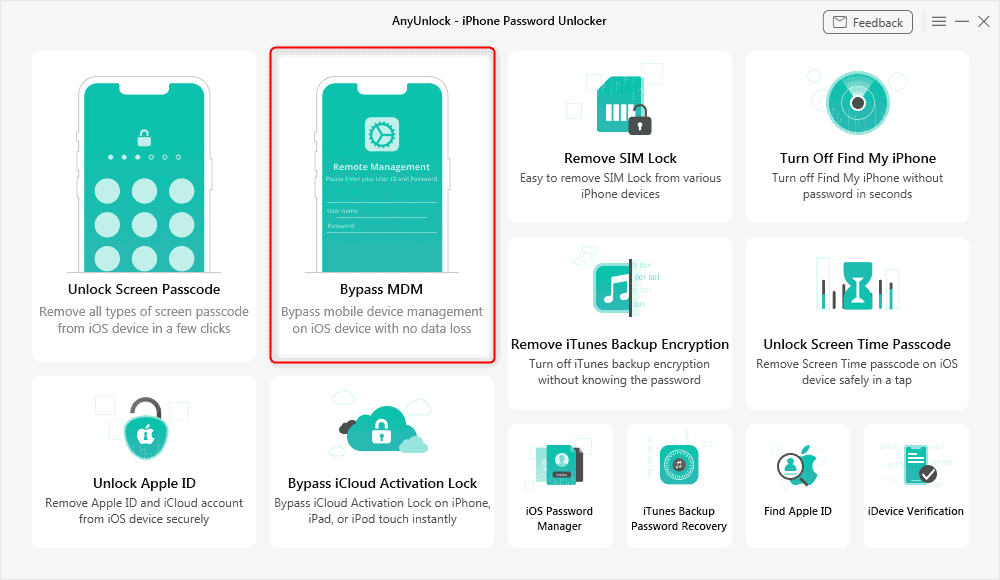
- Press on the Start button under the Bypass MDM option.
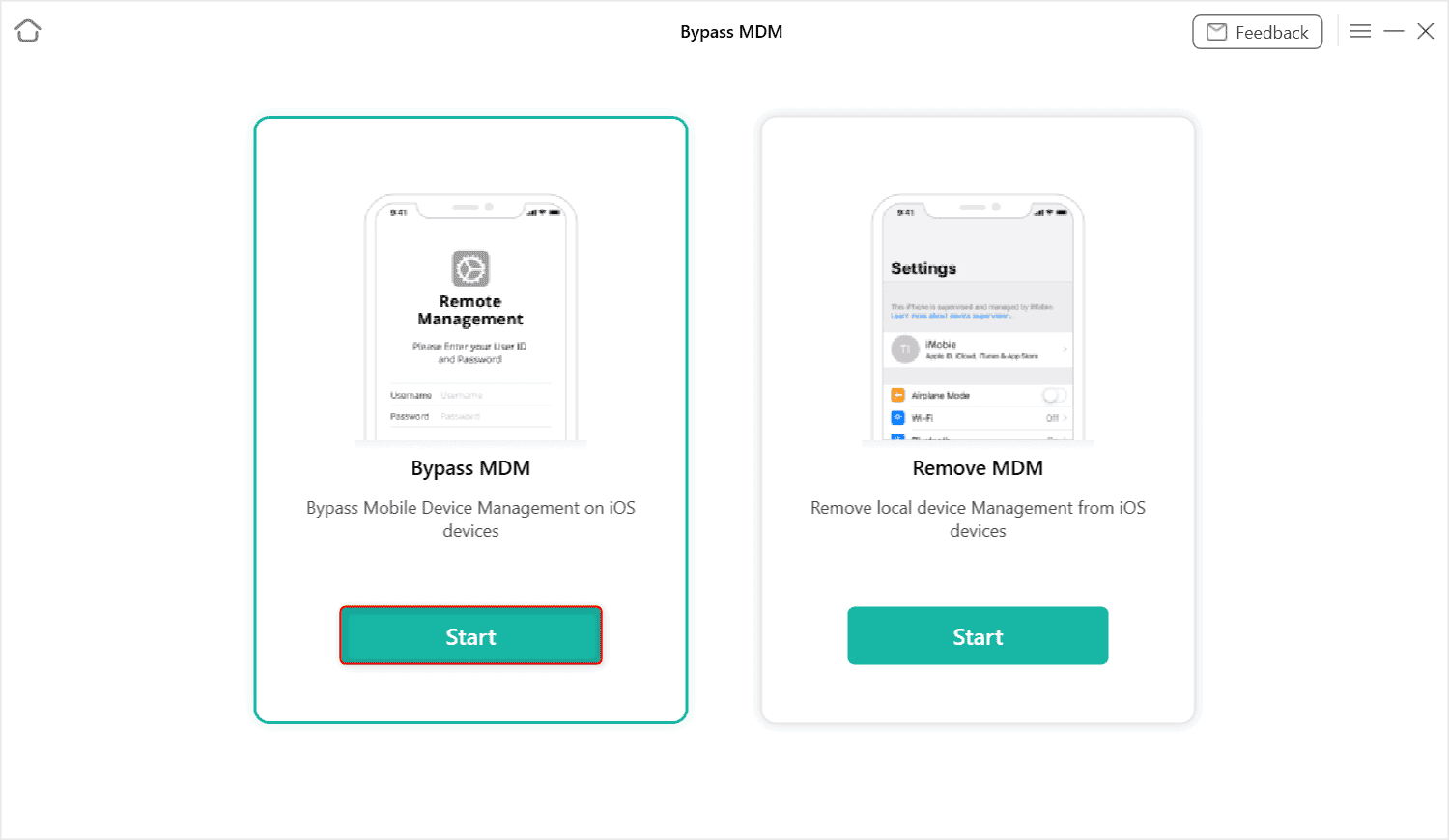
- Follow the on-screen instructions and press on Bypass Now to get started.
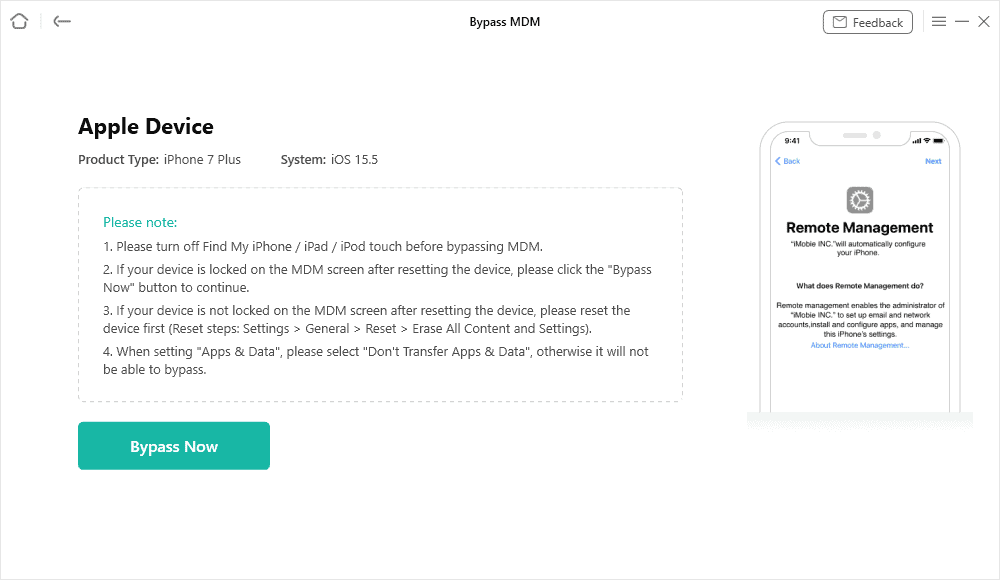
- If you have already got the MDM-locked device to the Remote Management screen, select the “Already Done” option.
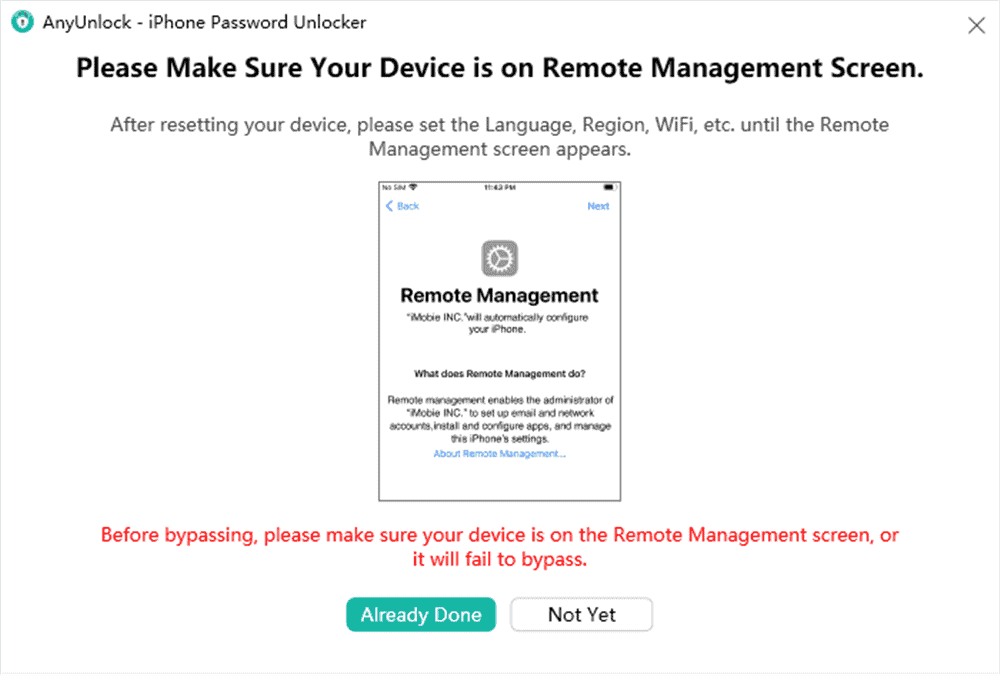
- Let AnyUnlock do its thing and wait for the “Successfully Bypassed” message.
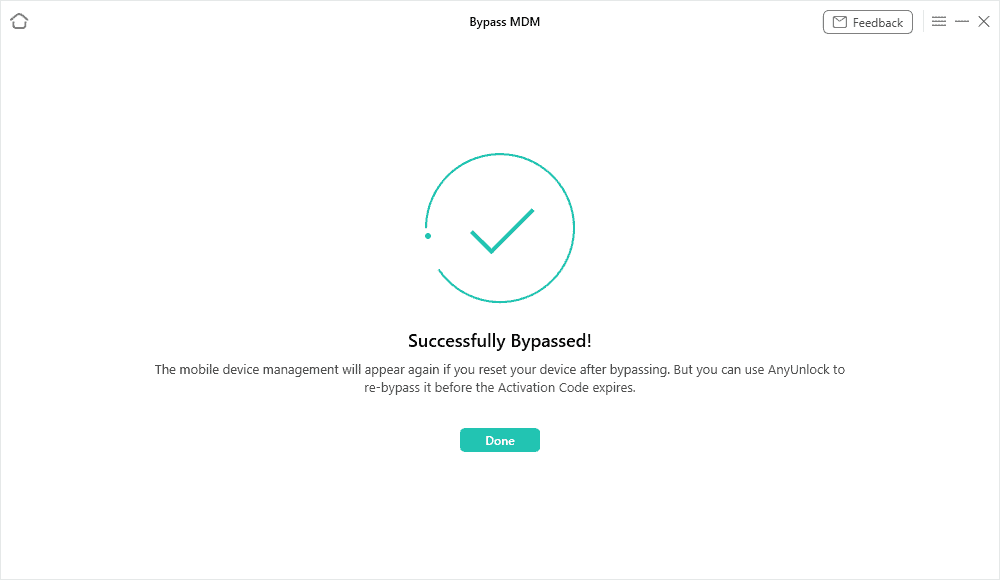
Before You Use This Remote Management iPhone and iPad Removal Tool
As mentioned earlier, you shouldn’t use this tool to remove remote management from a device you don’t have full ownership of. If it’s company-owned, make sure to ask for permission. We don’t encourage using it to bypass a device that you don’t own.
How to Remove Remote Management from iPhone/iPad with Password
Know the password to remove the remote management from the iPad or iPhone? In that case, you don’t need to download any tool, nor do you have to go through any extra steps. Instead, all you need to do is remove the MDM lock from the settings. Here are the steps:
- Get to the “Settings” app on your phone.
- Navigate to the “General” option and click it.
- Scroll down and locate the “Device Management” option.
- Find the “MDM Profile” inside the “Device Management” tab.
- Tap on the “Remove Management” button.
- Enter the username and password.
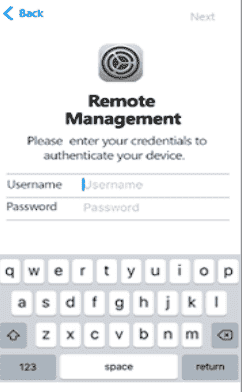
Frequently Asked Questions
How Do I know If My iPhone/iPad Has Remote Management?
You can find out if your iPhone or iPad is being supervised by getting into the settings. Tap on the profile, and you should see the name of the company if it’s being monitored or controlled by an organization. If you don’t see any company name and there’s your name, then it does not have remote management.
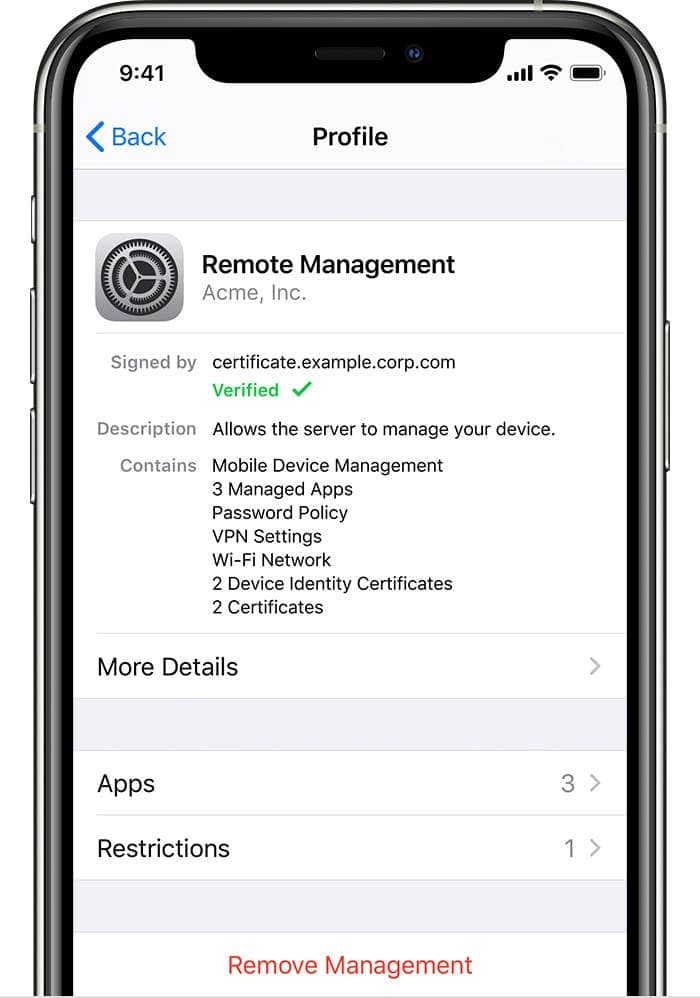
What Is Remote Management iPhone Username and Password?
To enable remote management on iPhone, the system asks for a username and password. This username and password are required to ensure that unauthorized persons can’t remove the MDM from the device. That is, the organization that owns the iPhone will know the username and password for the remote management.
Final Words
So that’s pretty much it when it comes to how to remove remote management from iPad and iPhone. In short, if you have complete ownership of the device and don’t know the username and password, use the iMobie AnyUnlock tool. But if you have the password and username for the MDM lock, use those credentials to remove the remote management from the device.
On that note, iMobie AnyUnlock isn’t just for removing remote management. Instead, it’s a versatile iOS toolkit. It can help with iCloud activation, Apple ID, SIM lock, forgotten passwords, and more.

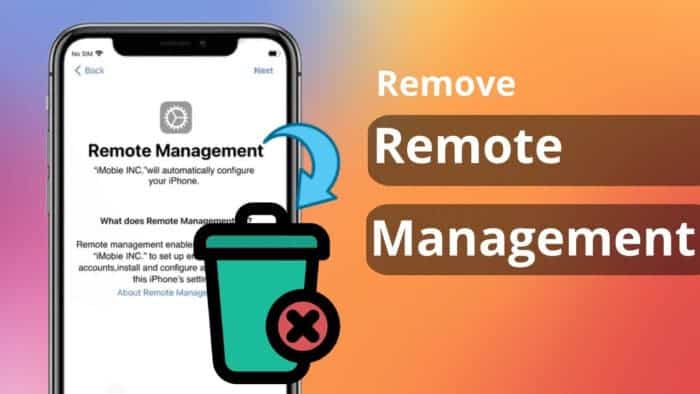




1 Comment