When you move from Android to iPhone, one major problem you face is transferring data between your old and new device. While there are methods for moving media and other data from Android to iPhone, people aren’t sure how to restore WhatsApp backup from Google Drive to iPhone.
Over time, you may have accumulated a large amount of WhatsApp chat data that you simply don’t want to lose when switching from Android to iPhone. As long as you have the WhatsApp data saved on your Google Drive, you can transfer your WhatsApp data from Android to iPhone. However, the process of restoring WhatsApp data from Google Drive to your iPhone is not straightforward. There are various methods that you can try if you want to restore WhatsApp backup to your iPhone.
This article will list down all the proven methods for restoring WhatsApp backup from Google Drive to your iPhone. By the end of this article, you will be able to successfully restore WhatsApp from Google Drive to iPhone 13 or any other iPhone model.
Can I restore my WhatsApp messages from Google Drive to iPhone for free?
For anyone wondering if there is a way to get WhatsApp backup data from Google Drive to iPhone for free, there is no official method by Google or Apple to achieve this. At the time we are writing this article, you can’t directly transfer WhatsApp chat from Google Drive to your iPhone. That is because the iPhone stores WhatsApp chat to iCloud and can only restore backups from iCloud storage. On the other hand, Android phones use Google Drive, so there is a difference in restoration methods. However, if you have some basic level of technical knowledge, you can use alternative methods for getting WhatsApp messages from Google Drive to your iPhone.
Video tutorial for restoring WhatsApp backup from Google Drive
If you are looking for an easy-to-follow guide for restoring your WhatsApp backup from Google Drive, you can follow this simple video tutorial. This tutorial explains how you can transfer WhatsApp from Android to iPhone without factory reset.
Method 1: How do I restore WhatsApp chats from Google Drive backup on an iPhone with iCareFone Transfer? (Recommend)
The easiest and safest way to restore WhatsApp backup from Google Drive to iPhone directly is with the help of a specialized tool called Tenorshare iCareFone Transfer. This tool can be used to restore Google Drive WhatsApp backups on iPhone and also works for restoring iCloud backups on Android. Here are all the features of Tenorshare iCareFone Transfer:
- Works for both regular WhatsApp and GBWhatsapp
- Doesn’t require a device reset
- High success rate (Restores WhatsApp backup 99% of the time)
- Easy to use and 100% safe
Tenorshare iCareFone Transfer can work for all iPhones, from iPhone 6 all the way to the latest iPhone 15. It supports more than 5000 Android devices.
Here are the steps for using Tenorshare iCareFone Transfer to restore WhatsApp backup from Google Drive to iPhone:
Step 1. Download and open the Tenorshare iCareFone Transfer software on your computer and select Back Up>From Google Drive. Then click on Back Up Now.
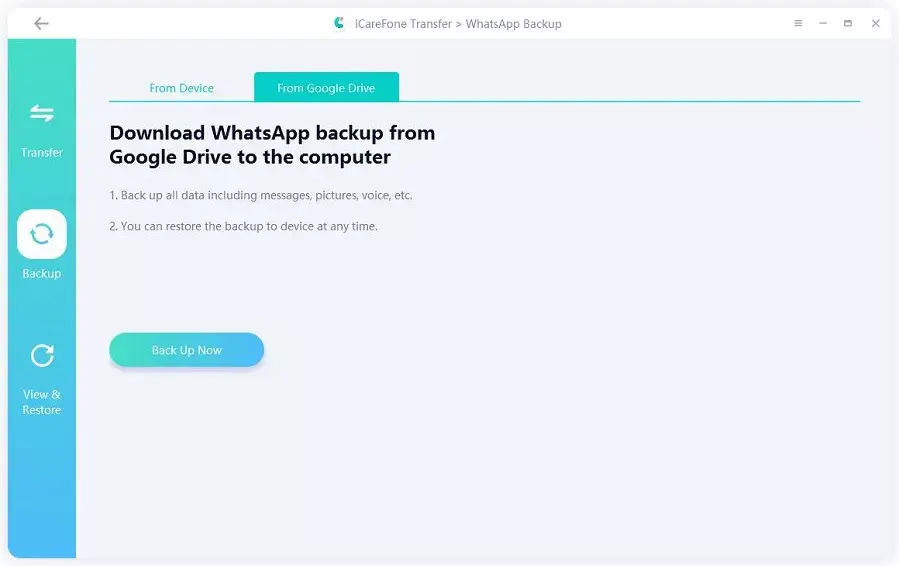
Step 2. Now, sign into your Google Drive and select the WhatsApp backup you want to restore. You will be asked to verify your WhatsApp, and your chat data will be viewable.
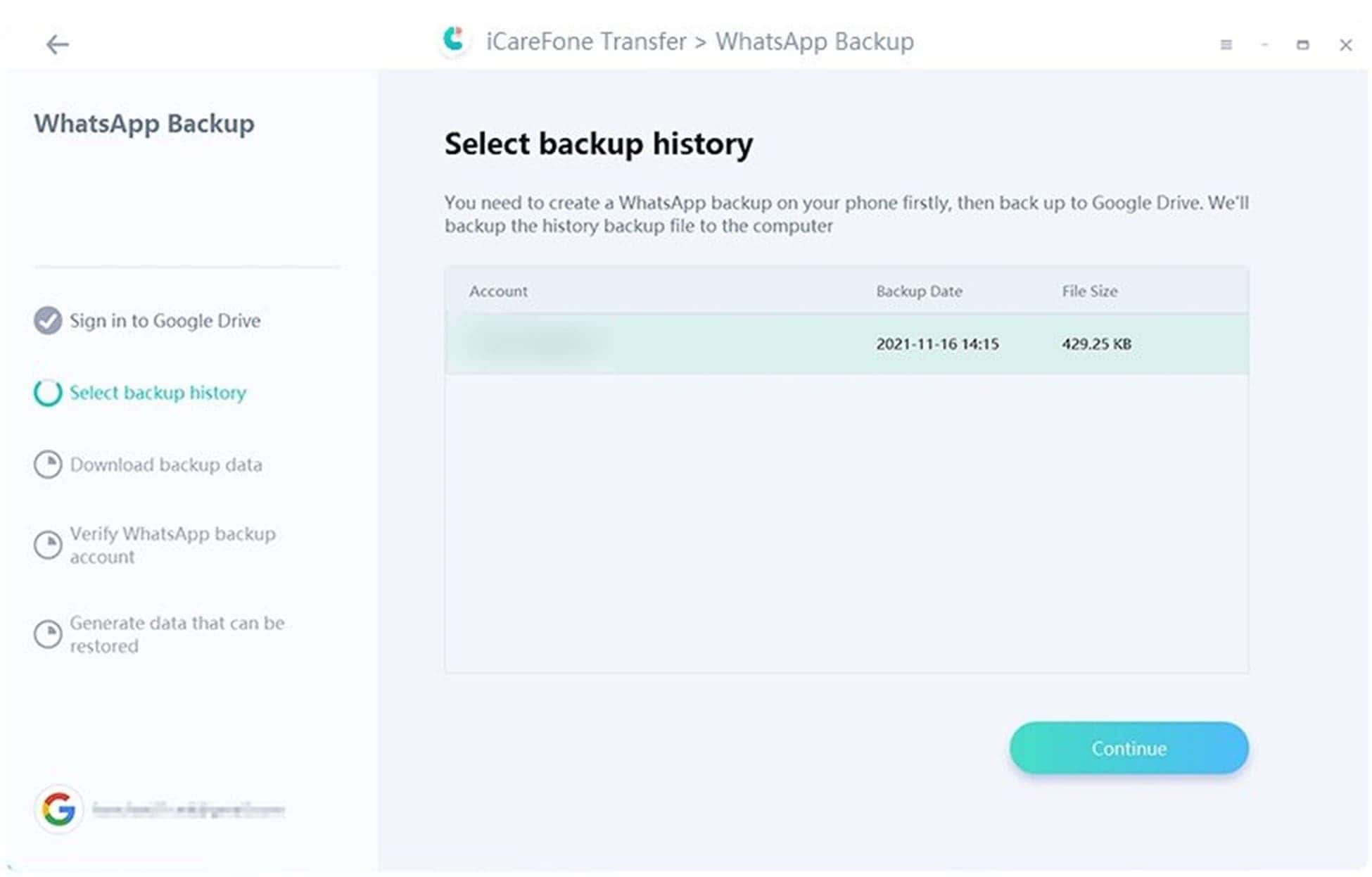
Step 3. Connect your iPhone to your PC with Tenorshare iCareFone Transfer running and follow the instructions to get the Google Drive WhatsApp backup on your iPhone.
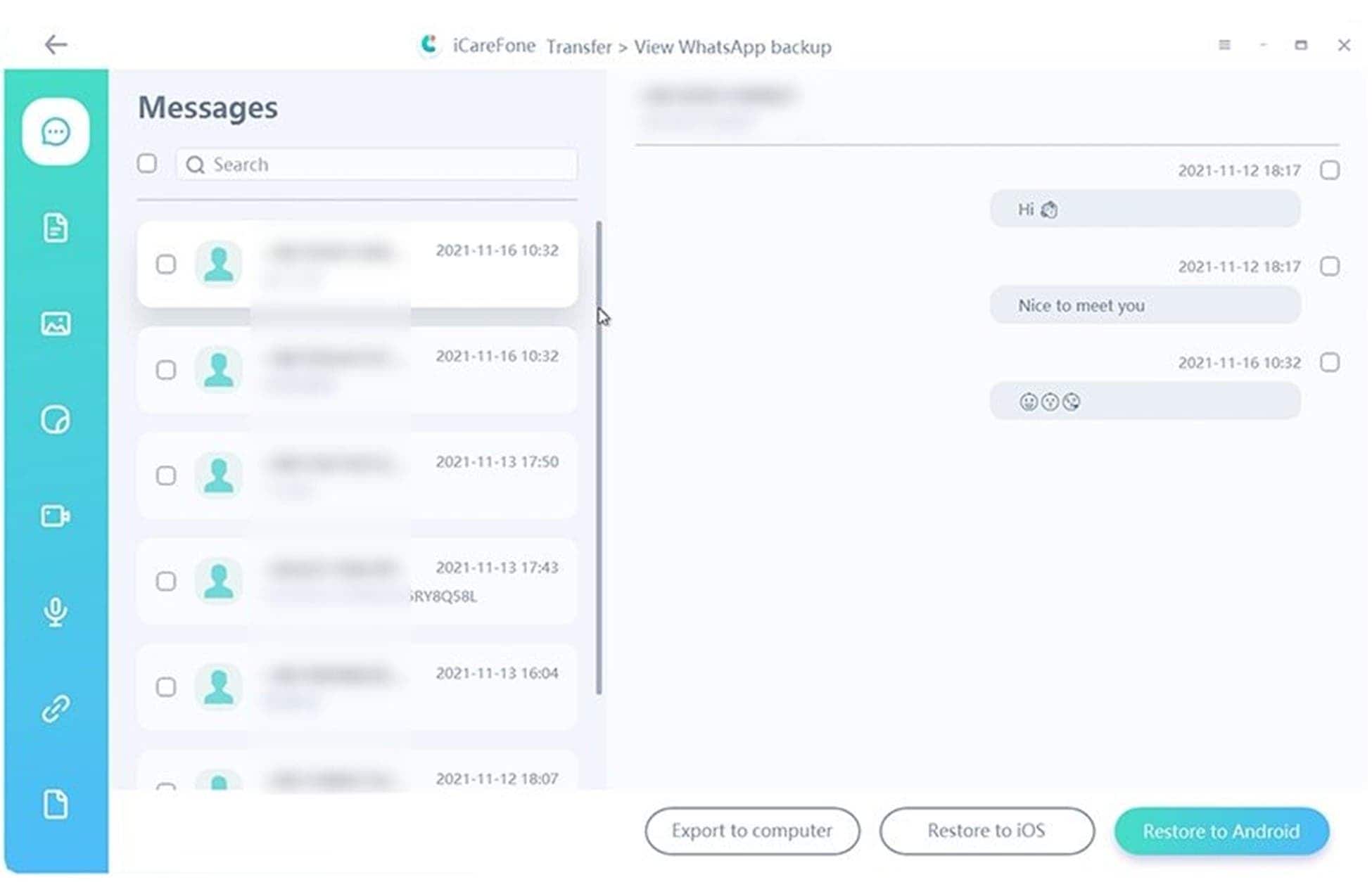
Method 2: How to import WhatsApp backup from Google Drive to iPhone with iCloud on pc?
Step 1. Open Google Drive on your PC browser and download the WhatsApp backup files on your computer.
Step 2. Now open iCloud Drive on your PC and upload the backup files to it.
Step 3. Next, open iCloud on your iPhone and select Restore Chat History to import WhatsApp backup to your iPhone.
Note: This method to download WhatsApp backup from Google Drive to iPhone rarely works due to compatibility issues.
Method 3: How to use iCloud to restore WhatsApp backup from Google Drive to iPhone without pc?
Step 1. Open the Google Drive app on your phone tap and hold the WhatsApp backup files, and select Export.
Step 2. Now select Save to Files and tap on iCloud Drive. Once you confirm the transfer, your Google Drive WhatsApp backup files will be sent to iCloud without using a PC.
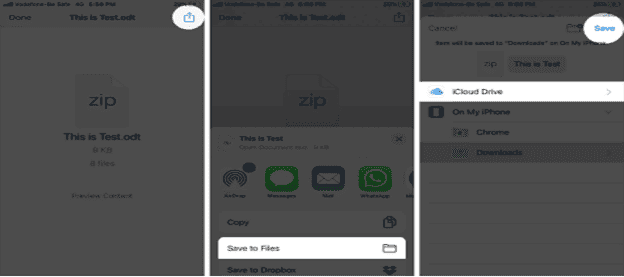
Method 4: How to use e-mail to restore WhatsApp backup from Google Drive manually?
The slightly time-consuming and complicated method for getting your Google Drive WhatsApp backup to an iPhone is by sending selected chats to your iPhone via email. This method has to be completed in two parts; the first would be restoring Google Drive WhatsApp data to an Android phone and then exporting chats to your iPhone. Here are the steps for both parts of the process:
Restoring WhatsApp backup from Google Drive to an Android phone:
Step 1. Install WhatsApp on your Android phone and verify your number.
Step 2. Select the Restore option when asked to restore from Google Drive.
Step 3. Wait for the restoration process to finish and verify that you have restored all the chat logs and media.
Importing chats to iPhone:
Step 1. Open the WhatsApp chat you want to export to your iPhone and tap on the three dots at the top right of the screen.
Step 2. A menu will open, and you have to tap on More to open additional options.
Step 3. Tap on Export chat and then select whether you want to export it with media or without it.
Step 4. Select Email, enter the email address you have logged in to your iPhone, and send the email.
Step 5. The email will be received on your iPhone containing a WhatsApp chat log in the form of a thread.
Note: The chat logs you send to your iPhone via email will only be available through your email inbox and can’t be restored in the WhatsApp app.
FAQs:
Where to find WhatsApp backup in Google Drive?
Google Drive stores your WhatsApp backup in the Storage menu, and it is in an unreadable format.
How to transfer WhatsApp to a new iPhone with the same number?
You can simply log into your iPhone and, during phone number verification, select the restore previous chats option to transfer WhatsApp messages from the old iPhone to the new one. Or you can try Tenorshare iCareFone Transfer to achieve it in minutes!




