In today’s hyper-connected world, a reliable internet connection is paramount. While on the go, mobile data provides access, but when at home, Wi-Fi reigns supreme. Offering superior speeds and stability, Wi-Fi leverages your home’s internet plan, often utilizing fiber optic technology for exceptional bandwidth. Connecting to Wi-Fi is straightforward, requiring either the network password or alternative methods circumventing passwords (consult local regulations and network owner permission before attempting alternative methods).
Optimizing Wireless Connectivity: Balancing Speed and Coverage on Your Android Smartphone
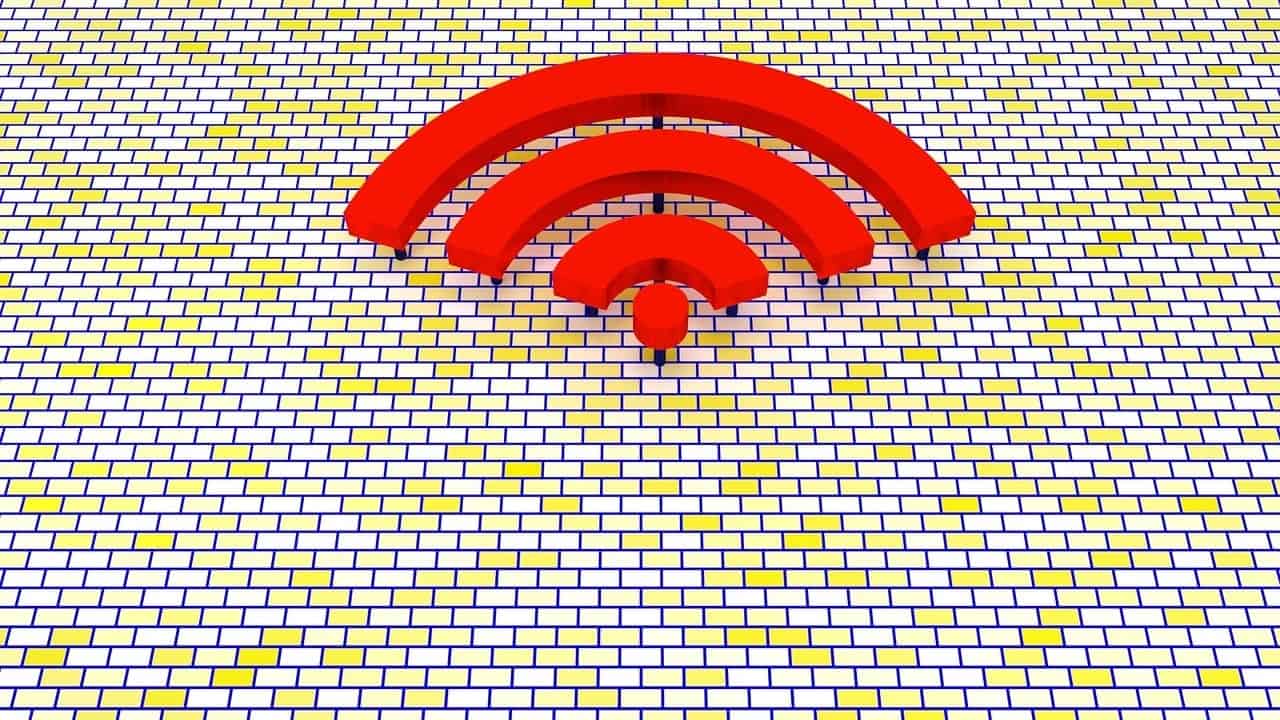
Beyond initial connection, however, lies a crucial question: are you maximizing your Wi-Fi experience on your Android smartphone? This might involve a critical aspect often overlooked – the choice between two commonly available Wi-Fi bands.
Demystifying Wi-Fi Bands: 2.4 GHz vs. 5 GHz
Modern Android phones and routers offer Wi-Fi connectivity through two distinct bands, identified by their operating frequencies: 2.4 GHz and 5 GHz. While the intuitive choice might seem to opt for the seemingly superior 5 GHz band, a nuanced understanding is essential.
5 GHz stands out for its increased bandwidth, significantly outperforming the capacity of its 2.4 GHz counterpart. This translates to significantly faster speeds ideal for mobile activities like downloading apps, streaming content, and online gaming. The allure of blazing-fast speeds often leads users to prioritize connecting all devices solely to the 5 GHz band. However, this approach, while seemingly logical, can be counterproductive.
While 5 GHz boasts superior speed, a crucial element comes into play: coverage area. Unlike its faster counterpart, the 2.4 GHz band boasts superior signal range. This attribute makes it invaluable when encountering weak Wi-Fi signals in certain areas of your home. Even in locations with relatively strong signal, utilizing the 2.4 GHz band on your smartphone helps alleviate congestion on the 5 GHz band, reserving the faster connection for devices that truly require higher bandwidth, such as computers engaged in heavy downloading or video conferencing.
This strategic approach extends beyond smartphones. Smart home devices and entertainment gadgets like televisions with Android TV and Chromecast with Google TV often benefit from connecting to the 2.4 GHz band when intensive data transfer isn’t a primary concern.
Balancing Performance and Connectivity
One might question the potential performance impact of utilizing the 2.4 GHz band on these devices. While demanding tasks like 4K streaming require minimum bandwidths recommended by services like Netflix (around 15 Mbps), the capabilities of the 2.4 GHz band comfortably exceed these, often reaching speeds upwards of 100 Mbps. Therefore, switching your smartphone to the 2.4 GHz band won’t noticeably impact its performance, but it can significantly benefit other household devices with less demanding bandwidth requirements.
The transition process is remarkably simple. All it takes is to enter the same network password again to connect your smartphone to the 2.4 GHz band on your router. This slight adjustment fosters overall network optimization, ensuring a seamless and efficient Wi-Fi experience for all connected devices.
Beyond Basic Connectivity: Advanced Considerations
Optimizing your Wi-Fi experience extends beyond simply choosing the appropriate band. Several additional parameters can be explored for further improvements:
- Router Placement: Strategic router placement, considering factors like minimizing obstacles and interference sources, can significantly enhance signal strength and coverage throughout your home.
- Channel Selection: Overlapping Wi-Fi signals from neighboring networks can hamper your network’s performance. Using a Wi-Fi analyzer application can assist in identifying the least congested channel for your router. Minimizing interference and optimizing performance.
- Router Firmware Updates: Maintaining updated router firmware ensures optimal functionality. Addressing potential security vulnerabilities and improving performance through bug fixes and feature enhancements.
By proactively managing these factors, you can create a robust and reliable Wi-Fi environment. Ensuring a seamless and enjoyable online experience for all devices connected to your network.
Tips and Tricks for Optimizing Your Android’s Wi-Fi Experience:
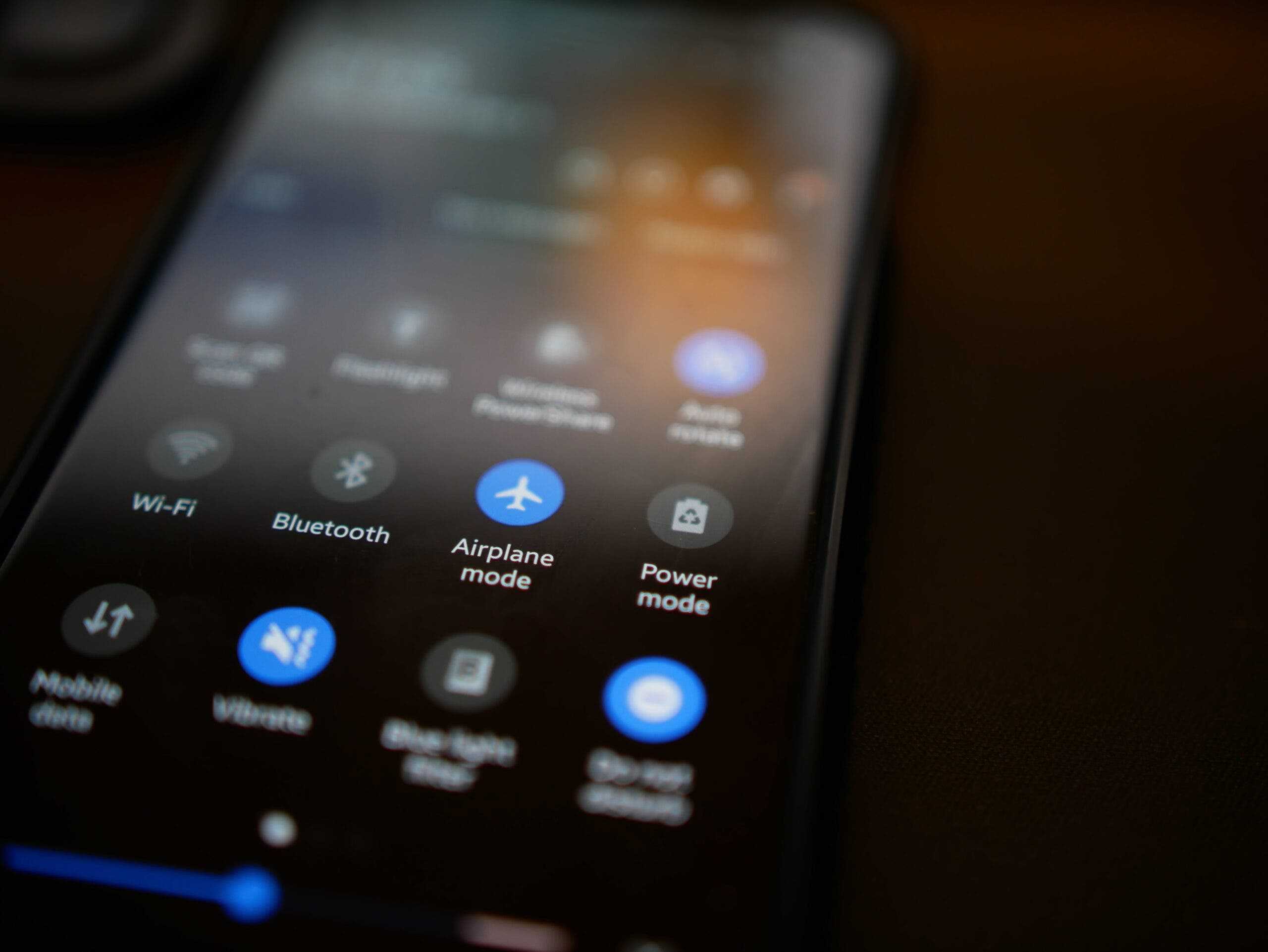
Balancing the Bands:
- Utilize 2.4 GHz for broader coverage: Prioritize connecting your smartphone and smart home devices like light bulbs and thermostats to the 2.4 GHz band for increased signal reach, especially in areas with weak reception.
- Reserve 5 GHz for bandwidth-hungry devices: Connect devices that require high speeds, like laptops engaged in downloading large files or streaming 4K content, to the 5 GHz band to maximize their performance.
- Monitor and adjust: Observe your daily usage patterns and adjust accordingly. If you frequently move around the house with your smartphone, prioritize the 2.4 GHz band for uninterrupted connectivity.
Enhancing Signal Strength and Performance:
- Strategically place your router: Position your router in a central location within your home, away from walls, thick objects, and electronics that might interfere with the signal.
- Explore channel selection: Utilize a Wi-Fi analyzer app to identify the least congested channel for your router, minimizing interference from neighboring networks.
- Update your router firmware: Regularly check for and install firmware updates for your router. Updates provide critical security patches and often deliver performance improvements.
Additional Optimizations:
- Disable “Auto-Connect” for unused networks: Prevent your phone from automatically attempting to connect to weak or irrelevant networks by disabling “Auto-Connect” for those specific connections.
- Limit background app data usage: Restrict apps from actively using data in the background when not explicitly in use. This helps conserve bandwidth and reduces potential latency issues.
- Restart your router and smartphone periodically: Rebooting your router and smartphone occasionally can clear temporary network issues and improve overall performance.
By following these tips and tricks, you can effectively manage your Wi-Fi network, ensuring optimal connectivity and prioritizing bandwidth allocation based on the specific needs of your various devices. This approach will create a smooth and efficient Wi-Fi experience for everyone in your household.
Advanced Tweaks and Troubleshooting:
Beyond the fundamental tips, dive deeper into your Wi-Fi settings for further optimization:
- QoS (Quality of Service) Settings: If your router supports Quality of Service (QoS), explore prioritizing network bandwidth for specific devices or activities. This ensures critical applications like video conferencing or online gaming receive priority bandwidth, even when other devices are utilizing the network.
- Guest Network: Consider creating a separate guest network with limited access for visitors, protecting your main network and devices from unauthorized access.
- Parental Controls: Implement parental controls on your network to manage internet access for children, restricting access to inappropriate content or setting time limits for device usage.
Troubleshooting Common Issues:
- Slow or unstable connection: Analyze your router’s location, potential interference sources like cordless phones or microwave ovens, and check for outdated router firmware. Additionally, consider upgrading your internet plan to accommodate your growing bandwidth needs.
- Connection drops: Ensure a secure connection between your smartphone and the router. If the issue persists, consider replacing faulty cables or resetting your network settings on your smartphone.
- Limited range: If the Wi-Fi signal strength fluctuates significantly within your home, explore options like mesh Wi-Fi systems or Wi-Fi extenders to expand coverage and eliminate dead zones.
Understanding Advanced Concepts:
- Security Protocols: Familiarize yourself with different Wi-Fi security protocols like WPA2 and WPA3. Choosing the most secure option available on your router to protect your network from unauthorized access.
- Signal Channels: Delve deeper into Wi-Fi channels and their potential impact on signal strength and interference. While channel selection apps offer assistance, consulting advanced network configuration manuals or seeking professional support might be necessary for complex network optimization.
Additional Resources:
- Consult your router manufacturer’s website for specific instructions and advanced configuration options.
- Utilize online resources from reputable tech websites and forums to learn from other users’ troubleshooting experiences and discover new optimization techniques.
Disclaimer: Implementing advanced tweaks might involve modifying network settings and functionalities. Proceed with caution and refer to official documentation or seek professional assistance if unsure about specific configurations.
Remember, optimizing your Wi-Fi is a continuous process. By proactively addressing potential issues, exploring advanced settings, and staying informed about emerging technologies, you can guarantee a smooth and reliable Wi-Fi experience for all your Android devices.





