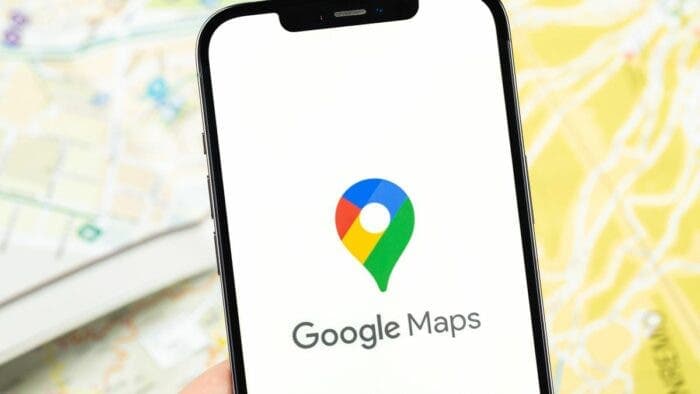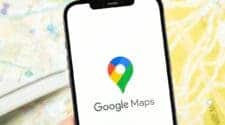Google Maps has established itself as the ubiquitous navigation application on Android devices, offering a comprehensive suite of features catering to diverse user needs. However, occasional frustrations might arise when the app struggles to pinpoint your location accurately on the map. This can be attributed to various factors, primarily involving your internet connection and the location services settings on your phone. Fortunately, employing a few practical techniques can significantly enhance the accuracy of Google Maps’ location services.
Ensuring Accurate Navigation: Optimizing Google Maps Location Services on Android
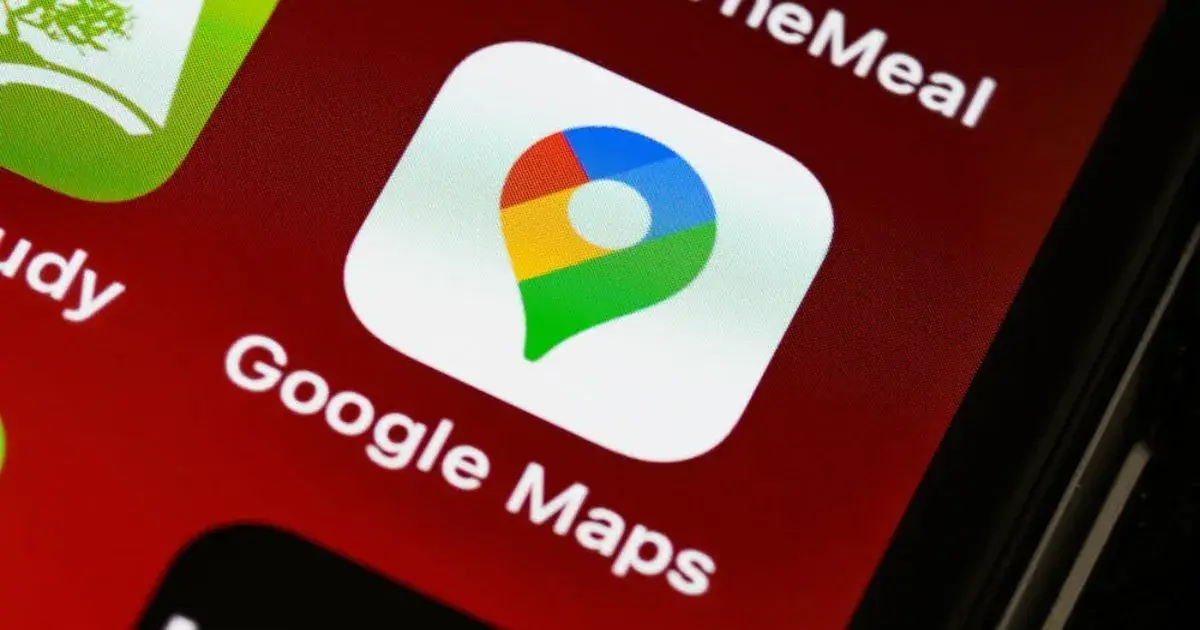
Understanding the Underlying Technologies:
Before delving into specific solutions, it’s crucial to comprehend how Google Maps determines your location. The app utilizes a combination of technologies:
- Integrated GPS: This embedded chipset directly transmits location data based on satellite signals, offering the highest level of accuracy in clear, open environments.
- Mobile Networks: In situations where GPS reception is weak, such as indoors or in densely populated areas, Google Maps leverages cell tower triangulation to estimate your position based on the nearest cell towers your phone connects to. This method, while convenient, often leads to less precise location data compared to GPS.
- Wi-Fi: When available, Wi-Fi networks can also contribute to location estimation by sharing their approximate location information with your device. This can enhance the accuracy of mobile network-based positioning.
Optimizing Location Accuracy Settings:
- Enable “High Accuracy” Mode: Google Maps provides two location modes: “High Accuracy” and “Battery Saver.” For optimal navigation, prioritize “High Accuracy” mode as it concurrently utilizes GPS, Wi-Fi, and mobile networks, leading to the most precise location determination. While this mode might consume slightly more battery life, the enhanced accuracy outweighs the minimal drain in most scenarios.
- Calibrate the Compass: An improperly calibrated compass can skew the direction data used by Google Maps, impacting your location representation. To address this, navigate to “Settings” within Google Maps, locate “Tips for precise location,” and follow the on-screen instructions to perform the calibration process. This involves completing a “lying eight” or infinity symbol (∞) pattern with your phone, allowing the app to recalibrate the compass and improve directional accuracy.
Leveraging Additional Techniques for Improved Precision:
- Mobile Camera Assistance: Google Maps incorporates image recognition technology to further refine your location. When using the “Live View” function, which utilizes augmented reality for navigation, the app might prompt you to point your phone’s camera at your surroundings. This allows Google Maps to identify landmarks and buildings in the vicinity, aiding in more precise location pinpointing.
- Offline Maps: While internet connectivity is often crucial for real-time navigation, Google Maps offers the ability to download offline maps for specific areas. This allows you to access basic map functionalities even without an internet connection. Although real-time traffic updates and route recalculations would be unavailable. Downloading pertinent offline maps can be beneficial when venturing into areas with limited or unreliable internet access.
Beyond Basic Troubleshooting:
It’s worth noting that in rare instances, persistent location issues might not be solely attributable to user settings. Hardware malfunctions within the device’s GPS chipset or software bugs within the app itself can also contribute to inaccuracies. If the aforementioned solutions fail to resolve the issue, consider:
- Restarting your phone: This simple step can often resolve temporary glitches affecting various applications, including Google Maps.
- Updating Google Maps: Keeping the app updated ensures you benefit from the latest features and bug fixes that might address known location accuracy issues.
- Seeking advanced troubleshooting: If the problem persists, consider consulting Google‘s official support resources or contacting their support team for further assistance.
By understanding the underlying technologies, employing the recommended settings and techniques, and being mindful of potential hardware or software issues, you can significantly improve the accuracy of Google Maps’ location services. This ensures a seamless and reliable navigation experience, allowing you to embark on your journey with confidence and avoid getting lost on the digital map. With these insights and strategies, you can fully leverage the capabilities of Google Maps and navigate your way with precision and efficiency.
Essential Tips and Tricks for Precise Navigation with Google Maps on Android:
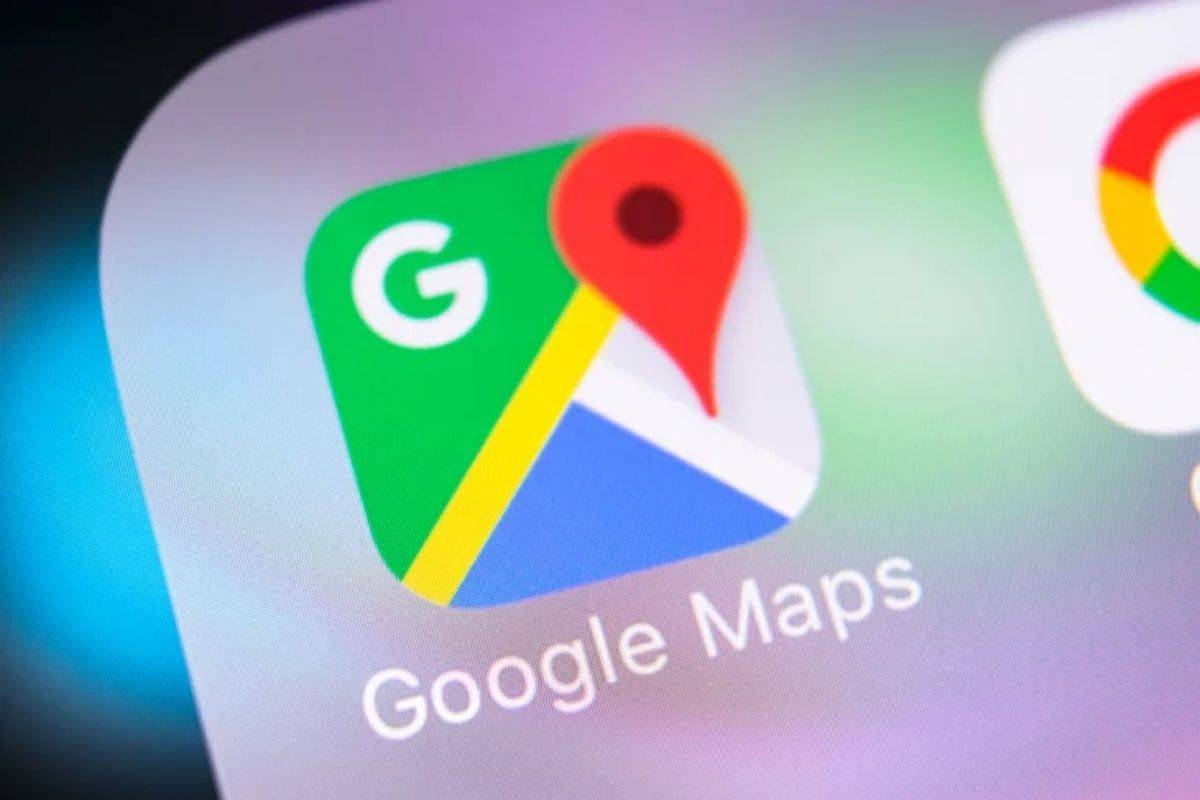
While the strategies discussed in the previous sections provide a strong foundation, here are some practical tips and tricks to further enhance your experience with Google Maps location accuracy:
Optimizing for Accuracy:
- Enable Location Services: This might seem obvious, but ensure location services are enabled on your Android phone. Navigate to your device’s settings, locate “Location,” and toggle it on.
- Choose “Apps with location access” wisely: While some apps may require location access for functionality, restrict access for those not crucial for navigation. This helps conserve battery and potentially limits privacy concerns.
- Keep Google Maps Updated: Regularly updating the app ensures you benefit from the latest improvements and bug fixes that might address known location accuracy issues.
- Utilize Offline Maps Judiciously: Downloading offline maps before venturing into areas with unreliable internet access ensures continued navigation capabilities. However, remember that offline maps lack real-time updates and may not reflect any recent changes.
- Disable Battery Saver (Temporarily): While “Battery Saver” mode conserves battery life, it might also limit background processes like location services. If you require optimal accuracy for navigation, temporarily disable this mode and consider enabling it again once your journey is complete.
Advanced Techniques for Specific Scenarios:
- Improve Indoor Location Accuracy: While GPS struggles indoors, Wi-Fi and Bluetooth can assist. Ensure both are enabled on your phone for improved location estimation. Some newer devices also utilize “Ultra-Wideband” technology for enhanced indoor positioning, if available.
- Calibrate the Gyroscope: Similar to the compass, a miscalibrated gyroscope can impact directional accuracy. Many Android phones offer gyroscope calibration within the settings menu. Consult your device’s user manual for specific instructions.
- Utilize “Live View” Cautiously: While “Live View” provides an immersive navigation experience, it might not be suitable in every situation. Its accuracy can be affected by factors like poor lighting or obstructed views. Rely on the traditional map view or alternative navigation prompts in such scenarios.
Beyond the App:
- Consider a Portable Charger: If prolonged navigation worries you about battery life, invest in a portable charger. This ensures your phone can remain powered throughout your journey, maintaining access to Google Maps and other essential functionalities.
- Invest in a Phone Case with a Kickstand: A phone case with a built-in kickstand allows you to conveniently prop up your phone while driving or walking. Enabling easier viewing of the map and navigation instructions.
- Plan your Route in Advance: Familiarize yourself with the route, landmarks, and potential detours before setting off. This allows you to remain oriented and adapt to unexpected changes, even if you encounter occasional location inaccuracies.
By incorporating these tips and tricks into your navigation routine, you can maximize the accuracy and efficiency of Google Maps, ensuring a smooth and stress-free journey to your destination. Remember, a combination of understanding the technology, utilizing the correct settings, and employing appropriate techniques empowers you to conquer navigation challenges and explore the world confidently.