The Samsung Galaxy A53 is a powerful smartphone that offers a range of features and capabilities. However, one of the most important aspects of any smartphone is its battery life. The successor of this device is the Galaxy A55 and this device will launch pretty soon as there have been several reports of its specs and performance. If you do not intend to upgrade, then you need not worry. The Samsung Galaxy A53 is still eligible for at least two more major OS upgrades. This means that this device will get up to the Android 16 system. Nevertheless, if you intend to use the device for that long, you have to take good care of the battery.

To directly change the battery could come at a great cost. Also, if you don’t effect the change from official sources, you may end up with a worse battery situation. There are some pretty simple software methods that you can use to keep the battery working optimally for as long as possible. Here are the top 5 ways to optimize the battery life of your Samsung Galaxy A53:
Samsung Galaxy A53 Battery Life Optimization
Method #1: Change the display’s refresh rate
The high screen refresh rate of mobile phones is quite cool to use. However, they also consume more battery than you will want. So, if you want to optimize your battery, you will have to limit the screen refresh rate. Recall that after the Galaxy A52s, the Galaxy A53 became the second mobile phone in the Galaxy A5x lineup to use the 120Hz refresh rate. However, this feature is not an adaptive refresh rate. This means that when the refresh rate is set at 120Hz, it remains at that level irrespective of the content. This is not good for the battery health of the mobile phone.
Most flagship comes with the adaptive refresh rate which ensures that depending on the content or scenario, the refresh rate could be 1Hz or 120Hz. This helps to preserve the battery life of the phone. The Galaxy A53, on the other hand, has two static refresh rate modes, and only one can be active at a time. If you want the battery to last longer, please opt for the standard 60Hz refresh rate. To do this, go to the Settings app, access “Display,” go to “Motion smoothness,” select “Standard,” and tap “Apply.”
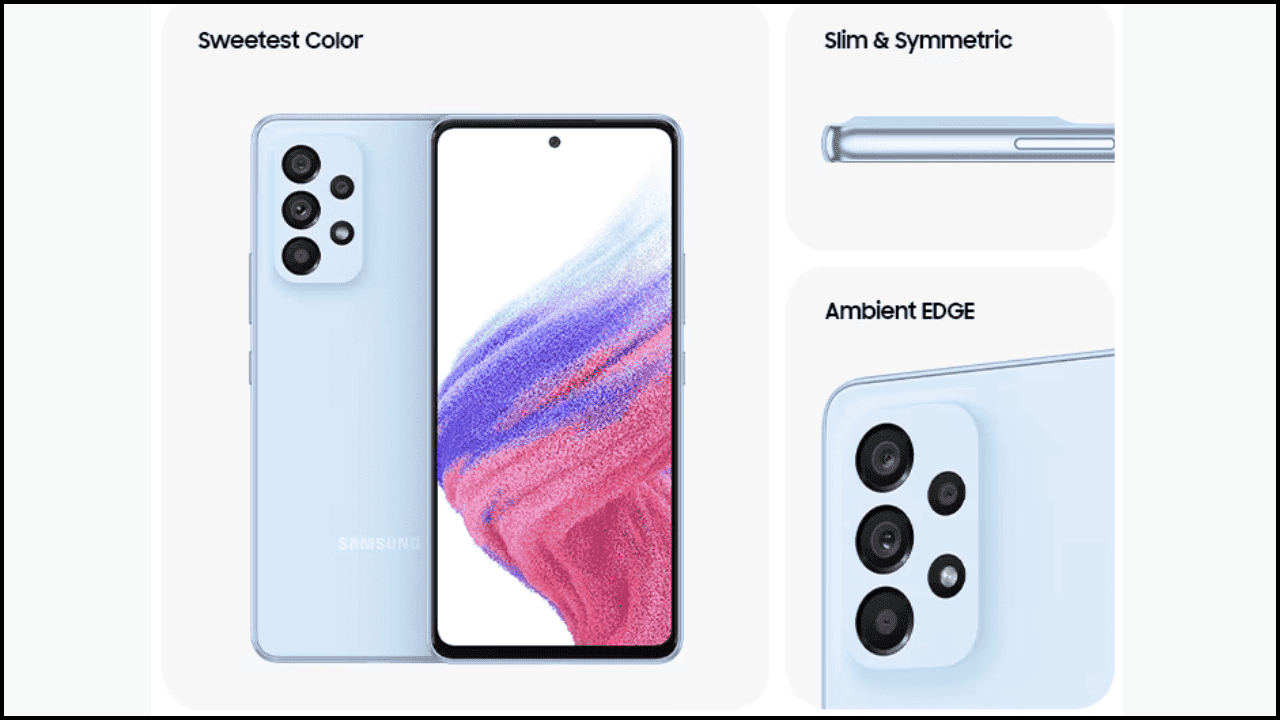
Method #2: Turn off the Always On Display
One of the top and most attractive features of the Samsung Galaxy A53 is the Always On Display (AOD) mode. With its Super AMOLED technology, this mode is a joy to behold. However, if your need is to maximize your battery life, the AOD mode is a luxury you can’t afford. Turning the AOD off can improve your phone’s battery life. To turn off the Always On Display (AOD) mode, go to the Settings app on the Galaxy A53, click “Lock screen,” and turn off the “Always On Display” option.
Method #3: Use Power Saving options
The Samsung Galaxy A53 has several power-saving modes that can help you extend your battery life. These modes limit the performance of your phone and reduce battery consumption. You can enable these modes by going to Settings > Battery > Power Saving Mode. The phone also has an Ultra Power Saving Mode that can extend your battery life even further. You can turn off 5G (if you own the 5G version of the A53), decrease screen brightness by 10%, limit CPU speed to 70, and turn off AOD. If you choose the “Limit apps and Home screen”, it will comatose most of your phone’s features. So, except in extreme cases, you shouldn’t use this option.
Method #4 Close, Disable, or Uninstall Unused Apps
Many apps running in the background can drain your battery life. To optimize your battery life, close or disable any apps that you don’t use frequently. You can do this by going to Settings > Apps > App Info. If an app is consuming too much battery, you can also consider uninstalling it.
Method #5 Turn off Unnecessary Features
Several features on your Samsung Galaxy A53 can consume a lot of battery life. For example, features like Bluetooth, GPS, and Wi-Fi can drain your battery quickly. To optimize your battery life, you can turn off these features when you’re not using them. You can do this by going to Settings > Connections > Turn off Bluetooth, GPS, or Wi-Fi.

Bonus hack to improve battery life
We have three bonus methods that users can use to extend the battery life of the Galaxy A53.
1. One way to save your phone’s battery is to always use dark mode for the UI. The reason for this is due to the workability of AMOLED displays. With a darker screen, the device saves more power. To activate the dark mode, go to the Settings app, click “Display,” and select the “Dark” display mode instead of “Light.”
2. One of the most significant drains on your smartphone’s battery is the display. By reducing the brightness level of your screen, you can significantly extend your battery life. You can adjust the brightness level by going to Settings > Display > Brightness. Alternatively, you can use the quick settings menu to adjust the brightness level quickly.
3. Proper charging habits can help you extend your battery life. Avoid charging your phone overnight or leaving it plugged in for extended periods. Instead, charge your phone when you need it and unplug it when it’s fully charged. You can also use a high-quality charger and cable to ensure that your phone charges efficiently.
By following these tips, you can optimize the battery life of your Samsung Galaxy A53 and make the most of its features. Remember to keep your phone updated with the latest software to ensure that you have access to the latest battery-saving features.





