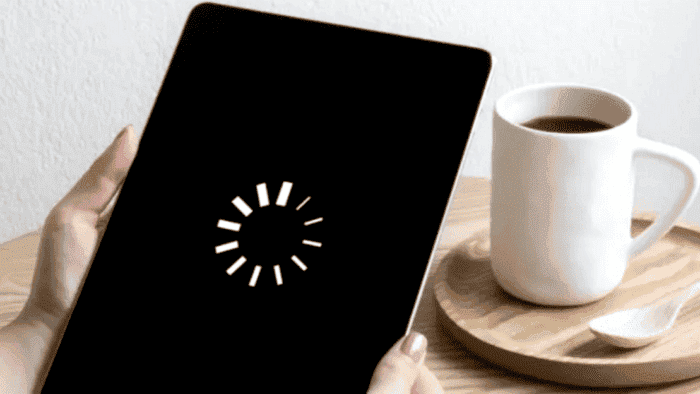One issue that annoys iPad users from time to time is when the tablet gets stuck in the turning on and off process. If your iPad keeps turning on and off, there might be a variety of reasons for this behavior. This can be annoying if you’re playing a game, talking with a friend, or using the iPad / iPad Pro for an important meeting. This issue can be so annoying that is comparable to an iPhone stuck in SOS mode. Although it can be rare for some users, it certainly will affect others.

Perhaps you’ve tried to reset your iPad, but that does not fix things. You’ve also tried to change it, but it still won’t stay on for too long. There isn’t any signal of physical damage to the iPad, and you’ve not interfered with any of the settings. Through this article, we will try to help you get your device back to its normal working state.
Why Does My iPad Keep Shutting Down?
Before diving into the troubleshooting section, it’s important to understand what causes this issue. Why does your iPad keeps shutting down even when there is still power left in the battery? There are a few possible reasons for this behavior.
- A Software Glitch is causing your iPad to shut down unexpectedly.
- Your iPad’s battery is either too hot or severely damaged and needs proper replacement.
- Your iPad is experiencing hardware damage, such as with the logic board or another important component.
- There is a rogue app that is incompatible with your iPad and is causing this behavior.
There are some steps to follow to find a cause and a fix for your device. If you’re being troubled by an iPad that turns off randomly, you can refer to these steps and try the best option to fix your issue. If your iPad keeps turning on and off, or your screen is turning off randomly, follow the steps below.
Simple Ways to Fix iPad Keeps Turning On and Off
There are some simple ways to fix the issue when your iPad keeps turning off. These methods are the easiest, but the success rate varies. While you can refer to these steps to find a solution for your issue, they represent the surface of the issue.
1 – Check Your iPad’s Battery Health
The first thing to check if your iPad keeps turning off is to check your battery health. iPads have high-capacity batteries that can last for years. However, even the biggest and most powerful batteries will degrade over time, after multiple charging cycles. They will start to drain faster and will eventually die.
Unlike an iPhone, you can’t check an iPad’s battery health in the Settings app. Thankfully, you can use the free coconutBattery app on a Mac to get similar information from your iPad.
- Download and Open coconutBattery.
- Connect your iPad to the Mac via USB
- Unlock your iPadOS Device and Tap Trust
- Switch to coconutBattery’s iOS Device tab.
- Check the Percentage reading under Design Capacity.
If it’s below 80%, the battery isn’t performing optimally, and you may need to replace it. If you’re a Windows PC user, you can install the free version of iMazing to view your iPad’s battery health.
2 – Update iPadOS to Its Latest Version
Make sure you’re running the latest iPadOS version on your iPad since a software glitch can easily cause it to shut down randomly.
To Check for updates, head to Settings >> General >> Software Update. If there’s an update available, download and install it on your iPad. Make sure you have a stable internet connection before you begin the update process.
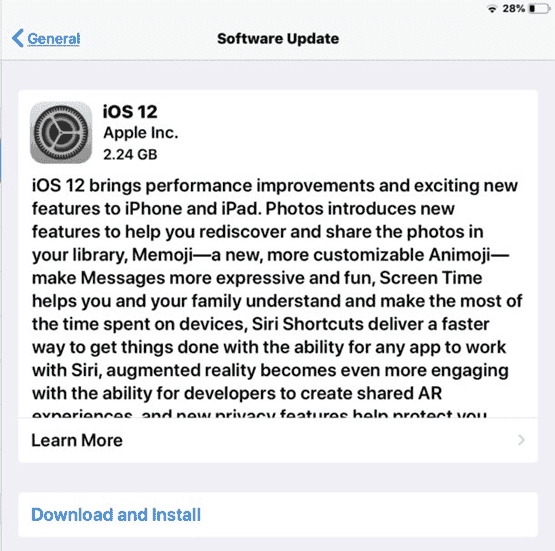
3 – Force Restart your iPad
Force restart your iPad if your iPad shuts off randomly. To do that, use the following instructions:
- 1 – Press and Hold the Home Button and Sleep/Wake button until the Apple Logo appears.
- 2 – Release both buttons.
- 3 – Wait while your iPad reboots.
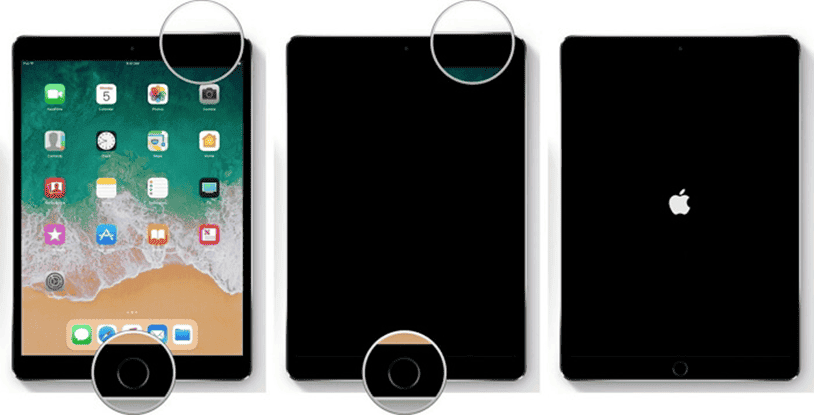
Useful Ways to Fix iPad Keeps Turning On and Off
If none of the above methods work for you, and you’re still experiencing the issue and your iPad keeps turning off randomly, it’s time to explore two methods that have higher success rates.
1 – Fix iPad Keeps Turning On and Off Without Data Loss
The following method involves the use of Tenorshare Reiboot. It’s a powerful software that will get your iPad back to a working state. It can also enhance the performance for future use and fix a set of issues that can affect the iPad and other Apple devices like the iPhone. It fixes some of the most common iPad problems like the iPad keeps turning off, the iPad’s black screen, and the iPad stuck on the Apple Logo. You can easily Download and Install this software and follow the steps to fix the issues.
- Step 1: Run the program on your computer and connect the iPad, click “Repair Operating System” once the device is detected.
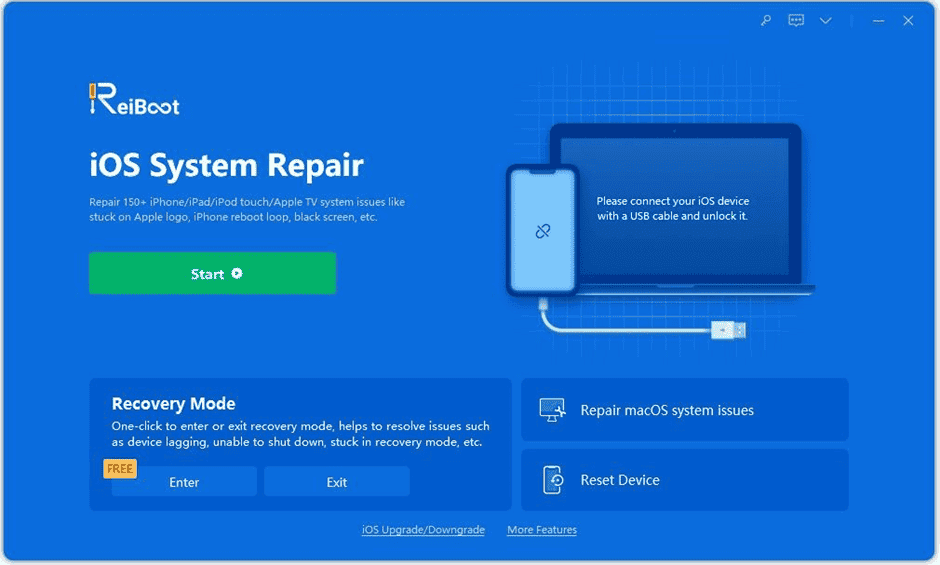
- Step 2: Follow the on-screen directions to either download or import the firmware package.
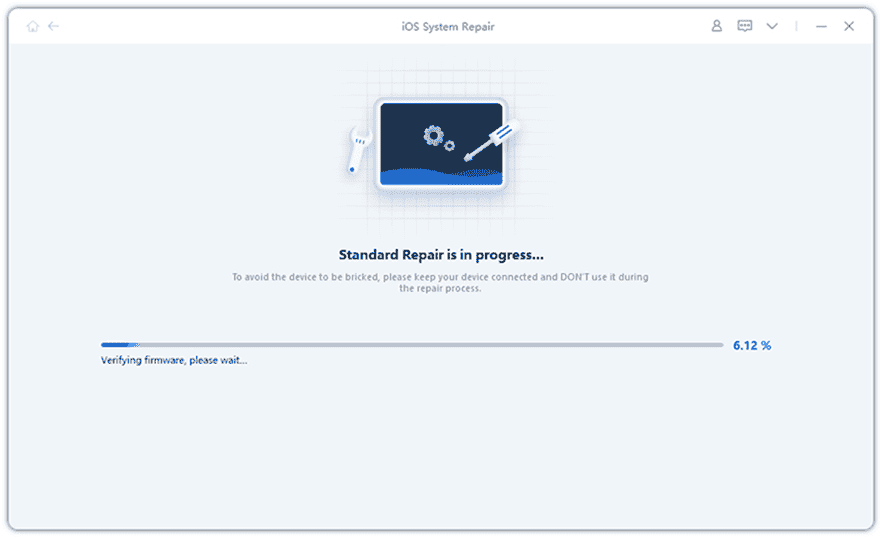
- Step 3: Then you can click the Start to Repair the Operating System for your iPad. When the process completes, your iPad will reboot as normal.
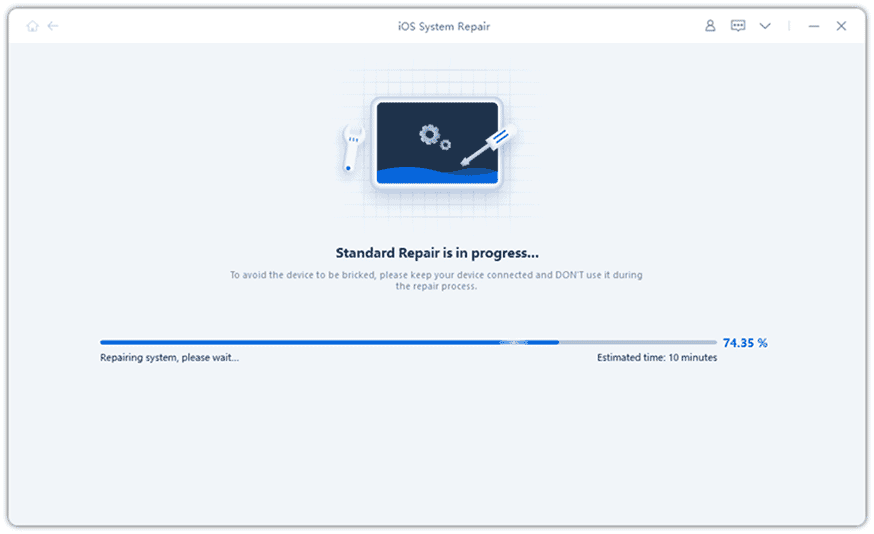
If everything goes well, Reiboot will fix the Turning On and Off issue on your iPad. Your device will be back to its normal state. Of course, we recommend you keep the software to help you in future issues.
2 – Restore iPad From iTunes
You can also rely on iTunes to resolve the issue with the iPad. Restoring through iTunes has a great disadvantage over Reiboot though. There are high chances you can lose your info and files through this method. For that reason, it’s good to have a backup of your files before proceeding. Getting a backup may be hard if your device can’t stay on for much longer, but you should still try.
- Step 1: Ensure you have the new version of iTunes on your PC. Now, connect your PC to your Device.
- Step 2: After connecting the iPad to the computer, go to iTunes and select your Device.
- Step 3: Choose the “Restore iPad” option. This option will restore your device and remove all the information in it. Once your iPad restarts again, you will get a brand-new device free of data and error.
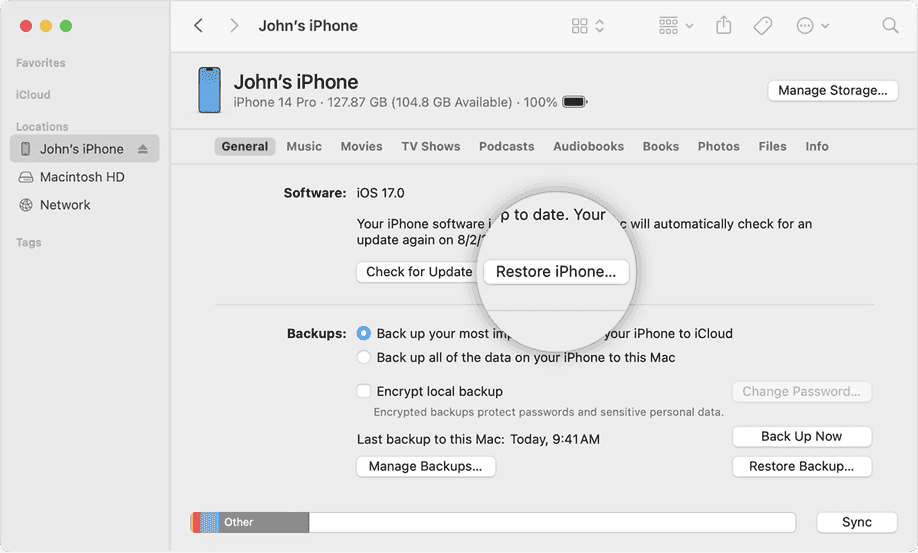
Hot Questions
1 – How do I Stop my iPad From Turning On and Off?
You should identify the reason for your behavior and try some of the methods provided above in this article.
2 – Why does my iPad keep flashing the Apple logo and turning off?
You may be suffering from the iPad Stuck on Apple logo issue when the device can’t boot. You can use Tenorshare Reiboot to recover your device.
3 – Why does my iPad keep shutting off and turning back on?
There are multiple reasons, a faulty battery, a problematic software update, and even a rogue application. You need to investigate the possible culprit and try a fix.
The Bottom Line
As You can see, there are multiple possibilities for an iPad that suffers from the turning on and off issue. If your iPad can’t turn on and is stuck on this loop, you can try some of the methods listed above to fix your device and get it back to an operational state. Of Course, if you want a practical method, we recommend Reiboot iOS Repair as one of the most valid methods to fix your device.
With Reiboot you won’t need to spend hours and hours investigating and trying methods to fix your iPad. You only need to install the software, connect your PC, and let the tool make the magic. In just a few minutes the software tool will detect the issue and will perform a fix. It’s also valid for other scenarios that can affect your use. Reiboot fixes multiple issues on the iPad and also works fine with iPhone devices. For that reason, we can’t help but recommend it as a great and valid tool to solve issues with your slate.