Nowadays, many people spend a significant portion of their day looking at various types of displays. Whether it’s a phone, a laptop, or a TV, these devices serve multiple purposes, from work to entertainment, and from accessing information to everything in between.
As a result of such heavy use, displays naturally accumulate dirt and grime. Whether it’s a quick lunch while watching a favorite TV show, an untimely sneeze, or the innocent touch of a child’s hands, displays often require frequent cleaning.
Regardless of the source of the dirt, smudges, and particles on the screen can be highly distracting when you’re trying to enjoy your favorite content or engage in gaming. Furthermore, they can pose a risk to the display itself. If any abrasive material comes into contact with the screen and is inadvertently dragged across its surface, you’re at risk of causing a nasty scratch on the panel, which is never a pleasant sight.
That’s why it’s crucial to clean your screen properly and regularly. This ensures that everything you watch or play looks its best while also minimizing the risk of damaging your valuable device. Let’s take a look at how to properly clean your TV or gaming monitor.
Best and Safe Way to Clean your Monitor, Laptop or TV Screen 
Cleaning your display may appear simple, but for the best (and safest) results, it’s helpful to approach it methodically and carefully. This method works for any display, whether it’s your smartphone, TV, or desktop/laptop display. The proposed method is quick, easy, and does not require any hard-to-find materials—you should already have everything you need at home.
Needed Items to Clean your Screen
You’ll need the following common household items to clean your display thoroughly:
1. Any lint-free cloth, such as microfiber, preferably three different ones.
2. Distilled water—ensure it’s distilled to avoid any leftover residue, especially if you have hard water at home.
3. Optional: Unscented dish soap—choose one without unnecessary chemicals.
4. Optional: Very soft brush for cleaning displays.
Step 1: Removing Debris
The most crucial step to prevent scratches on your screen is to remove any loose dust and debris that may be present. These particles pose the greatest risk to the display, as even a single grain of sand can easily leave a nasty mark on the fragile panel when pressed and moved. Therefore, begin by taking a lint-free cloth and gently brush your screen to remove any dust and debris.
Alternatively, you can use a very soft brush—anything non-abrasive that will catch all the particles but leave the screen unharmed. Be gentle and avoid applying any pressure at all. Simply brush the dust away from the screen.
Choosing the Best Cleaning Cloth:
When selecting the best lint-free cloths, especially for cleaning delicate surfaces like screens, it’s essential to choose materials that are soft, non-abrasive, and capable of effectively removing dust and smudges without leaving any residue. Here are some examples: Apple Polishing cloth or e-cloth reusable cloth.
Step 2: Use Distilled Water on a Lint-free Cloth 
Once you’ve removed all the small particles from your display, it’s time to address the spots and smudges. This requires something moist to eliminate the residue, which is where the distilled water comes into play.
Now, take your second lint-free cloth—avoid using the one from the previous step, as it may have particles embedded in the fibers, which could scratch your screen. Dip the cloth in distilled water; it’s fine if it’s cold, but warm (not hot) water is even better. Dampen the cloth slightly.
Using the damp cloth, thoroughly clean the display. It’s best to do this in two parts:
1. First, wipe the screen horizontally.
2. Then, wipe the screen vertically.
3. Turn the cleaning cloth to the other side in between to ensure thorough cleaning.
Be mindful that the screen should only be slightly moist; there should be no water droplets running down your device. If any water droplets do appear, quickly wipe them off, and gently squeeze out some water from your cloth to reduce moisture.
Adding a Little Soap also Helps:
Sometimes, wiping the screen with just a damp cloth may not be sufficient, especially for particularly greasy smears or hard-to-remove spots. In such cases, you can try the following:
1. Mix a small amount of unscented dish soap with warm distilled water.
2. Dip a cloth into this solution and gently press it onto the stubborn spot.
3. Be careful not to use too much soap, and ensure the cloth is only slightly damp. Avoid letting excess water drip onto the device.
4. Wipe the area gently and thoroughly, then dry it with a clean, dry lint-free cloth.
Remember to use unscented soap to avoid unnecessary chemicals, as screens are covered in layers of protective coating that may react adversely to certain compounds.
Use Lint-free Cloth to Dry-clean the Screen 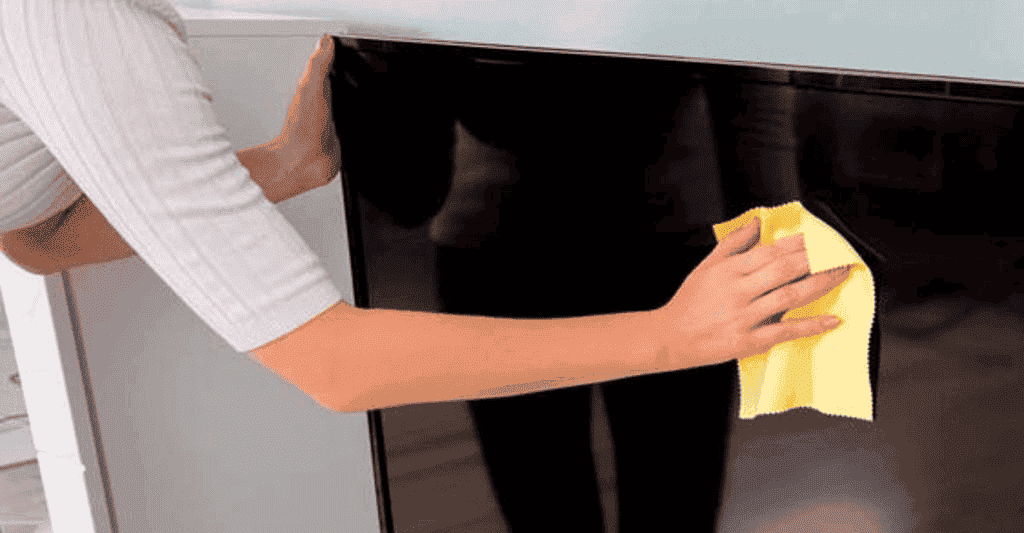
When you’ve finished using your damp cloth, the screen should still be slightly moist. Since we’re using distilled water, there are no minerals present to stain the display or leave behind small calcium deposits, which can result in characteristic white spots. However, it’s still best practice to wipe off any excess moisture. Therefore, grab another clean, lint-free cloth and thoroughly wipe your device to remove any remaining moisture.
Be cautious, as touching the screen with your fingers at this stage will likely leave fingerprints on the screen once again, necessitating repetition of the entire cleaning process. To check for any remaining spots or streaks, you might want to turn on your display and set it to a white background. This will help you identify any areas that require further cleaning.
Getting Rid of Immovable Spot on your Screen 
Removing surface smudges or loose dust from your screen is relatively straightforward. However, occasionally, you may encounter tougher spots that appear to be entirely resistant to your damp cloth.
In all cases, try to avoid frantically rubbing the screen with the cloth, as this can risk scratching the surface and damaging your screen. Even the tiniest specks of debris can cause significant damage. Additionally, remember that applying too much pressure on your panel can easily damage it, so avoid pushing too hard on the device.
Your best approach when dealing with such stubborn spots is to exercise patience. Here’s what you can do:
1. Dampen a cloth with warm water—ensure it’s only damp, not soaking wet.
2. Place the damp cloth directly on the dirty spot, applying gentle pressure.
3. Keep it there for a minute or two to allow the moisture to soften the spot.
4. After the time has passed, gently rub the spot with the cloth.
5. It may take a few rounds of this process, but you should be able to effectively deal with the spot using this method.
If the spot is particularly stubborn and you feel like you’re not making progress quickly enough, you can also mix a bit of dish soap into your water. However, it’s important not to go overboard with the soap. The ratio should be approximately 1 part of soap to 100 parts of water.
You can Apply the Same Cleaning Method for Laptop, TV or Monitor Screen
The fundamental cleaning approach remains consistent across all types of screens: use minimal liquid and gentle wiping. All three types of screens should be cleaned regularly and delicately with a soft, lint-free cloth, avoiding excessive liquid and harsh chemicals to prevent damage.
The primary difference lies in size, so you may need to perform two or three cleaning runs, especially on larger TVs. In my experience, the larger the screen surface, the greater the chance of encountering smudges because the cleaning cloth may become dry. If that happens, simply give the TV one more wipe—it won’t harm the screen, and you’ll achieve perfect image quality. Yup


