The Samsung Galaxy S23 series, the latest flagship smartphone from Samsung has been praised for its cutting-edge features and top-notch performance. However, users have recently reported a problem with the fingerprint recognition function of the Galaxy S23 series models, which has been causing inconvenience to some users. There have been reports that the fingerprint feature malfunctions. After malfunctioning, it does not allow users to log into their devices.
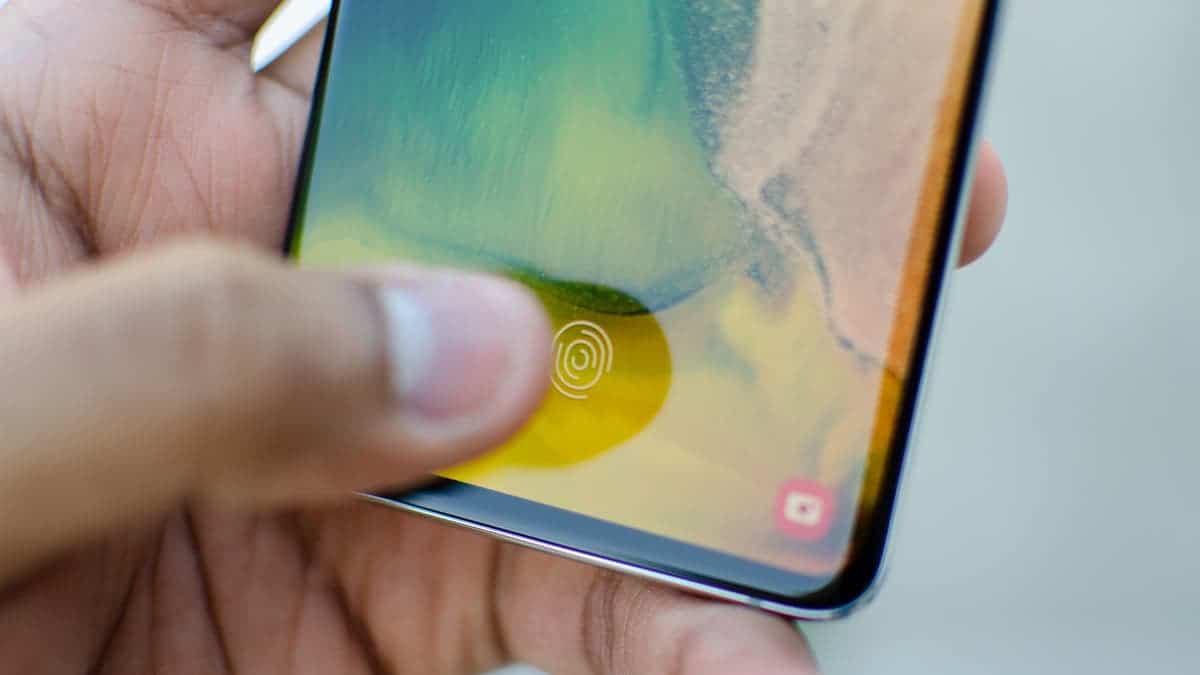
Fingerprint Recognition Issues with the Galaxy S23 Series
According to reports, the fingerprint recognition function of the Galaxy S23 series models has been malfunctioning, causing issues for some users. Users have reported that when using fingerprint recognition to unlock their phones, the first recognition failure occurs. After this failure, the fingerprint cannot unlock the device until the fingerprint is removed and re-recognized. Some users have also reported that every time they use fingerprint recognition to unlock their phone, the system crashes and they need to try twice in a row to succeed.
The Samsung Galaxy S23 series fingerprint issue is associated with the One UI 6.1 update. Before the update, users of these series were just fine with the fingerprint performance. The issue seems to be widespread, affecting Galaxy S23, S23+, and S23 Ultra owners who have updated to One UI 6. The fingerprint recognition problem is not the only issue that users have reported with the One UI 6.1 update. Some users have also experienced issues with charging and heat following the update.
Acknowledging the Problem
According to Android Authority, a community manager on Samsung’s Korean community forum has confirmed the existence of the issue. He said:
“We deeply apologize for the inconvenience caused when using the device. We have confirmed that in some cases, the fingerprint recognition function of the lock screen does not work properly, or a notification window may appear.”
Acknowledging the problem is the first step in resolving it, the community manager also added:
“We will release a software update for this issue, please keep your phone system updated. We apologize again for the inconvenience and please wait patiently for the software update.”
Fixing the Problem
Samsung currently recommends that Galaxy S23 series users use facial recognition or PIN code to unlock their phones while waiting for updates to fix the fingerprint recognition function.
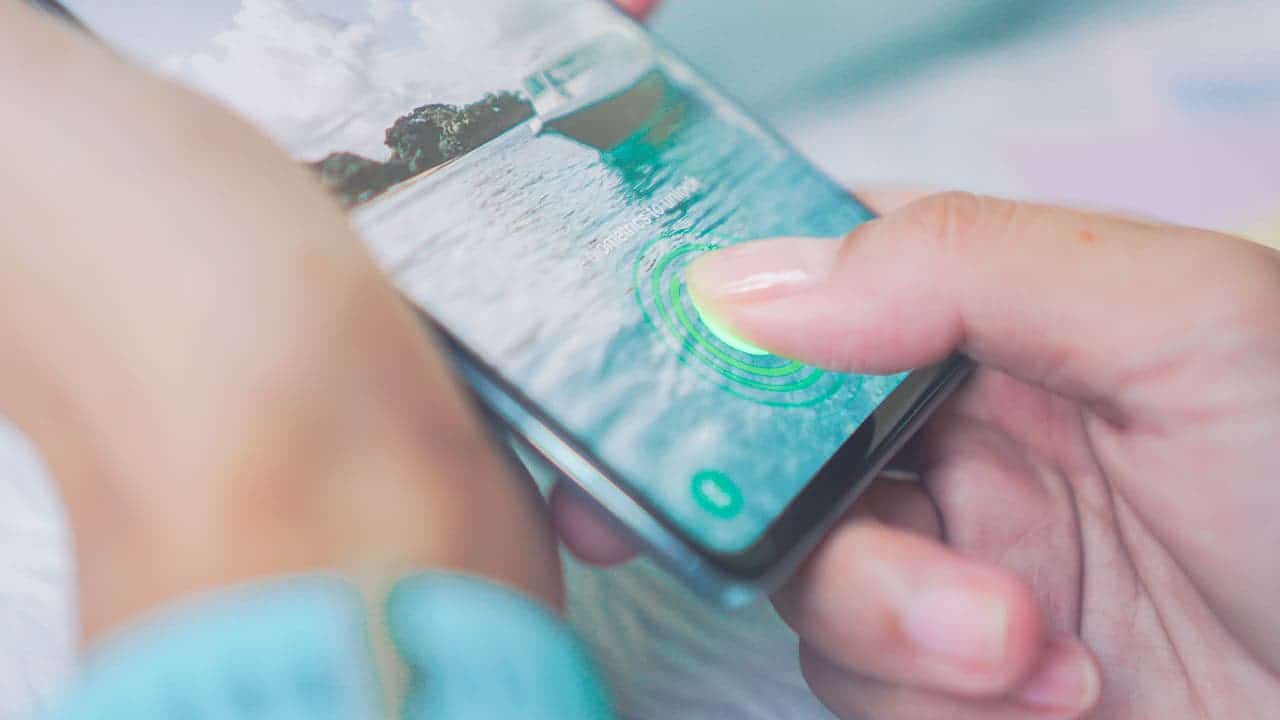
While Samsung is working on a software update to fix the fingerprint recognition function of the Galaxy S23 series models, there are some common ways to fix the Samsung fingerprint sensor not working. These include removing the fingerprint lock, removing all screen locks, restarting the device, doing a factory reset, or using a handy tool like DroidKit.
1. Remove fingerprint lock
- To remove the fingerprint lock on a Samsung phone, you can use Samsung’s official Find My Mobile feature by signing in to your Samsung account and selecting the Unlock option for your device.If you can access your phone, go to Settings > Biometrics and Security> Fingerprints, then turn off Fingerprints and delete the fingerprint lock by entering your passcode.
2. Remove all screen locks
- To remove all screen locks on a Samsung phone, you can use Samsung’s Find My Mobile feature by logging into your Samsung account, selecting your device, and choosing the Unlock option to remove all unlock data, including PIN, pattern, password, and biometric methods.
3. Restart the phone
- To restart a Samsung phone, you can perform a soft reset by pressing and holding down the power and volume keys until the screen turns black and the Samsung logo appears. Your phone will then restart.

4. To perform a factory reset on a Samsung phone, follow these steps:
1. Open the Settings app: This is where you’ll find settings for the various features of your Samsung phone, including the option to factory reset it.
2. Tap General Management: Scroll down and tap the General Management section, near the bottom of the Settings app.
3. Tap Reset: You’ll find plenty of options within the General Management menu, including the date and time, language and, of course, the factory reset options. Tap Reset – don’t worry, this won’t immediately reset your Samsung device.
4. Tap Factory Data Reset: As noted earlier, a factory reset will wipe your phone completely, which is why it’s important to back up your phone before you follow these final steps if you want to keep access to your data.
5. Tap Reset to restore your phone to its factory settings: To start the factory reset process, simply tap the Reset button at the bottom of the page. It’s at this point that you may be prompted for your device passcode or Samsung account password for verification. Input that, and your phone will reboot and be reset, ready to be sold or given away.
Conclusion
In conclusion, the Samsung Galaxy S23 series has been reported to have issues with its fingerprint recognition function after the One UI 6.1 update. Users have experienced problems such as the fingerprint not working on the first attempt, requiring multiple tries to unlock the device, and the system crashing every time fingerprint recognition is used. The issue is affecting Galaxy S23, S23+, and S23 Ultra owners who have updated to One UI 6.
The community manager at Samsung’s Korean community forum has acknowledged the problem. He stated that a software update is being prepared to fix the issue. In the meantime, Samsung recommends using facial recognition or a PIN code to unlock the device. This is just a temporary solution while waiting for the update. There are also common ways to fix the Samsung fingerprint sensor not working. Users can try removing the fingerprint lock, removing all screen locks, restarting the device, or doing a factory reset.

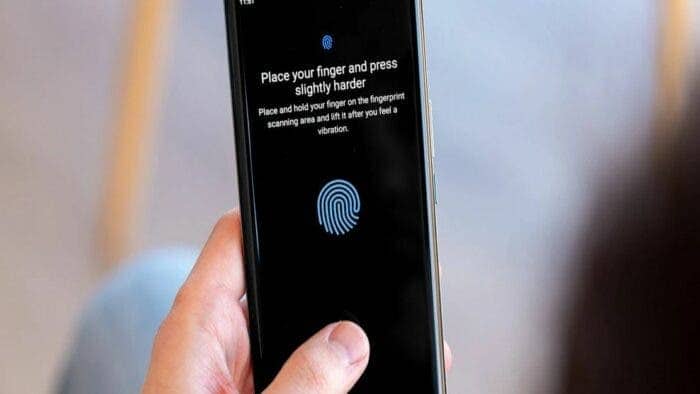




Method 2 Does not work, Samsung removed this feature in Smartthings a long time ago, (at least that’s what the support told me). You can’t unlock a phone from distance anymore.