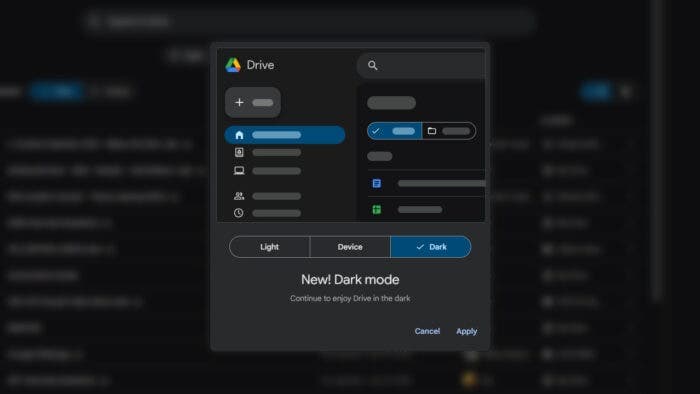Dark mode has become an essential aspect of everyday apps. Not only does it save battery on OLED screens, but it also lowers the strain on the eyes. While Google has already implemented dark mode on most of its apps, the Google Drive web version was left behind. Well, the feature update is finally here!
Now, it’s not like you couldn’t enable Google Drive dark mode before this. Chrome extensions have been offering working dark mode on almost every web page. But not everyone wants to go through the hassle of downloading an extension. So, it’s good to see that Google has finally offered official implementation.
But there’s a piece of bad news for you if you’re using Google Drive with a work account. If an organization is managing your account, the dark mode may not be available to you right now. However, it’s still worth trying to enable the feature.
However, Google’s work for implementing dark mode on its web apps isn’t finished. While it’s good news that Drive finally has the feature, the web version of Google Docs and Sheets is still due to receive the same treatment. But those could be on their way.
How to Enable Google Drive Dark Mode
So, how do you enable dark mode on Google Drive? Well, you don’t need to go through any intricate steps. Take a look:
- Open Google Drive from your preferred PC browser.
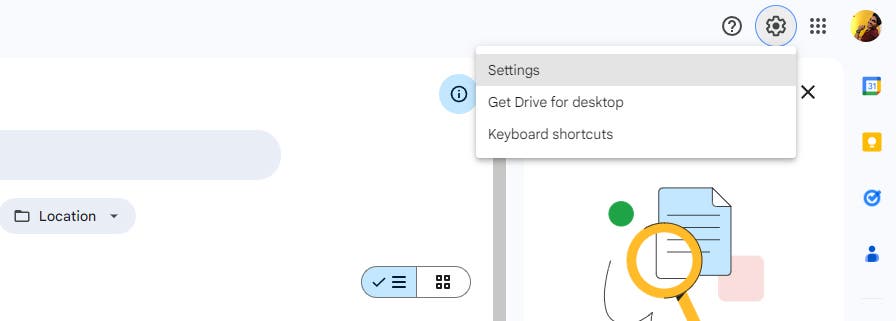
- Click the gear icon found on the top right corner of the main page. Yes, it’s the third icon from the left.
- Go to Settings and navigate to Appearance.
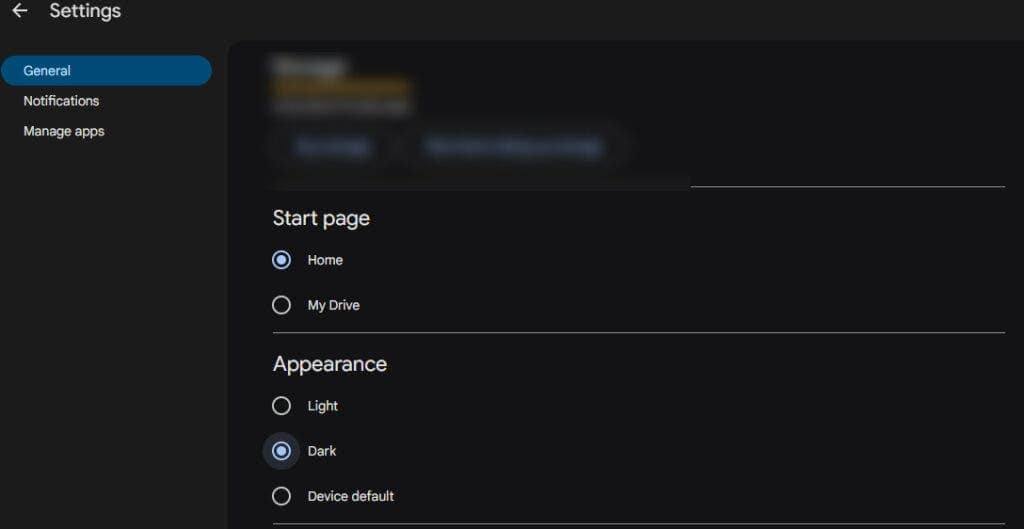
- Select Dark, and you should see the Google Drive feature come into action.
You can also select “Device Default” from the Appearance section. This will mirror the settings that you have applied to your Windows computer.
Can I Enable Dark Mode On My Mobile Device?
Dark mode for Google Drive on the mobile app has been available for quite a while now. There are two main ways to enable Dark Mode on the Google Drive mobile app, depending on your preference:
Using the Built-in Theme Setting on Google Drive App
This method allows you to choose between Dark Mode, Light Mode, or have it match your phone’s system-wide setting. Here’s how to do it:
- Open the Google Drive app on your phone or tablet.
- Tap the menu button in the top left corner (three horizontal lines).
- Scroll down and tap “Settings“.
- Look for the option “Choose theme.”
- Select “Dark” if you want Google Drive to always be in Dark Mode.
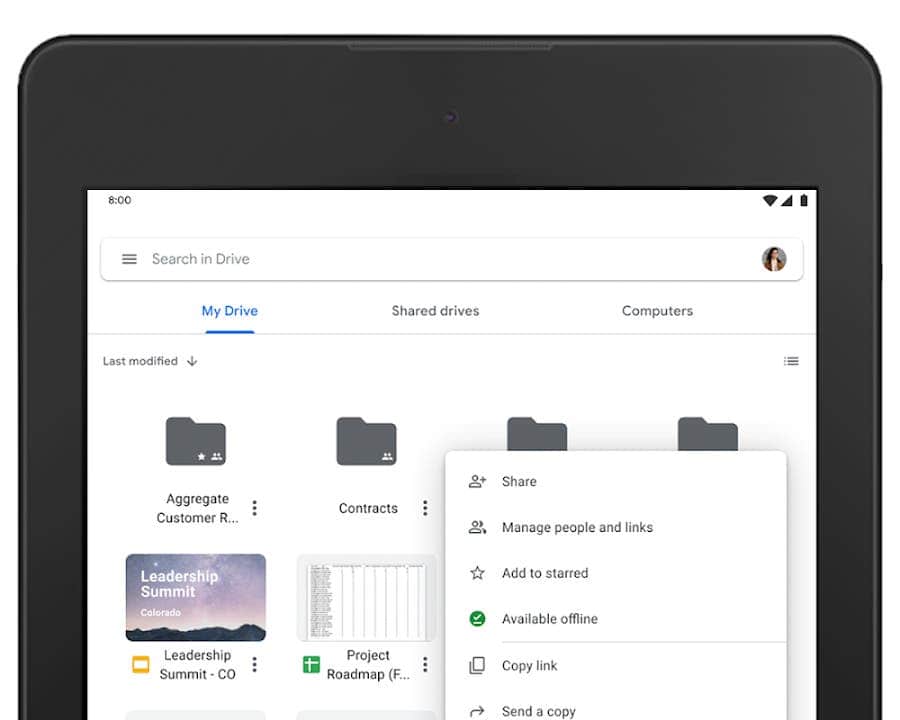
Using System-wide Dark Mode
This method relies on your phone’s built-in Dark Mode functionality. If your phone runs iOS 13 or later or Android with a compatible version, you can enable Dark Mode system-wide. That will apply Dark Mode to Google Drive as well (if the app supports it). Here’s a general guideline:
- Android: Dark Mode settings are usually found under Display or Wallpaper & theme in your phone’s settings menu.
- iOS: On iPhones and iPads, navigate to Settings > Display & Brightness. You’ll see an option for Dark Appearance, which you can toggle on.