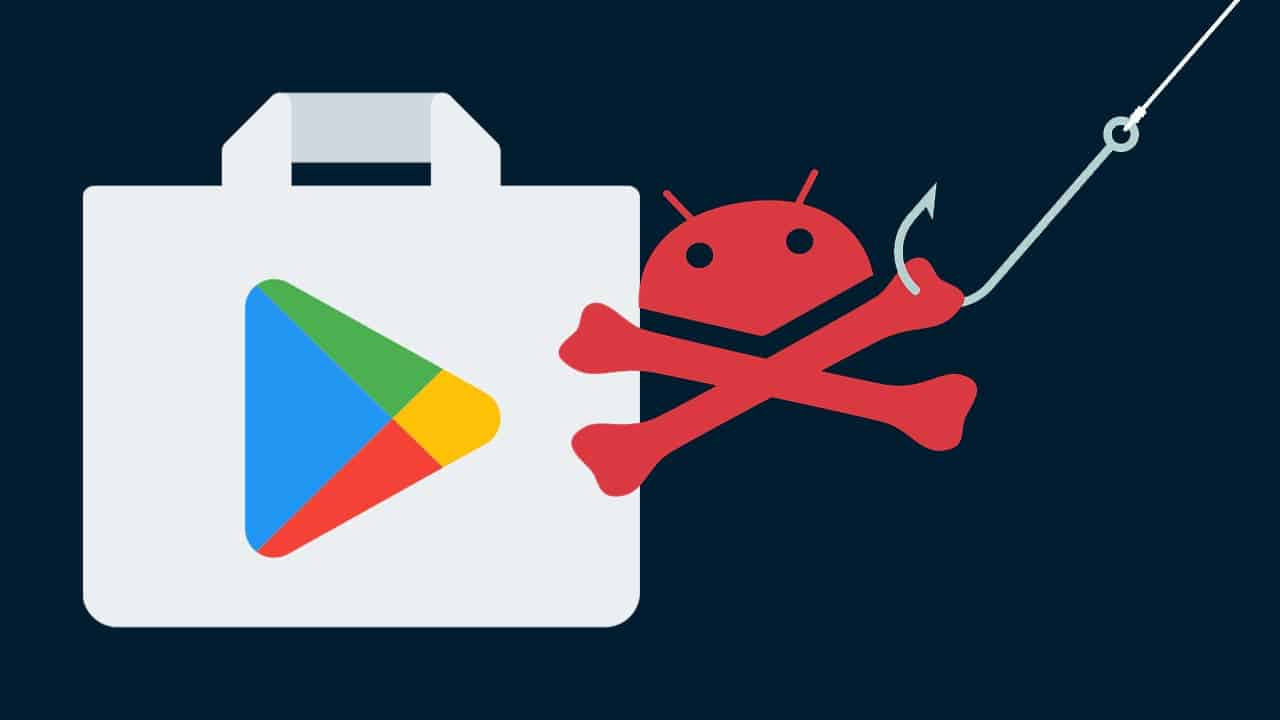Android streaming boxes have become a popular way to enjoy a wide range of content. But like any other internet-connected device, they can be vulnerable to malware attacks. These attacks can compromise sensitive info. So, it’s essential to take proactive steps to enhance its security. Let’s explore some effective strategies to safeguard these devices from threats.
Make Sure to Keep the Android Streaming Box Updated

One of the most crucial steps to protect your Android streaming box from malware is to keep your device’s software up to date. Regular updates often include security patches that address vulnerabilities and protect against potential threats.
By running the latest version of Android TV, you significantly reduce your risk of being targeted by hackers. Older, outdated devices are more likely to contain known vulnerabilities that can be exploited.
To check for updates on your Android TV:
- Navigate to All Settings.
- Head to System.
- Click on About.
- Press on System Update.
- If an update is available, follow the prompts to install it.
If your streaming box is no longer receiving updates, it might be time to consider upgrading to a newer model. Outdated devices can pose a security risk not only to themselves but also to other devices on your network. As a precaution, you can disconnect and unplug your outdated box to minimize potential threats.
Enable Automatic App Updates on the Android Streaming Box

While keeping your Android TV system updated is essential, it’s equally important to ensure that the apps you install are also up-to-date. Outdated apps can contain vulnerabilities that hackers can exploit.
Most Android devices have automatic app updates enabled by default, but it’s worth verifying this setting:
- Open the Play Store.
- Navigate to your profile icon.
- Select Settings.
- Choose Auto-update apps.
- Ensure that Auto-update apps at any time is selected.
By enabling automatic app updates, you can rest assured that your apps are always running the latest and most secure versions.
Check Google Play Protect Certification
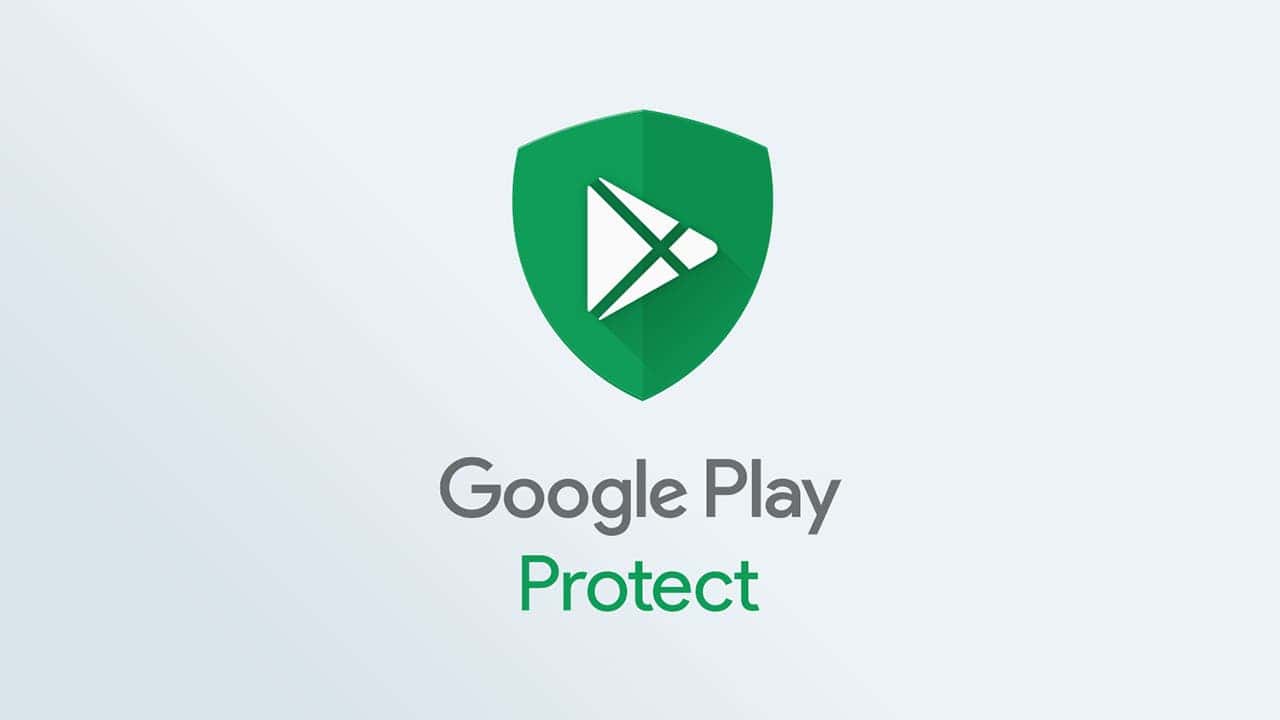
Google Play Protect acts as a built-in security measure on Android devices. It’s like a virus scanner. It scans apps before and after installation to detect and remove malicious software. Also, it monitors apps for any suspicious behavior or excessive permissions.
To ensure that your Android streaming box is protected by Google Play Protect, follow these steps:
- Open the Play Store.
- Click on your profile image.
- Select Settings.
- Choose About.
- Look for Play Protect certification.
If your device is certified, you can have confidence that Google Play Protect is actively safeguarding it from malware threats.
Review App Permissions on Your Android Streaming Boxes
Android devices require apps to request your permission before accessing certain features or data. However, it’s important to be aware that apps might not always disclose the full extent of the permissions they need.
To review the permissions granted to your installed apps:
- Go to All Settings.
- Click on Apps.
- Select Special App Access.
Here, you can see different types of access that apps can request. Pay close attention to Usage Access and Display over other apps.
Usage Access allows an app to monitor your usage of other apps, potentially collecting sensitive information. Display over other apps enables an app to overlay its interface on top of other apps, which could be used maliciously to steal your personal data.
If you notice any suspicious permissions granted to an app, consider revoking them or uninstalling the app altogether.
Avoid Installing Apps from Unknown Sources

Just like with Android phones, it’s crucial to avoid installing apps from unknown sources on your Android streaming box. Cracked or pirated apps are often bundled with malicious code.
To ensure that only trusted apps can be installed on your device:
- Go to All Settings.
- Select Apps.
- Press on Security & Restrictions.
- Select Unknown Sources.
- Only allow authorized sources to install apps.
Disable Bluetooth When Not in Use

Bluetooth, like Wi-Fi, can be a potential entry point for malware. If you’re not actively using Bluetooth, it’s recommended that you disable it to minimize the risk of unauthorized connections.
To manage Bluetooth settings on your Android streaming box, go to Settings > Bluetooth.
Additional Tips to Protect Your Android Streaming Box from Malware
- Use a Strong Password: Choose a complex and unique password for your Android streaming box to prevent unauthorized access.
- Be Cautious of Phishing Attempts: Be wary of suspicious emails, messages, or links. They may attempt to trick you into clicking on malicious content.
- Avoid Public Wi-Fi Networks: Public Wi-Fi networks can be less secure. So, avoid using them for sensitive activities on your streaming box.
- Regularly Back Up Your Data: Create regular backups of your important data. This will help protect against potential data loss in case of a malware attack.
- Stay Informed: Keep yourself updated about the latest security threats and best practices to protect your devices.