Apple recently unveiled the developer beta of
iOS 26 during its
Worldwide Developers Conference (WWDC) 2025. Although the public beta is not yet available, thousands of eager users have already installed this early version. However, as with any beta software, this version of iOS 26 comes with a fair share of problems.
How to Downgrade iOS 26 Developer Beta to iOS 18: A Step-by-Step Guide
[caption id="attachment_485503" align="aligncenter" width="2000"]
(Image credit: Shutterstock/ Tom's Guide)
Developer beta versions are not finished versions. They are meant for testing, not for everyday use. As a result, these betas are often filled with bugs, glitches, and features that don’t work properly. Some users report their phones running slowly, apps crashing, battery draining faster, and random unresponsiveness. If you are tired of these issues after installing iOS 26 developer beta, you might be wondering: Can I go back to the stable
iOS 18 version? The answer is yes — but the process requires patience, a computer, and a few careful steps.
Why You Might Want to Remove iOS 26 Developer Beta
While new features in iOS 26 are exciting, beta software isn’t meant for everyone. Developers use these early versions to test apps and report bugs to Apple. Regular users who install the beta for fun or curiosity often regret it. The system can feel broken or incomplete.
Some common problems in iOS 26 developer beta include:
Shortened battery life.
Apps freezing or crashing.
Screens becoming unresponsive.
Poor performance and delays.
Features that simply don’t work yet.
If these problems are disrupting your daily phone use, it’s wise to return to the stable iOS 18 version until Apple finishes polishing iOS 26.
How to Downgrade from iOS 26 Developer Beta to iOS 18
Before you begin, make sure you have these things ready:
An iPhone running iOS 26 Developer Beta.
A Mac or Windows PC with iTunes installed.
A backup of your iPhone from before you installed iOS 26 (this step is optional but strongly recommended).
Step 1: Connect Your iPhone to Your Computer
Use a USB cable to connect your
iPhone to your Mac or Windows PC. If you’re using a Mac, you can open Finder. On Windows, open iTunes.
Step 2: Put Your iPhone in Recovery Mode
To restore your iPhone, you need to enter Recovery Mode:
Quickly press and release the Volume Up button.
Quickly press and release the Volume Down button.
Press and hold the Power (Side) button. Keep holding until you see the “Connect to Computer” screen.
This screen means your iPhone is now in Recovery Mode.
Step 3: Restore Your iPhone
On your Mac or PC, your iPhone should appear as a device in Finder or iTunes. You’ll see a message saying there’s a problem with your iPhone that requires it to be restored or updated.
Important:
Do not choose “Update.”
Select Restore instead.
Your computer will then erase your iPhone and download the latest official public iOS version — which at this time is iOS 18.
After restoring, you can set up your iPhone as new or use an old backup you made before installing iOS 26.
Frequently Asked Questions (FAQs)
Can I Remove iOS 26 Beta Without Resetting My iPhone?
No, you cannot downgrade from iOS 26 to iOS 18 without resetting your device. iOS is not like an app that you can uninstall. Once your phone has the iOS 26 system files, the only way to go back is by wiping the device clean and reinstalling iOS 18.
Even if you remove the beta profile, your iPhone will stay on iOS 26. The beta profile only controls updates — not the installed system.
This is why creating a backup before installing a beta is so important. Backups made during iOS 26 beta won’t work if you return to iOS 18. You may lose your data if you didn’t make a proper backup beforehand.
Can I Downgrade iOS Without a Computer?
Unfortunately, you need a computer to fully uninstall iOS 26 beta. Using your iPhone’s “Erase All Content and Settings” option in the Settings app won’t change the version of iOS. It will simply erase your files but leave iOS 26 on your device.
To downgrade, your iPhone must enter Recovery Mode, and this can only be done using Finder (on Mac) or iTunes (on PC).
Why Is iOS 26 Beta So Buggy?
It’s normal for beta versions of iOS to be full of problems.
Apple releases developer betas to help app makers find issues and adjust their software early. These beta versions are not ready for daily use.
Problems users have reported with iOS 26 developer beta include:
Reduced battery life.
Apps crashing or not opening at all.
Glitches in the user interface.
Delayed touch response.
Overall slow performance.
These problems help Apple find flaws in iOS 26. After several months of updates and testing, Apple will release a public version that is stable and ready for everyday users.
Verdict
Using iOS 26 developer beta is exciting but comes with risks. Unless you are a developer or enjoy testing unfinished software, it’s best to wait for the public release. If you’ve already installed iOS 26 and are frustrated by bugs or crashes, following the steps above will help you safely return to the reliable iOS 18.
Remember:
Always back up your iPhone before installing beta software.
You need a Mac or PC to downgrade.
Downgrading will erase your data unless you have a backup made before installing the beta.
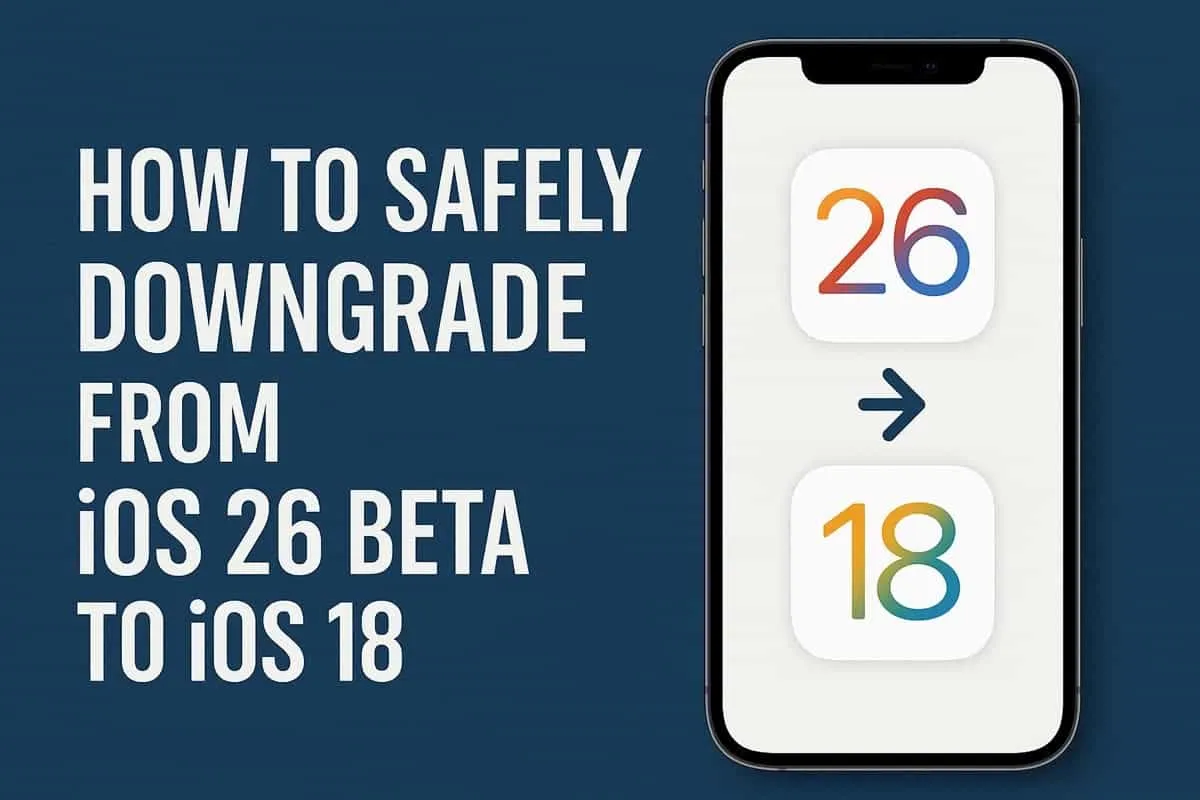
/width:500/plain/https://s3-newsifier.ams3.digitaloceanspaces.com/gizchina.com/images/2025-08/mon82huegtpuzyvoch2tla.jpg@webp)







