While the headline might not sound like rocket science to you, I’m sure there are folks who would be more than happy to get two days of smartphone usage out of a single trip to the wall socket.
When I received the OnePlus One, I was worried about the battery life on the phone, since it had a massive 5.5-inch screen. Having used the Find 5 for quite some months, I would’ve been happy to get a single day’s usage out of the phone; fortunately the OnePlus One battery does better. Despite that, I had to plug the phone to charge every night for there wasn’t enough juice to take me through the next day at college (and I can’t afford to have it die whilst).
Just to put things into perspective, here’s the apps/features that I use: WhatsApp, calls (~20-30min/day), Chrome, WeChat, feedly, 2x Gmail accounts, Quora, Facebook (and Messenger), and a few shopping apps besides the usual Google services.
On an typical working day, there’s about 4 hours of screen on time that I consume. While leaving WiFi on at home (while the phone isn’t in use) doesn’t consume a lot of battery, leaving data on certainly does, which is something I noticed right on day one. So from 8 hours of screen on (in 25-28hrs of use), the phone went to about 5 hours of screen on (which I think is a good metric to estimate battery life), when data was on.
I’ve been using Android phones for a while now, and have learnt a few tricks which I decided to implement, in a bid to extend battery life. Hence, I installed Greenify and Tasker, two of the most useful apps you’ll ever find, in my opinion. But as many of you might know, Greenify requires root to work at full potential; the phone was then rooted (click here if you want to know how).
Greenify – Put background apps into ‘hibernation’
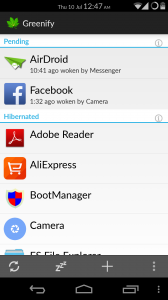
What Greenify does is pretty straighforward; the app puts user-selected apps into ‘hibernation’ so they don’t consume battery in the background. Another useful tool is the ‘cut wake path’ feature, which allows you to ‘cut’ the path through which the app re-launches itself in the memory (some of these ‘paths’ can be ridiculous). Lastly, also enabled auto-hibernation (self-explanatory).
Now, Tasker. In all honesty, Tasker is the MOST powerful Android app I’ve ever come across. The app is a programming language in itself; it’ll take you as far as your imagination.
Tasker – Automate your phone
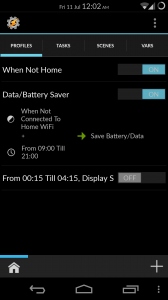
So I created this simple Tasker profile which helps save data as well as battery when the phone is not in active use. The profile basically turns on data for a specified amount of time and then turns it back off, and this keeps repeating in pre-defined intervals during the time the phone isn’t in active use. If the screen is on, the system again checks in another 15 minutes. It is a bit complicated, read what follows to understand better. Also, I don’t need to be connected while I’m asleep; so there’s no data/WiFi during the night (you can define what is night for you).
Triggers that activate the profile
- Phone NOT connected to my home WiFi network
AND - Its between 9am and 9pm
If these two conditions are met simultaneously, the profile is active. Here’s what follows:
What happens when the profile is active
- Wait 15min (just to be sure I’m not using the phone)
- If WiFi is on and NOT connected to my home network, turn it off
- If screen is on, wait another 15min (i.e., go to step #1 again)
- If screen is off, put the phone in a cycle where data turns on for 2 minutes every 30min
After quite some modifications to the profile, I think I’ve reached an optimal point. The phone now goes on for two days without a charge in between, which is something we all can do without, but love at the same time.
Some battery stats while the above profile was used in conjunction with Greenify:
After almost a day of use, the phone clearly has enough juice to take me through one more
There are other profiles I’ve done, so let us know if you’re interested and we’ll post more of this! Also, be sure to let us know how you use Tasker with your phone if you already do.


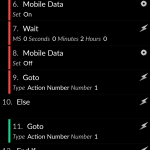
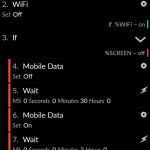
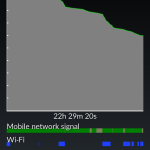
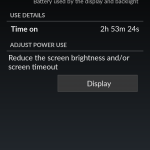




excellent!
Thanks 🙂
excellent!
Thanks 🙂
That’s pretty solid. The battery in my W8s can last that long but what kills it is screen on time. If I browse for a few hours it drains really fast. Plus having both sims in it with bad reception I’m lucky to get half a day
That’s pretty solid. The battery in my W8s can last that long but what kills it is screen on time. If I browse for a few hours it drains really fast. Plus having both sims in it with bad reception I’m lucky to get half a day
Well done Yash!
May I suggest a short video of modifying each of the mentioned apps so those amongst us who are more visual than literal can have a visual reference point
Thanks! We’ll try and do a video as well. 🙂
Hi Yash,
Nice post. I already had Greenify installed prior & is a great app. Tasker is new, installed it & has come smart utilities. I was trying to set MOBILE DATA On through TASKER but unable to do so. I can turn OFF MOBILE data without problem. I have a Mediatek 6589t phone
Thanks Alex 🙂
About data not turning on, you can try this Tasker extension called ‘secure settings’ which gives you better control at toggling data, BT, etc.
Hi Yash,
I could get the MOBILE DATA to turn ON using another apk -“MTK control”. It integrates well with TASKER. I created the profile state based with Shake gesture to TOGGLE on/off MOBILE DATA. Works fine
Hi Alex, thanks for the info. I’m sure it’ll help other MTK users who want to use Tasker. Cheers!
Well done Yash!
May I suggest a short video of modifying each of the mentioned apps so those amongst us who are more visual than literal can have a visual reference point
Thanks! We’ll try and do a video as well. 🙂
Waiting to get mine..
Hi Yash,
Nice post. I already had Greenify installed prior & is a great app. Tasker is new, installed it & has come smart utilities. I was trying to set MOBILE DATA On through TASKER but unable to do so. I can turn OFF MOBILE data without problem. I have a Mediatek 6589t phone
Thanks Alex 🙂
About data not turning on, you can try this Tasker extension called ‘secure settings’ which gives you better control at toggling data, BT, etc.
Hi Yash,
I could get the MOBILE DATA to turn ON using another apk -“MTK control”. It integrates well with TASKER. I created the profile state based with Shake gesture to TOGGLE on/off MOBILE DATA. Works fine
Hi Alex, thanks for the info. I’m sure it’ll help other MTK users who want to use Tasker. Cheers!
Hi Alex, thanks for the info. I’m sure it’ll help other MTK users who want to use Tasker. Cheers!
Is this what counts as an article these days? No comparison between before and after makes this little better than homeopathy.
The short version:
1. Root your phone.
2. Install greenify.
Waiting to get mine..
Is this what counts as an article these days? No comparison between before and after makes this little better than homeopathy.
The short version:
1. Root your phone.
2. Install greenify.
my htc one x has 90 minutes screen on time per charge 🙁 battery has been replaced and tried factory reset and cm11. Think I’m just gonna end myself
my htc one x has 90 minutes screen on time per charge 🙁 battery has been replaced and tried factory reset and cm11. Think I’m just gonna end myself
Thanks for the great post. Greenify is the number one essential app for any android rooted or not. I use Easy Battery Saver to control mobile data and that infuriating FastDormant. No root needed.
Thanks for the great post. Greenify is the number one essential app for any android rooted or not. I use Easy Battery Saver to control mobile data and that infuriating FastDormant. No root needed.