Last week, Microsoft finally ended the official support of its one of the popular operating system dubbed Windows 7. This means that system running Windows 7 will no longer receive security updates. With that said, it’s now a high time for the 11-year-old OS users out there to eventually upgrade. With no security updates, the Windows 7 will now face huge security & privacy risks in the coming months.
If you’re someone who’s looking for a way to easily upgrade from Windows 7 to Windows 10, then here’s how you can do that.
How to Upgrade From Windows 7 to Windows 10 Easily
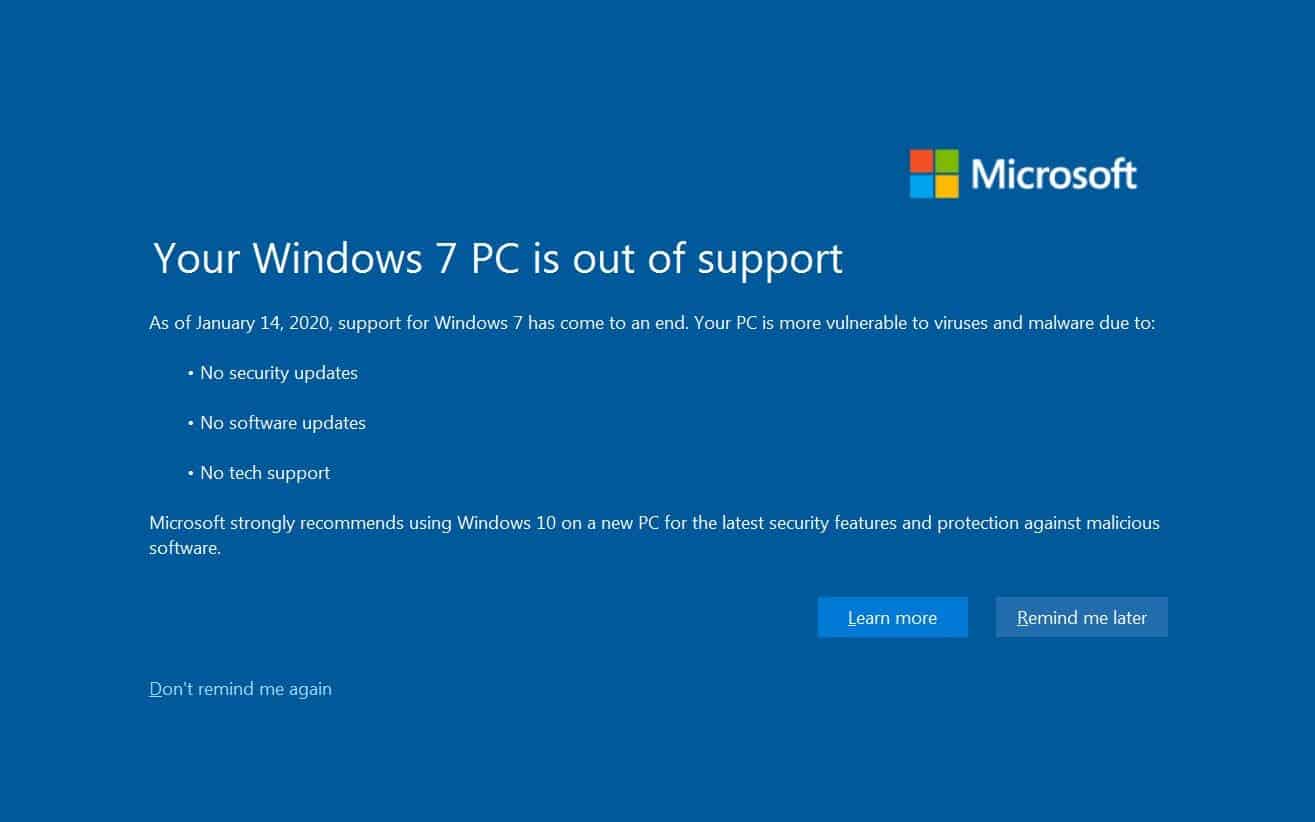
Note: For this guide to work, you should have a genuine copy of Windows 7. If not, you will not be able to upgrade to Windows 10 and will have to buy the original copy instead.
- Head over to Microsoft official website to download the latest Windows 10 operating system.
- Since you’re running on Windows 7 OS, you will see an Update Now button under the Download Windows 10 section.
- Clicking the Update Now button will download a small application that we will use to upgrade from Windows 7 to Windows 10.
- Run the downloaded file and follow the on-screen prompts. You will now see the Update Now button. The downloaded application will automatically detect the current operating system. Furthermore, it will automatically prepare for the Windows 10 installation.
- The program should now start to download Windows 10. This step can take a while depending on the speed of your internet connection.
- You will be notified once the Windows 10 is downloaded. Tap on the Restart Now to initiate the installation procedure.
- All you have to do now is sit back and relax until the entire installation procedure completes.
Once the all-new Windows 10 is installed, you will see the desktop screen. Since you were using the genuine copy of Windows 7, the new Windows 10 will also be activated automatically. To double-check, you can head over to Start>>Settings>>Update & Security>>Activation.






Is it free?
No, you have to pay 10000 dollars as a download fee
Yes, Once the all-new Windows 10 is installed, you will see the desktop screen. Since you were using the genuine copy of Windows 7, the new Windows 10 will also be activated automatically.
Im using intel quad core pc with 6 gid ram, can my pc spec support this windows 10..
If you have genuine Win 7 already, yes.
I built my PC when the Core 2 duo was first released, Core 2 Duo E6600SL9S8 (B2) SL9ZL (B2)July 2006. I’ve tried Windows 10 on it, but the hardware is just too old to run it properly–too slow. I bought a low-spec HP laptop with a 1.1 Ghz procressor, 4 GB ram, 64 GB SSD and Windows 10 pro 64 bit. It runs great because as wimpy as the hardware seems, except the processor maybe, is faster than the old beige box. Even 64 bit Windows is faster than 32 bit. Only one thing, if you buy a Windows 10 desktop or laptop get one with 8, 12, 16 GB memory and at least a 128 GB SSD. Use portable HDDs for storage instead of getting a large capacity 5400 rpm HDD.
That Core 2 is a prime candidate for a light weight Linux box.