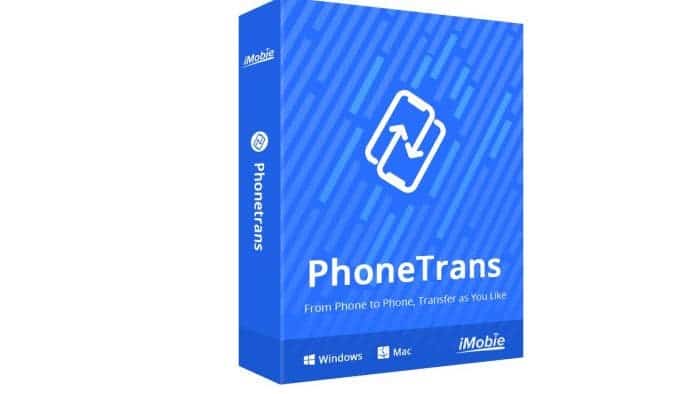PhoneTrans is a new software available for Windows and Mac that makes it one-click easy to migrate everything you need freely across iOS (The new iPhone 12 series is supported) and Android phones & tablets, in any way you want. The software is available in a free version and you can buy the full version for a competitive price. It supports all the Android and iOS devices available in the market and offers migrating everything you need daily, including contacts, messages, call history, photos, music, videos, notes, documents, apps and their data such as WhatsApp data and many more. In addition, the software supports several types of high-speed data transfer to clone data and settings of your previous phone to the new one or merge the content of two phones into one, it goes as you like, easily and immediately.
Features:
-
Quick Transfer
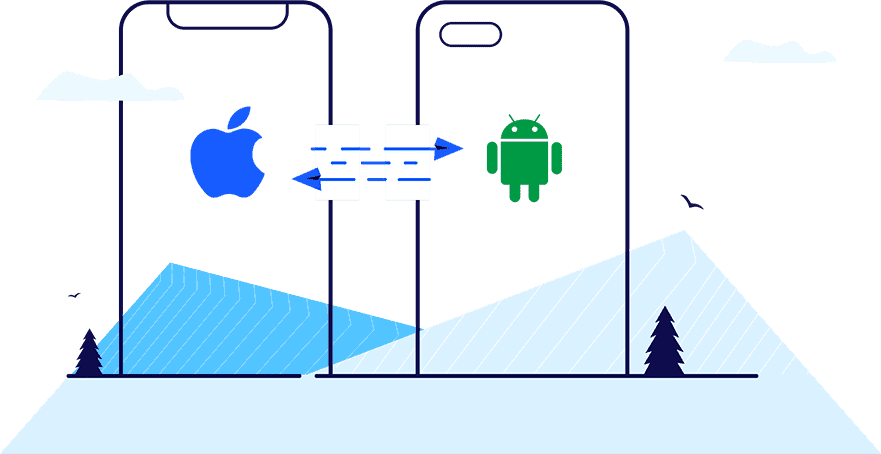
By allowing you to decide what data to migrate and what not, PhoneTrans makes it faster and more flexible to move data from one phone to another. You can select the data and files you want from your previous Android/iOS device, and transfer them directly to the new one, no matter it’s an iPhone or Android phone. This way, you’ll save a huge amount of data transfer time and precious phone storage. One better thing is, you get to customize your phone in your way.
-
Cross iOS, iPadOS, and Android Devices
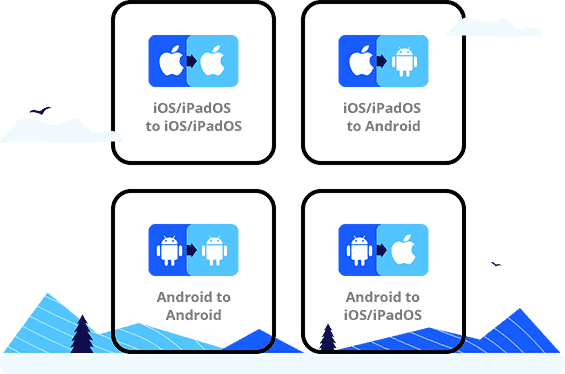
PhoneTrans breaks the boundaries between different systems, ensuring you can migrate data freely across iOS, iPadOS, and Android devices. Whether you upgrade from an old iPhone/iPad to the new iPhone/iPad, move from OnePlus to Samsung, even switch from iOS to Android, or vice versa, your data can always come along. No more fear of compatibility issues, as all incompatible data would be automatically converted to a format that’s friendly to your new phone.
-
Choose what to Transfer
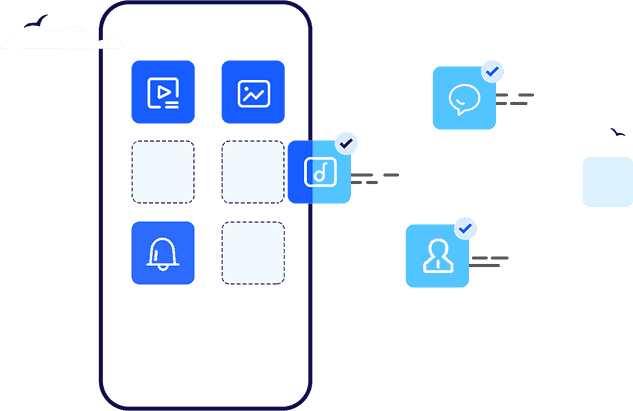
To give you a more customized and efficient data migration solution, PhoneTrans allows you to decide what to transfer. Instead of making a full restore that contains gigabytes of unnecessary data, just pick and transfer the content you want to the new phone directly. You can even transfer different data from multiple devices onto one same phone, like contacts from your iPhone, photos from your iPad, messages from your Pixel – they’ll all be waiting for you on your new Galaxy.
-
Phone Clone
You can clone your old phone to your new phone in one tap.
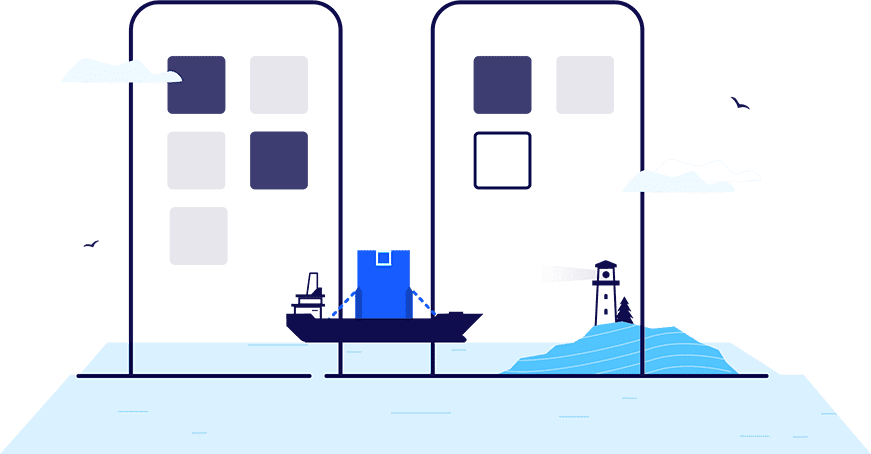
-
Phone Merge
You can merge the content of multiple devices to the new phone.
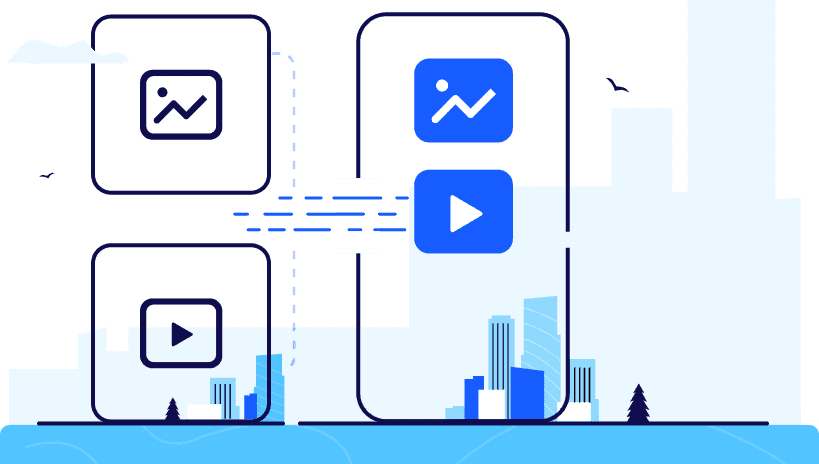
-
App Transfer
You can migrate apps and WhatsApp / LINE / Viber data in 1 click.
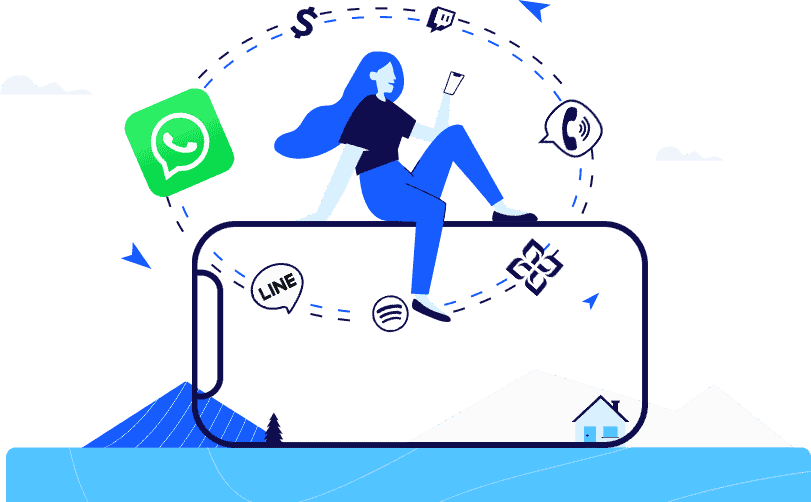
-
Back Up Phone
You can make a complete backup of your old phone.
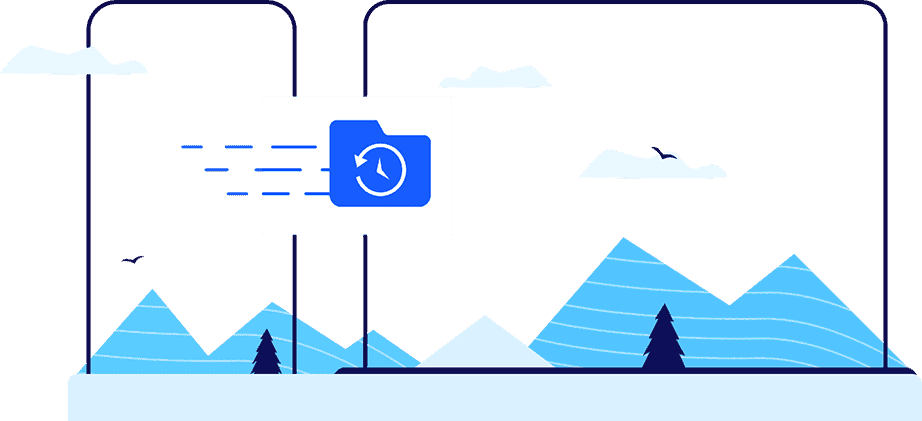
-
Restore Backup
You can restore any backup to new phone as you want.
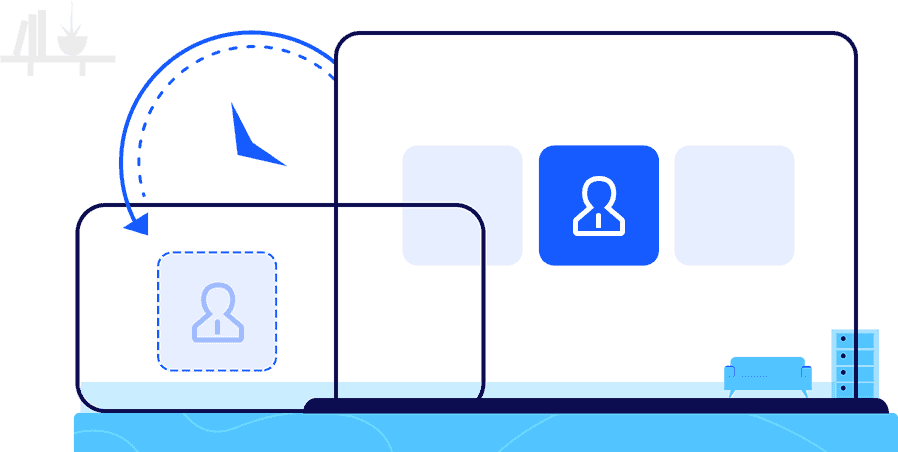
-
Complete Migration
You can transfer data from iTunes library / iCloud / Google Account.
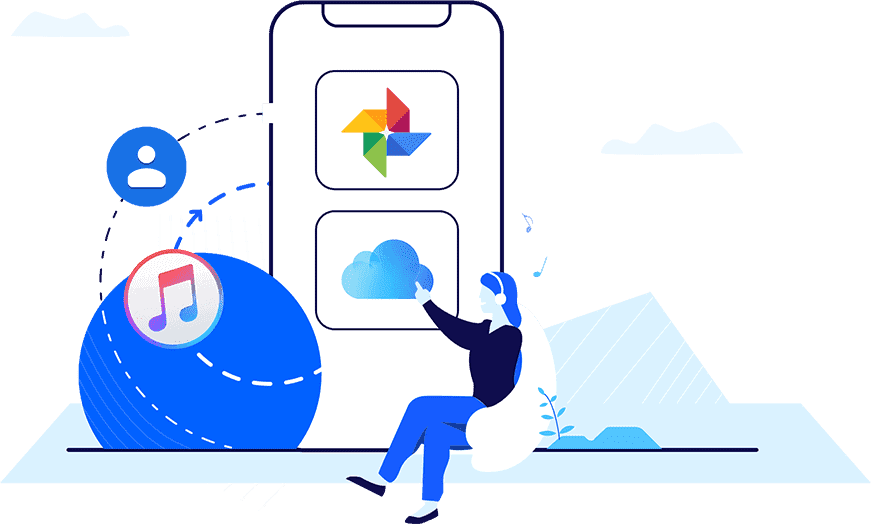
What Data Types Are Available for Quick Transfer?
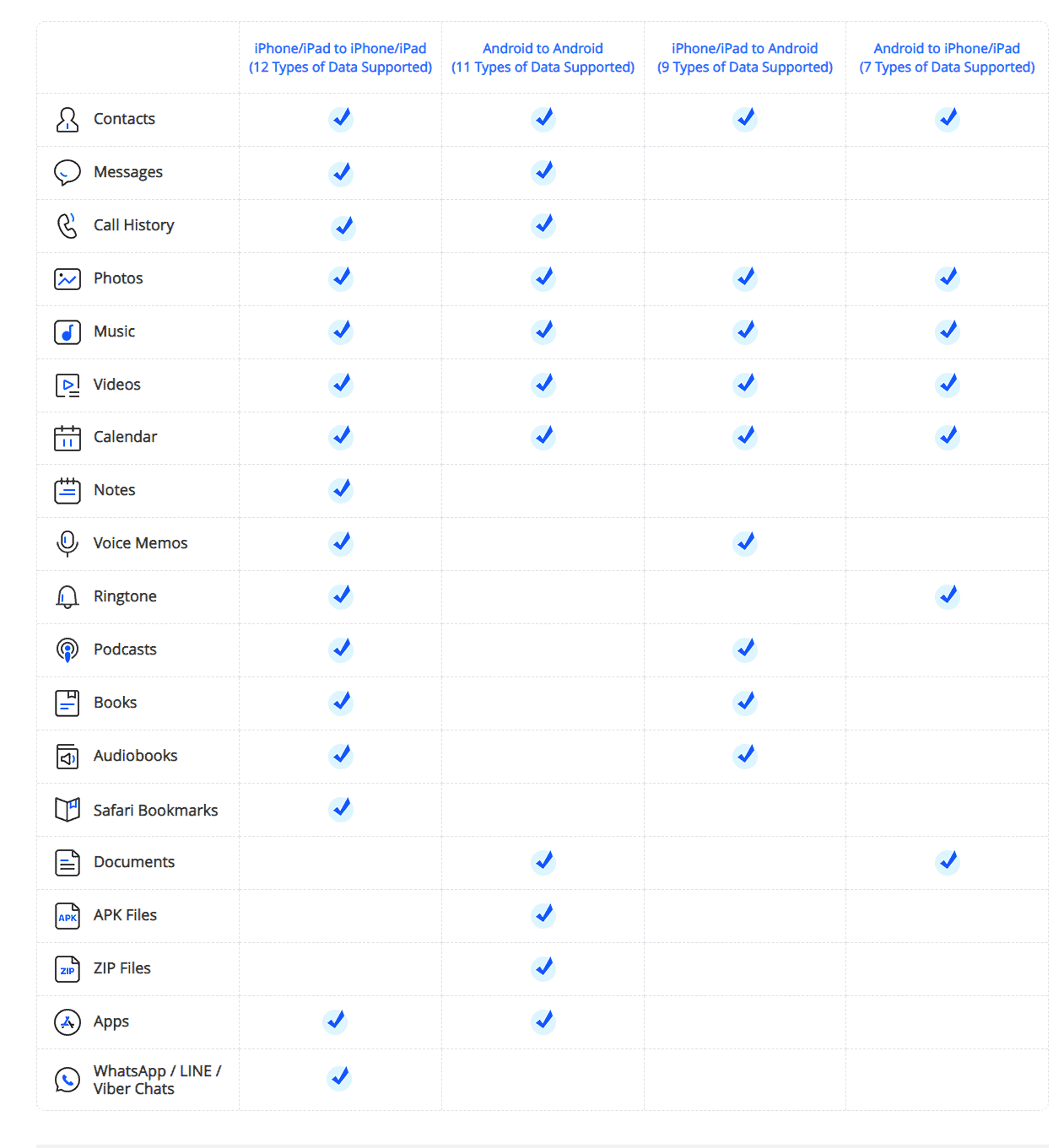
How it works?
Step 1: Preparations
- Open PhoneTrans on your computer
- Select Phone to Phone – Quick Transfer option
- Click “Start transfer” button
- Connect your two devices to the computer with USB cables
- After you select “Phone to Phone” option on PhoneTrans, you will see an interface like below:
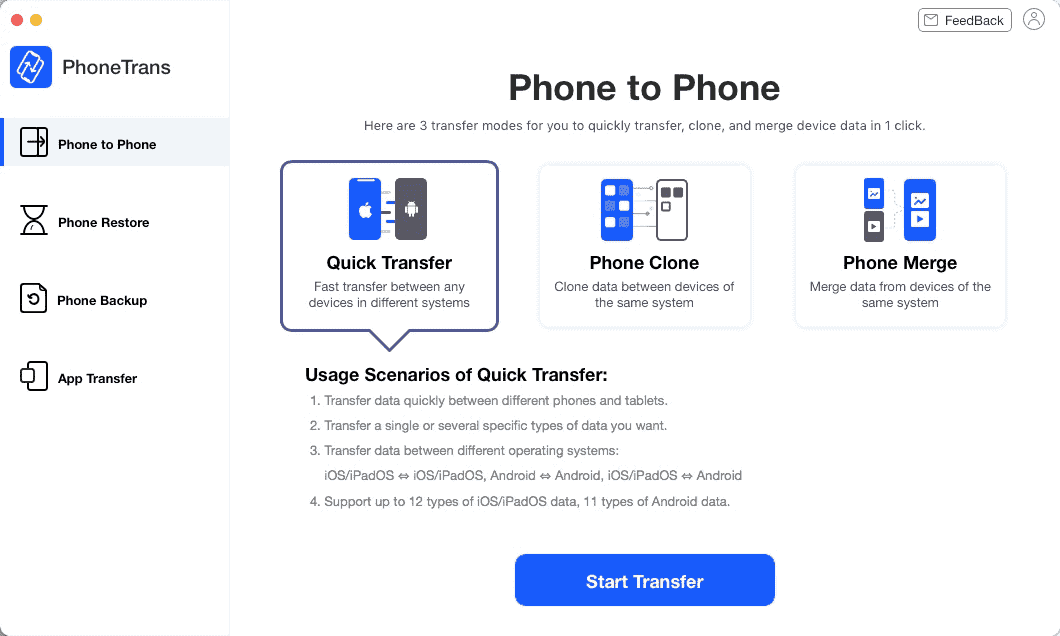
Please click Quick Transfer option and “Start transfer” button successively, and connect the two devices to your computer. By default, PhoneTrans will detect both devices soon. If your devices fail to be recognized by PhoneTrans, you will see interface like below:
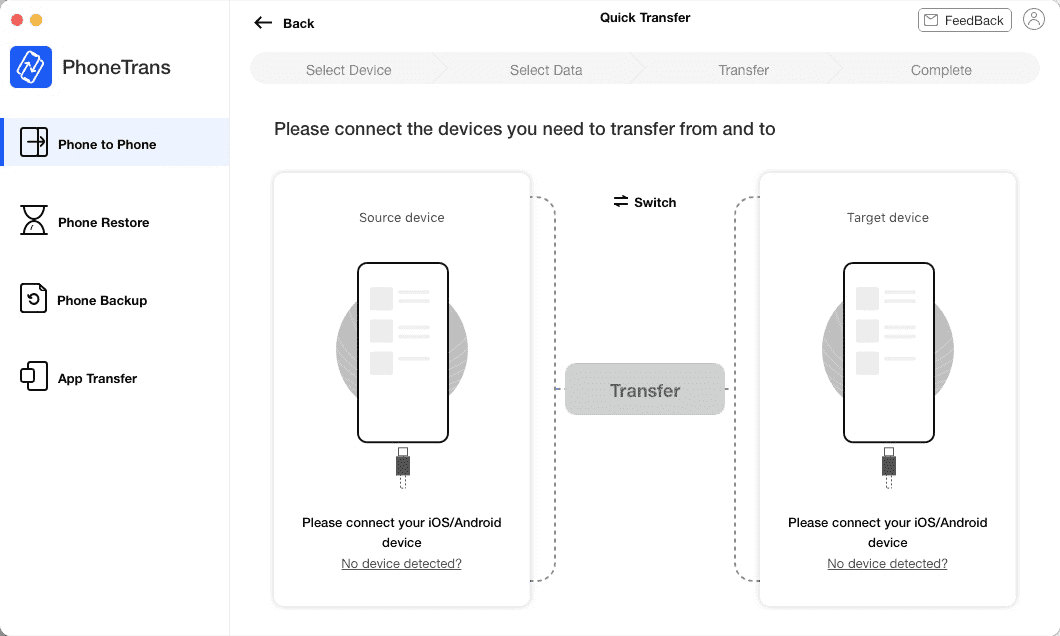
When you device is detected by our software successfully, the below interface will show:
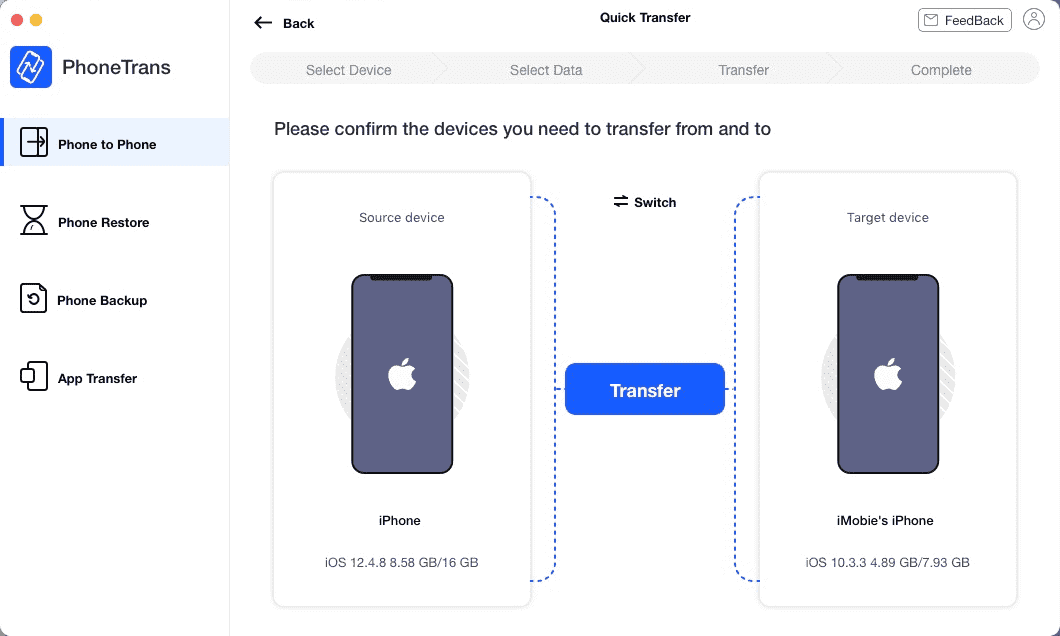
Step 2: Selection
Do as following:
- Click “Transfer” icon
- Choose the file type you want to transfer
When both of the devices have been detected by PhoneTrans, the first connected device will be detected as Source device while the next will be the Target device. You can also click “Switch” to switch the source device and target device easily. After you complete the selection, please click “transfer” icon. Once you click the icon, you will see interface like below. Please select one or several data type you want to transfer.
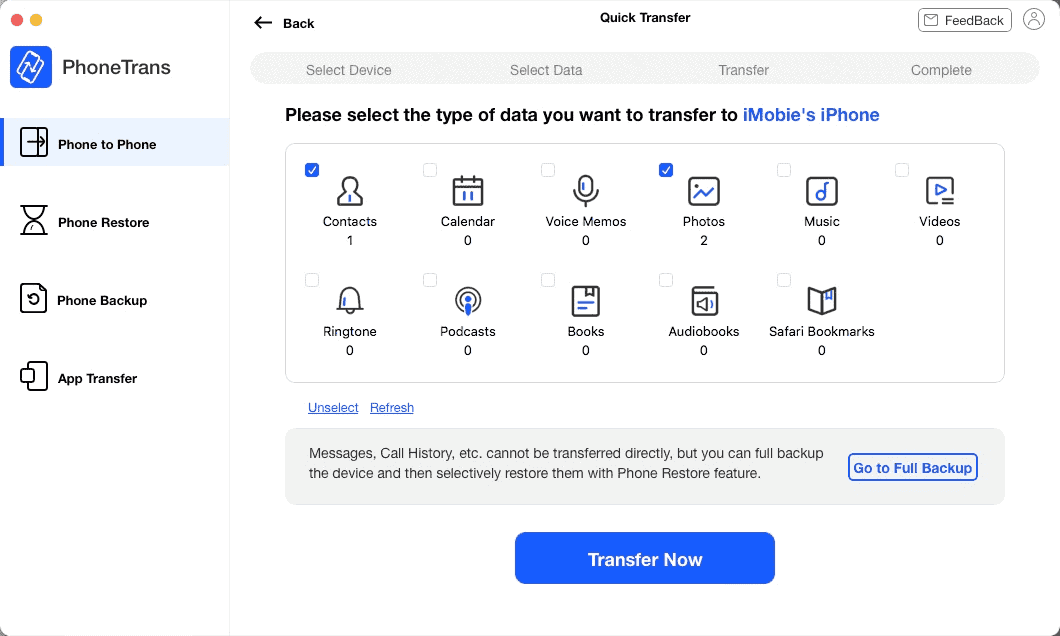
Step 3: Transfer
Do as following:
- Click “Transfer now” icon
- Wait for the process to be ended
After clicking “Transfer now” icon, the transfer process will be initiated automatically. The transfer time will largely depend on the size of your device data. Please keep patient.
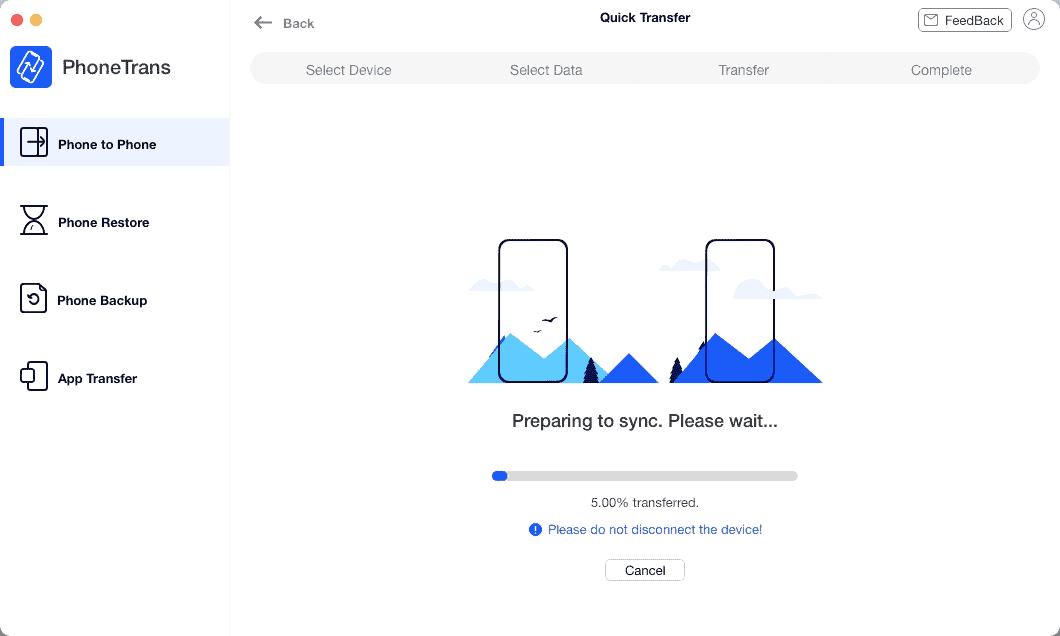
Once the transfer process completes, you will see “Successfully transferred” interface. To exit the page, please click Back icon.
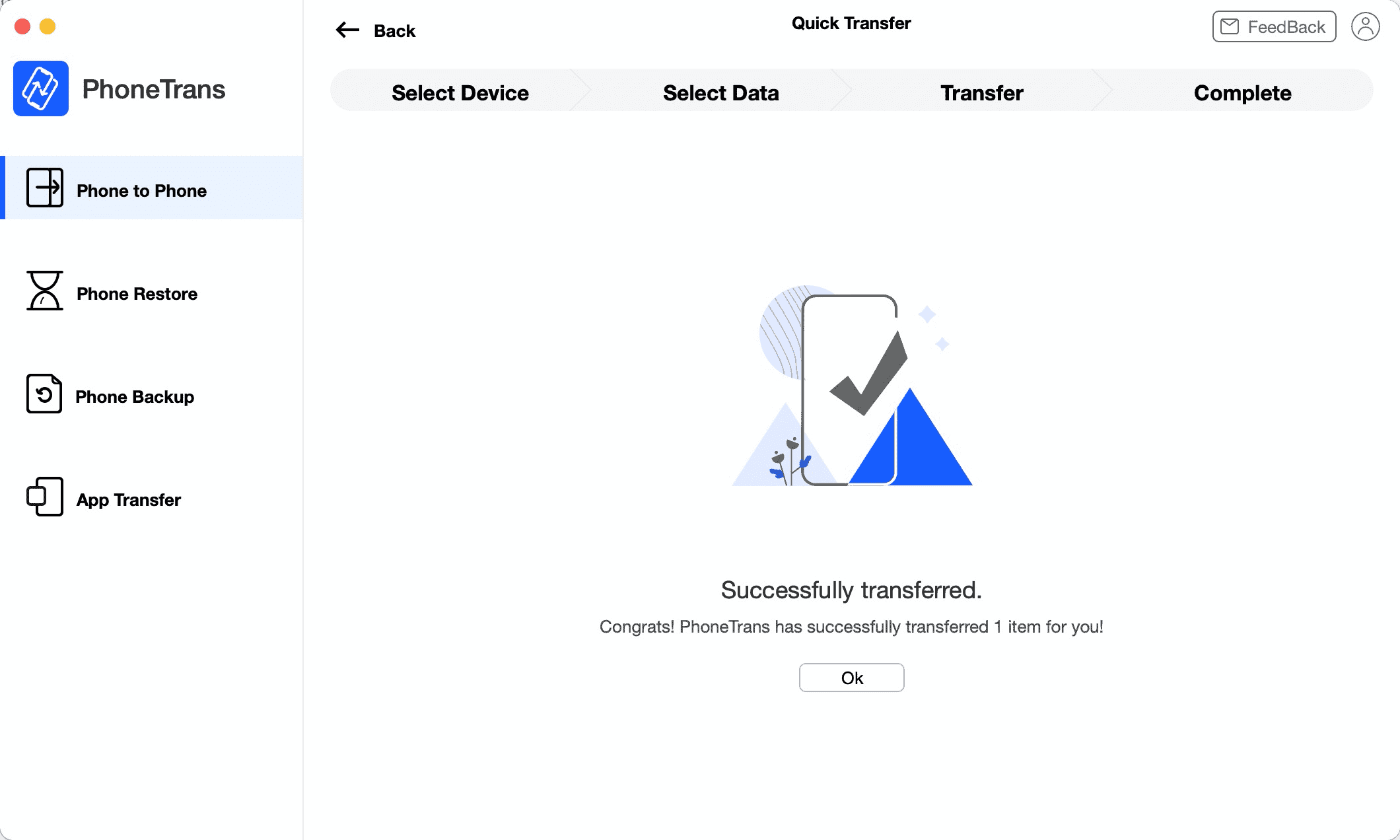
Download PhoneTrans software
You can download and try PhoneTrans Free version from the link below:
Download PhoneTrans Free Version
Buy PhoneTrans software
You can Buy the full version of PhoneTrans software from the button below, They offer various subscription plans for personal and multi-use. Currently, there is an ongoing deal that you can take advantage of to buy the software for a reduced price.
For more information, you can head to Phonetran’s official website as it includes a set of tutorials and information about how to transfer your data from one phone to another. Among them, we recommend this tutorial on how to transfer your data from an iPhone to another, and it supports the new iPhone 12 phones.
How to Transfer Contacts from iPhone to iPhone (iPhone 12 Supported)