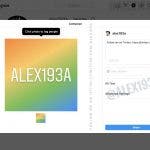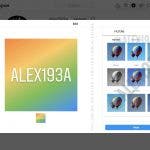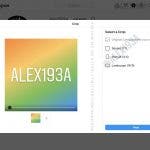As a developer and tipster Alessandro Paluzzi reported, Instagram will soon offer a method that allows users to create posts from a desktop or laptop browser. This new feature is currently in the test phase. Thus, at the moment, the only way to create an Instagram post is the app and the method described at the very end. In some sense, this is logical that Instagram hasn’t been offering such a feature because it’s a mobile app and vast majority of its users are mobile users. But more and more not direct rivals such as Telegram are offering features that could be used from laptops. So Instagram should take into consideration the changes and behave adequately.
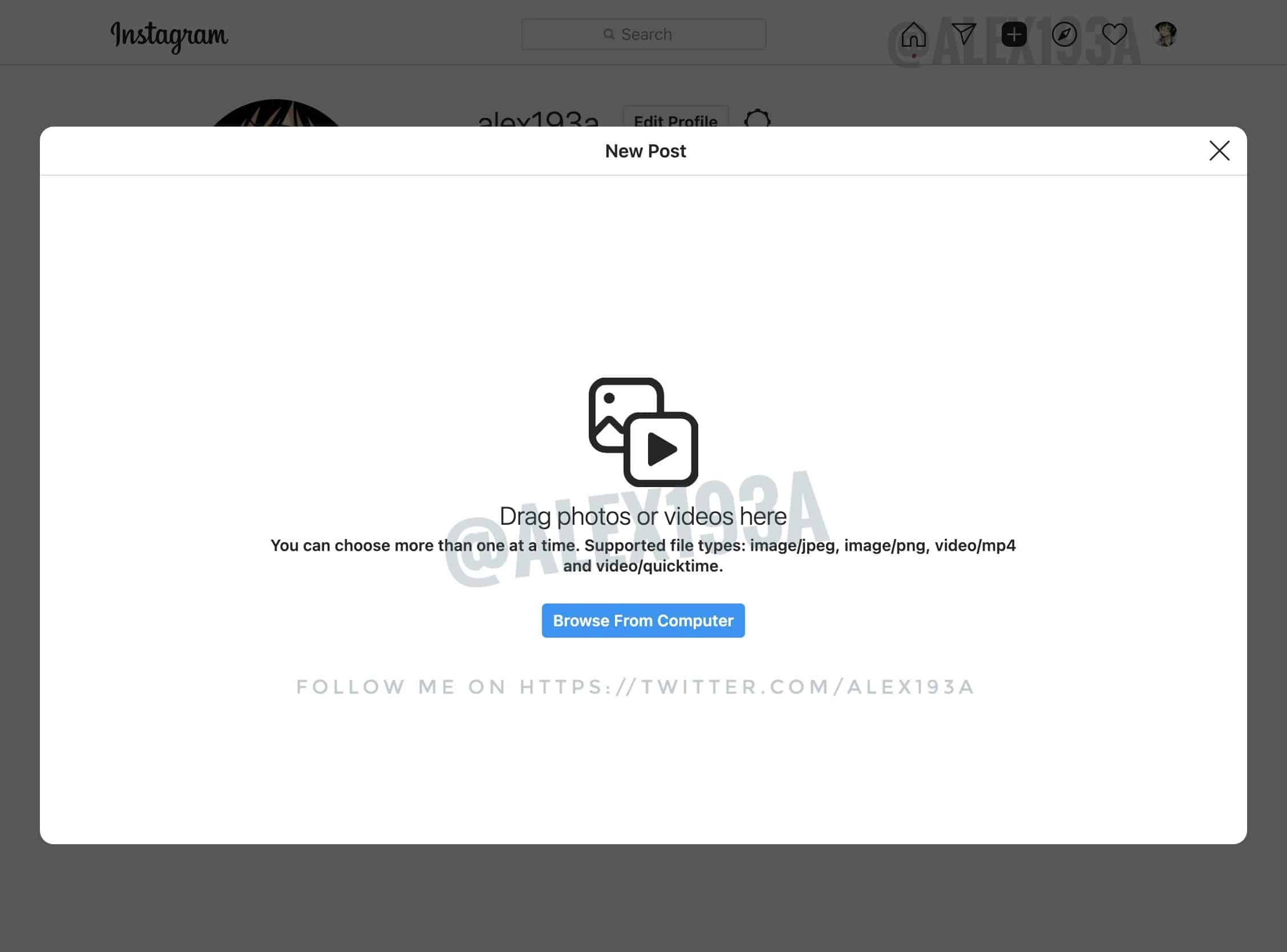
Well, apart from informing about the new feature that Instagram will bring, Paluzzi also shared a few images showing what the new feature currently looks like. The screenshots come our way from the testing. Thus, in the final version, there may be many changes.
As for creating a post from the desktop on Instagram is almost the same as doing it on the mobile app. Like the latter, there is a button on the top of the Desktop View (a “+” icon inside a rounded box) that is added to allow users to create new posts from desktop or laptop screen.
Once clicking on the icon, you will be able to drag-and-drop images and videos. They will also have access to an editor with support for cropping and filters. You can add captions as well as locations and of course you can tag people in an image. In advanced settings, most likely, you will be able to disable comments.
Unfortunately, there is no information when Instagram will roll this feature out. But there is every reason to think that Facebook / Instagram will announced it in the near future.
How To Create Posts In Instagram Via Facebook Creator Suite
Honestly, there is a way allowing users to create Instagram posts from desktop. For this, you have to use Facebook Creator Suite. You just have to follow the instructions to get the job done:
To upload and post content to your Instagram feed through Creator Studio:
- Click Create Post.
- Click Instagram feed.
- If you have more than one Instagram account connected, select the account you want to post to.
- Add a caption (max. of 2,200 characters, 30 mentions and 30 hashtags) and add a location (optional).
- Click Add contentto choose the photos or videos you’d like to post. Next, choose between these two options:
- Click From file uploadto upload new content. Learn more about image resolution and aspect ratios on Instagram.
- Click From Facebook Pageto post content that you’ve already shared on your Facebook.
To tag accounts in your photo:
- Select on the bottom of your photo.
- Type the account name.
- Select Save.
To crop photos:
- Select on the bottom of your photo.
- Adjust the photo.
- Select Save.
To tag a business partner for a branded post:
- Select Advanced settings.
- Type the name of the partner’s account in the Search for a business partner…
- Select the business partner.
- If you want to simultaneously post this content to the Facebook Page connected to your Instagram account, tick the box next to your Page under Post to Facebook.
- You can add additional details to your Facebook post after you publish to Instagram.
- Click Publish.