Microsoft has released Windows 11 Preview Build 22000.65, which is now available to Insiders on the Insider Channel. As you might expect, the mentioned firmware brings with it a number of changes that should make the process of interacting with the operating system more comfortable.
One of the most notable changes concerns the Start menu, which has a full search bar. Another search bar, as before, is located at the top of the widgets menu.
The Power Modes setting appears on the Power & Battery page in the Options menu. Changing the “Power Modes” is also available through the context menu, which can be called by clicking on the battery icon on the taskbar (relevant for laptops). The user can easily increase the performance of the device or, on the contrary, decrease it in order to extend the battery life.
One of the handy features of Windows 11 is the new window snapping layouts, which allow the user to arrange application windows on the screen according to their own preferences. In the new build, this feature is optimized for small screen devices when used in portrait orientation. The developers also updated the design of some of the system warning dialog boxes; to make them more consistent with the look of Windows 11.
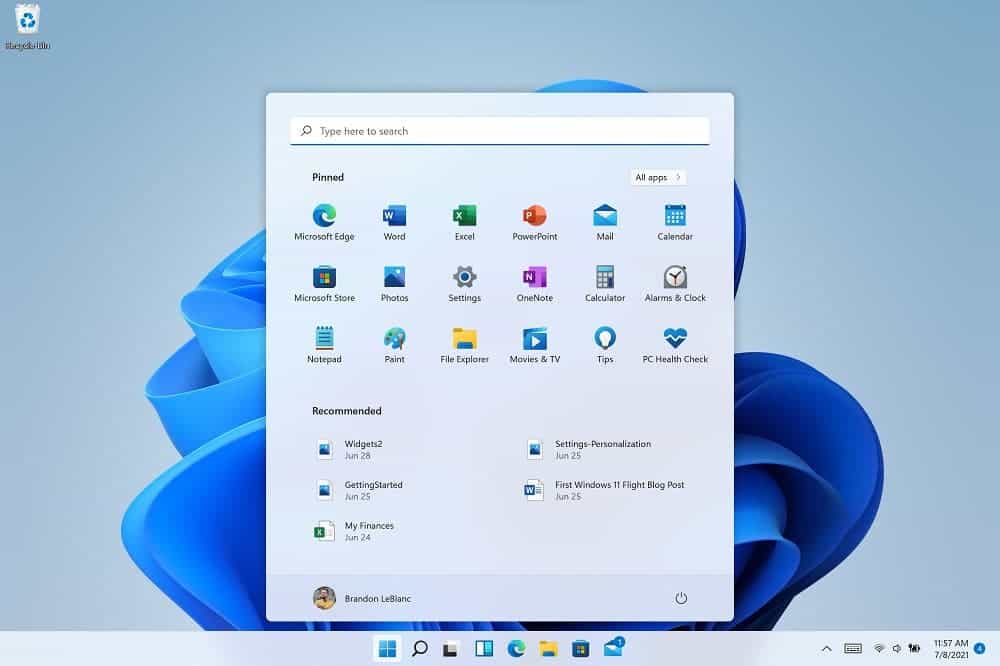
Microsoft has made a lot of minor fixes to improve the stability of the operating system. Here is a full list of changes in Windows 11 Build 22000.65:
Windows 11 Build 22000.65 changes and improvements
- Start now has a search box to make it easier to find what you’re looking for.
- Taskbar will now show across multiple monitors which can be enabled via Settings > Personalization > Taskbar.
- We have updated several system alert dialog boxes; such as the alert for when the battery is running low on your laptop; or when you change your display settings with the new Windows 11 visual design.
- The ‘Power mode’ settings are now available on the Power & battery page in Settings.
- Right clicking the desktop now directly has a Refresh option without needing to click “Show more options”.
- Right clicking a .ps1 file in File Explorer now directly has a Run with PowerShell options without needing to click “Show more options”.
- Available snap layouts when using smaller PCs in portrait orientation have been optimized for that posture. You can now choose to snap three apps on top of each other, instead of four quadrants.
- Based on the collaboration with the most popular GIF provider in China, weshineapp.com, GIF selections are now available for Windows Insiders in China via the emoji panel (WIN + .). If the location is set as China, then GIF data will appear from weshineapp.com.
- Right-clicking on the volume icon in the taskbar now includes an option to troubleshoot sound problems.




