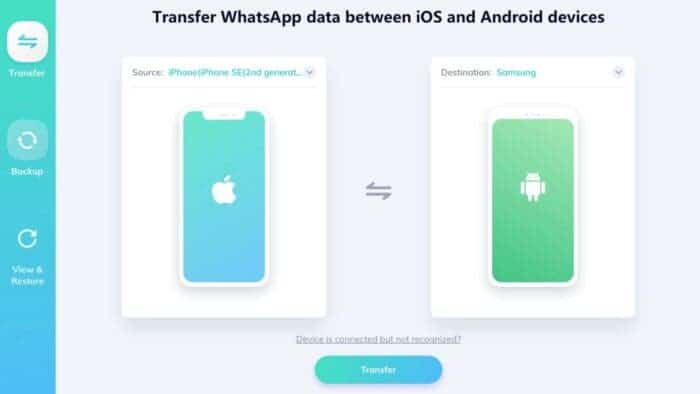If you’re planning to move from Android to iPhone, you’ll be finding yourself in a bit of a hustle. It’s indeed not as simple as it may sound. So, how do you do that? Is there any way to transfer WhatsApp messages from Android to iPhone? Actually, there are a total of three methods to move your WhatsApp messages to your new iPhone.
How to Transfer WhatsApp Messages from Android to iPhone 12/11/X/8/7
Method 1: Transfer WhatsApp Messages from Android to iPhone via Email Chat
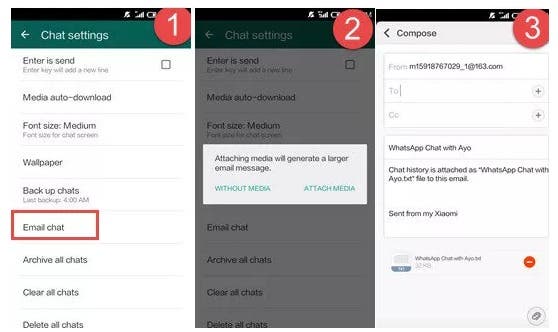
Using Email to transfer WhatsApp messages is relatively easy and there are no too many steps.
What you have to do is:
- Open WhatsApp.
- Click on Settings > Chats Settings > Chat History > Email chat.
- Select the WhatsApp chat history files you want to transfer, you can also choose to attach media or without media.
- Next, you will go to the sending page, make sure you have already logged in your WhatsApp on the new iPhone, then send the chat history to it.
While this works, the email chat is not a perfect way, just sort of a makeshift method. You will not be able to view the chat history on WhatsApp like before.
Method 2: Using Move to iOS. This app developed by Apple Company. You can install it to your Android phone from Google Play and use it to move Android files to iPhone easily.
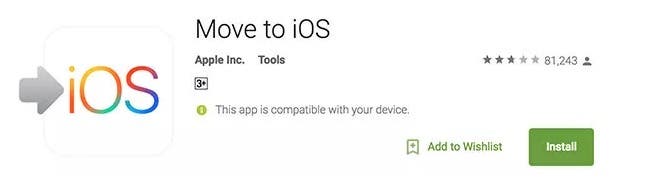
What you have to do is:
- Download and install Move to iOS on your Android device.
- You will need to accept the terms and conditions, then you will see the Find your code screen.
- Next, set up your iPhone till you see the Move from Android screen. Wait for the 10-digit or 6-digit code appear. Note that if you have set up the device, you will need to factory reset it first.
- Enter the code on your Android phone;
- Select the files you want to transfer to iPhone and wait for the whole process finishes.
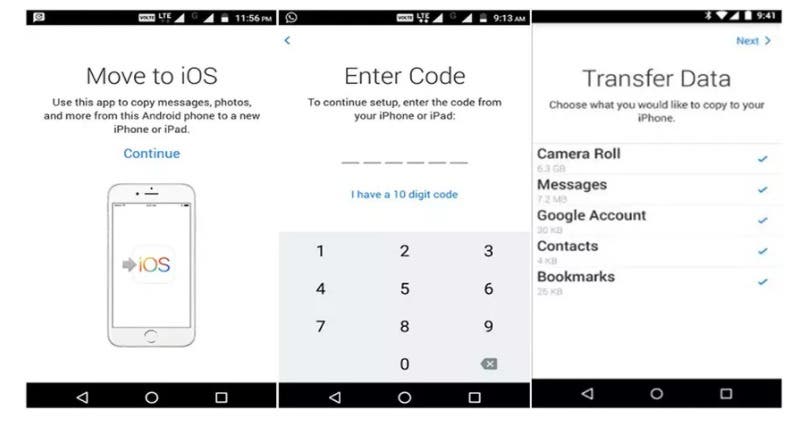 The issue with this method is that the messages will not be found in the chats inside the WhatsApp app for iPhone.
The issue with this method is that the messages will not be found in the chats inside the WhatsApp app for iPhone.
Method 3: Tenorshare WhatsApp Transfer
Tenorshare WhatsApp Transfer is actually the easiest way to transfer WhatsApp messages from Android to iPhone. The steps to transfer WhatsApp messages from Android to iPhone have some requirements, so make sure you follow this guide step by step:
Step 1: Download and Install
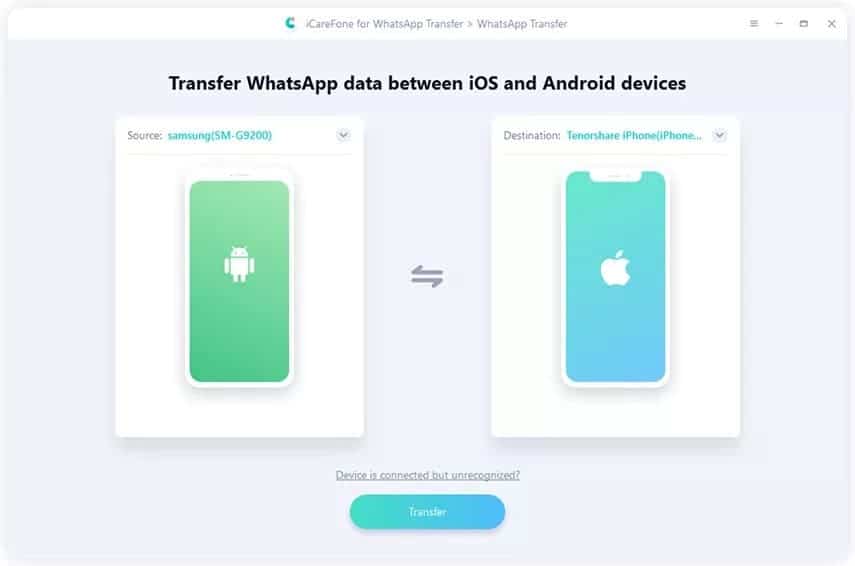
1.1 Launch iCareFone for WhatsApp Transfer and connect two devices on your computer. And then click “Transfer” to continue.
1.2 Here you will be asked to confirm the popup. Click “Yes” to proceed to the next step.
Step 2: Back up WhatsApp Data
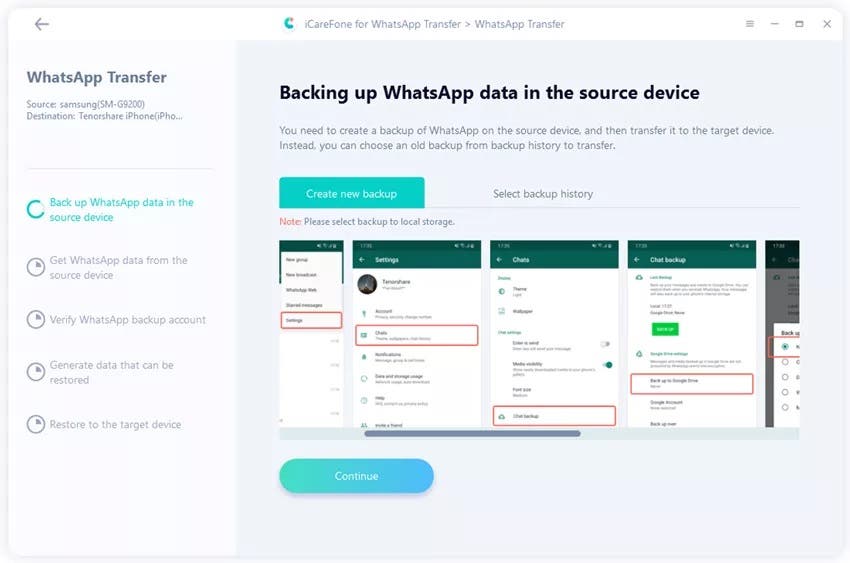
2.1 You need to back up WhatsApp data on your source device by following the screenshot instructions. If done, click “Continue”.
2.2 The program is getting data from the source device, please be patient and wait for the completion.
Step 3: Verify the Source Device WhatsApp Account
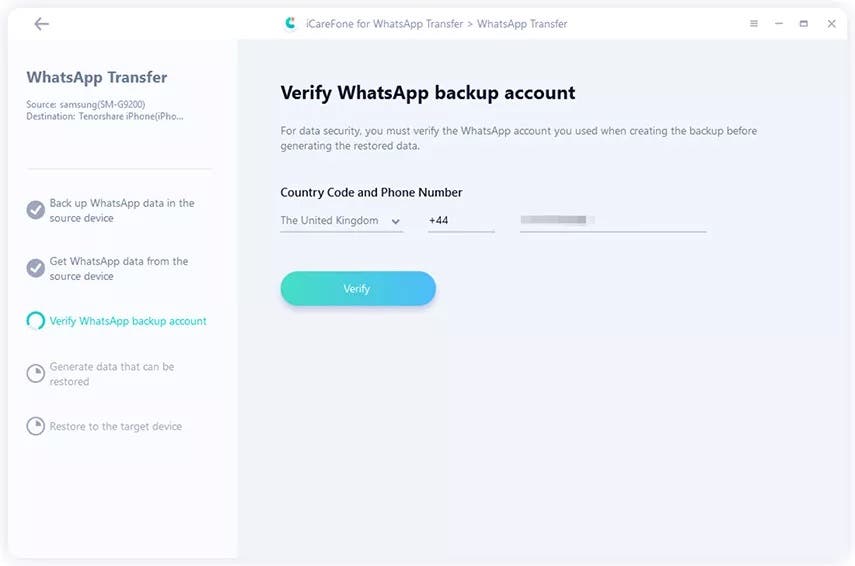
3.1 To keep your WhatsApp data safe, please verify the WhatsApp account you used to create the backup by entering country code and phone number.
3.2 After entering the information, a window pops up to notify you that you may receive a WhatsApp verification code to your source device. Click “Continue” to go to verification interface.
Note: The WhatsApp account on your source device may be logged out during the verification process. In order to verify successfully, please do not log in again.
3.3 When your source device receives the 6-digit code, please fill in the line and click “Verify”.
Step 4: Generate Data to Your iPhone
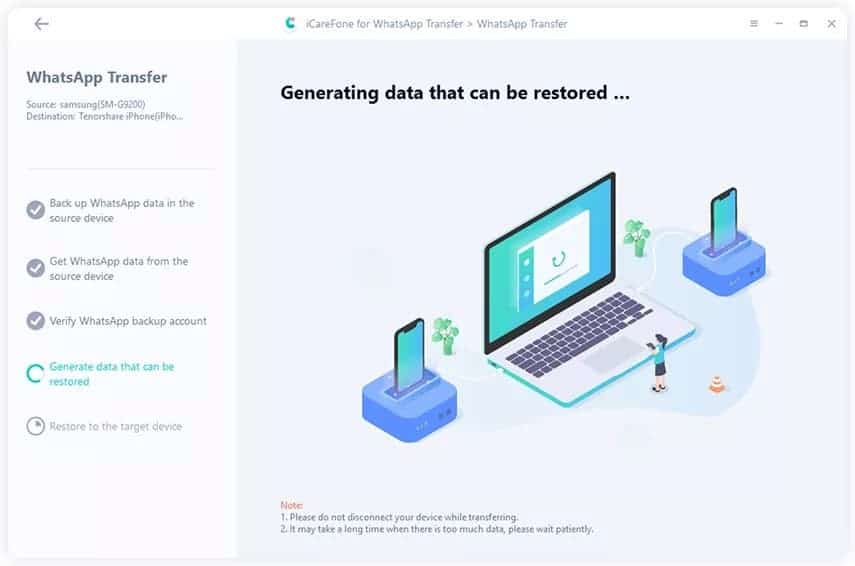
4.1 Once the verification is successful, your device will automatically enter the next step to generate data which will be restored on the target device.
4.2 Before restoring data, please make sure that you have logged in WhatsApp on your iPhone, otherwise the data will not be visible. If confirmed, hit “Logged in”.
Step 5: Restore WhatsApp data to iPhone Successfully
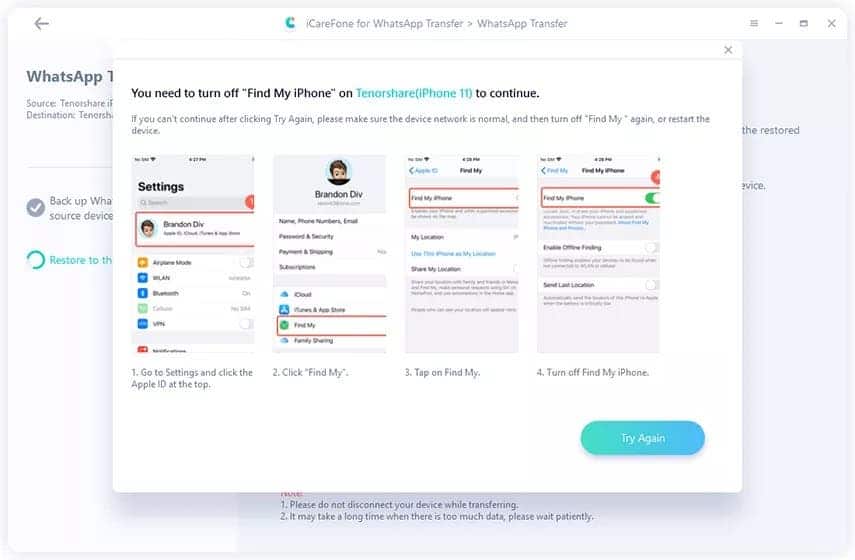
Note: You will be asked to turn off “Find My iPhone”, please follow the on-screen instructions to turn off “Find My iPhone” to continue.
5.1 The software is restoring data to your iPhone. The speed of restoration will depend on the size of the data, please be patient.
5.2 When the data is completely transferred to your device, you will see the following interface. Share it if you like.
Out of the three methods, the Tenorshare WhatsApp Transfer software is the one that works best. It easily transfers WhatsApp messages between Android & iOS. It has a 1-click to backup or restore WhatsApp feature which also works with Kik/LINE/Viber/WeChat(only for iOS). It’s able to export backup of WhatsApp messages and links to HTML and it’s compatible with the latest iOS/iPadOS 15 Beta and Android 10.
Supported devices include: iPhone 12/12 Pro(Max), iPhone 12 mini, iPhone SE(2nd), iPhone 11/11 Pro(Max), iPhone XS(Max), iPhone XR/X, iPhone 8 Plus/ 8, iPhone 7 Red, iPhone 7 Plus/7, iPhone SE, iPhone 6s Plus, iPhone 6s, iPhone 6 Plus, iPhone 6, and all models of iPhone. All models of iPad Air(4th Gen), iPad mini, iPad Pro and iPad.
Android: Samsung Galaxy S21/S20/S10, Huawei P30, OPPO, LG and other 5000+ Android devices.