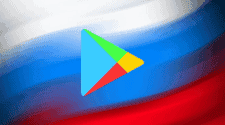With the recent release of the new iPhone 13 series models, there will be surely a new wave of user migration coming. The phones are pretty appealing, bring tons of upgrade over the previous generation and also some of them are surprisingly affordable. Loyal Apple fans will surely flock to the iPhone 13 en masse and it’s quite clear, that even some Android users can be tempted. But switching to a new phone brings the troublesome old data transfer issues. Getting your contacts over can be easy, but how about the rest ? Luckily, there are always some ways to handle that.
Moving from Android phone to iPhone
Method 1 : Using the Move to iOS app
One of the easiest way of migration between the platforms is using the Move to iOS app. It’s a free app available in Google Play Store and will help you with the data move. It’s convenient, but also pretty limited, because it can be only used for setting up a fresh new phone. You also won’t be able to transfer your data fully, because things like WhatsApp chats, saved music or ringtones are not covered. Transfer speed is also pretty slow and you risk your process being interrupted at any time. But it’s easy and you just need to follow few important steps.
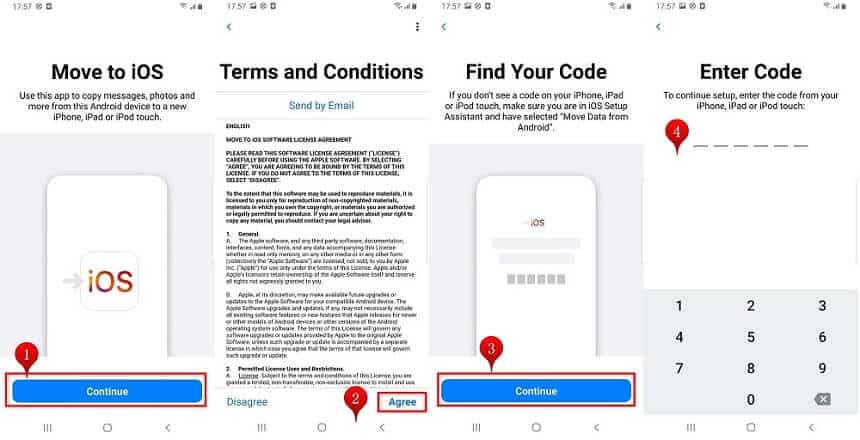
- Download and install Move to iOS on your Android phone, make sure your Wi-Fi is on
- Choose the “Move Data” option and allow the app to access your contacts
- Get the transfer code from your iPhone in “Move to from Android” page in the Quick setup
- Enter the code on your Android device, select the content you wish to transfer and wait for the whole process to finish
Method 2 : Using AnyTrans software tool
But there is a more thorough and detailed way of handling the data transfer. AnyTrans is a powerful software tool, that specializes in moving data between phones and much more. It works nearly for any Android phone out there and covers every possible category of data. You will be able to migrate your WhatsApp chats, music and videos, documents and even your photos will stay neatly organized in the respctive albums. More importantly it also works no matter if the target iPhone is a fresh device, because the transfer is not erasing any data and will skip duplicated content automatically. And it’s usage is fairly simple too.
- Launch AnyTrans on Windows or Mac platforms and connect both your phones via USB cables
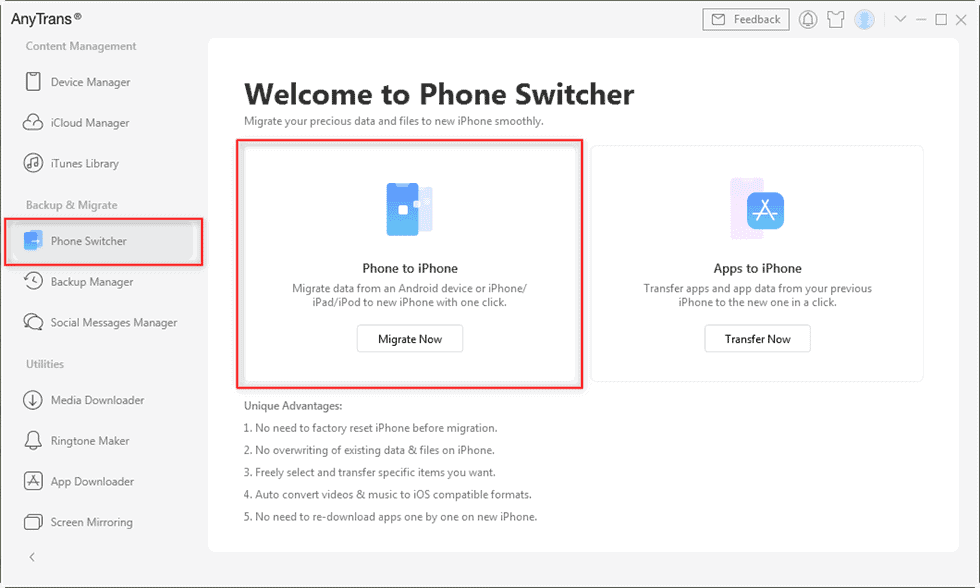
- Select “Phone Switcher” option and then “Phone to iPhone” option
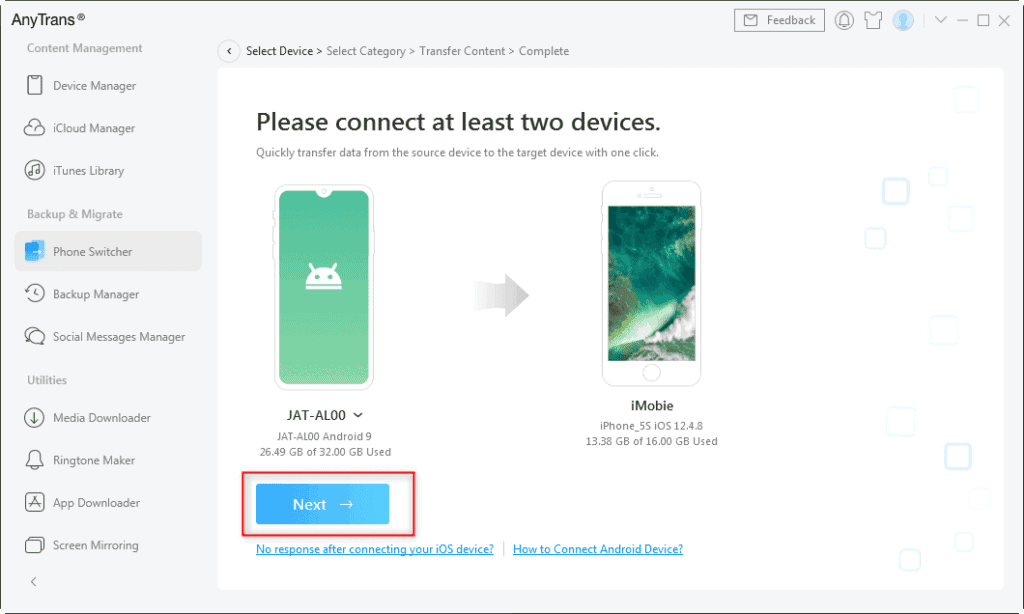
- Choose the exact categories of data you want transferred
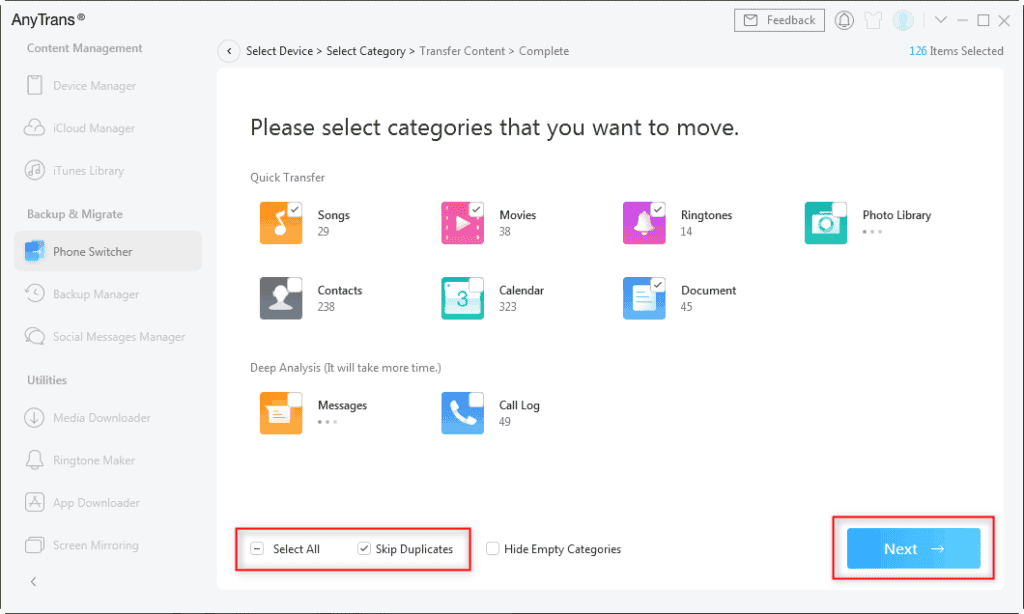
- Click the “Next button” and just wait for the whole process to finish
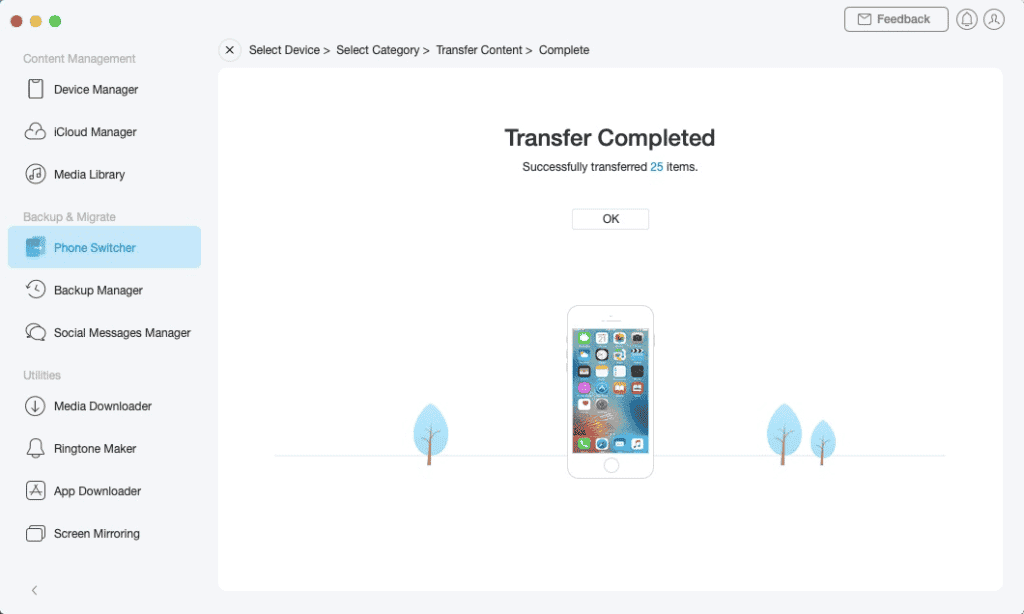
Moving from iPhone to iPhone
Method 1 : Using Apple Quick Start feature
When setting up your new iPhone model, you can always follow up the Apple Quick Start feature and its prompts. You will be able to easily restore your backup from your existing iPhone or iCloud. But nothing is perfect. You won’t be able to transfer only the selected content, just the bulk option is available. And once again it’s there only for a fresh new setup of an iPhone and won’t work on already operating one. Not to mention you can’t transfer some things like non-purchased music and such.
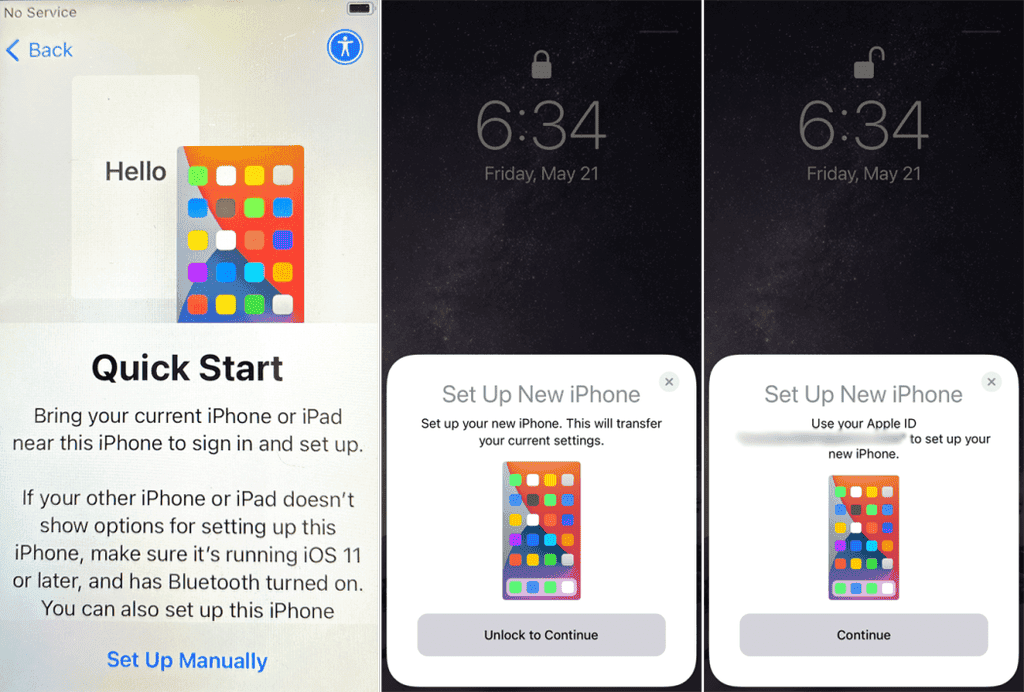
- Start up your new iPhone device and place it near your current iPhone with Bluetooth on or wired connection
- Sign in with your Apple ID, wait for animation on the new device and scan it with the viewfinder on the old device. Or authenticate it manually
- Enter your current passcode, set up Face ID or Touch ID on the new device and tap “Transfer” to start the process
- Keep both devices close to each other, until the whole transfer process finishes
Method 2 : Using AnyTrans software tool
Just like with the cross-platform transfer, you can rather use AnyTrans software tool to have many more options and control. It supports all types of iPhone date without limitations and you can choose exactly what you want to transfer. Or move it all with just one click. Transfer itself won’t erase anything on the new device, so it’s not limited to just setting up a new phone. Duplicated contact will be automatically skipped and the software will tidy up too with merging WhatsApp chats from one person to one thread and much more. And using it is as easy as with Android option.
- Launch AnyTrans on Windows or Mac platforms and connect both your phones via USB cables
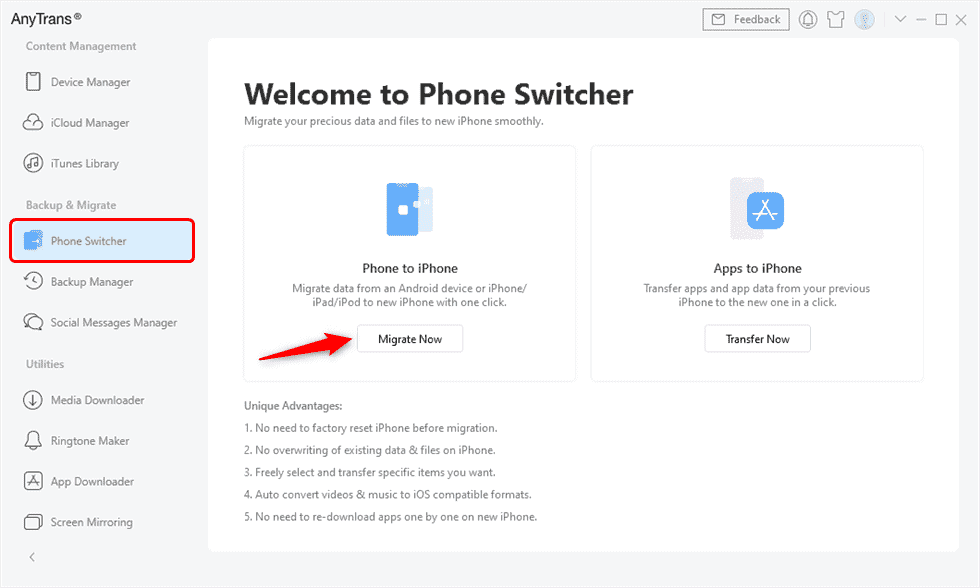
- Select “Phone Switcher” option and then “Phone to iPhone” option
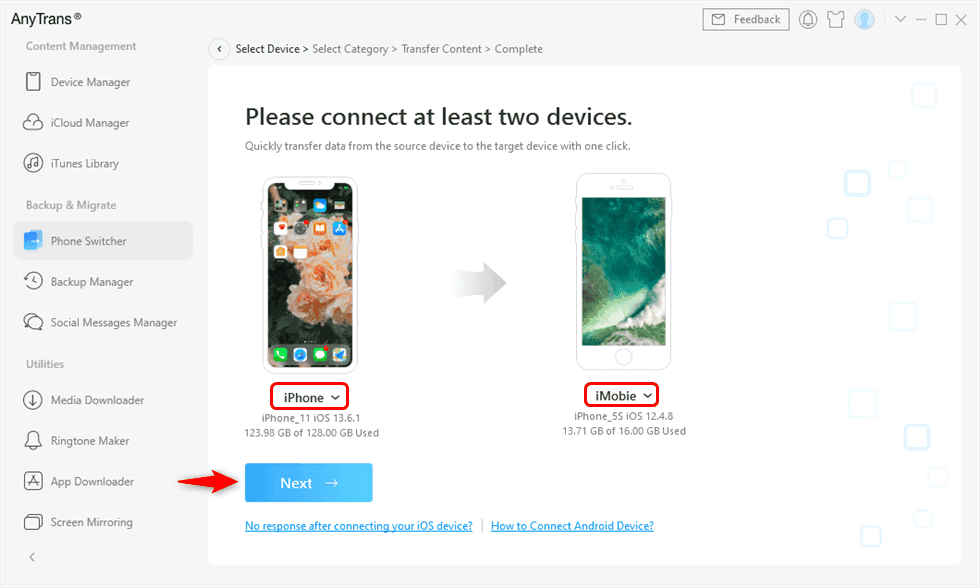
- Choose the exact categories of data you want transferred
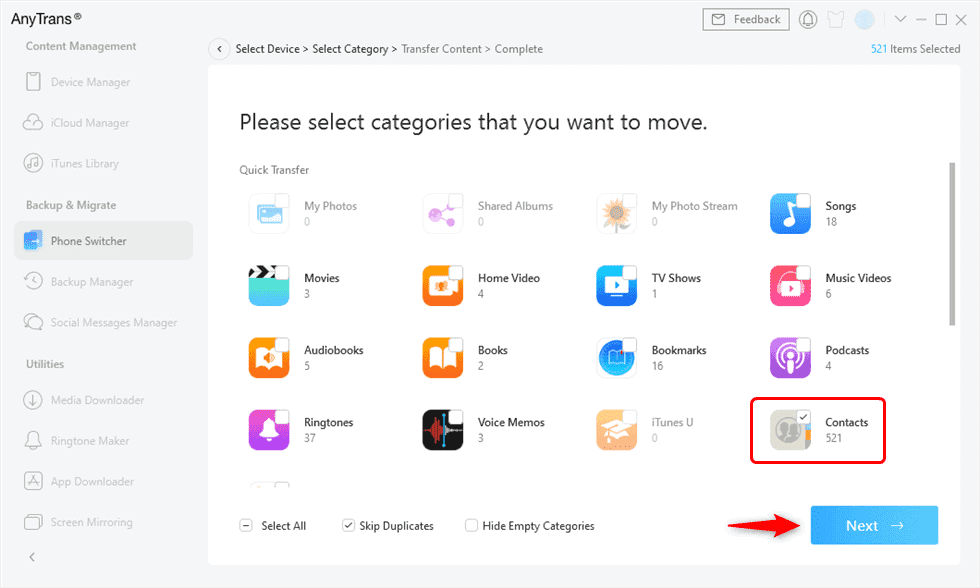
- Click the “Next button” and just wait for the whole process to finish
But AnyTrans is not just a one-time tool for the data transfer purposes. It also serves as a detailed iPhone manager in various categories. You can easily handle data backup, making custom ringtones, managing and upgrading your apps, screen mirroring and much more. So it’s really a Swiss knife for iPhone users with much wider range of usage, than just pure data transfer.