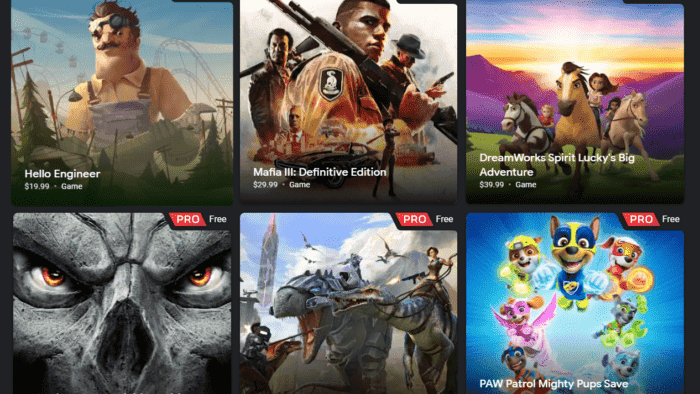Google’s Stadia cloud gaming platform recently officially launched a 30-minute free trial function in order to attract users. This feature allows users without a paid subscription to Stadia Pro to play for 30 minutes for free and experience various cloud games. When the free use starts, the sidebar of the platform will display a countdown. It is important to note that the calculation starts after clicking the trial button for these 30 minutes, regardless of whether the game starts or not. Thus, players need to play the game as soon as possible to avoid losing the trial qualification in the future.
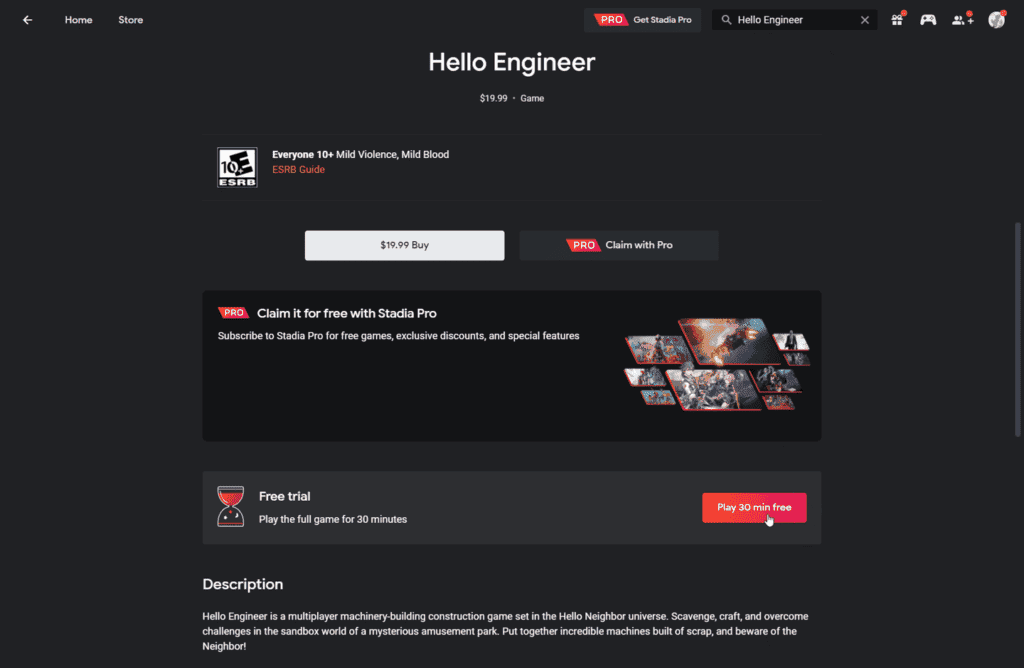
If you want to experience Stadia cloud games for free, users need to first register a Google account and log in. Before the first game, there will be safety and health tips on the platform, and players need to agree to continue.
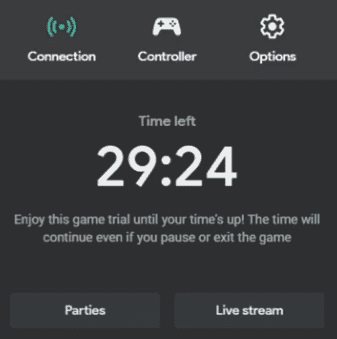
At present, the Stadia platform provides two modes: one is to purchase a certain game separately, and the other is to subscribe to Stadia Pro members. You can play a variety of games for $9.99 a month, and it supports 4K resolution, HDR, and 5.1 channels. However, “Assassin’s Creed” and other series of games, require certain payments even after subscribing. Nevertheless, the games give discounts for subscribers.
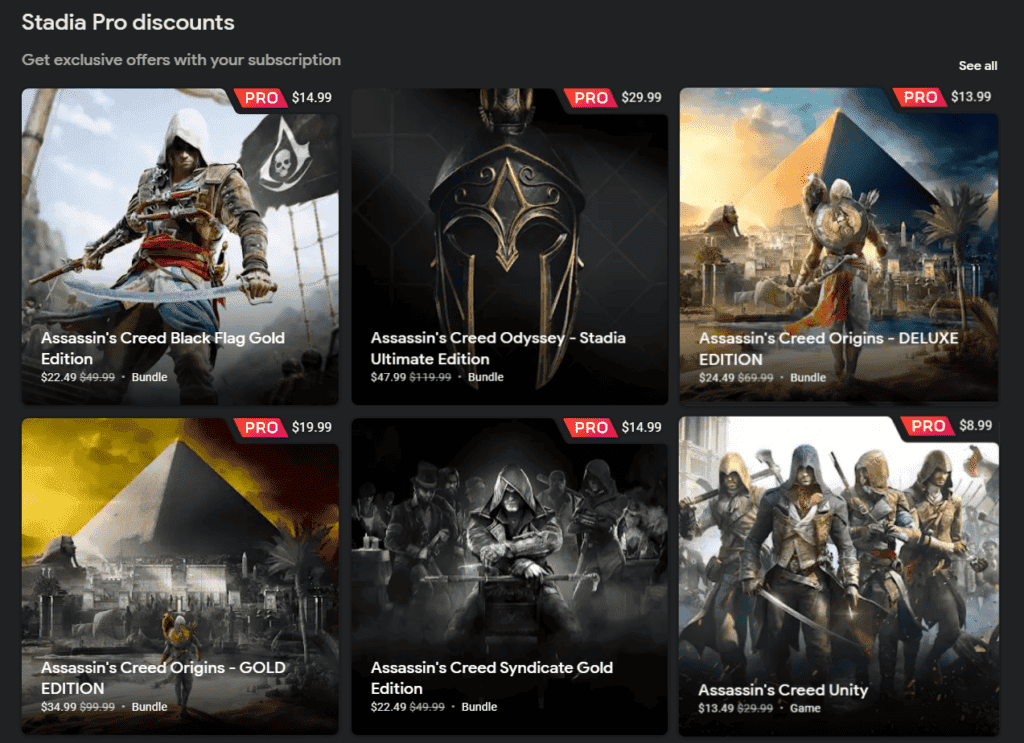
Google Stadia games are now playable on your TV via any controller
Google Stadia cloud game streaming service has been getting some upgrades since the beginning of the year. A few days ago, the company announced a new feature that allows any third-party controller to access Stadia on Android TVs. Of course, it will only work for Android TVs that supports Google Stadia
This touchpad control will also include the Google Assistant icon. Another addition is the Capture button that will let you record gameplay and take screenshots. The rollout for this feature started on September 27.
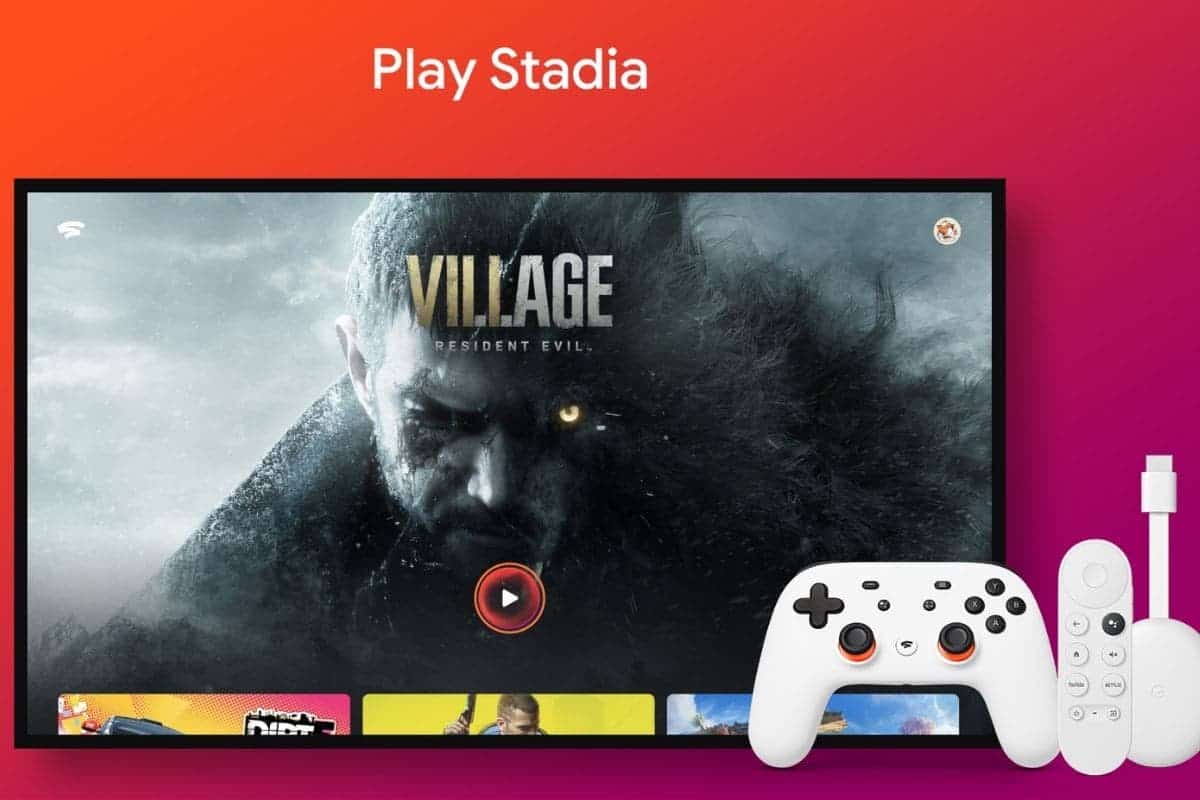
How to Add Controllers with Stadia Android TV/Google TV
- Launch the Stadia App on your TV
- Select your avatar and select the controller icon
- Launch the Stadia app on your handset
- Tap the controller icon
- Tap the controller you wish to use
- Tap Play on TV. A code will be displayed on your TV, which will need to be entered.
How to Add Mobile Device TouchPad Controllers to Stadia Android TV/Google TV
- Launch the Stadia app on your TV
- Launch the Stadia app on your phone or tablet
- Tap the controller prompt that pops up, you will now be able to use the device as a controller